Page 299 of 557

298
uuCustomized Features u
Features
■List of customizable options
*1:Default Setting Setup
Group Customizable Features Description Selectable SettingsSystem
Settings
Display
Brightness
Changes the brightness of the audio/information
screen.
—
Contrast
Changes the contrast of the audio/information
screen.
—
Black Level
Changes the black level of the audio/information
screen.
—
Sound/
Beep
Guidance Volume
Changes the volume of the audio speakers.
—
Interface Dial Feedback
Sets if and when the system reads aloud a
selection made using the Interface Dial.
On
*1/
Off /Auto
Message Auto Reading
Selects whether the system automatically read
out message, does not read, or read out only
when driving.
On /Off /Auto
*1
Verbal Reminder
Turns the verbal reminders on and off.
On
*1/Off
Blue-
tooth
Bluetooth Status
Turns the Bluetooth ® on and off.
On
*1/Off
Bluetooth Device List
Pairs a new phone to HFL , edits and deletes a
paired phone, and create a security PIN.
2 Phone Setup P. 357
—
Edit Pairing Code
Changes a pairing code.
2To change the pairing code setting P. 359
Random/Fixed
*1
Models with navigation system
Page 304 of 557
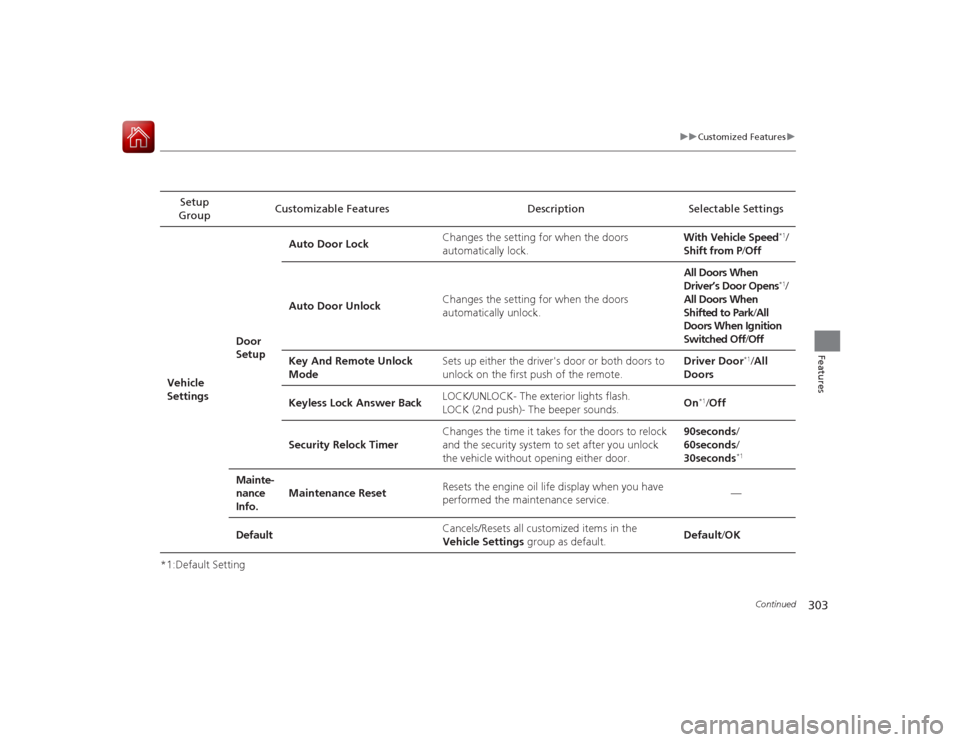
303
uuCustomized Features u
Continued
Features
*1:Default SettingSetup
Group Customizable Features Description Selectable Settings
Vehicle
Settings Door
SetupAuto Door Lock
Changes the setting for when the doors
automatically lock. With Vehicle Speed
*1/
Shift from P /Off
Auto Door Unlock Changes the setting for when the doors
automatically unlock. All Doors When
Driver’s Door Opens*1/
All Doors When
Shifted to Park /All
Doors When Ignition
Switched Off /Off
Key And Remote Unlock
Mode Sets up either the driver's door or both doors to
unlock on the first push of the remote. Driver Door
*1/
All
Doors
Keyless Lock Answer Back LOCK/UNLOCK- The exterior lights flash.
LOCK (2nd push)- The beeper sounds.
On
*1/
Off
Security Relock Timer Changes the time it takes for the doors to relock
and the security system to set after you unlock
the vehicle without opening either door. 90seconds
/
60seconds /
30seconds
*1
Mainte-
nance
Info. Maintenance Reset
Resets the engine oil life display when you have
performed the maintenance service. —
Default Cancels/Resets all customized items in the
Vehicle Settings group as default. Default/
OK
Page 307 of 557
306
uuCustomized Features u
Features
*1:Default SettingSetup
Group Customizable Features Description Selectable SettingsAudio
SettingsOther
Source Select Popup
Selects whether the list of selectable audio sources
comes on when the
AUDIO button is pressed. On
/Off
*1
Cover Art Turns on and off the cover art display.
On
*1/Off
Default Cancels/Resets all customized items in the
Audio
Settings group as default. Default
/OK
Phone
Settings
Phone
Connect phone
Pairs a new phone to HFL, connects or
disconnects a paired phone.
2 Phone Setup P. 357
—
Bluetooth Device List
Pairs a new phone to HFL , edits or deletes a
paired phone, or creates a security PIN.
2 Phone Setup P. 357
—
Edit Speed Dial
Edits, adds or deletes a speed dial entry.
2Phone Setup P. 357
—
CD (MP3/WMA/AAC), iPod, USB,
Pandora®
* or Aha
TM mode
* Not available on all models
Page 313 of 557
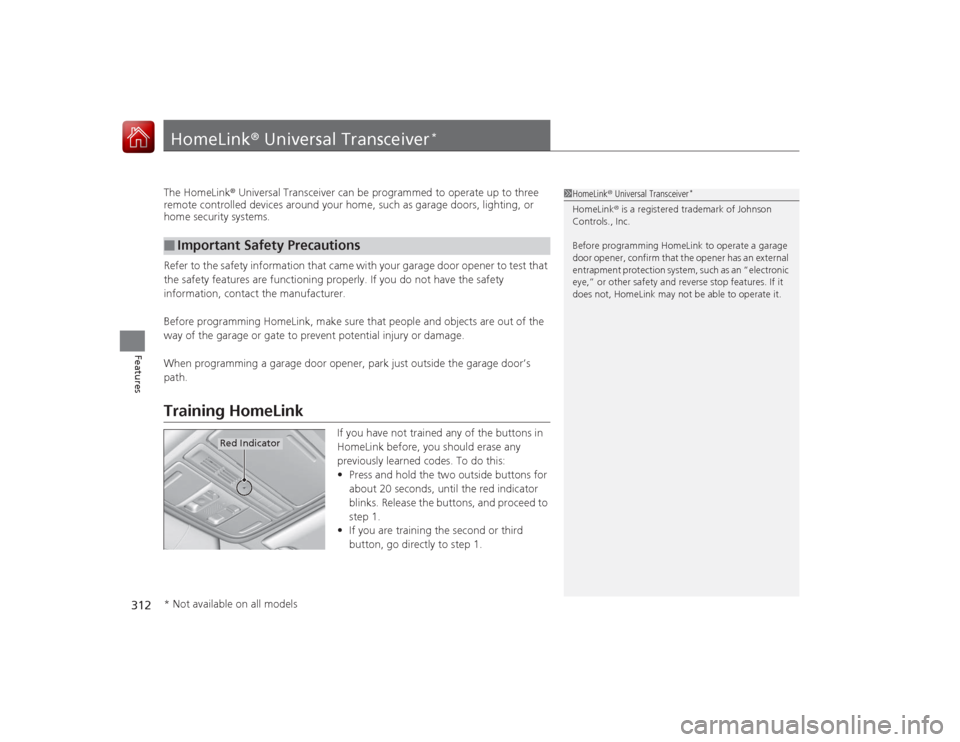
312Features
HomeLink® Universal Transceiver
*
The HomeLink ® Universal Transceiver can be programmed to operate up to three
remote controlled devices around your home, such as garage doors, lighting, or
home security systems.
Refer to the safety information that came with your garage door opener to test that
the safety features are functioning properly. If you do not have the safety
information, contact the manufacturer.
Before programming HomeLink, make sure that people and objects are out of the
way of the garage or gate to prevent potential injury or damage.
When programming a garage door opener, park just outside the garage door’s
path.Training HomeLink
If you have not trained any of the buttons in
HomeLink before, you should erase any
previously learned codes. To do this:
• Press and hold the two outside buttons for
about 20 seconds, until the red indicator
blinks. Release the buttons, and proceed to
step 1.
• If you are training the second or third
button, go directly to step 1.
■
Important Safety Precautions
1HomeLink ® Universal Transceiver
*
HomeLink® is a registered trademark of Johnson
Controls., Inc.
Before programming HomeLink to operate a garage
door opener, confirm that the opener has an external
entrapment protection system, such as an “electronic
eye,” or other safety and reverse stop features. If it
does not, HomeLink may not be able to operate it.
Red Indicator
* Not available on all models
Page 318 of 557

317
uuBluetooth ® HandsFreeLink ®u HFL Menus
Continued
Features
HFL MenusThe ignition switch must be in ACCESSORY
(q
or ON
(w
*1 to use HFL.
■Phone Settings screen
1.Press the SETTINGS button.
1. Press and hold the DISP button.
2. Rotate to select Phone Settings, then
press .
1 HFL Menus
To use HFL, you must first pair your Bluetooth-
compatible cell phone to the system while the vehicle
is parked.
Some functions are limit ed while driving. A message
appears on the screen when the vehicle is moving
and the operation is canceled.
Models with one displayModels with two displaysAll models
Pair a phone to the system.
Replace a previously paired phone with a
new phone.
Connect Phone
*2
Bluetooth
Device List
Add Bluetooth Device
Edit PIN
(Existing entry list)
Disconnect
Connect a phone to the system.
Disconnect a paired phone from the system.
(Existing
entry list)
Replace This DeviceDelete This Device
Delete a previously paired phone.Create a security PIN for a paired phone.
Add
Bluetooth Device
Pair a phone to the system.
*1: Models with the smart entry system have an ENGINE START/STOP button
instead of an ignition switch.
*2: Appears when a phone has already been paired to HFL.
Page 326 of 557
Continued
325
uuBluetooth ® HandsFreeLink ®u HFL Menus
Features
■To replace an already-paired phone
with a new phone
1. Go to the Phone Settings screen.2Phone Settings screen P. 317
2.Rotate to select Bluetooth Device List ,
then press .
3. Rotate to select a paired phone you
want to replace, then press .
4. Rotate to select Replace This Device ,
then press .
5. HFL enters the pairing process and searches
a new phone.
u Follow the prompts to pair a new phone.
6. You will receive a notification on the screen
if pairing is successful.
1To replace an already-paired phone with a new phone
The replaced phone will keep the same speed dial
entries, call history, and security PIN information from
the previously paired phone.
Page 330 of 557
Continued
329
uuBluetooth ® HandsFreeLink ®u HFL Menus
Features
You can protect each of the six cell phones with a security PIN.
1.Go to the Phone Settings screen.
2Phone Settings screen P. 317
2.Rotate to select Bluetooth Device List ,
then press .
3. Rotate to select a phone you want to
add a security PIN to, then press .
4. Rotate to select Edit PIN, then press .
5. Enter a new four-digit number.
u Rotate to select, then press .
Press to delete. Press OK to enter the
security PIN.
u You can also enter a number using the
icons.
6. Re-enter the four-digit number.
u The screen returns to the screen in step
4.
■
To Create a Security PIN
1To Create a Security PIN
If the phone is already security PIN protected, you
need to enter the current security PIN before clearing
the PIN or creating a new one.
Audio/information screenAudio with touch screen
*
Audio/information screenAudio with touch screen
*
* Not available on all models
Page 354 of 557
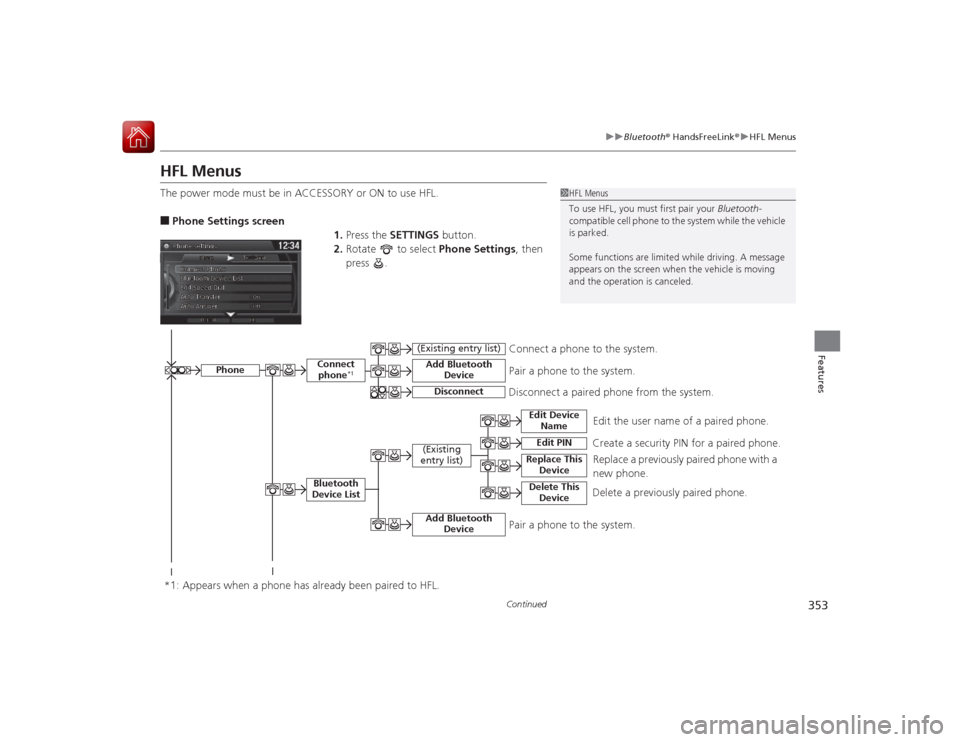
353
uuBluetooth ® HandsFreeLink ®u HFL Menus
Continued
Features
HFL MenusThe power mode must be in ACCESSORY or ON to use HFL.■Phone Settings screen
1.Press the SETTINGS button.
2. Rotate to select Phone Settings, then
press .
1 HFL Menus
To use HFL, you must first pair your Bluetooth-
compatible cell phone to the system while the vehicle
is parked.
Some functions are limit ed while driving. A message
appears on the screen when the vehicle is moving
and the operation is canceled.
Edit the user name of a paired phone.
Phone
Edit Device Name
Connect phone
*1
Bluetooth
Device List
(Existing
entry list)
Replace This Device
Add Bluetooth Device
Disconnect a paired pho ne from the system.
Connect a phone to the system.
*1: Appears when a phone has already been paired to HFL.
Disconnect
(Existing entry list)
Pair a phone to the system.
Edit PIN
Create a security PIN for a paired phone. Replace a previously paired phone with a
new phone.
Delete This Device
Delete a previously paired phone.
Add Bluetooth Device
Pair a phone to the system.