2015 FORD TRANSIT phone
[x] Cancel search: phonePage 311 of 461
![FORD TRANSIT 2015 5.G Owners Manual Action
Voice Command
You do not need to preceed this command by saying; phone.
Call [name] at cell
This command is not available until your cell phone informa-
tion is completely downloaded using Blue FORD TRANSIT 2015 5.G Owners Manual Action
Voice Command
You do not need to preceed this command by saying; phone.
Call [name] at cell
This command is not available until your cell phone informa-
tion is completely downloaded using Blue](/manual-img/11/5392/w960_5392-310.png)
Action
Voice Command
You do not need to preceed this command by saying; phone.
Call [name] at cell
This command is not available until your cell phone informa-
tion is completely downloaded using Bluetooth.
You do not need to preceed this command by saying; phone.
Call [name] at other
This command is not available until your cell phone informa-
tion is completely downloaded using Bluetooth.
This command is not available until your cell phone informa-
tion is completely downloaded using Bluetooth.
Call history incoming
This command is not available until your cell phone informa-
tion is completely downloaded using Bluetooth.
Call history missed
This command is not available until your cell phone informa-
tion is completely downloaded using Bluetooth.
Call history outgoing
Connections
You do not need to preceed this command by saying; phone.
dial [[a] number]
See the following Phonebook Commands.
([go to] privacy [on] |
transfer to phone |
handsfree off)
(hold call [on] | (put |
place) call on hold)
join (call | calls) This command is not available until your cell phone informa-
tion is completely downloaded using Bluetooth.
main menu
See the following
Menu Commands.
This command is not available until your cell phone informa-
tion is completely downloaded using Bluetooth.
Phonebook
This command is not available until your cell phone informa-
tion is completely downloaded using Bluetooth.
Phonebook
home
This command is not available until your cell phone informa-
tion is completely downloaded using Bluetooth.
Phonebook
office
This command is not available until your cell phone informa-
tion is completely downloaded using Bluetooth.
Phonebook
work
308Transit (TTH) Canada/United States of America, enUSA, Edition date: 03/2014 SYNC™
Page 312 of 461
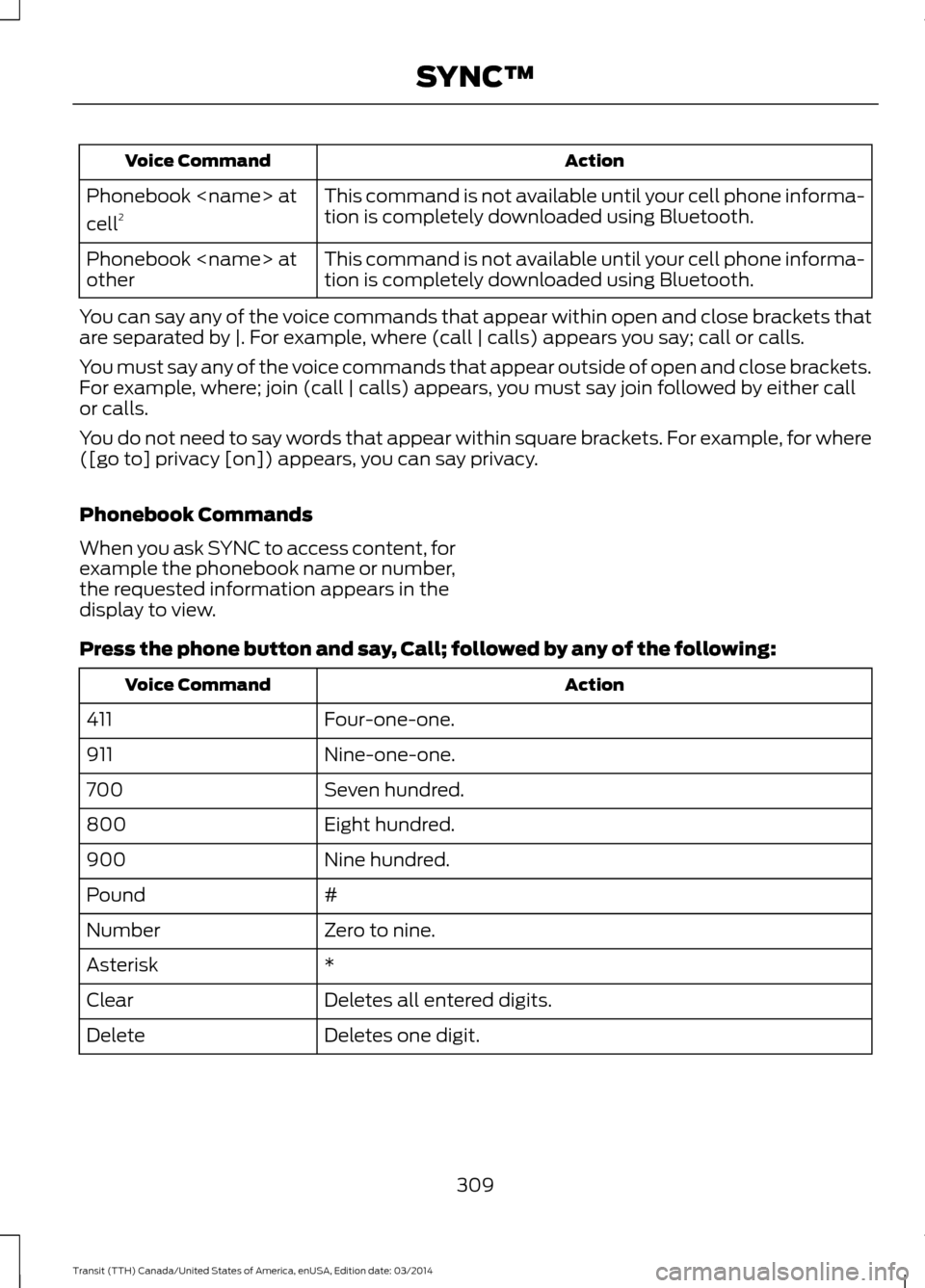
Action
Voice Command
This command is not available until your cell phone informa-
tion is completely downloaded using Bluetooth.
Phonebook
cell
2
This command is not available until your cell phone informa-
tion is completely downloaded using Bluetooth.
Phonebook
other
You can say any of the voice commands that appear within open and close brackets that
are separated by |. For example, where (call | calls) appears you say; call or calls.
You must say any of the voice commands that appear outside of open and close brackets.
For example, where; join (call | calls) appears, you must say join followed by either call
or calls.
You do not need to say words that appear within square brackets. For example, for where
([go to] privacy [on]) appears, you can say privacy.
Phonebook Commands
When you ask SYNC to access content, for
example the phonebook name or number,
the requested information appears in the
display to view.
Press the phone button and say, Call; followed by any of the following: Action
Voice Command
Four-one-one.
411
Nine-one-one.
911
Seven hundred.
700
Eight hundred.
800
Nine hundred.
900
#
Pound
Zero to nine.
Number
*
Asterisk
Deletes all entered digits.
Clear
Deletes one digit.
Delete
309Transit (TTH) Canada/United States of America, enUSA, Edition date: 03/2014 SYNC™
Page 313 of 461
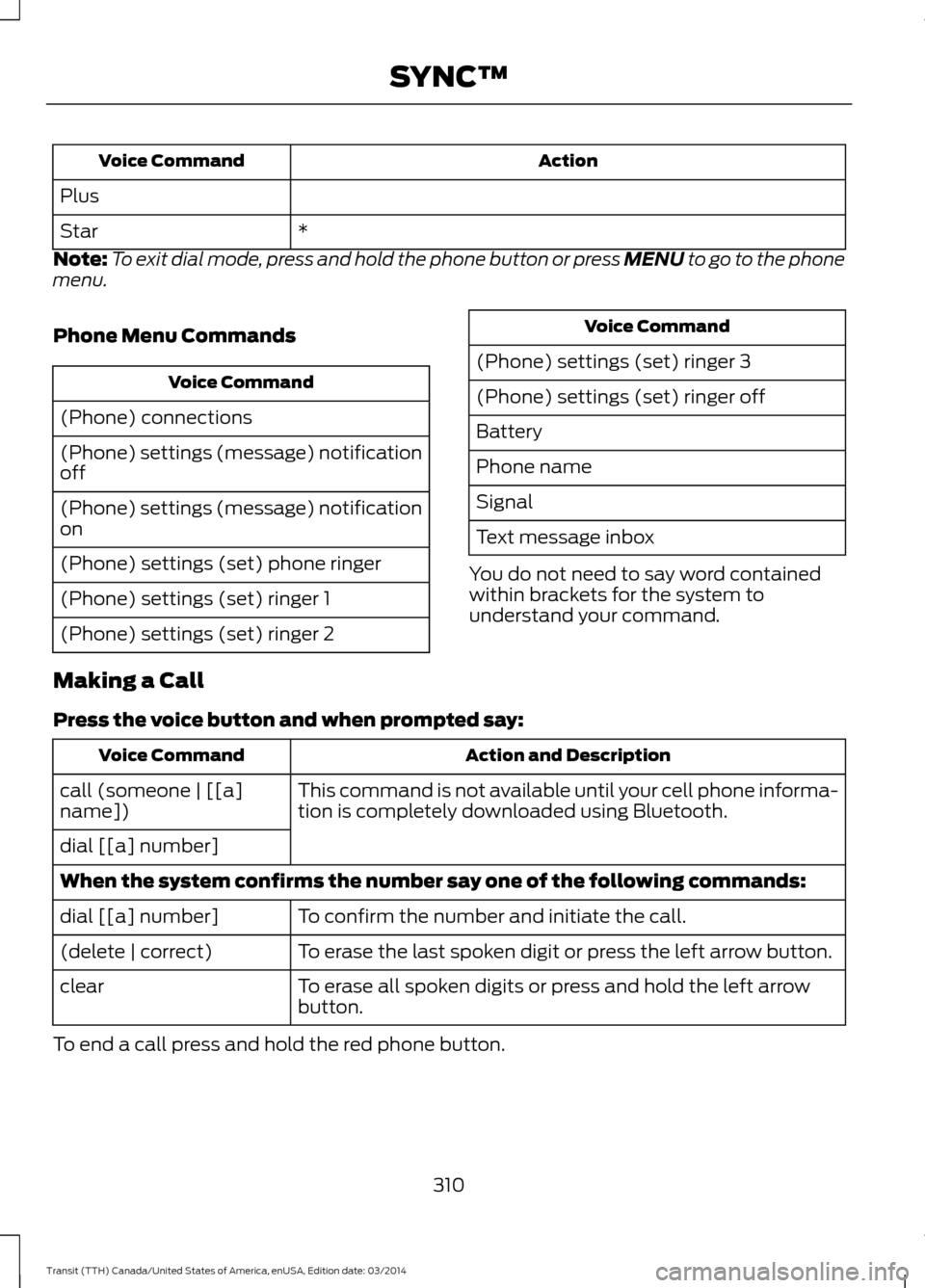
Action
Voice Command
Plus *
Star
Note: To exit dial mode, press and hold the phone button or press MENU to go to the phone
menu.
Phone Menu Commands Voice Command
(Phone) connections
(Phone) settings (message) notification
off
(Phone) settings (message) notification
on
(Phone) settings (set) phone ringer
(Phone) settings (set) ringer 1
(Phone) settings (set) ringer 2 Voice Command
(Phone) settings (set) ringer 3
(Phone) settings (set) ringer off
Battery
Phone name
Signal
Text message inbox
You do not need to say word contained
within brackets for the system to
understand your command.
Making a Call
Press the voice button and when prompted say: Action and Description
Voice Command
This command is not available until your cell phone informa-
tion is completely downloaded using Bluetooth.
call (someone | [[a]
name])
dial [[a] number]
When the system confirms the number say one of the following commands:
To confirm the number and initiate the call.
dial [[a] number]
To erase the last spoken digit or press the left arrow button.
(delete | correct)
To erase all spoken digits or press and hold the left arrow
button.
clear
To end a call press and hold the red phone button.
310Transit (TTH) Canada/United States of America, enUSA, Edition date: 03/2014 SYNC™
Page 314 of 461

Receiving Calls
When receiving a call, you can:
•
Answer the call by pressing the phone
button.
• Reject the call by pressing and holding
the red phone button.
• Ignore the call by doing nothing. Phone Options during an Active
Call
During an active call, you have more menu
features that become available, for
example putting a call on hold or joining
calls. Use the arrow buttons to scroll
through the menu options.
Press the MENU button during an active call, then scroll to: Action and Description
Message
Press the
OK button.
Active call
Select one of the following:
Press the
OK button to mute the call.
Mute Call
Press the
OK button to switch a call from an active hands-
free environment to your cell phone for a more private
conversation.
Privacy
Press the
OK button to put an active call on hold.
Hold
Enter numbers for passwords. Scroll until the desired number
appears in the display, then press OK; a tone sounds as
confirmation. Repeat as necessary.
Enter Tones
Join two separate calls. SYNC supports a maximum of three
callers on a multiparty call or conference call.
Join calls
1. Press the phone button.
2. Access the desired contact through SYNC or use voicecommands to place the second call. Once actively in the
second call, press MENU.
3. Scroll to Join Calls, and press the
OK button. Wait until
the following message appears.
Press the
OK button.
Join Calls?
To access your phonebook contacts.
Phonebook
1. Press the
OK button to select, and then scroll through
your phonebook contacts.
2. Press the
OK button again when the desired selection
appears in the display.
3. Press the phone button to call the contact.
311Transit (TTH) Canada/United States of America, enUSA, Edition date: 03/2014 SYNC™
Page 315 of 461
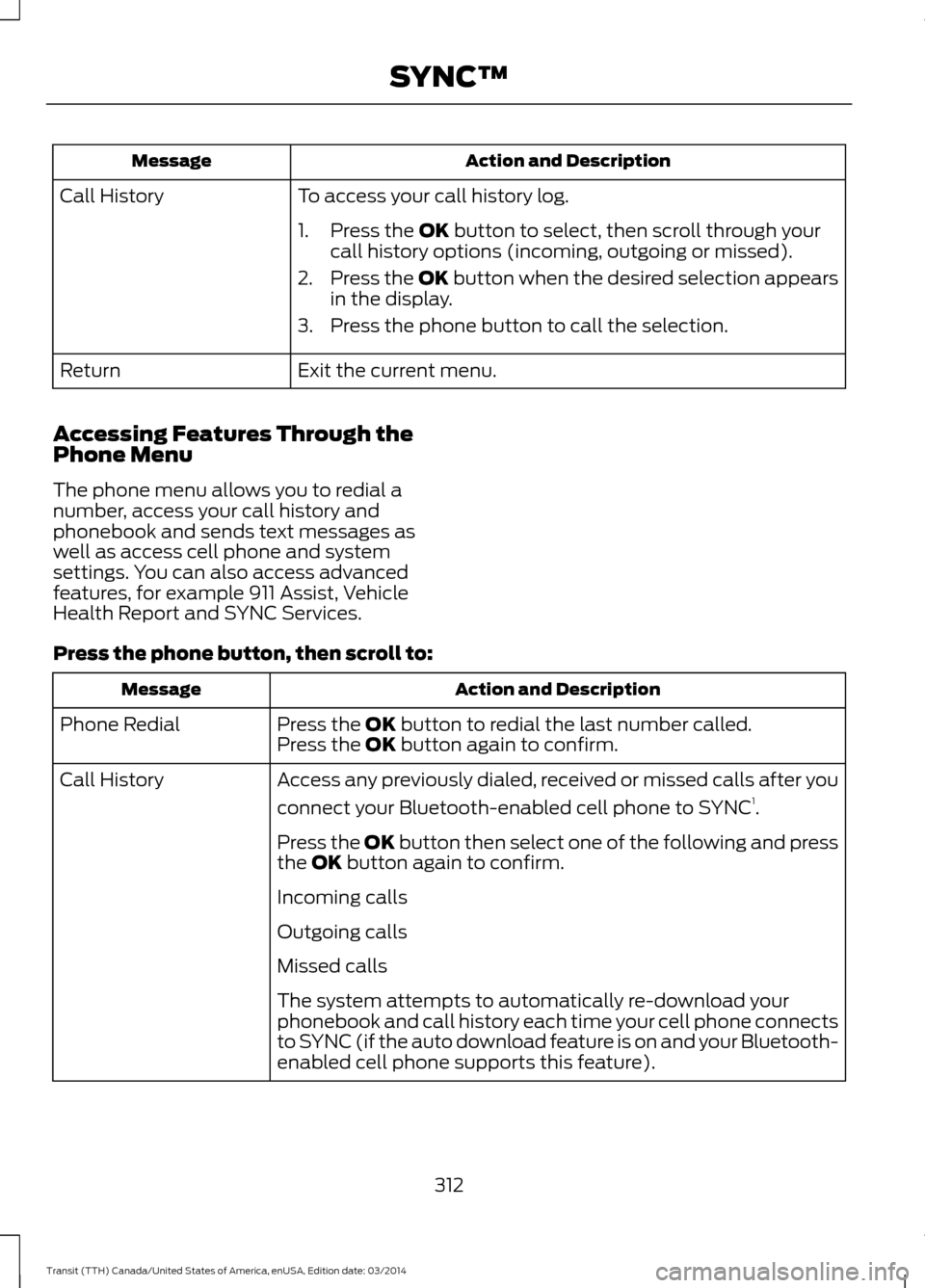
Action and Description
Message
To access your call history log.
Call History
1. Press the OK button to select, then scroll through your
call history options (incoming, outgoing or missed).
2. Press the
OK button when the desired selection appears
in the display.
3. Press the phone button to call the selection.
Exit the current menu.
Return
Accessing Features Through the
Phone Menu
The phone menu allows you to redial a
number, access your call history and
phonebook and sends text messages as
well as access cell phone and system
settings. You can also access advanced
features, for example 911 Assist, Vehicle
Health Report and SYNC Services.
Press the phone button, then scroll to: Action and Description
Message
Press the
OK button to redial the last number called.
Phone Redial
Press the OK button again to confirm.
Access any previously dialed, received or missed calls after you
connect your Bluetooth-enabled cell phone to SYNC 1
.
Call History
Press the OK button then select one of the following and press
the
OK button again to confirm.
Incoming calls
Outgoing calls
Missed calls
The system attempts to automatically re-download your
phonebook and call history each time your cell phone connects
to SYNC (if the auto download feature is on and your Bluetooth-
enabled cell phone supports this feature).
312Transit (TTH) Canada/United States of America, enUSA, Edition date: 03/2014 SYNC™
Page 316 of 461

Action and Description
Message
Access and call any contacts in your previously downloaded
phonebook1,2
.
Phonebook
If your phonebook has less than 255 entries, they appear
alphabetically in flat file mode. If there are more than 255
entries, the system will organize them into alphabetical
categories.
1. Press the OK button.
2. Scroll to the desired contact.
3. Press
OK or the phone button to call the contact.
Press the
OK button to send, download, read and delete text
messages 1
.
Text messaging
View your cell phone's status, set ring tones, select your
message notification, change phonebook entries and automat-
ically download your cell phone content among other features 1
.
Phone settings
Access the SYNC Services portal where you can request various
types of information, for example traffic reports and directions 3
.
SYNC Services
Auotmatically place an emergency call to a 911 operator
following a crash4
.
911 Assist
Create and receive a diagnostic report card on your vehicle 3
.
Vehicle Health Report
Interact with SYNC-capable mobile applications on your
smartphone3
.
Mobile Apps
Access Bluetooth devices menu listings, for example Add,
Connect, Set as Primary, Delete, On and Off.
System Settings
Access advanced menu listings, for example prompts,
languages, defaults, master reset, install application and system
information.
Press the
OK button to to exit the phone menu.
Exit Phone Menu
1 This is a cell phone-dependent feature.
2 This is a cell phone-dependent and speed-dependent feature.
3 This is an optional feature and available in the United States only.
4 This is an optional feature and available in the United States and Canada only.
313Transit (TTH) Canada/United States of America, enUSA, Edition date: 03/2014 SYNC™
Page 317 of 461
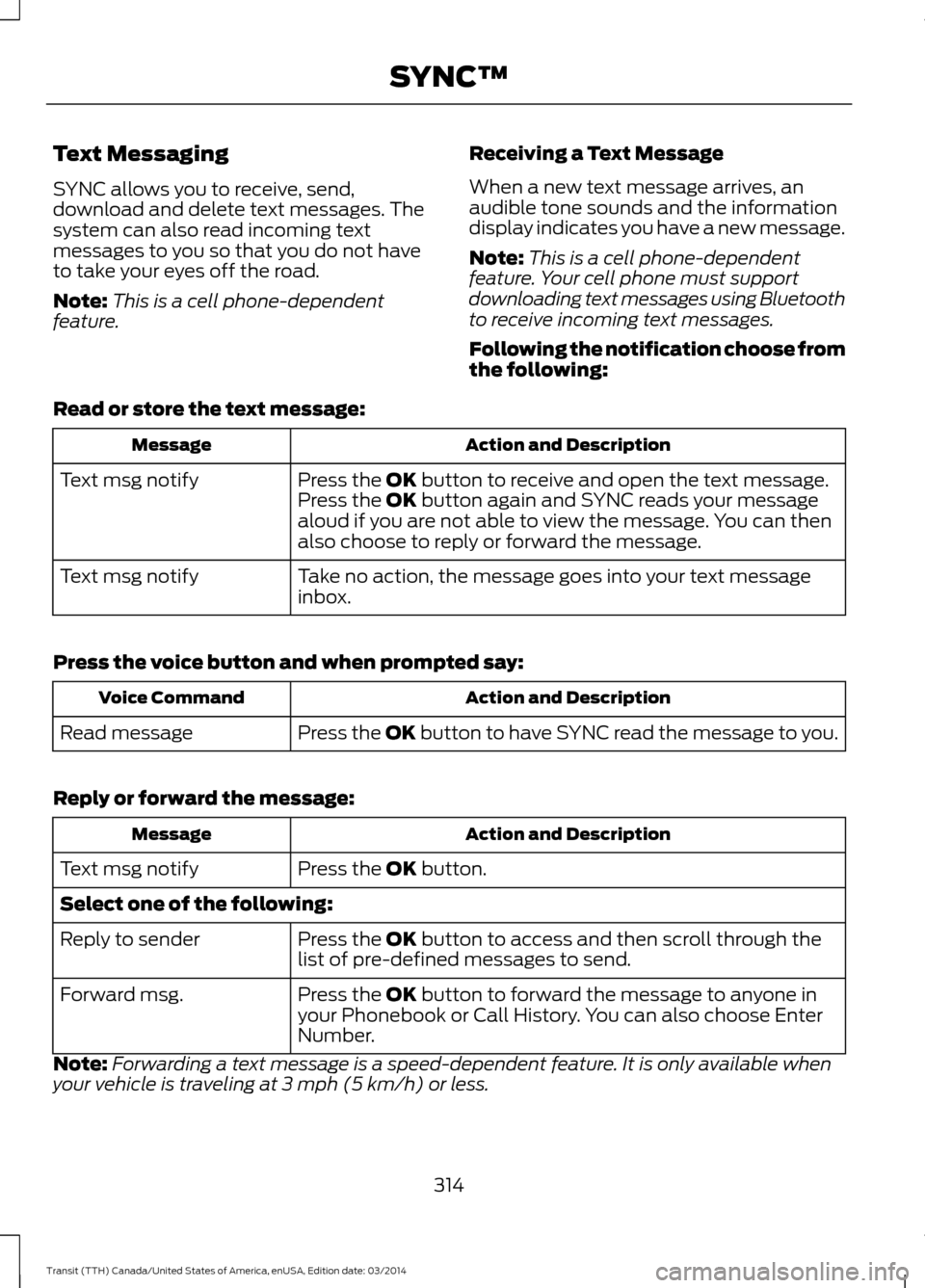
Text Messaging
SYNC allows you to receive, send,
download and delete text messages. The
system can also read incoming text
messages to you so that you do not have
to take your eyes off the road.
Note:
This is a cell phone-dependent
feature. Receiving a Text Message
When a new text message arrives, an
audible tone sounds and the information
display indicates you have a new message.
Note:
This is a cell phone-dependent
feature. Your cell phone must support
downloading text messages using Bluetooth
to receive incoming text messages.
Following the notification choose from
the following:
Read or store the text message: Action and Description
Message
Press the OK button to receive and open the text message.
Press the OK button again and SYNC reads your message
aloud if you are not able to view the message. You can then
also choose to reply or forward the message.
Text msg notify
Take no action, the message goes into your text message
inbox.
Text msg notify
Press the voice button and when prompted say: Action and Description
Voice Command
Press the
OK button to have SYNC read the message to you.
Read message
Reply or forward the message: Action and Description
Message
Press the
OK button.
Text msg notify
Select one of the following:
Press the
OK button to access and then scroll through the
list of pre-defined messages to send.
Reply to sender
Press the
OK button to forward the message to anyone in
your Phonebook or Call History. You can also choose Enter
Number.
Forward msg.
Note: Forwarding a text message is a speed-dependent feature. It is only available when
your vehicle is traveling at 3 mph (5 km/h) or less.
314Transit (TTH) Canada/United States of America, enUSA, Edition date: 03/2014 SYNC™
Page 318 of 461
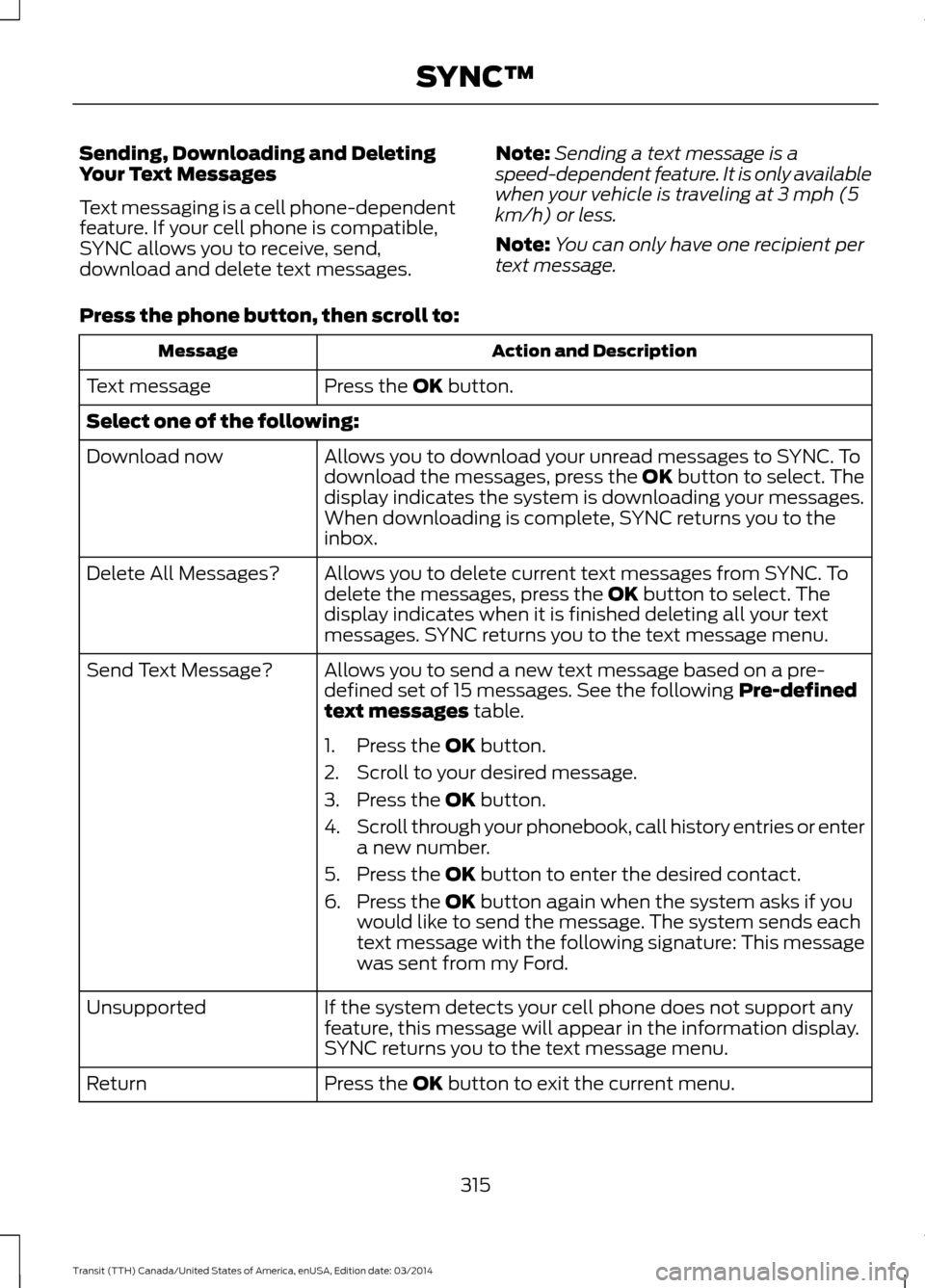
Sending, Downloading and Deleting
Your Text Messages
Text messaging is a cell phone-dependent
feature. If your cell phone is compatible,
SYNC allows you to receive, send,
download and delete text messages.
Note:
Sending a text message is a
speed-dependent feature. It is only available
when your vehicle is traveling at 3 mph (5
km/h) or less.
Note: You can only have one recipient per
text message.
Press the phone button, then scroll to: Action and Description
Message
Press the OK button.
Text message
Select one of the following:
Allows you to download your unread messages to SYNC. To
download the messages, press the
OK button to select. The
display indicates the system is downloading your messages.
When downloading is complete, SYNC returns you to the
inbox.
Download now
Allows you to delete current text messages from SYNC. To
delete the messages, press the
OK button to select. The
display indicates when it is finished deleting all your text
messages. SYNC returns you to the text message menu.
Delete All Messages?
Allows you to send a new text message based on a pre-
defined set of 15 messages. See the following Pre-defined
text messages
table.
Send Text Message?
1. Press the
OK button.
2. Scroll to your desired message.
3. Press the
OK button.
4. Scroll through your phonebook, call history entries or enter
a new number.
5. Press the
OK button to enter the desired contact.
6. Press the
OK button again when the system asks if you
would like to send the message. The system sends each
text message with the following signature: This message
was sent from my Ford.
If the system detects your cell phone does not support any
feature, this message will appear in the information display.
SYNC returns you to the text message menu.
Unsupported
Press the
OK button to exit the current menu.
Return
315Transit (TTH) Canada/United States of America, enUSA, Edition date: 03/2014 SYNC™