Page 416 of 558
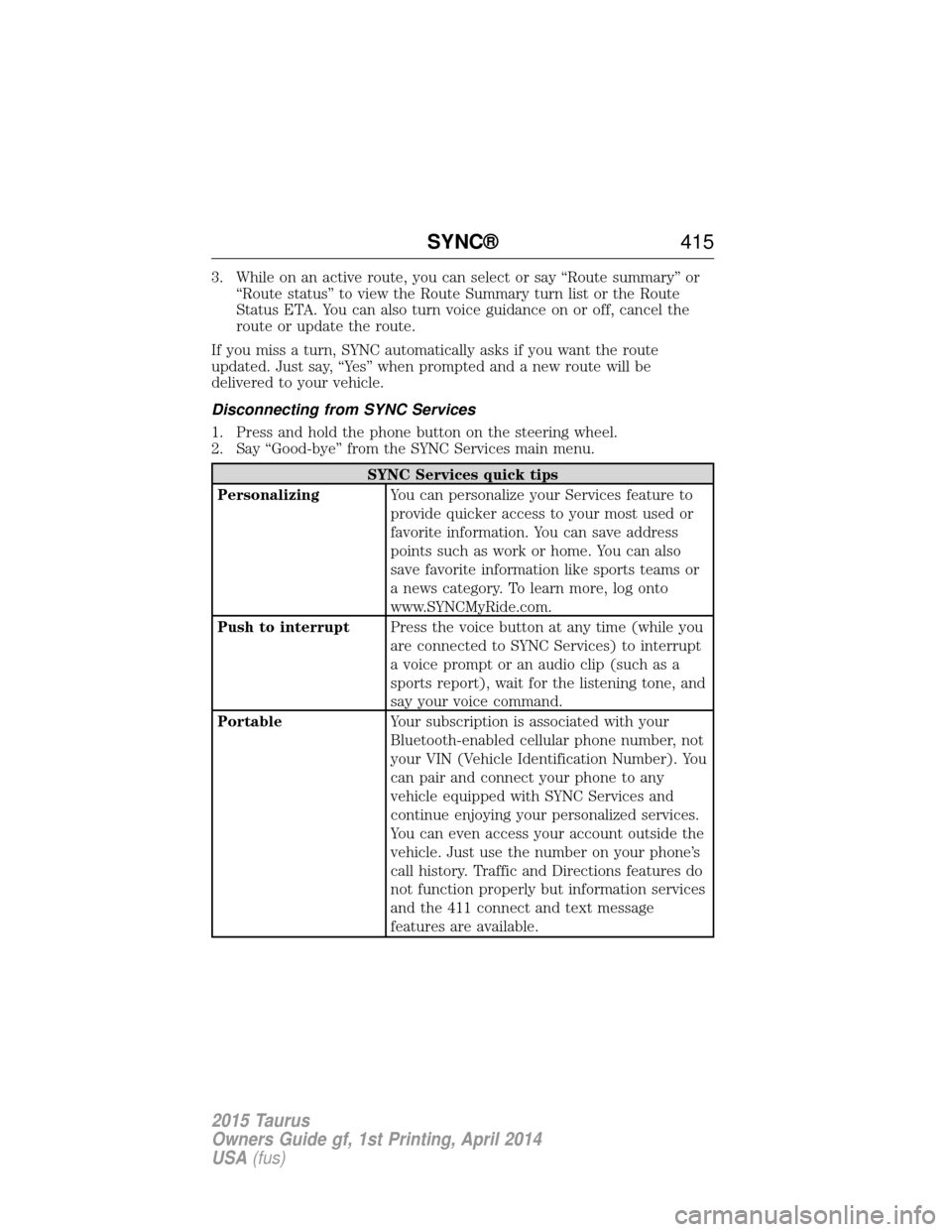
3. While on an active route, you can select or say “Route summary” or“Route status” to view the Route Summary turn list or the Route
Status ETA. You can also turn voice guidance on or off, cancel the
route or update the route.
If you miss a turn, SYNC automatically asks if you want the route
updated. Just say, “Yes” when prompted and a new route will be
delivered to your vehicle.
Disconnecting from SYNC Services
1. Press and hold the phone button on the steering wheel.
2. Say “Good-bye” from the SYNC Services main menu.
SYNC Services quick tips
Personalizing You can personalize your Services feature to
provide quicker access to your most used or
favorite information. You can save address
points such as work or home. You can also
save favorite information like sports teams or
a news category. To learn more, log onto
www.SYNCMyRide.com.
Push to interrupt Press the voice button at any time (while you
are connected to SYNC Services) to interrupt
a voice prompt or an audio clip (such as a
sports report), wait for the listening tone, and
say your voice command.
Portable Your subscription is associated with your
Bluetooth-enabled cellular phone number, not
your VIN (Vehicle Identification Number). You
can pair and connect your phone to any
vehicle equipped with SYNC Services and
continue enjoying your personalized services.
You can even access your account outside the
vehicle. Just use the number on your phone’s
call history. Traffic and Directions features do
not function properly but information services
and the 411 connect and text message
features are available.
SYNC® 415
2015 Taurus
Owners Guide gf, 1st Printing, April 2014
USA(fus)
Page 418 of 558
What’s Playing?At any time when a track is playing, you can press the voice
icon and ask the system, “What’s playing?”. The system reads
the metadata tags (if populated) of the playing track to you.
Media Voice Commands Press the voice icon and, when prompted, say “USB” then any
of the following:
“USB”
“Autoplay off” “Autoplay on”
“(Phone) (Media) (Bluetooth) Connections” “Pause”“Play”
“Play album ”
1,3
“Play all”
“Play artist ”1,3
“Play genre ”1,3
“Play next folder”2
“Play next track”
“Play playlist ”1,3
“Play previous folder”2
“Play previous track”
“Play song ”1,3
“Play track ”1,3
“Refine album ”1,3
“Refine artist ”1,3
“Refine song ”1,3
“Refine track ”1,3
“Repeat off” “Repeat on”
“Search album ”
1,3
“Search artist ”1,3
“Search genre ”1,3
SYNC® 417
2015 Taurus
Owners Guide gf, 1st Printing, April 2014
USA(fus)
Page 420 of 558
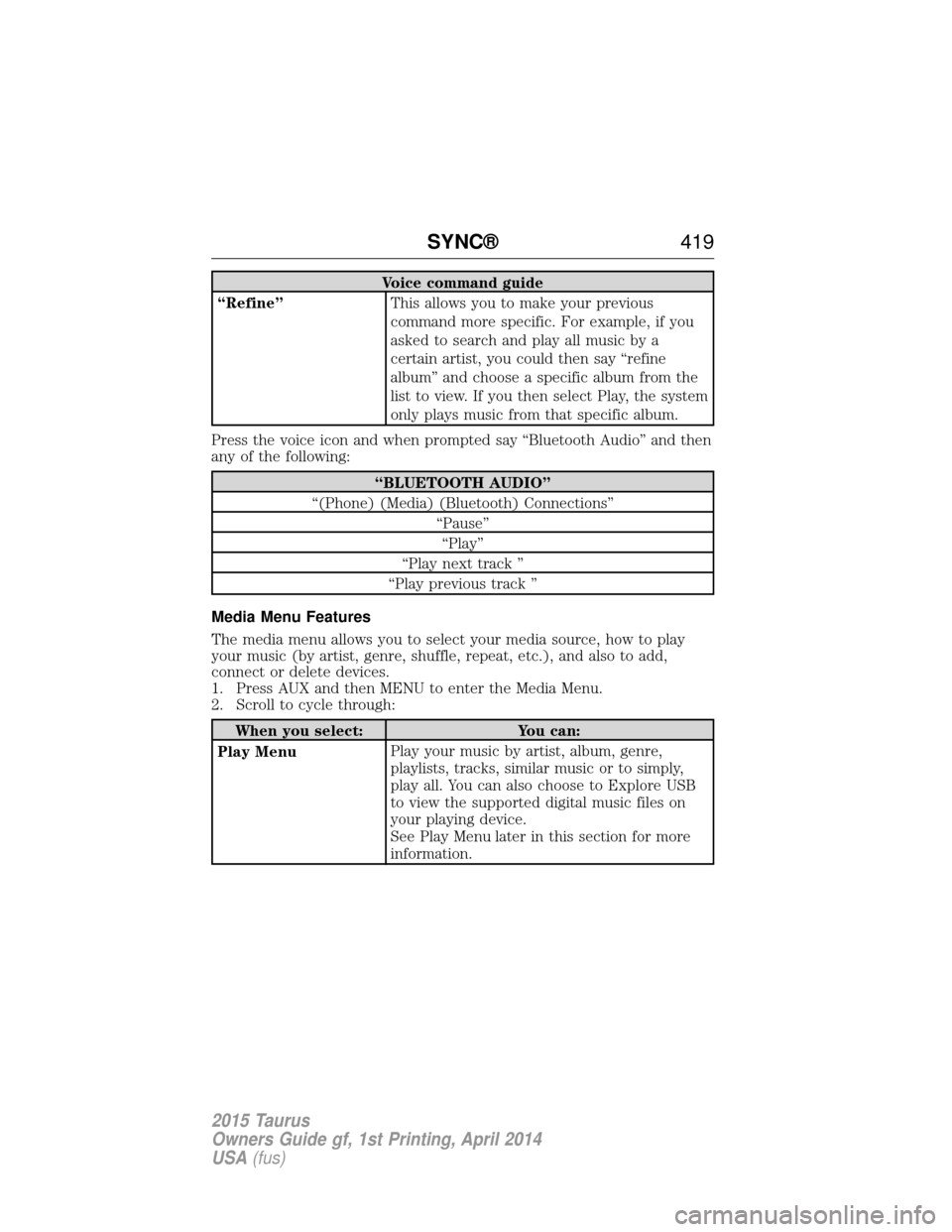
Voice command guide
“Refine” This allows you to make your previous
command more specific. For example, if you
asked to search and play all music by a
certain artist, you could then say “refine
album” and choose a specific album from the
list to view. If you then select Play, the system
only plays music from that specific album.
Press the voice icon and when prompted say “Bluetooth Audio” and then
any of the following:
“BLUETOOTH AUDIO”
“(Phone) (Media) (Bluetooth) Connections” “Pause”“Play”
“Play next track ”
“Play previous track ”
Media Menu Features
The media menu allows you to select your media source, how to play
your music (by artist, genre, shuffle, repeat, etc.), and also to add,
connect or delete devices.
1. Press AUX and then MENU to enter the Media Menu.
2. Scroll to cycle through:
When you select: You can:
Play Menu Play your music by artist, album, genre,
playlists, tracks, similar music or to simply,
play all. You can also choose to Explore USB
to view the supported digital music files on
your playing device.
See Play Menu later in this section for more
information.
SYNC®
419
2015 Taurus
Owners Guide gf, 1st Printing, April 2014
USA(fus)
Page 421 of 558
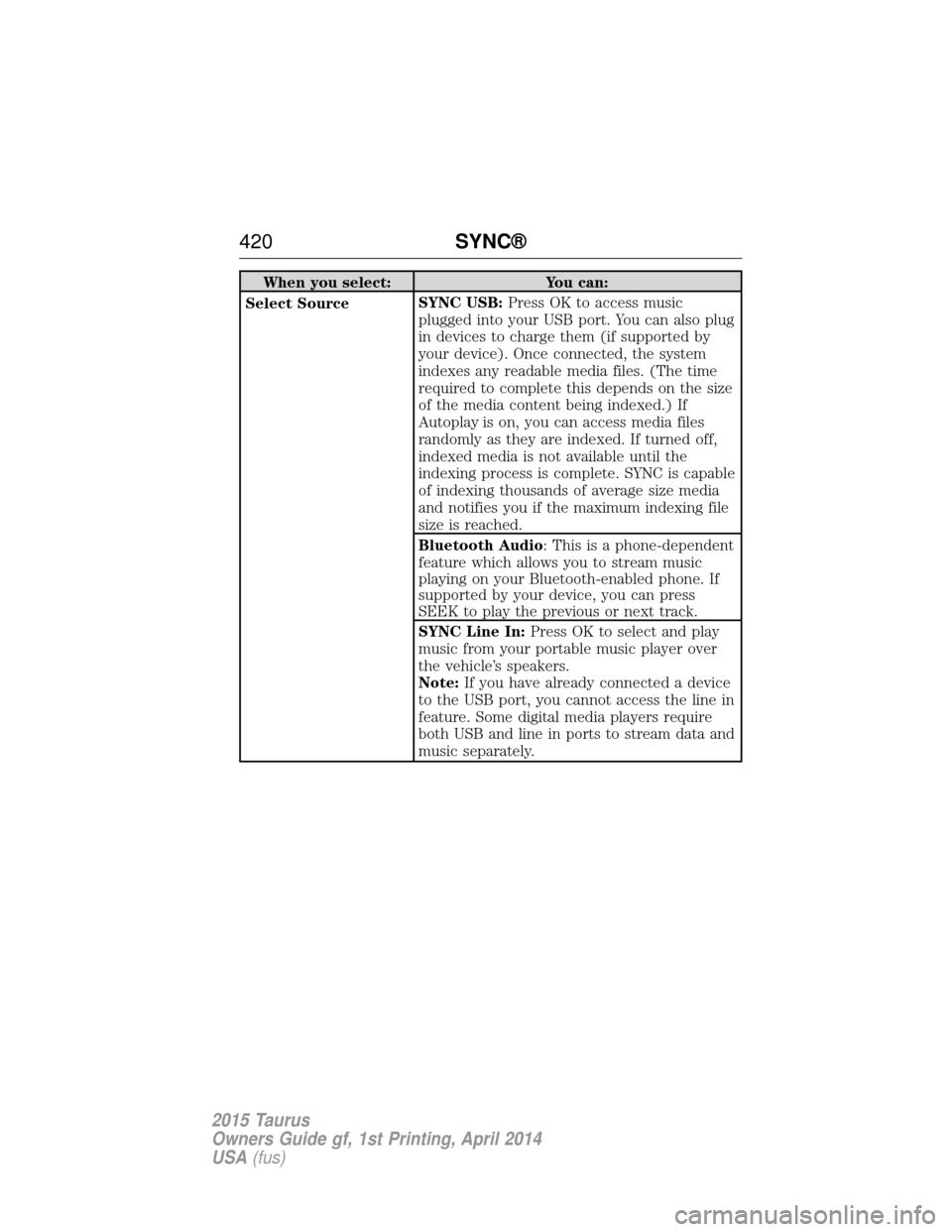
When you select:You can:
Select Source SYNC USB:
Press OK to access music
plugged into your USB port. You can also plug
in devices to charge them (if supported by
your device). Once connected, the system
indexes any readable media files. (The time
required to complete this depends on the size
of the media content being indexed.) If
Autoplay is on, you can access media files
randomly as they are indexed. If turned off,
indexed media is not available until the
indexing process is complete. SYNC is capable
of indexing thousands of average size media
and notifies you if the maximum indexing file
size is reached.
Bluetooth Audio: This is a phone-dependent
feature which allows you to stream music
playing on your Bluetooth-enabled phone. If
supported by your device, you can press
SEEK to play the previous or next track.
SYNC Line In: Press OK to select and play
music from your portable music player over
the vehicle’s speakers.
Note: If you have already connected a device
to the USB port, you cannot access the line in
feature. Some digital media players require
both USB and line in ports to stream data and
music separately.
420 SYNC®
2015 Taurus
Owners Guide gf, 1st Printing, April 2014
USA(fus)
Page 422 of 558
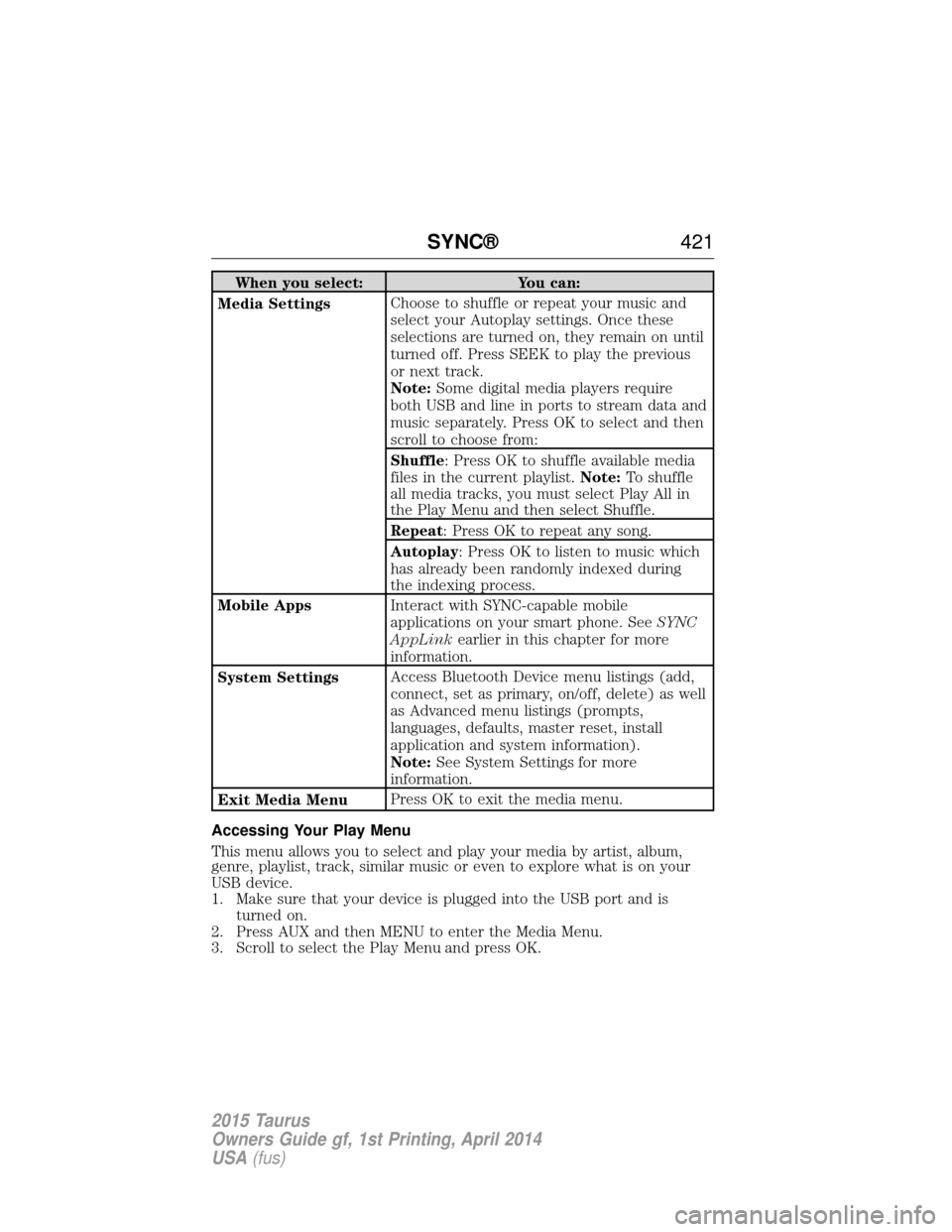
When you select:You can:
Media Settings Choose to shuffle or repeat your music and
select your Autoplay settings. Once these
selections are turned on, they remain on until
turned off. Press SEEK to play the previous
or next track.
Note:
Some digital media players require
both USB and line in ports to stream data and
music separately. Press OK to select and then
scroll to choose from:
Shuffle: Press OK to shuffle available media
files in the current playlist. Note:To shuffle
all media tracks, you must select Play All in
the Play Menu and then select Shuffle.
Repeat: Press OK to repeat any song.
Autoplay: Press OK to listen to music which
has already been randomly indexed during
the indexing process.
Mobile Apps Interact with SYNC-capable mobile
applications on your smart phone. See SYNC
AppLink earlier in this chapter for more
information.
System Settings Access Bluetooth Device menu listings (add,
connect, set as primary, on/off, delete) as well
as Advanced menu listings (prompts,
languages, defaults, master reset, install
application and system information).
Note:
See System Settings for more
information.
Exit Media Menu Press OK to exit the media menu.
Accessing Your Play Menu
This menu allows you to select and play your media by artist, album,
genre, playlist, track, similar music or even to explore what is on your
USB device.
1. Make sure that your device is plugged into the USB port and is turned on.
2. Press AUX and then MENU to enter the Media Menu.
3. Scroll to select the Play Menu and press OK.
SYNC® 421
2015 Taurus
Owners Guide gf, 1st Printing, April 2014
USA(fus)
Page 425 of 558
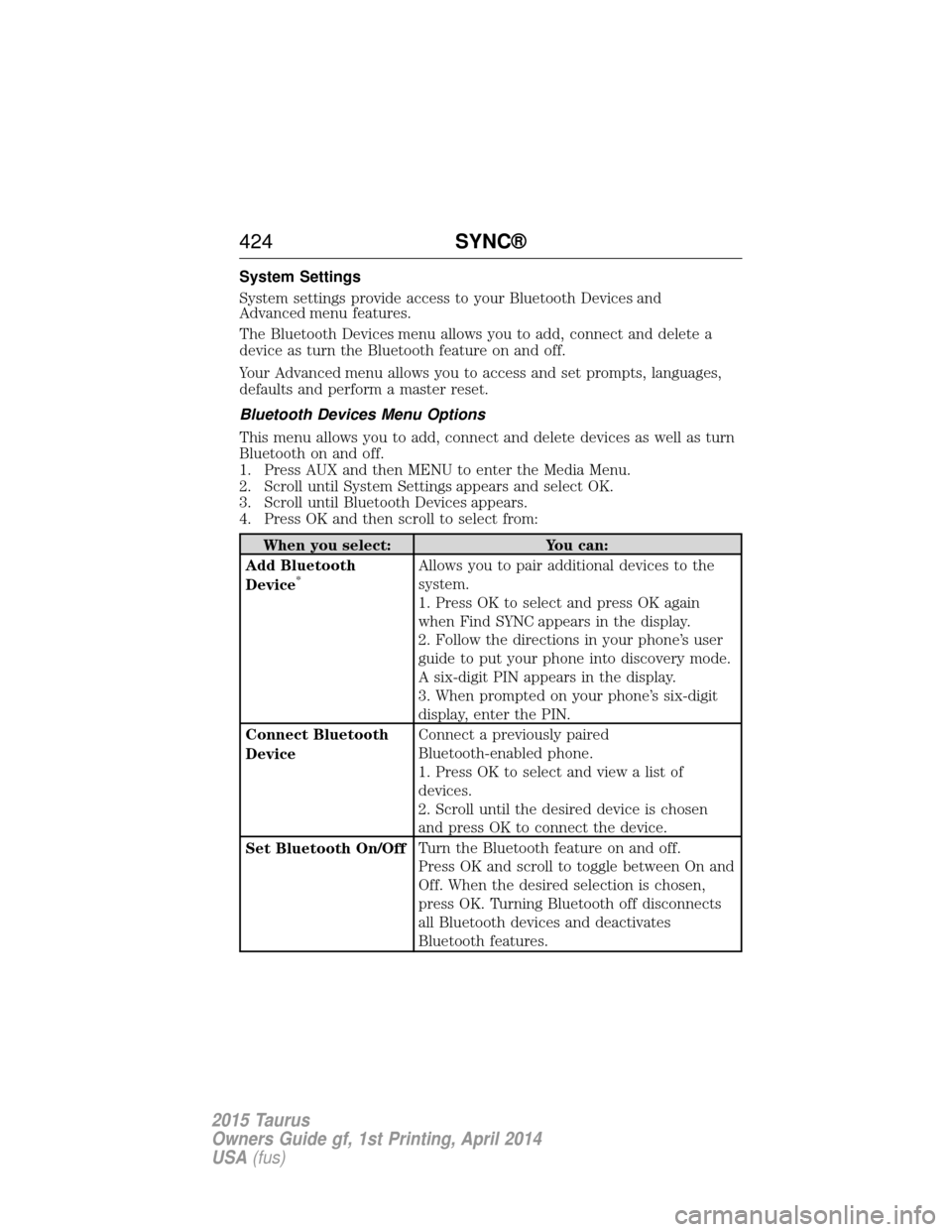
System Settings
System settings provide access to your Bluetooth Devices and
Advanced menu features.
The Bluetooth Devices menu allows you to add, connect and delete a
device as turn the Bluetooth feature on and off.
Your Advanced menu allows you to access and set prompts, languages,
defaults and perform a master reset.
Bluetooth Devices Menu Options
This menu allows you to add, connect and delete devices as well as turn
Bluetooth on and off.
1. Press AUX and then MENU to enter the Media Menu.
2. Scroll until System Settings appears and select OK.
3. Scroll until Bluetooth Devices appears.
4. Press OK and then scroll to select from:
When you select:You can:
Add Bluetooth
Device
*Allows you to pair additional devices to the
system.
1. Press OK to select and press OK again
when Find SYNC appears in the display.
2. Follow the directions in your phone’s user
guide to put your phone into discovery mode.
A six-digit PIN appears in the display.
3. When prompted on your phone’s six-digit
display, enter the PIN.
Connect Bluetooth
Device Connect a previously paired
Bluetooth-enabled phone.
1. Press OK to select and view a list of
devices.
2. Scroll until the desired device is chosen
and press OK to connect the device.
Set Bluetooth On/Off Turn the Bluetooth feature on and off.
Press OK and scroll to toggle between On and
Off. When the desired selection is chosen,
press OK. Turning Bluetooth off disconnects
all Bluetooth devices and deactivates
Bluetooth features.
424
SYNC®
2015 Taurus
Owners Guide gf, 1st Printing, April 2014
USA(fus)
Page 429 of 558
Phone issues
Issue Possible cause(s) Possible solution(s)
I am having
trouble
connecting my
phone to SYNC. •
Thisisa
phone-dependent
feature, OR
• Possible phone
malfunction. •
Go to the website to review
your phone’s compatibility.
• Try turning off the device,
resetting the device or removing
the device’s battery, then trying
again.
• Try deleting your device from
SYNC, deleting SYNC from your
device and trying again.
• Check the security and auto
accept/prompt always settings
relative to the SYNC Bluetooth
connection on your phone.
• Update your device’s software
firmware.
• Turn off the Auto phonebook
download setting.
Text messaging is
not working on
SYNC. •
Thisisa
phone-dependent
feature, OR
• Possible phone
malfunction. •
Go to the website to review
your phone’s compatibility.
• Try turning off the device,
resetting the device or removing
the device’s battery, then trying
again.
428 SYNC®
2015 Taurus
Owners Guide gf, 1st Printing, April 2014
USA(fus)
Page 430 of 558
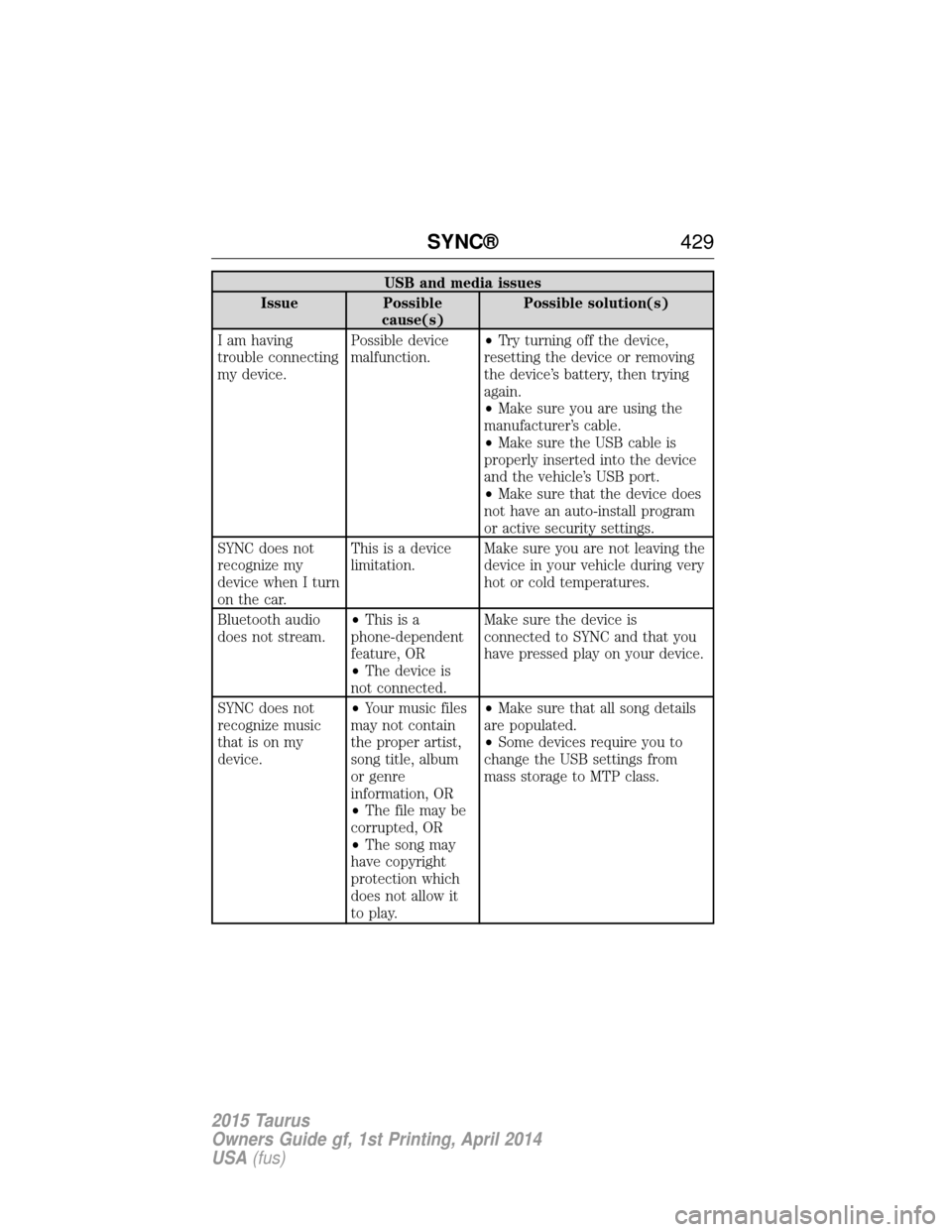
USB and media issues
Issue Possible cause(s) Possible solution(s)
I am having
trouble connecting
my device. Possible device
malfunction.
•
Try turning off the device,
resetting the device or removing
the device’s battery, then trying
again.
• Make sure you are using the
manufacturer’s cable.
• Make sure the USB cable is
properly inserted into the device
and the vehicle’s USB port.
• Make sure that the device does
not have an auto-install program
or active security settings.
SYNC does not
recognize my
device when I turn
on the car. This is a device
limitation.
Make sure you are not leaving the
device in your vehicle during very
hot or cold temperatures.
Bluetooth audio
does not stream. •
Thisisa
phone-dependent
feature, OR
• The device is
not connected. Make sure the device is
connected to SYNC and that you
have pressed play on your device.
SYNC does not
recognize music
that is on my
device. •
Your music files
may not contain
the proper artist,
song title, album
or genre
information, OR
• The file may be
corrupted, OR
• The song may
have copyright
protection which
does not allow it
to play. •
Make sure that all song details
are populated.
• Some devices require you to
change the USB settings from
mass storage to MTP class.
SYNC® 429
2015 Taurus
Owners Guide gf, 1st Printing, April 2014
USA(fus)