2015 FORD SUPER DUTY ECO mode
[x] Cancel search: ECO modePage 381 of 470
![FORD SUPER DUTY 2015 3.G Owners Manual Sample commands
"Sirius <0-223>"*
"Sports games"*
* This command is only usable if you havean active subscription to SIRIUS satelliteradio.** The commands that have [ ] around theword means that the w FORD SUPER DUTY 2015 3.G Owners Manual Sample commands
"Sirius <0-223>"*
"Sports games"*
* This command is only usable if you havean active subscription to SIRIUS satelliteradio.** The commands that have [ ] around theword means that the w](/manual-img/11/5311/w960_5311-380.png)
Sample commands
"Sirius <0-223>"*
"Sports games"*
* This command is only usable if you havean active subscription to SIRIUS satelliteradio.** The commands that have [ ] around theword means that the word is optional. Forexample, if you say, "Play Metallica", thisis the same as the voice command, "Play[artist]
AM/FM Radio
Touch the AM or FM tab to listento the radio.
To change between AM and FM presets,just touch the AM or FM tab.
Memory Presets
Save a station by pressing and holding oneof the memory preset areas. There is a briefmute while the radio saves the station.Sound returns when finished.
HD Radio
Touch this button to turn HD Radio on. Thelight on the button illuminates when thefeature is on. HD Radio allows you toreceive radio broadcasts digitally, whereavailable, providing free, crystal-clearsound. See HD Radio information later inthis chapter.
Scan
Touch this button to go to the next strongAM or FM radio station. The light on thebutton illuminates when the feature is on.
Options
Sound Settings
Touch this button to adjust settings for:
•Bass
•Midrange
•Treble
•Balance and Fade
•DSP (Digital Signal processing)
•Occupancy Mode
•Speed Compensated Volume.
Note:Your vehicle may not have all thesesound settings.
Set PTY for Seek/Scan
This allows you to select a category ofmusic you would like to search for. You canthen choose to either seek or scan for thestations playing that category.
RDS Text Display
This allows you to view the informationbroadcast by FM stations.
AST
AST (Autostore) allows you to have thesystem automatically store the sixstrongest stations in your current location.
TAG Button
This feature is available when HD Radio ison, and allows you to tag a song todownload later. When you select On,TAGappears on-screen when HD Radio isactive. You can touch TAG to save theinformation of the song that is playing.When you plug in your portable musicplayer, the information transfers, ifsupported by your device. When you areconnected to iTunes, the tags appear toremind you of the songs you would like todownload. See HD Radio information laterin this chapter.
378Super Duty (), enUSAMyFord Touch™ (If Equipped)E142611
Page 392 of 470
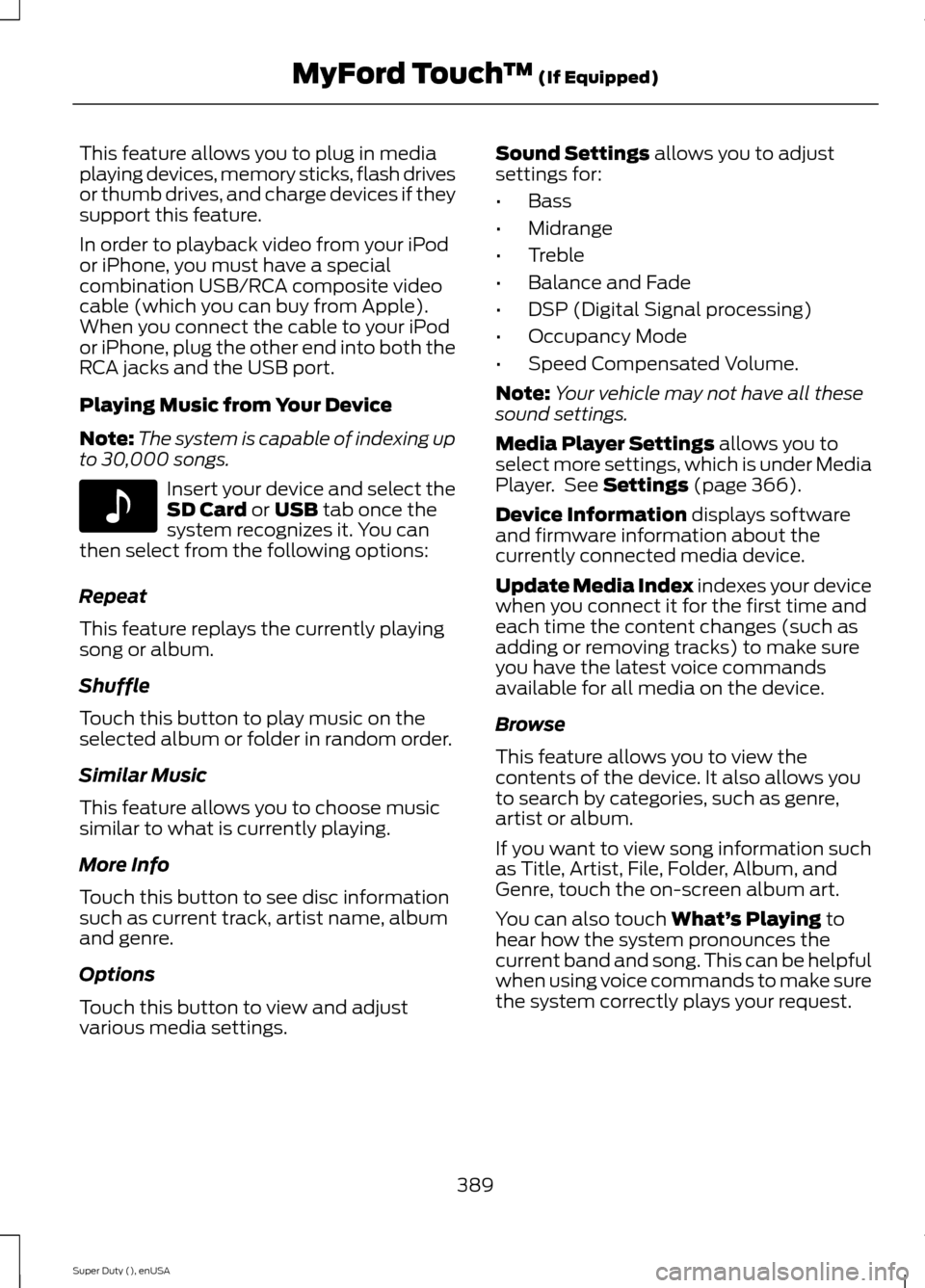
This feature allows you to plug in mediaplaying devices, memory sticks, flash drivesor thumb drives, and charge devices if theysupport this feature.
In order to playback video from your iPodor iPhone, you must have a specialcombination USB/RCA composite videocable (which you can buy from Apple).When you connect the cable to your iPodor iPhone, plug the other end into both theRCA jacks and the USB port.
Playing Music from Your Device
Note:The system is capable of indexing upto 30,000 songs.
Insert your device and select theSD Card or USB tab once thesystem recognizes it. You canthen select from the following options:
Repeat
This feature replays the currently playingsong or album.
Shuffle
Touch this button to play music on theselected album or folder in random order.
Similar Music
This feature allows you to choose musicsimilar to what is currently playing.
More Info
Touch this button to see disc informationsuch as current track, artist name, albumand genre.
Options
Touch this button to view and adjustvarious media settings.
Sound Settings allows you to adjustsettings for:
•Bass
•Midrange
•Treble
•Balance and Fade
•DSP (Digital Signal processing)
•Occupancy Mode
•Speed Compensated Volume.
Note:Your vehicle may not have all thesesound settings.
Media Player Settings allows you toselect more settings, which is under MediaPlayer. See Settings (page 366).
Device Information displays softwareand firmware information about thecurrently connected media device.
Update Media Index indexes your devicewhen you connect it for the first time andeach time the content changes (such asadding or removing tracks) to make sureyou have the latest voice commandsavailable for all media on the device.
Browse
This feature allows you to view thecontents of the device. It also allows youto search by categories, such as genre,artist or album.
If you want to view song information suchas Title, Artist, File, Folder, Album, andGenre, touch the on-screen album art.
You can also touch What’s Playing tohear how the system pronounces thecurrent band and song. This can be helpfulwhen using voice commands to make surethe system correctly plays your request.
389Super Duty (), enUSAMyFord Touch™ (If Equipped)E142611
Page 397 of 470
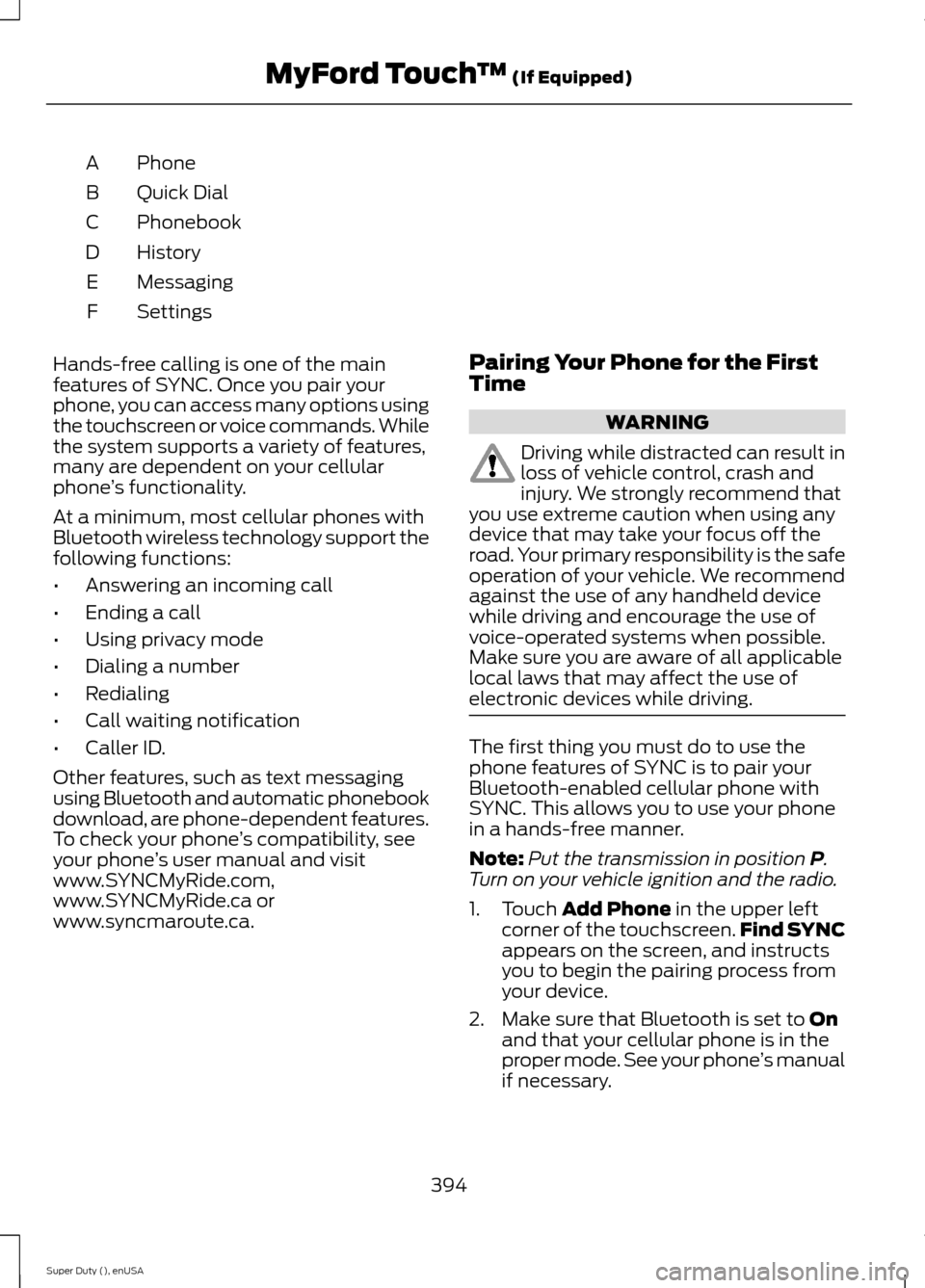
PhoneA
Quick DialB
PhonebookC
HistoryD
MessagingE
SettingsF
Hands-free calling is one of the mainfeatures of SYNC. Once you pair yourphone, you can access many options usingthe touchscreen or voice commands. Whilethe system supports a variety of features,many are dependent on your cellularphone’s functionality.
At a minimum, most cellular phones withBluetooth wireless technology support thefollowing functions:
•Answering an incoming call
•Ending a call
•Using privacy mode
•Dialing a number
•Redialing
•Call waiting notification
•Caller ID.
Other features, such as text messagingusing Bluetooth and automatic phonebookdownload, are phone-dependent features.To check your phone’s compatibility, seeyour phone’s user manual and visitwww.SYNCMyRide.com,www.SYNCMyRide.ca orwww.syncmaroute.ca.
Pairing Your Phone for the FirstTime
WARNING
Driving while distracted can result inloss of vehicle control, crash andinjury. We strongly recommend thatyou use extreme caution when using anydevice that may take your focus off theroad. Your primary responsibility is the safeoperation of your vehicle. We recommendagainst the use of any handheld devicewhile driving and encourage the use ofvoice-operated systems when possible.Make sure you are aware of all applicablelocal laws that may affect the use ofelectronic devices while driving.
The first thing you must do to use thephone features of SYNC is to pair yourBluetooth-enabled cellular phone withSYNC. This allows you to use your phonein a hands-free manner.
Note:Put the transmission in position P.Turn on your vehicle ignition and the radio.
1.Touch Add Phone in the upper leftcorner of the touchscreen.Find SYNCappears on the screen, and instructsyou to begin the pairing process fromyour device.
2.Make sure that Bluetooth is set to Onand that your cellular phone is in theproper mode. See your phone’s manualif necessary.
394Super Duty (), enUSAMyFord Touch™ (If Equipped)
Page 403 of 470
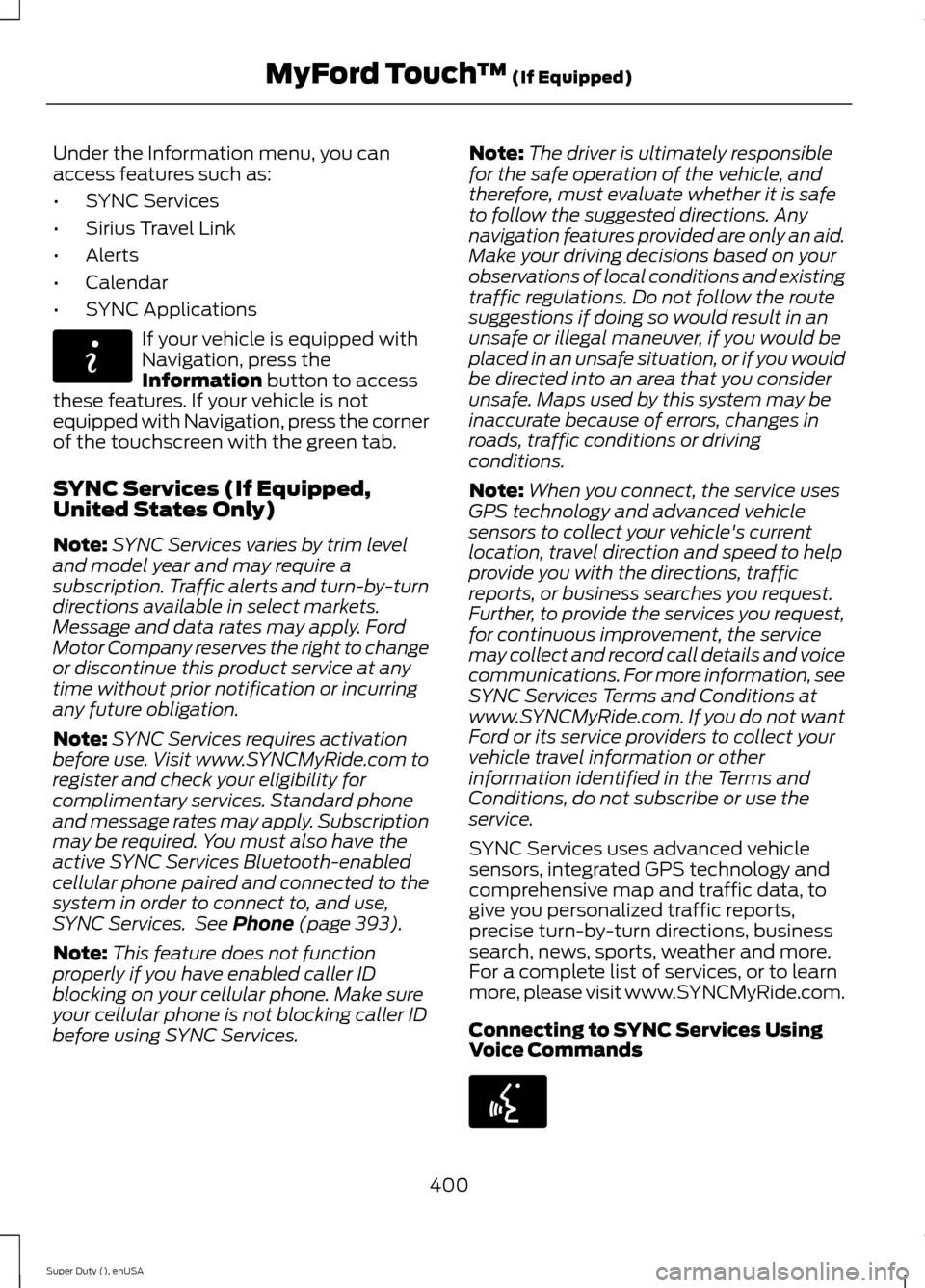
Under the Information menu, you canaccess features such as:
•SYNC Services
•Sirius Travel Link
•Alerts
•Calendar
•SYNC Applications
If your vehicle is equipped withNavigation, press theInformation button to accessthese features. If your vehicle is notequipped with Navigation, press the cornerof the touchscreen with the green tab.
SYNC Services (If Equipped,United States Only)
Note:SYNC Services varies by trim leveland model year and may require asubscription. Traffic alerts and turn-by-turndirections available in select markets.Message and data rates may apply. FordMotor Company reserves the right to changeor discontinue this product service at anytime without prior notification or incurringany future obligation.
Note:SYNC Services requires activationbefore use. Visit www.SYNCMyRide.com toregister and check your eligibility forcomplimentary services. Standard phoneand message rates may apply. Subscriptionmay be required. You must also have theactive SYNC Services Bluetooth-enabledcellular phone paired and connected to thesystem in order to connect to, and use,SYNC Services. See Phone (page 393).
Note:This feature does not functionproperly if you have enabled caller IDblocking on your cellular phone. Make sureyour cellular phone is not blocking caller IDbefore using SYNC Services.
Note:The driver is ultimately responsiblefor the safe operation of the vehicle, andtherefore, must evaluate whether it is safeto follow the suggested directions. Anynavigation features provided are only an aid.Make your driving decisions based on yourobservations of local conditions and existingtraffic regulations. Do not follow the routesuggestions if doing so would result in anunsafe or illegal maneuver, if you would beplaced in an unsafe situation, or if you wouldbe directed into an area that you considerunsafe. Maps used by this system may beinaccurate because of errors, changes inroads, traffic conditions or drivingconditions.
Note:When you connect, the service usesGPS technology and advanced vehiclesensors to collect your vehicle's currentlocation, travel direction and speed to helpprovide you with the directions, trafficreports, or business searches you request.Further, to provide the services you request,for continuous improvement, the servicemay collect and record call details and voicecommunications. For more information, seeSYNC Services Terms and Conditions atwww.SYNCMyRide.com. If you do not wantFord or its service providers to collect yourvehicle travel information or otherinformation identified in the Terms andConditions, do not subscribe or use theservice.
SYNC Services uses advanced vehiclesensors, integrated GPS technology andcomprehensive map and traffic data, togive you personalized traffic reports,precise turn-by-turn directions, businesssearch, news, sports, weather and more.For a complete list of services, or to learnmore, please visit www.SYNCMyRide.com.
Connecting to SYNC Services UsingVoice Commands
400Super Duty (), enUSAMyFord Touch™ (If Equipped)E142608 E142599
Page 412 of 470
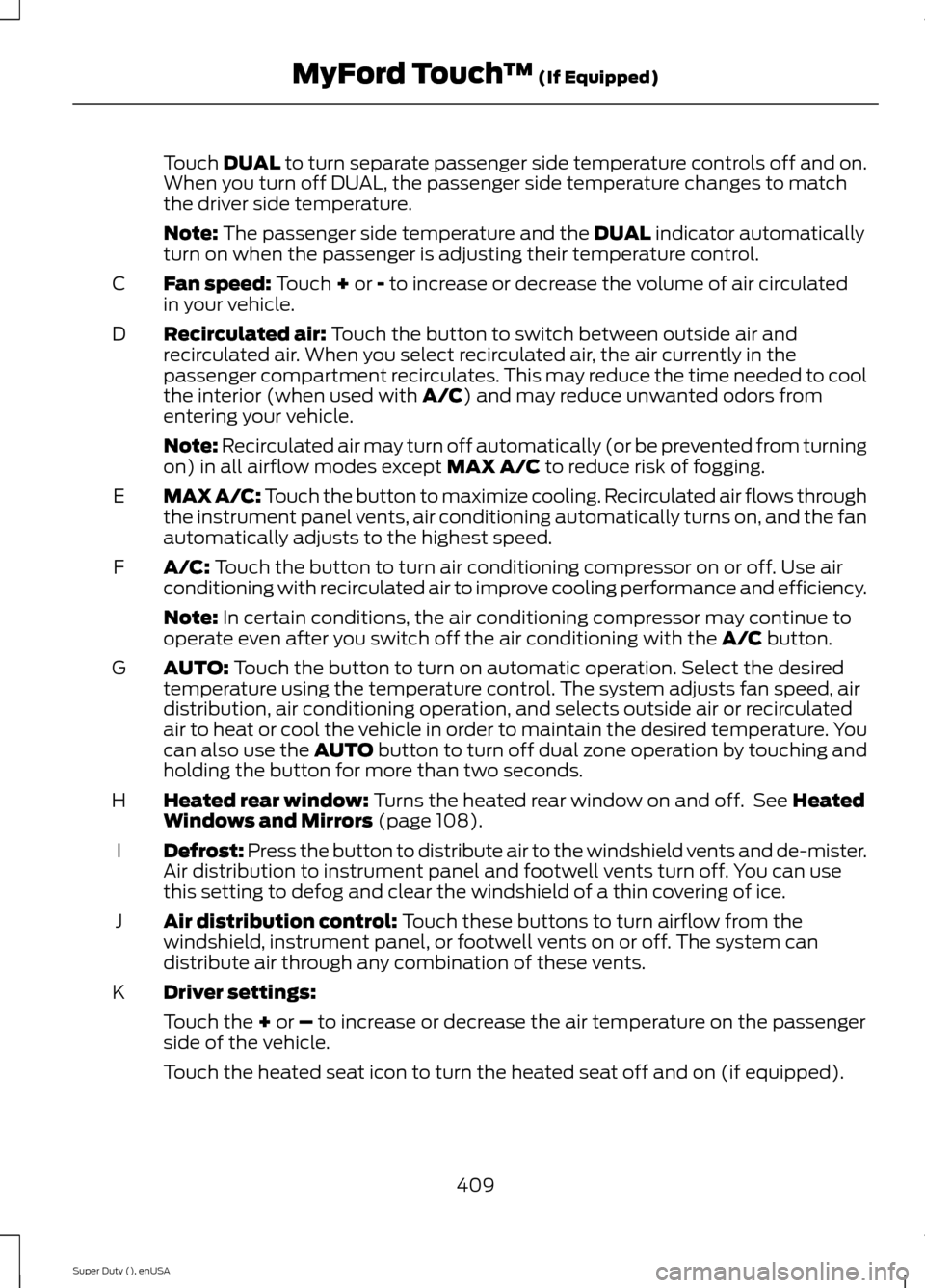
Touch DUAL to turn separate passenger side temperature controls off and on.When you turn off DUAL, the passenger side temperature changes to matchthe driver side temperature.
Note: The passenger side temperature and the DUAL indicator automaticallyturn on when the passenger is adjusting their temperature control.
Fan speed: Touch + or - to increase or decrease the volume of air circulatedin your vehicle.C
Recirculated air: Touch the button to switch between outside air andrecirculated air. When you select recirculated air, the air currently in thepassenger compartment recirculates. This may reduce the time needed to coolthe interior (when used with A/C) and may reduce unwanted odors fromentering your vehicle.
D
Note: Recirculated air may turn off automatically (or be prevented from turningon) in all airflow modes except MAX A/C to reduce risk of fogging.
MAX A/C: Touch the button to maximize cooling. Recirculated air flows throughthe instrument panel vents, air conditioning automatically turns on, and the fanautomatically adjusts to the highest speed.
E
A/C: Touch the button to turn air conditioning compressor on or off. Use airconditioning with recirculated air to improve cooling performance and efficiency.F
Note: In certain conditions, the air conditioning compressor may continue tooperate even after you switch off the air conditioning with the A/C button.
AUTO: Touch the button to turn on automatic operation. Select the desiredtemperature using the temperature control. The system adjusts fan speed, airdistribution, air conditioning operation, and selects outside air or recirculatedair to heat or cool the vehicle in order to maintain the desired temperature. Youcan also use the AUTO button to turn off dual zone operation by touching andholding the button for more than two seconds.
G
Heated rear window: Turns the heated rear window on and off. See HeatedWindows and Mirrors (page 108).H
Defrost: Press the button to distribute air to the windshield vents and de-mister.Air distribution to instrument panel and footwell vents turn off. You can usethis setting to defog and clear the windshield of a thin covering of ice.
I
Air distribution control: Touch these buttons to turn airflow from thewindshield, instrument panel, or footwell vents on or off. The system candistribute air through any combination of these vents.
J
Driver settings:K
Touch the + or – to increase or decrease the air temperature on the passengerside of the vehicle.
Touch the heated seat icon to turn the heated seat off and on (if equipped).
409Super Duty (), enUSAMyFord Touch™ (If Equipped)
Page 418 of 470
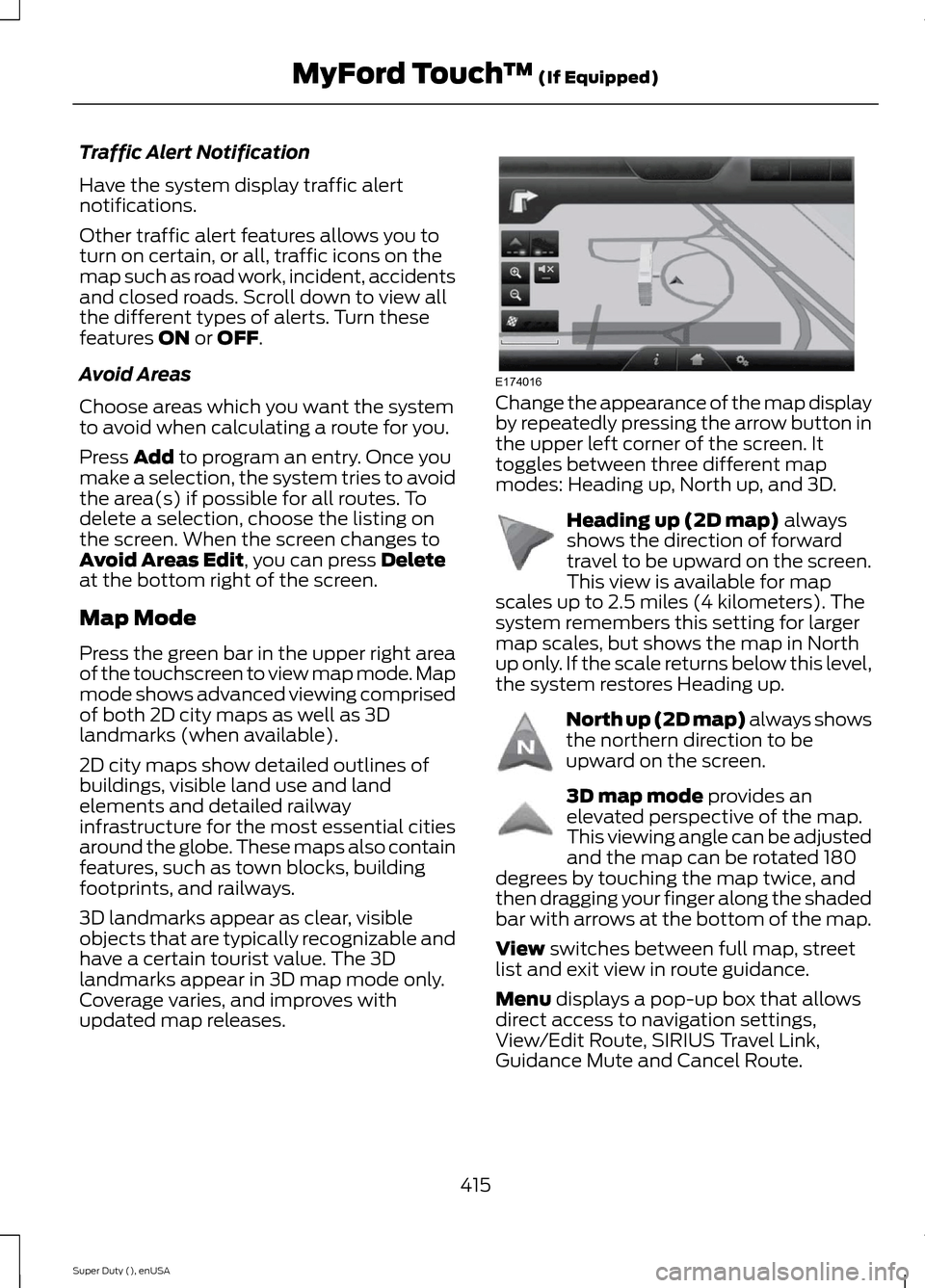
Traffic Alert Notification
Have the system display traffic alertnotifications.
Other traffic alert features allows you toturn on certain, or all, traffic icons on themap such as road work, incident, accidentsand closed roads. Scroll down to view allthe different types of alerts. Turn thesefeatures ON or OFF.
Avoid Areas
Choose areas which you want the systemto avoid when calculating a route for you.
Press Add to program an entry. Once youmake a selection, the system tries to avoidthe area(s) if possible for all routes. Todelete a selection, choose the listing onthe screen. When the screen changes toAvoid Areas Edit, you can press Deleteat the bottom right of the screen.
Map Mode
Press the green bar in the upper right areaof the touchscreen to view map mode. Mapmode shows advanced viewing comprisedof both 2D city maps as well as 3Dlandmarks (when available).
2D city maps show detailed outlines ofbuildings, visible land use and landelements and detailed railwayinfrastructure for the most essential citiesaround the globe. These maps also containfeatures, such as town blocks, buildingfootprints, and railways.
3D landmarks appear as clear, visibleobjects that are typically recognizable andhave a certain tourist value. The 3Dlandmarks appear in 3D map mode only.Coverage varies, and improves withupdated map releases.
Change the appearance of the map displayby repeatedly pressing the arrow button inthe upper left corner of the screen. Ittoggles between three different mapmodes: Heading up, North up, and 3D.
Heading up (2D map) alwaysshows the direction of forwardtravel to be upward on the screen.This view is available for mapscales up to 2.5 miles (4 kilometers). Thesystem remembers this setting for largermap scales, but shows the map in Northup only. If the scale returns below this level,the system restores Heading up.
North up (2D map) always showsthe northern direction to beupward on the screen.
3D map mode provides anelevated perspective of the map.This viewing angle can be adjustedand the map can be rotated 180degrees by touching the map twice, andthen dragging your finger along the shadedbar with arrows at the bottom of the map.
View switches between full map, streetlist and exit view in route guidance.
Menu displays a pop-up box that allowsdirect access to navigation settings,View/Edit Route, SIRIUS Travel Link,Guidance Mute and Cancel Route.
415Super Duty (), enUSAMyFord Touch™ (If Equipped)E174016 E142642 E142643 E142644
Page 462 of 470
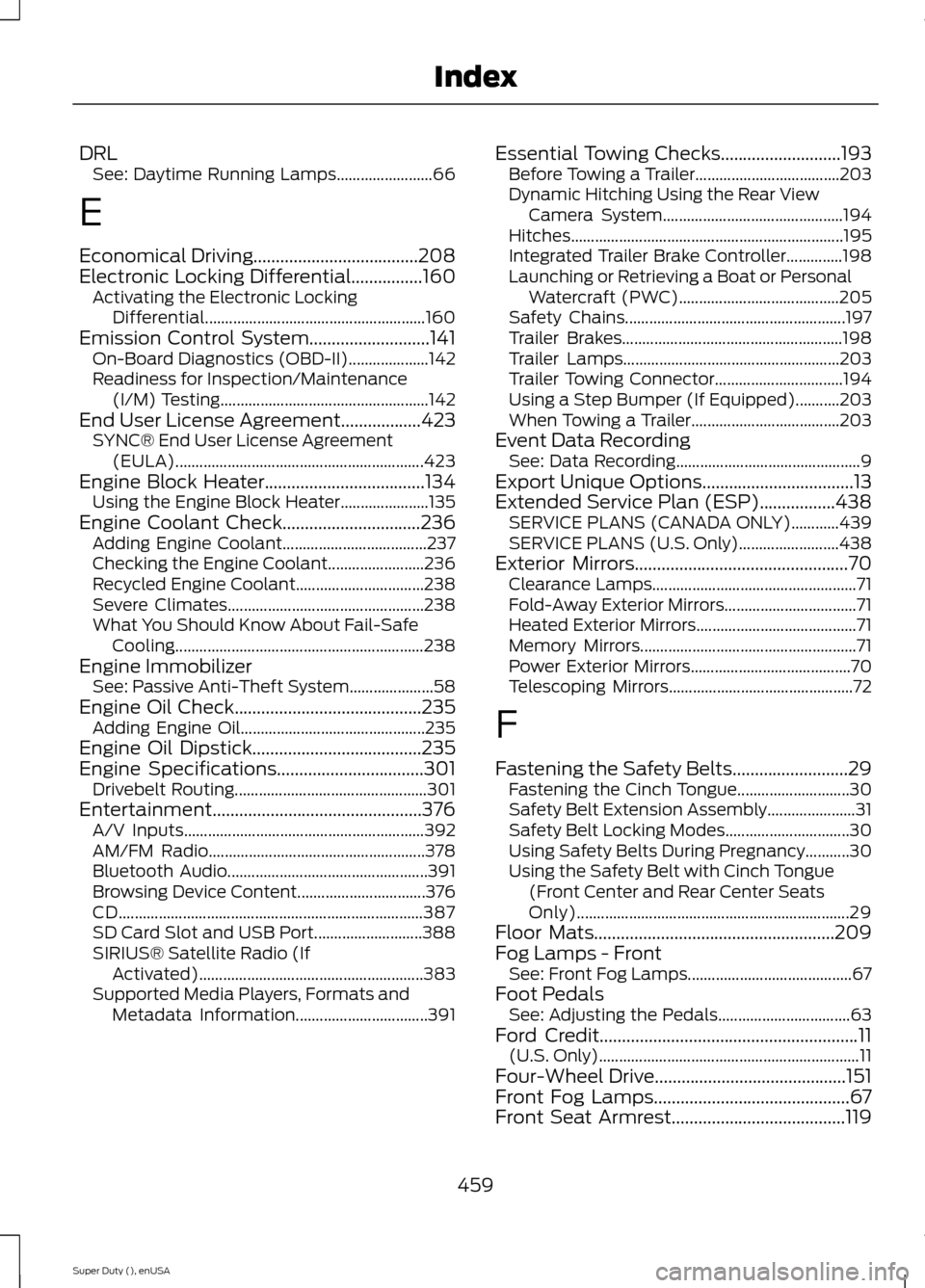
DRLSee: Daytime Running Lamps........................66
E
Economical Driving.....................................208Electronic Locking Differential................160Activating the Electronic LockingDifferential.......................................................160Emission Control System...........................141On-Board Diagnostics (OBD-II)....................142Readiness for Inspection/Maintenance(I/M) Testing....................................................142End User License Agreement..................423SYNC® End User License Agreement(EULA)..............................................................423Engine Block Heater....................................134Using the Engine Block Heater......................135Engine Coolant Check...............................236Adding Engine Coolant....................................237Checking the Engine Coolant........................236Recycled Engine Coolant................................238Severe Climates.................................................238What You Should Know About Fail-SafeCooling..............................................................238Engine ImmobilizerSee: Passive Anti-Theft System.....................58Engine Oil Check..........................................235Adding Engine Oil..............................................235Engine Oil Dipstick......................................235Engine Specifications.................................301Drivebelt Routing................................................301Entertainment...............................................376A/V Inputs............................................................392AM/FM Radio......................................................378Bluetooth Audio..................................................391Browsing Device Content................................376CD............................................................................387SD Card Slot and USB Port...........................388SIRIUS® Satellite Radio (IfActivated)........................................................383Supported Media Players, Formats andMetadata Information.................................391
Essential Towing Checks...........................193Before Towing a Trailer....................................203Dynamic Hitching Using the Rear ViewCamera System.............................................194Hitches....................................................................195Integrated Trailer Brake Controller..............198Launching or Retrieving a Boat or PersonalWatercraft (PWC)........................................205Safety Chains.......................................................197Trailer Brakes.......................................................198Trailer Lamps......................................................203Trailer Towing Connector................................194Using a Step Bumper (If Equipped)...........203When Towing a Trailer.....................................203Event Data RecordingSee: Data Recording..............................................9Export Unique Options..................................13Extended Service Plan (ESP).................438SERVICE PLANS (CANADA ONLY)............439SERVICE PLANS (U.S. Only).........................438Exterior Mirrors................................................70Clearance Lamps...................................................71Fold-Away Exterior Mirrors.................................71Heated Exterior Mirrors........................................71Memory Mirrors......................................................71Power Exterior Mirrors........................................70Telescoping Mirrors..............................................72
F
Fastening the Safety Belts..........................29Fastening the Cinch Tongue............................30Safety Belt Extension Assembly......................31Safety Belt Locking Modes...............................30Using Safety Belts During Pregnancy...........30Using the Safety Belt with Cinch Tongue(Front Center and Rear Center SeatsOnly)....................................................................29Floor Mats......................................................209Fog Lamps - FrontSee: Front Fog Lamps.........................................67Foot PedalsSee: Adjusting the Pedals.................................63Ford Credit..........................................................11(U.S. Only).................................................................11Four-Wheel Drive...........................................151Front Fog Lamps............................................67Front Seat Armrest.......................................119
459Super Duty (), enUSAIndex
Page 468 of 470
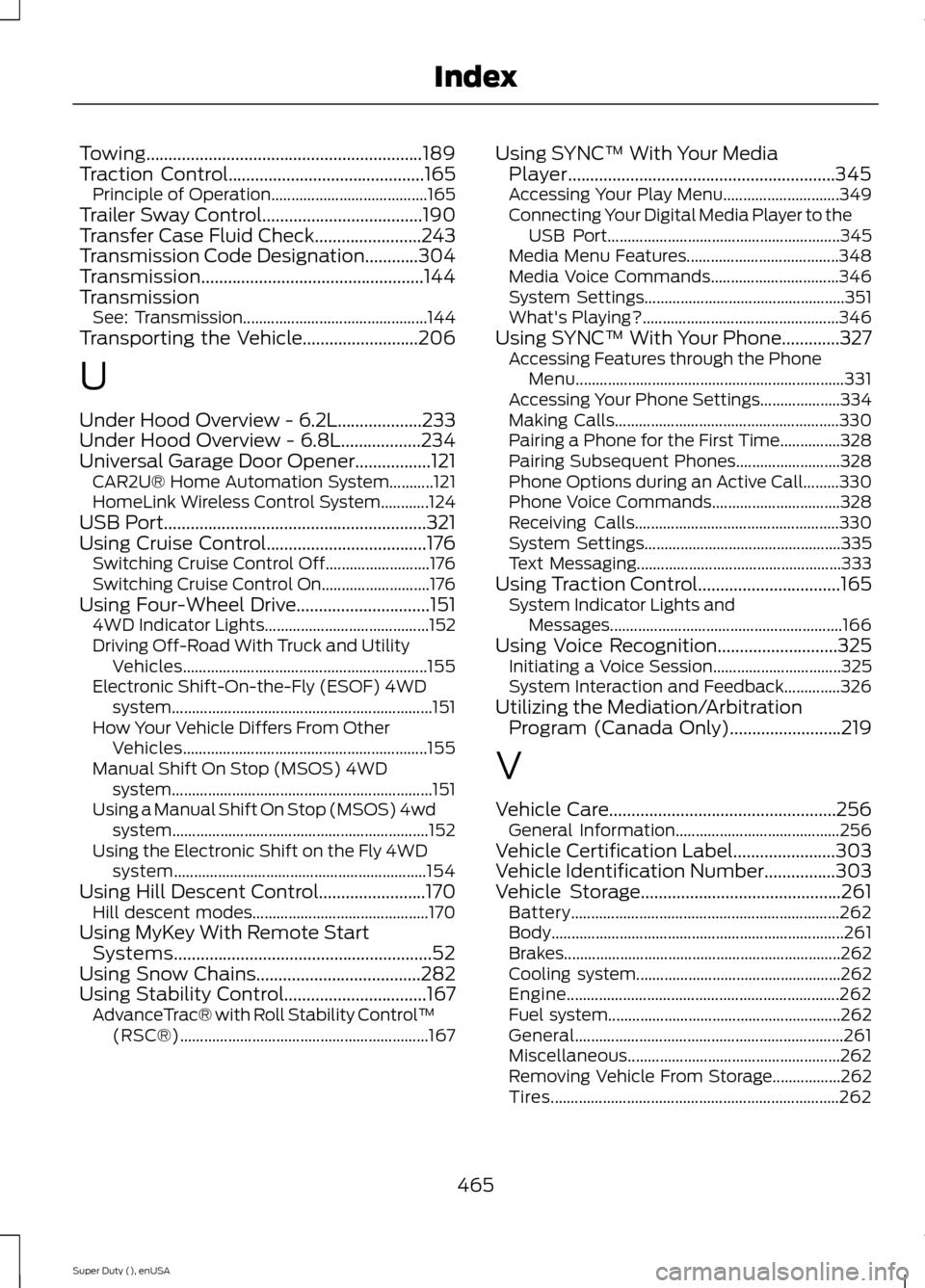
Towing..............................................................189Traction Control............................................165Principle of Operation.......................................165Trailer Sway Control....................................190Transfer Case Fluid Check........................243Transmission Code Designation............304Transmission..................................................144TransmissionSee: Transmission..............................................144Transporting the Vehicle..........................206
U
Under Hood Overview - 6.2L...................233Under Hood Overview - 6.8L..................234Universal Garage Door Opener.................121CAR2U® Home Automation System...........121HomeLink Wireless Control System............124USB Port...........................................................321Using Cruise Control....................................176Switching Cruise Control Off..........................176Switching Cruise Control On...........................176Using Four-Wheel Drive..............................1514WD Indicator Lights.........................................152Driving Off-Road With Truck and UtilityVehicles.............................................................155Electronic Shift-On-the-Fly (ESOF) 4WDsystem.................................................................151How Your Vehicle Differs From OtherVehicles.............................................................155Manual Shift On Stop (MSOS) 4WDsystem.................................................................151Using a Manual Shift On Stop (MSOS) 4wdsystem................................................................152Using the Electronic Shift on the Fly 4WDsystem...............................................................154Using Hill Descent Control........................170Hill descent modes............................................170Using MyKey With Remote StartSystems..........................................................52Using Snow Chains.....................................282Using Stability Control................................167AdvanceTrac® with Roll Stability Control™(RSC®)..............................................................167
Using SYNC™ With Your MediaPlayer............................................................345Accessing Your Play Menu.............................349Connecting Your Digital Media Player to theUSB Port..........................................................345Media Menu Features......................................348Media Voice Commands................................346System Settings..................................................351What's Playing?.................................................346Using SYNC™ With Your Phone.............327Accessing Features through the PhoneMenu...................................................................331Accessing Your Phone Settings....................334Making Calls........................................................330Pairing a Phone for the First Time...............328Pairing Subsequent Phones..........................328Phone Options during an Active Call.........330Phone Voice Commands................................328Receiving Calls...................................................330System Settings.................................................335Text Messaging...................................................333Using Traction Control................................165System Indicator Lights andMessages..........................................................166Using Voice Recognition...........................325Initiating a Voice Session................................325System Interaction and Feedback..............326Utilizing the Mediation/ArbitrationProgram (Canada Only).........................219
V
Vehicle Care...................................................256General Information.........................................256Vehicle Certification Label.......................303Vehicle Identification Number................303Vehicle Storage.............................................261Battery...................................................................262Body.........................................................................261Brakes.....................................................................262Cooling system...................................................262Engine....................................................................262Fuel system..........................................................262General...................................................................261Miscellaneous.....................................................262Removing Vehicle From Storage.................262Tires........................................................................262
465Super Duty (), enUSAIndex