2015 FORD F150 seats
[x] Cancel search: seatsPage 8 of 12
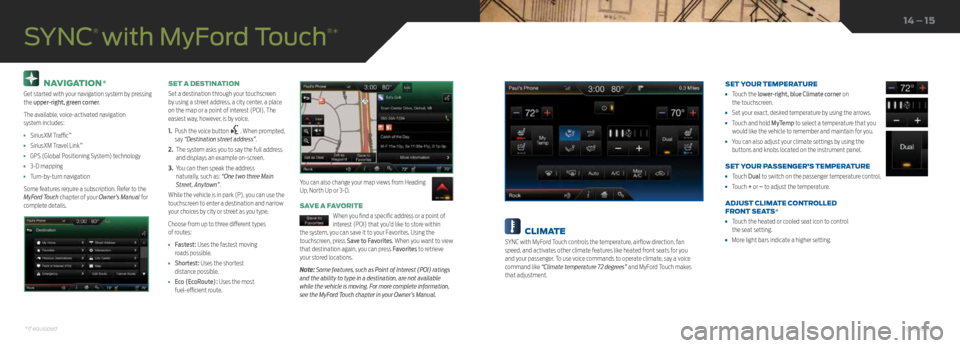
NAVIGATION*
Get started with your navigation system by pressing
the upper-right, green corner.
The available, voice-activated navigation
system includes:
• SiriusXM Traffic™
• SiriusXM Travel Link™
• GPS (Global Positioning System) technology
• 3-D mapping
• Turn-by-turn navigation
Some features require a subscription. Refer to the
MyFord Touch chapter of your Owner’s Manual for
complete details. SET A DESTINATION
Set a destination through your touchscreen
by using a street address, a city center, a place
on the map or a point of interest (POI). The
easiest way, however, is by voice.
1.
Push the voice button
. When prompted,
say “Destination street address”.
2. The system asks you to say the full address
and displays an example on-screen.
3. You can then speak the address
naturally, such as: “One two three Main
Street, Anytown”.
While the vehicle is in park (P), you can use the
touchscreen to enter a destination and narrow
your choices by city or street as you type.
Choose from up to three different types
of routes:
• Fastest: Uses the fastest moving
roads possible.
• Shortest: Uses the shortest
distance possible.
• Eco (EcoRoute): Uses the most
fuel-efficient route.
SAVE A FAVORITE
When you find a specific address or a point of
interest (POI) that you’d like to store within
the system, you can save it to your Favorites. Using the
touchscreen, press Save to Favorites. When you want to view
that destination again, you can press Favorites to retrieve
your stored locations.
Note: Some features, such as Point of Interest (POI) ratings
and the ability to type in a destination, are not available
while the vehicle is moving. For more complete information,
see the MyFord Touch chapter in your Owner’s Manual.
SYNC
® with MyFord Touch
®*
You can also change your map views from Heading
Up, North Up or 3-D.
14 – 15
CLIMATE
SYNC with MyFord Touch controls the temperature, airflow direction, fan
speed, and activates other climate features like heated front seats for you
and your passenger. To use voice commands to operate climate, say a voice
command like “Climate temperature 72 degrees” and MyFord Touch makes
that adjustment. SET YOUR TEMPERATURE
•
Touch the lower-right, blue Climate corner on
the touchscreen.
• Set your exact, desired temperature by using the arrows.
• Touch and hold MyTemp to select a temperature that you
would like the vehicle to remember and maintain for you.
• You can also adjust your climate settings by using the
buttons and knobs located on the instrument panel.
SET YOUR PASSENGER’S TEMPERATURE
• Touch Dual to switch on the passenger temperature control.
• Touch + or – to adjust the temperature.
ADJUST CLIMATE CONTROLLED
FRONT SEATS*
• Touch the heated or cooled seat icon to control
the seat setting.
• More light bars indicate a higher setting.
*if equipped*if equipped
Page 9 of 12

ENTERTAINMENT
No matter how you store your music, SYNC makes it yours to enjoy when you are behind
the wheel. Just press the lower-left, red corner of the touchscreen. From here, you can
easily go between AM or FM, SiriusXM, and other media sources.
Set Your Radio Presets
• Touch the lower-left Entertainment corner on the touchscreen.
• Touch FM.
• Touch Direct Tune.
• Enter the desired station and touch Enter.
• Touch Presets and then touch and hold one of the memory preset buttons to save it.
The sound mutes briefly and then returns after the system saves the station.
USING SYNC TO ACCESS DIGITAL MEDIA
Plug in your USB media devices such as phones and MP3 players, and use SYNC to play
all of your favorite music.
USING VOICE COMMANDS TO PLAY MUSIC
1. Plug your media player into your USB port.
2. Press the voice button
. When prompted, say “USB” , then follow-up saying
a voice command.
• USB
• Bluetooth streaming
• SD card*
Refer to your Owner’s Manual, visit the website or call the toll-free number.
See the inside front cover of this guide for details.
USB AND POWER POINT LOCATIONS
Depending on your vehicle, you may find USB and power point outlets in and
around the center console, in the instrument panel and on the back of the
center console for rear-seat passengers. See the Storage Compartment section
in your Owner's Manual.
SYNC
® with MyFord Touch
®*MEMORY FUNCTION*
The feature automatically recalls the position of the driver seat, power mirrors, adjustable pedals* and steering column*. Use the
memory controls, located on the door panel, to program and then recall memory positions. To program, switch the ignition on.
1. Move the memory features to the desired positions.
2. Press and hold button 1 until you hear a tone.
3. Use this same procedure to set the second and third positions using buttons 2 and 3, respectively.
Press a control to recall the set positions.
MULTI-CONTOUR FRONT SEATS WITH ACTIVE MOTION*
Using the button mounted on the outside of the front seats, or through the
touchscreen, you and a front-seat passenger can adjust the massage and support
settings. You can also control the intensity of the massage, increase or decrease
the lumbar bolster and cushion support, and adjust the height of the bolster. To
program, switch the ignition on.
ADJUSTABLE HEAD RESTRAINTS
Adjust the front head restraints to suit your needs. To raise, pull up on the head
restraint. To lower, press the head restraint down while pressing and holding the
guide sleeve button.
You may also be able to tilt the head restraint forward or backward for additional
comfort. Pivot the head restraint forward to the desired location. After the head
restraint reaches the forward-most tilt position, pivot it forward again to return it
to its standard position.
Note:
After tilting the head restraint, do not attempt to force the head
restraint backward. Instead, continue tilting the head restraint forward until
it releases to the upright position.
16 – 17
Convenience
*if equipped*if equipped
Page 10 of 12

CLIMATE CONTROLLED FRONT SEATS*
To operate the heated feature, press
to cycle through
the various settings and off.
To operate the cooled feature, press
to cycle through
the various settings and off. The cooled seats will function
only when the engine is running.
Note: More lights indicate higher settings.
REAR HEATED SEATS*
The rear-seat heat controls are on the rear door armrest.
To operate the heated seats:
• Press for maximum heat. Press again to switch the feature off.
• Press for minimum heat. Push again to switch off.
The indicator light illuminates when you switch the heated seats on. OVERHEAD CONSOLE*
From right to left, the controls operate the following functions:
Driver Lighting Controls
Driver map light: Press to switch on and off.
Overhead dome light: Press to switch on and off.
Door open overhead dome light: Press to override the dome light
automatically turning on.
Moonroof Controls*
Moonroof open button: Press to open. The moonroof stops short of the fully
opened position. To open the moonroof fully, press the open button again.
Moonroof close button: Press to close.
Moonroof vent button: Press to vent.
Sunshade Controls*
Sunshade open button: Press to open. The sunshade opens automatically
with the moonroof. You can also open the sunshade with the
moonroof closed.
Sunshade close button: Press to close.
Note: The sunshade stops short of a full-open
position for the comfort of rear passengers. To
open the sunshade fully, press the control again.
Passenger Lighting Control
Passenger map light: Press to switch on
and off.
Function
18 – 19
Comfort
360-DEGREE CAMERA*
The system consists of front,
side and rear cameras. Press
the control to toggle through
different camera views to see:
• What is directly in front or
behind your vehicle.
• Cross traffic view in front and behind your vehicle.
Refer to the Driving Aids chapter in your Owner’s
Manual for more information.
REVERSE SENSING SYSTEM*
This system can warn you if there is an object behind
the vehicle. A warning tone sounds and increases in
frequency as you get closer to the object. It sounds a
continuous warning when the object is less than
10 inches away. The system is not effective when the
vehicle is traveling above 3 mph (5 km/h) and may
not detect angular or moving objects.
Note: Visibility aids do not replace the need to watch
where the vehicle is moving. Refer to your Owner’s Manual
for safety information, more details and limitations.
MYKEY
®
MyKey allows you to program certain driving
restrictions in order to promote good driving habits.
You can program speed restrictions, limited volume
levels and more, depending on your vehicle's level of
equipment. For complete information, refer to the
MyKey chapter in your Owner’s Manual.
ACTIVE PARK ASSIST*
The system detects an available parallel parking
space and automatically steers the vehicle into the
space (hands-free) while you control the accelerator,
gearshift and brakes. The system visually and audibly
instructs you to park your vehicle.
To use active park assist, press the button
located on the center console near the gearshift lever.
To stop the parking procedure, grab the steering wheel
or press the control again. Before using this feature
and for complete information, refer to the Parking
Aids chapter of your Owner’s Manual.
Note: The driver is always responsible for controlling
the vehicle, supervising the system, and intervening,
if required. LANE KEEPING SYSTEM*
The system notifies you to stay in your lane through
the steering system and the instrument cluster display
when the front camera detects an unintentional
drift out of your lane is likely to occur. The system
automatically detects and tracks the road lane
markings using a camera mounted behind the interior
rear view mirror.
Press the button
located on the center console to
switch the system on or off.
BLIS
® (BLIND SPOT
INFORMATION SYSTEM)
WITH CROSS TRAFFIC ALERT*
BLIS uses radar sensors to help you determine if a
vehicle may be in your blind spot zone. The cross
traffic alert feature alerts you if a car is coming toward
you when you are backing out of a parking space. BLIS
and cross traffic alert will display a yellow indicator
light in your exterior mirrors. Cross traffic alert will also
sound tones and display messages to warn you which
direction vehicles are approaching. Refer to the
Driving Aids chapter in your Owner’s Manual for
more information.
*if equipped
*if equipped*if equipped