2015 FORD F150 park assist
[x] Cancel search: park assistPage 6 of 12
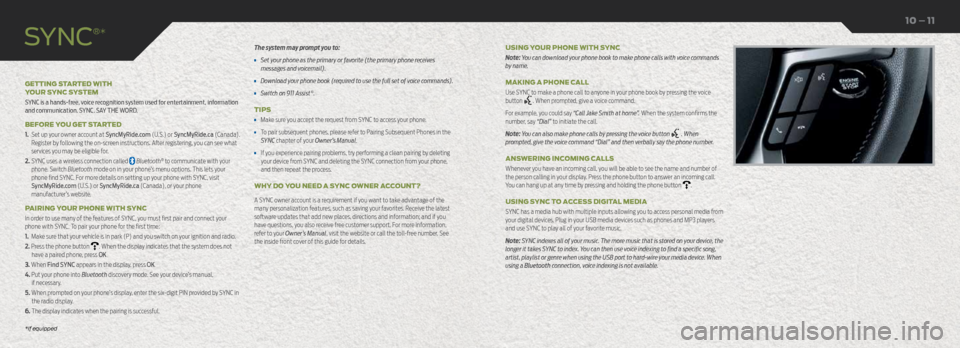
The system may prompt you to:
• Set your phone as the primary or favorite (the primary phone receives
messages and voicemail).
• Download your phone book (required to use the full set of voice commands).
• Switch on 911 Assist®.
TIPS
• Make sure you accept the request from SYNC to access your phone.
• To pair subsequent phones, please refer to Pairing Subsequent Phones in the
SYNC chapter of your Owner’s Manual.
• If you experience pairing problems, try performing a clean pairing by deleting
your device from SYNC and deleting the SYNC connection from your phone,
and then repeat the process.
WHY DO YOU NEED A SYNC OWNER ACCOUNT?
A SYNC owner account is a requirement if you want to take advantage of the
many personalization features, such as saving your favorites. Receive the latest
software updates that add new places, directions and information; and if you
have questions, you also receive free customer support. For more information,
refer to your Owner’s Manual, visit the website or call the toll-free number. See
the inside front cover of this guide for details.
GETTING STARTED WITH
YOUR SYNC SYSTEM
SYNC is a hands-free, voice recognition system used for entertainment, information
and communication. SYNC. SAY THE WORD.
BEFORE YOU GET STARTED
1.
Set up your owner account at SyncMyRide.com (U.S.) or SyncMyRide.ca (Canada).
Register by following the on-screen instructions. After registering, you can see what
services you may be eligible for.
2. SYNC uses a wireless connection called Bluetooth® to communicate with your
phone. Switch Bluetooth mode on in your phone’s menu options. This lets your
phone find SYNC. For more details on setting up your phone with SYNC, visit
SyncMyRide.com (U.S.) or SyncMyRide.ca (Canada), or your phone
manufacturer’s website.
PAIRING YOUR PHONE WITH SYNC
In order to use many of the features of SYNC, you must first pair and connect your
phone with SYNC. To pair your phone for the first time:
1. Make sure that your vehicle is in park (P) and you switch on your ignition and radio.
2. Press the phone button
. When the display indicates that the system does not
have a paired phone, press OK.
3. When Find SYNC appears in the display, press OK.
4. Put your phone into Bluetooth discovery mode. See your device’s manual, if necessary.
5. When prompted on your phone’s display, enter the six-digit PIN provided by SYNC in the radio display.
6. The display indicates when the pairing is successful. USING YOUR PHONE WITH SYNC
Note: You can download your phone book to make phone calls with voice commands
by name.
MAKING A PHONE CALL
Use SYNC to make a phone call to anyone in your phone book by pressing the voice
button
. When prompted, give a voice command.
For example, you could say “Call Jake Smith at home”. When the system confirms the
number, say “Dial” to initiate the call.
Note: You can also make phone calls by pressing the voice button
. When
prompted, give the voice command “Dial” and then verbally say the phone number.
ANSWERING INCOMING CALLS
Whenever you have an incoming call, you will be able to see the name and number of
the person calling in your display. Press the phone button to answer an incoming call.
You can hang up at any time by pressing and holding the phone button
.
USING SYNC TO ACCESS DIGITAL MEDIA
SYNC has a media hub with multiple inputs allowing you to access personal media from
your digital devices. Plug in your USB media devices such as phones and MP3 players
and use SYNC to play all of your favorite music.
Note: SYNC indexes all of your music. The more music that is stored on your device, the
longer it takes SYNC to index. You can then use voice indexing to find a specific song,
artist, playlist or genre when using the USB port to hard-wire your media device. When
using a Bluetooth connection, voice indexing is not available.
SYNC
®*
10 – 11
*if equipped
Page 10 of 12

CLIMATE CONTROLLED FRONT SEATS*
To operate the heated feature, press
to cycle through
the various settings and off.
To operate the cooled feature, press
to cycle through
the various settings and off. The cooled seats will function
only when the engine is running.
Note: More lights indicate higher settings.
REAR HEATED SEATS*
The rear-seat heat controls are on the rear door armrest.
To operate the heated seats:
• Press for maximum heat. Press again to switch the feature off.
• Press for minimum heat. Push again to switch off.
The indicator light illuminates when you switch the heated seats on. OVERHEAD CONSOLE*
From right to left, the controls operate the following functions:
Driver Lighting Controls
Driver map light: Press to switch on and off.
Overhead dome light: Press to switch on and off.
Door open overhead dome light: Press to override the dome light
automatically turning on.
Moonroof Controls*
Moonroof open button: Press to open. The moonroof stops short of the fully
opened position. To open the moonroof fully, press the open button again.
Moonroof close button: Press to close.
Moonroof vent button: Press to vent.
Sunshade Controls*
Sunshade open button: Press to open. The sunshade opens automatically
with the moonroof. You can also open the sunshade with the
moonroof closed.
Sunshade close button: Press to close.
Note: The sunshade stops short of a full-open
position for the comfort of rear passengers. To
open the sunshade fully, press the control again.
Passenger Lighting Control
Passenger map light: Press to switch on
and off.
Function
18 – 19
Comfort
360-DEGREE CAMERA*
The system consists of front,
side and rear cameras. Press
the control to toggle through
different camera views to see:
• What is directly in front or
behind your vehicle.
• Cross traffic view in front and behind your vehicle.
Refer to the Driving Aids chapter in your Owner’s
Manual for more information.
REVERSE SENSING SYSTEM*
This system can warn you if there is an object behind
the vehicle. A warning tone sounds and increases in
frequency as you get closer to the object. It sounds a
continuous warning when the object is less than
10 inches away. The system is not effective when the
vehicle is traveling above 3 mph (5 km/h) and may
not detect angular or moving objects.
Note: Visibility aids do not replace the need to watch
where the vehicle is moving. Refer to your Owner’s Manual
for safety information, more details and limitations.
MYKEY
®
MyKey allows you to program certain driving
restrictions in order to promote good driving habits.
You can program speed restrictions, limited volume
levels and more, depending on your vehicle's level of
equipment. For complete information, refer to the
MyKey chapter in your Owner’s Manual.
ACTIVE PARK ASSIST*
The system detects an available parallel parking
space and automatically steers the vehicle into the
space (hands-free) while you control the accelerator,
gearshift and brakes. The system visually and audibly
instructs you to park your vehicle.
To use active park assist, press the button
located on the center console near the gearshift lever.
To stop the parking procedure, grab the steering wheel
or press the control again. Before using this feature
and for complete information, refer to the Parking
Aids chapter of your Owner’s Manual.
Note: The driver is always responsible for controlling
the vehicle, supervising the system, and intervening,
if required. LANE KEEPING SYSTEM*
The system notifies you to stay in your lane through
the steering system and the instrument cluster display
when the front camera detects an unintentional
drift out of your lane is likely to occur. The system
automatically detects and tracks the road lane
markings using a camera mounted behind the interior
rear view mirror.
Press the button
located on the center console to
switch the system on or off.
BLIS
® (BLIND SPOT
INFORMATION SYSTEM)
WITH CROSS TRAFFIC ALERT*
BLIS uses radar sensors to help you determine if a
vehicle may be in your blind spot zone. The cross
traffic alert feature alerts you if a car is coming toward
you when you are backing out of a parking space. BLIS
and cross traffic alert will display a yellow indicator
light in your exterior mirrors. Cross traffic alert will also
sound tones and display messages to warn you which
direction vehicles are approaching. Refer to the
Driving Aids chapter in your Owner’s Manual for
more information.
*if equipped
*if equipped*if equipped