2015 FORD F150 phone
[x] Cancel search: phonePage 1 of 12
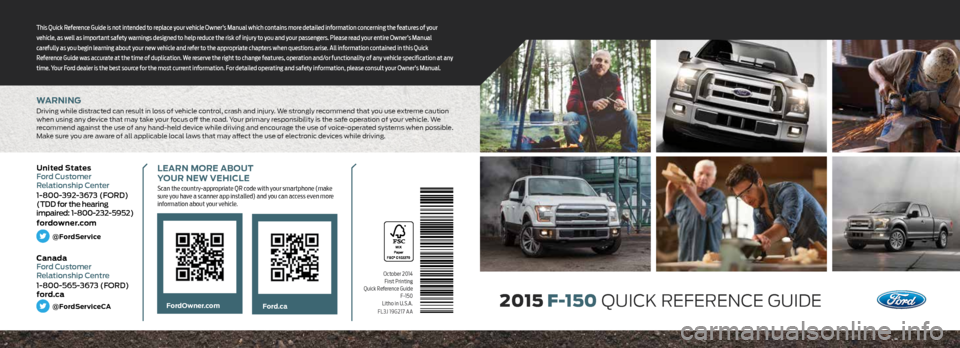
WARNING
Driving while distracted can result in loss of vehicle control, crash and injury. We strongly recommend that you use extreme caution
when using any device that may take your focus off the road. Your primary responsibility is the safe operation of your vehicle. We
recommend against the use of any hand-held device while driving and encourage the use of voice-operated systems when possible.
Make sure you are aware of all applicable local laws that may affect the use of electronic devices while driving.
October 2014First Printing
Quick Reference Guide F-150
Litho in U.S.A.
FL3J 19G217 AA
LEARN MORE ABOUT
YOUR NEW VEHICLE
Scan the country-appropriate QR code with your smartphone (make
sure you have a scanner app installed) and you can access even more
information about your vehicle.
Ford.caFordOwner.com
This Quick Reference Guide is not intended to replace your vehicle Owner’s Manual which contains more detailed information concerning the features of your
vehicle, as well as important safety warnings designed to help reduce the risk of injury to you and your passengers. Please read your entire Owner’s Manual
carefully as you begin learning about your new vehicle and refer to the appropriate chapters when questions arise. All information contained in this Quick
Reference Guide was accurate at the time of duplication. We reserve the right to change features, operation and/or functionality of any vehicle specification at any
time. Your Ford dealer is the best source for the most current information. For detailed operating and safety information, please consult your Owner’s Manual.2015
F-150 QUICK REFERENCE GUIDE
United States
Ford Customer
Relationship Center
1-800-392-3673 (FORD)
(TDD for the hearing
impaired: 1-800-232-5952)
fordowner.com
@FordService
Canada
Ford Customer
Relationship Centre
1-800-565-3673 (FORD)
ford.ca
@FordServiceCA
Page 2 of 12
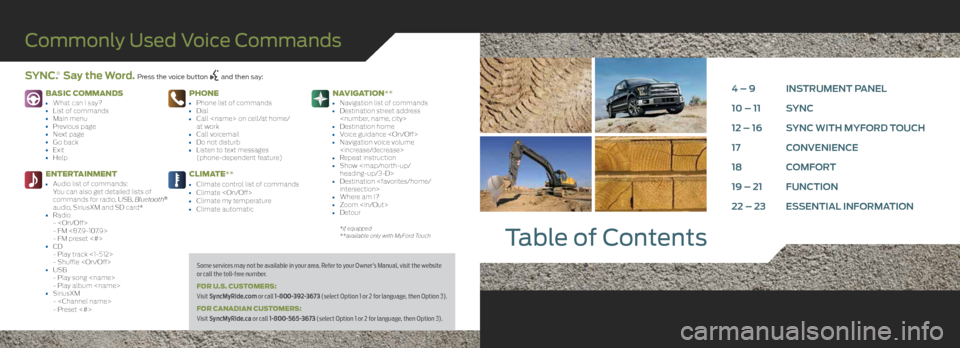
BASIC COMMANDS
• What can I say?• List of commands• Main menu• Previous page• Next page• Go back• Exit• Help
ENTERTAINMENT
• Audio list of commands:
You can also get detailed lists of
commands for radio, USB, Bluetooth
®
audio, SiriusXM and SD card*
• Radio -
- FM <87.9-107.9>
- FM preset <#>
• CD- Play track <1-512>
- Shuffle
• USB - Play song
- Play album
• SiriusXM-
- Preset <#>
PHONE
• Phone list of commands• Dial• Call
at work
• Call voicemail• Do not disturb• Listen to text messages
(phone-dependent feature)
CLIMATE**
• Climate control list of commands• Climate
NAVIGATION**
• Navigation list of commands• Destination street address
• Destination home• Voice guidance
• Repeat instruction• Show
heading-up/3-D>
• Destination
• Where am I?• Zoom
*if equipped
**available only with MyFord Touch
Table of Contents
Commonly Used Voice Commands
SYNC.® Say the Word. Press the voice button and then say:
4 – 9 INSTRUMENT PANEL
10 – 11 SYNC
12 – 16 SYNC WITH MYFORD TOUCH
17 CONVENIENCE
18 COMFORT
19 – 21 FUNCTION
22 – 23 ESSENTIAL INFORMATION
Some services may not be available in your area. Refer to your Owner’s Manual, visit the website
or call the toll-free number.
FOR U.S. CUSTOMERS:
Visit SyncMyRide.com or call 1-800-392-3673 (select Option 1 or 2 for language, then Option 3).
FOR CANADIAN CUSTOMERS:
Visit SyncMyRide.ca or call 1-800-565-3673 (select Option 1 or 2 for language, then Option 3).
Page 4 of 12
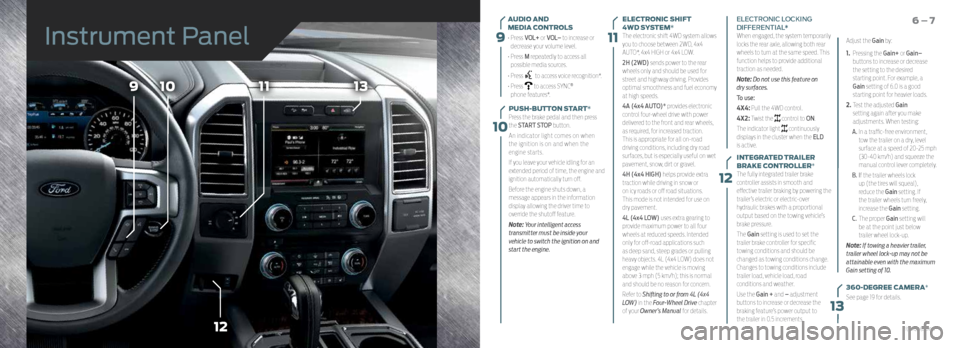
9
10
11
12
109
12
1113
13
AUDIO AND
MEDIA CONTROLS
• Press VOL+ or VOL– to increase or
decrease your volume level.
• Press M repeatedly to access all
possible media sources.
• Press
to access voice recognition*.
• Press
to access SYNC®
phone features*.
PUSH-BUTTON START*
Press the brake pedal and then press
the START STOP button.
An indicator light comes on when
the ignition is on and when the
engine starts.
If you leave your vehicle idling for an
extended period of time, the engine and
ignition automatically turn off.
Before the engine shuts down, a
message appears in the information
display allowing the driver time to
override the shutoff feature.
Note: Your intelligent access
transmitter must be inside your
vehicle to switch the ignition on and
start the engine.
6 – 7ELECTRONIC SHIFT
4WD SYSTEM*
The electronic shift 4WD system allows
you to choose between 2WD, 4x4
AUTO*, 4x4 HIGH or 4x4 LOW.
2H (2WD) sends power to the rear
wheels only and should be used for
street and highway driving. Provides
optimal smoothness and fuel economy
at high speeds.
4A (4x4 AUTO)* provides electronic
control four-wheel drive with power
delivered to the front and rear wheels,
as required, for increased traction.
This is appropriate for all on-road
driving conditions, including dry road
surfaces, but is especially useful on wet
pavement, snow, dirt or gravel.
4H (4x4 HIGH) helps provide extra
traction while driving in snow or
on icy roads or off road situations.
This mode is not intended for use on
dry pavement.
4L (4x4 LOW) uses extra gearing to
provide maximum power to all four
wheels at reduced speeds. Intended
only for off-road applications such
as deep sand, steep grades or pulling
heavy objects. 4L (4x4 LOW) does not
engage while the vehicle is moving
above 3 mph (5 km/h); this is normal
and should be no reason for concern.
Refer to Shifting to or from 4L (4x4
LOW) in the Four-Wheel Drive chapter
of your Owner’s Manual for details. ELECTRONIC LOCKING
DIFFERENTIAL*
When engaged, the system temporarily
locks the rear axle, allowing both rear
wheels to turn at the same speed. This
function helps to provide additional
traction as needed.
Note: Do not use this feature on
dry surfaces.
To use:
4X4: Pull the 4WD control.
4X2: Twist the
control to ON.
The indicator light
continuously
displays in the cluster when the ELD
is active.
INTEGRATED TRAILER
BRAKE CONTROLLER*
The fully integrated trailer brake
controller assists in smooth and
effective trailer braking by powering the
trailer’s electric or electric-over
hydraulic brakes with a proportional
output based on the towing vehicle’s
brake pressure.
The Gain setting is used to set the
trailer brake controller for specific
towing conditions and should be
changed as towing conditions change.
Changes to towing conditions include
trailer load, vehicle load, road
conditions and weather.
Use the Gain + and – adjustment
buttons to increase or decrease the
braking feature’s power output to
the trailer in 0.5 increments. Adjust the Gain by:
1.
Pressing the Gain+ or Gain–
buttons to increase or decrease
the setting to the desired
starting point. For example, a
Gain setting of 6.0 is a good
starting point for heavier loads.
2. Test the adjusted Gain
setting again after you make
adjustments. When testing:
A. In a traffic-free environment,
tow the trailer on a dry, level
surface at a speed of 20-25 mph
(30-40 km/h) and squeeze the
manual control lever completely.
B. If the trailer wheels lock
up (the tires will squeal),
reduce the Gain setting. If
the trailer wheels turn freely,
increase the Gain setting.
C. The proper Gain setting will
be at the point just below
trailer wheel lock-up.
Note: If towing a heavier trailer,
trailer wheel lock-up may not be
attainable even with the maximum
Gain setting of 10.
360-DEGREE CAMERA*
See page 19 for details.
Instrument Panel
*if equipped
Page 6 of 12
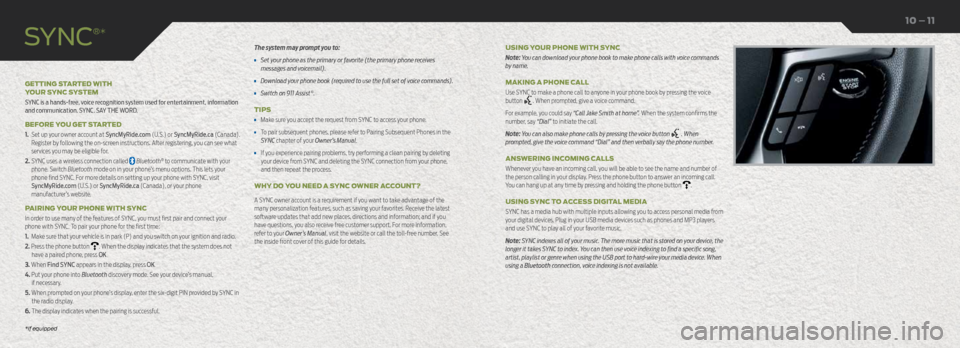
The system may prompt you to:
• Set your phone as the primary or favorite (the primary phone receives
messages and voicemail).
• Download your phone book (required to use the full set of voice commands).
• Switch on 911 Assist®.
TIPS
• Make sure you accept the request from SYNC to access your phone.
• To pair subsequent phones, please refer to Pairing Subsequent Phones in the
SYNC chapter of your Owner’s Manual.
• If you experience pairing problems, try performing a clean pairing by deleting
your device from SYNC and deleting the SYNC connection from your phone,
and then repeat the process.
WHY DO YOU NEED A SYNC OWNER ACCOUNT?
A SYNC owner account is a requirement if you want to take advantage of the
many personalization features, such as saving your favorites. Receive the latest
software updates that add new places, directions and information; and if you
have questions, you also receive free customer support. For more information,
refer to your Owner’s Manual, visit the website or call the toll-free number. See
the inside front cover of this guide for details.
GETTING STARTED WITH
YOUR SYNC SYSTEM
SYNC is a hands-free, voice recognition system used for entertainment, information
and communication. SYNC. SAY THE WORD.
BEFORE YOU GET STARTED
1.
Set up your owner account at SyncMyRide.com (U.S.) or SyncMyRide.ca (Canada).
Register by following the on-screen instructions. After registering, you can see what
services you may be eligible for.
2. SYNC uses a wireless connection called Bluetooth® to communicate with your
phone. Switch Bluetooth mode on in your phone’s menu options. This lets your
phone find SYNC. For more details on setting up your phone with SYNC, visit
SyncMyRide.com (U.S.) or SyncMyRide.ca (Canada), or your phone
manufacturer’s website.
PAIRING YOUR PHONE WITH SYNC
In order to use many of the features of SYNC, you must first pair and connect your
phone with SYNC. To pair your phone for the first time:
1. Make sure that your vehicle is in park (P) and you switch on your ignition and radio.
2. Press the phone button
. When the display indicates that the system does not
have a paired phone, press OK.
3. When Find SYNC appears in the display, press OK.
4. Put your phone into Bluetooth discovery mode. See your device’s manual, if necessary.
5. When prompted on your phone’s display, enter the six-digit PIN provided by SYNC in the radio display.
6. The display indicates when the pairing is successful. USING YOUR PHONE WITH SYNC
Note: You can download your phone book to make phone calls with voice commands
by name.
MAKING A PHONE CALL
Use SYNC to make a phone call to anyone in your phone book by pressing the voice
button
. When prompted, give a voice command.
For example, you could say “Call Jake Smith at home”. When the system confirms the
number, say “Dial” to initiate the call.
Note: You can also make phone calls by pressing the voice button
. When
prompted, give the voice command “Dial” and then verbally say the phone number.
ANSWERING INCOMING CALLS
Whenever you have an incoming call, you will be able to see the name and number of
the person calling in your display. Press the phone button to answer an incoming call.
You can hang up at any time by pressing and holding the phone button
.
USING SYNC TO ACCESS DIGITAL MEDIA
SYNC has a media hub with multiple inputs allowing you to access personal media from
your digital devices. Plug in your USB media devices such as phones and MP3 players
and use SYNC to play all of your favorite music.
Note: SYNC indexes all of your music. The more music that is stored on your device, the
longer it takes SYNC to index. You can then use voice indexing to find a specific song,
artist, playlist or genre when using the USB port to hard-wire your media device. When
using a Bluetooth connection, voice indexing is not available.
SYNC
®*
10 – 11
*if equipped
Page 7 of 12
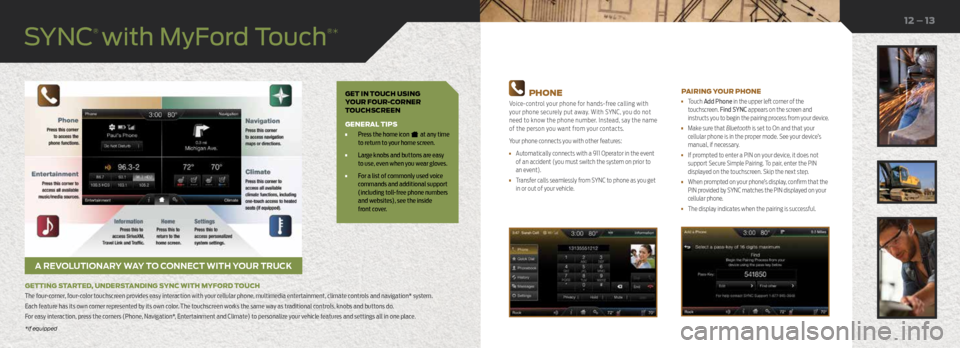
GET IN TOUCH USING
YOUR FOUR-CORNER
TOUCHSCREEN
GENERAL TIPS
• Press the home icon at any time
to return to your home screen.
• Large knobs and buttons are easy
to use, even when you wear gloves.
• For a list of commonly used voice
commands and additional support
(including toll-free phone numbers
and websites), see the inside
front cover.
A REVOLUTIONARY WAY TO CONNECT WITH YOUR TRUCK
GETTING STARTED, UNDERSTANDING SYNC WITH MYFORD TOUCH
The four-corner, four-color touchscreen provides easy interaction with your cellular phone, multimedia entertainment, climate controls and navigation* system.
Each feature has its own corner represented by its own color. The touchscreen works the same way as traditional controls, knobs and buttons do.
For easy interaction, press the corners (Phone, Navigation*, Entertainment and Climate) to personalize your vehicle features and settings all in one place.
12 – 13
PHONE
Voice-control your phone for hands-free calling with
your phone securely put away. With SYNC, you do not
need to know the phone number. Instead, say the name
of the person you want from your contacts.
Your phone connects you with other features:
• Automatically connects with a 911 Operator in the event
of an accident (you must switch the system on prior to
an event).
• Transfer calls seamlessly from SYNC to phone as you get
in or out of your vehicle.
PAIRING YOUR PHONE
• Touch Add Phone in the upper left corner of the
touchscreen. Find SYNC appears on the screen and
instructs you to begin the pairing process from your device.
• Make sure that Bluetooth is set to On and that your
cellular phone is in the proper mode. See your device’s
manual, if necessary.
• If prompted to enter a PIN on your device, it does not
support Secure Simple Pairing. To pair, enter the PIN
displayed on the touchscreen. Skip the next step.
• When prompted on your phone’s display, confirm that the
PIN provided by SYNC matches the PIN displayed on your
cellular phone.
• The display indicates when the pairing is successful.
*if equipped
SYNC
® with MyFord Touch
®*
*if equipped
Page 9 of 12

ENTERTAINMENT
No matter how you store your music, SYNC makes it yours to enjoy when you are behind
the wheel. Just press the lower-left, red corner of the touchscreen. From here, you can
easily go between AM or FM, SiriusXM, and other media sources.
Set Your Radio Presets
• Touch the lower-left Entertainment corner on the touchscreen.
• Touch FM.
• Touch Direct Tune.
• Enter the desired station and touch Enter.
• Touch Presets and then touch and hold one of the memory preset buttons to save it.
The sound mutes briefly and then returns after the system saves the station.
USING SYNC TO ACCESS DIGITAL MEDIA
Plug in your USB media devices such as phones and MP3 players, and use SYNC to play
all of your favorite music.
USING VOICE COMMANDS TO PLAY MUSIC
1. Plug your media player into your USB port.
2. Press the voice button
. When prompted, say “USB” , then follow-up saying
a voice command.
• USB
• Bluetooth streaming
• SD card*
Refer to your Owner’s Manual, visit the website or call the toll-free number.
See the inside front cover of this guide for details.
USB AND POWER POINT LOCATIONS
Depending on your vehicle, you may find USB and power point outlets in and
around the center console, in the instrument panel and on the back of the
center console for rear-seat passengers. See the Storage Compartment section
in your Owner's Manual.
SYNC
® with MyFord Touch
®*MEMORY FUNCTION*
The feature automatically recalls the position of the driver seat, power mirrors, adjustable pedals* and steering column*. Use the
memory controls, located on the door panel, to program and then recall memory positions. To program, switch the ignition on.
1. Move the memory features to the desired positions.
2. Press and hold button 1 until you hear a tone.
3. Use this same procedure to set the second and third positions using buttons 2 and 3, respectively.
Press a control to recall the set positions.
MULTI-CONTOUR FRONT SEATS WITH ACTIVE MOTION*
Using the button mounted on the outside of the front seats, or through the
touchscreen, you and a front-seat passenger can adjust the massage and support
settings. You can also control the intensity of the massage, increase or decrease
the lumbar bolster and cushion support, and adjust the height of the bolster. To
program, switch the ignition on.
ADJUSTABLE HEAD RESTRAINTS
Adjust the front head restraints to suit your needs. To raise, pull up on the head
restraint. To lower, press the head restraint down while pressing and holding the
guide sleeve button.
You may also be able to tilt the head restraint forward or backward for additional
comfort. Pivot the head restraint forward to the desired location. After the head
restraint reaches the forward-most tilt position, pivot it forward again to return it
to its standard position.
Note:
After tilting the head restraint, do not attempt to force the head
restraint backward. Instead, continue tilting the head restraint forward until
it releases to the upright position.
16 – 17
Convenience
*if equipped*if equipped