2015 FORD F150 ignition
[x] Cancel search: ignitionPage 3 of 12
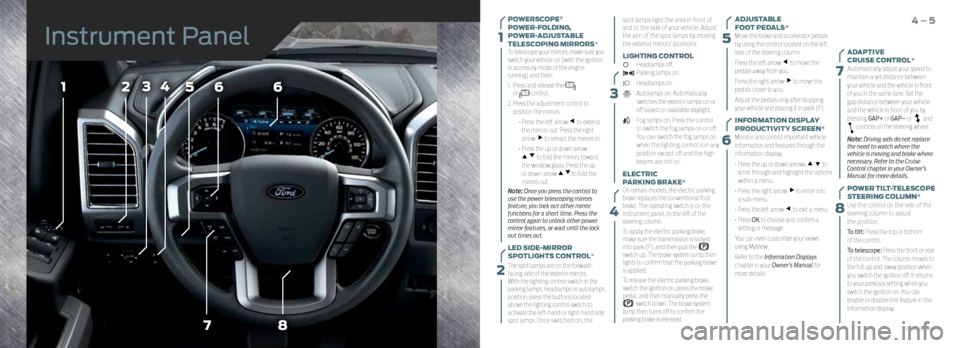
3
15
6
7
8
7
566
8
4231
4
POWERSCOPE®
POWER-FOLDING,
POWER-ADJUSTABLE
TELESCOPING MIRRORS*
To telescope your mirrors, make sure you
switch your vehicle on (with the ignition
in accessory mode or the engine
running) and then:
1. Press and release the
or control.
2. Press the adjustment control to
position the mirrors.
• Press the left arrow
to extend
the mirrors out. Press the right
arrow
to retract the mirrors in.
• Press the up or down arrow
to fold the mirrors toward
the window glass. Press the up
or down arrow
to fold the
mirrors out.
Note: Once you press the control to
use the power telescoping mirrors
feature, you lock out other mirror
functions for a short time. Press the
control again to unlock other power
mirror features, or wait until the lock
out times out.
LED SIDE-MIRROR
SPOTLIGHTS CONTROL*
The spot lamps are on the forward-
facing side of the exterior mirrors.
With the lighting control switch in the
parking lamps, headlamps or autolamps
position, press the buttons located
above the lighting control switch to
activate the left-hand or right-hand side
spot lamps. Once switched on, the spot lamps light the area in front of
and to the side of your vehicle. Adjust
the aim of the spot lamps by moving
the exterior mirrors' positions.
LIGHTING CONTROL
Headlamps off. Parking lamps on.
Headlamps on.
Autolamps on. Automatically
switches the exterior lamps on or
off based on available daylight.
Fog lamps on. Press the control
to switch the fog lamps on or off.
You can switch the fog lamps on
when the lighting control is in any
position except off and the high
beams are not on.
ELECTRIC
PARKING BRAKE*
On certain models, the electric parking
brake replaces the conventional foot
brake. The operating switch is on the
instrument panel, to the left of the
steering column.
To apply the electric parking brake,
make sure the transmission is locked
into park (P), and then pull the
switch up. The brake system lamp then
lights to confirm that the parking brake
is applied.
To release the electric parking brake,
switch the ignition on, press the brake
pedal, and then manually press the
switch down. The brake system
lamp then turns off to confirm the
parking brake is released. ADJUSTABLE
FOOT PEDALS*
Move the brake and accelerator pedals
by using the control located on the left
side of the steering column.
Press the left arrow
to move the
pedals away from you.
Press the right arrow
to move the
pedals closer to you.
Adjust the pedals only after stopping
your vehicle and placing it in park (P).
INFORMATION DISPLAY
PRODUCTIVITY SCREEN*
Monitor and control important vehicle
information and features through the
information display.
• Press the up or down arrows
to
scroll through and highlight the options
within a menu.
• Press the right arrow
to enter into
a sub-menu.
• Press the left arrow
to exit a menu.
• Press OK to choose and confirm a
setting or message.
You can even customize your views
using MyView.
Refer to the Information Displays
chapter in your Owner’s Manual for
more details.
4 – 5
ADAPTIVE
CRUISE CONTROL*
Automatically adjust your speed to
maintain a set distance between
your vehicle and the vehicle in front
of you in the same lane. Set the
gap distance between your vehicle
and the vehicle in front of you by
pressing GAP+ or GAP– or
and controls on the steering wheel.
Note: Driving aids do not replace
the need to watch where the
vehicle is moving and brake where
necessary. Refer to the Cruise
Control chapter in your Owner’s
Manual for more details.
POWER TILT-TELESCOPE
STEERING COLUMN*
Use the control on the side of the
steering column to adjust
the position.
To tilt: Press the top or bottom
of the control.
To telescope: Press the front or rear
of the control. The column moves to
the full up and away position when
you switch the ignition off. It returns
to your previous setting when you
switch the ignition on. You can
enable or disable this feature in the
information display.
Instrument Panel
2
*if equipped
Page 4 of 12
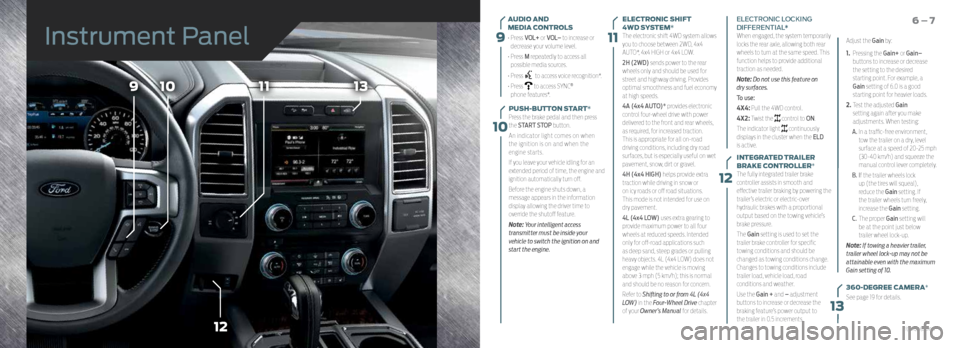
9
10
11
12
109
12
1113
13
AUDIO AND
MEDIA CONTROLS
• Press VOL+ or VOL– to increase or
decrease your volume level.
• Press M repeatedly to access all
possible media sources.
• Press
to access voice recognition*.
• Press
to access SYNC®
phone features*.
PUSH-BUTTON START*
Press the brake pedal and then press
the START STOP button.
An indicator light comes on when
the ignition is on and when the
engine starts.
If you leave your vehicle idling for an
extended period of time, the engine and
ignition automatically turn off.
Before the engine shuts down, a
message appears in the information
display allowing the driver time to
override the shutoff feature.
Note: Your intelligent access
transmitter must be inside your
vehicle to switch the ignition on and
start the engine.
6 – 7ELECTRONIC SHIFT
4WD SYSTEM*
The electronic shift 4WD system allows
you to choose between 2WD, 4x4
AUTO*, 4x4 HIGH or 4x4 LOW.
2H (2WD) sends power to the rear
wheels only and should be used for
street and highway driving. Provides
optimal smoothness and fuel economy
at high speeds.
4A (4x4 AUTO)* provides electronic
control four-wheel drive with power
delivered to the front and rear wheels,
as required, for increased traction.
This is appropriate for all on-road
driving conditions, including dry road
surfaces, but is especially useful on wet
pavement, snow, dirt or gravel.
4H (4x4 HIGH) helps provide extra
traction while driving in snow or
on icy roads or off road situations.
This mode is not intended for use on
dry pavement.
4L (4x4 LOW) uses extra gearing to
provide maximum power to all four
wheels at reduced speeds. Intended
only for off-road applications such
as deep sand, steep grades or pulling
heavy objects. 4L (4x4 LOW) does not
engage while the vehicle is moving
above 3 mph (5 km/h); this is normal
and should be no reason for concern.
Refer to Shifting to or from 4L (4x4
LOW) in the Four-Wheel Drive chapter
of your Owner’s Manual for details. ELECTRONIC LOCKING
DIFFERENTIAL*
When engaged, the system temporarily
locks the rear axle, allowing both rear
wheels to turn at the same speed. This
function helps to provide additional
traction as needed.
Note: Do not use this feature on
dry surfaces.
To use:
4X4: Pull the 4WD control.
4X2: Twist the
control to ON.
The indicator light
continuously
displays in the cluster when the ELD
is active.
INTEGRATED TRAILER
BRAKE CONTROLLER*
The fully integrated trailer brake
controller assists in smooth and
effective trailer braking by powering the
trailer’s electric or electric-over
hydraulic brakes with a proportional
output based on the towing vehicle’s
brake pressure.
The Gain setting is used to set the
trailer brake controller for specific
towing conditions and should be
changed as towing conditions change.
Changes to towing conditions include
trailer load, vehicle load, road
conditions and weather.
Use the Gain + and – adjustment
buttons to increase or decrease the
braking feature’s power output to
the trailer in 0.5 increments. Adjust the Gain by:
1.
Pressing the Gain+ or Gain–
buttons to increase or decrease
the setting to the desired
starting point. For example, a
Gain setting of 6.0 is a good
starting point for heavier loads.
2. Test the adjusted Gain
setting again after you make
adjustments. When testing:
A. In a traffic-free environment,
tow the trailer on a dry, level
surface at a speed of 20-25 mph
(30-40 km/h) and squeeze the
manual control lever completely.
B. If the trailer wheels lock
up (the tires will squeal),
reduce the Gain setting. If
the trailer wheels turn freely,
increase the Gain setting.
C. The proper Gain setting will
be at the point just below
trailer wheel lock-up.
Note: If towing a heavier trailer,
trailer wheel lock-up may not be
attainable even with the maximum
Gain setting of 10.
360-DEGREE CAMERA*
See page 19 for details.
Instrument Panel
*if equipped
Page 6 of 12
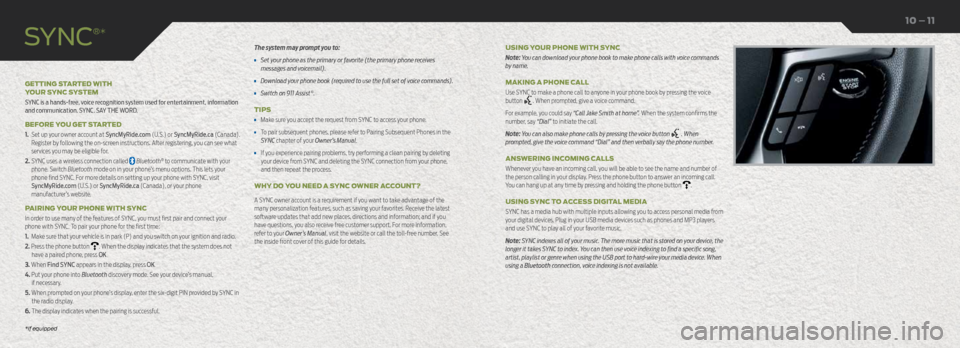
The system may prompt you to:
• Set your phone as the primary or favorite (the primary phone receives
messages and voicemail).
• Download your phone book (required to use the full set of voice commands).
• Switch on 911 Assist®.
TIPS
• Make sure you accept the request from SYNC to access your phone.
• To pair subsequent phones, please refer to Pairing Subsequent Phones in the
SYNC chapter of your Owner’s Manual.
• If you experience pairing problems, try performing a clean pairing by deleting
your device from SYNC and deleting the SYNC connection from your phone,
and then repeat the process.
WHY DO YOU NEED A SYNC OWNER ACCOUNT?
A SYNC owner account is a requirement if you want to take advantage of the
many personalization features, such as saving your favorites. Receive the latest
software updates that add new places, directions and information; and if you
have questions, you also receive free customer support. For more information,
refer to your Owner’s Manual, visit the website or call the toll-free number. See
the inside front cover of this guide for details.
GETTING STARTED WITH
YOUR SYNC SYSTEM
SYNC is a hands-free, voice recognition system used for entertainment, information
and communication. SYNC. SAY THE WORD.
BEFORE YOU GET STARTED
1.
Set up your owner account at SyncMyRide.com (U.S.) or SyncMyRide.ca (Canada).
Register by following the on-screen instructions. After registering, you can see what
services you may be eligible for.
2. SYNC uses a wireless connection called Bluetooth® to communicate with your
phone. Switch Bluetooth mode on in your phone’s menu options. This lets your
phone find SYNC. For more details on setting up your phone with SYNC, visit
SyncMyRide.com (U.S.) or SyncMyRide.ca (Canada), or your phone
manufacturer’s website.
PAIRING YOUR PHONE WITH SYNC
In order to use many of the features of SYNC, you must first pair and connect your
phone with SYNC. To pair your phone for the first time:
1. Make sure that your vehicle is in park (P) and you switch on your ignition and radio.
2. Press the phone button
. When the display indicates that the system does not
have a paired phone, press OK.
3. When Find SYNC appears in the display, press OK.
4. Put your phone into Bluetooth discovery mode. See your device’s manual, if necessary.
5. When prompted on your phone’s display, enter the six-digit PIN provided by SYNC in the radio display.
6. The display indicates when the pairing is successful. USING YOUR PHONE WITH SYNC
Note: You can download your phone book to make phone calls with voice commands
by name.
MAKING A PHONE CALL
Use SYNC to make a phone call to anyone in your phone book by pressing the voice
button
. When prompted, give a voice command.
For example, you could say “Call Jake Smith at home”. When the system confirms the
number, say “Dial” to initiate the call.
Note: You can also make phone calls by pressing the voice button
. When
prompted, give the voice command “Dial” and then verbally say the phone number.
ANSWERING INCOMING CALLS
Whenever you have an incoming call, you will be able to see the name and number of
the person calling in your display. Press the phone button to answer an incoming call.
You can hang up at any time by pressing and holding the phone button
.
USING SYNC TO ACCESS DIGITAL MEDIA
SYNC has a media hub with multiple inputs allowing you to access personal media from
your digital devices. Plug in your USB media devices such as phones and MP3 players
and use SYNC to play all of your favorite music.
Note: SYNC indexes all of your music. The more music that is stored on your device, the
longer it takes SYNC to index. You can then use voice indexing to find a specific song,
artist, playlist or genre when using the USB port to hard-wire your media device. When
using a Bluetooth connection, voice indexing is not available.
SYNC
®*
10 – 11
*if equipped
Page 9 of 12

ENTERTAINMENT
No matter how you store your music, SYNC makes it yours to enjoy when you are behind
the wheel. Just press the lower-left, red corner of the touchscreen. From here, you can
easily go between AM or FM, SiriusXM, and other media sources.
Set Your Radio Presets
• Touch the lower-left Entertainment corner on the touchscreen.
• Touch FM.
• Touch Direct Tune.
• Enter the desired station and touch Enter.
• Touch Presets and then touch and hold one of the memory preset buttons to save it.
The sound mutes briefly and then returns after the system saves the station.
USING SYNC TO ACCESS DIGITAL MEDIA
Plug in your USB media devices such as phones and MP3 players, and use SYNC to play
all of your favorite music.
USING VOICE COMMANDS TO PLAY MUSIC
1. Plug your media player into your USB port.
2. Press the voice button
. When prompted, say “USB” , then follow-up saying
a voice command.
• USB
• Bluetooth streaming
• SD card*
Refer to your Owner’s Manual, visit the website or call the toll-free number.
See the inside front cover of this guide for details.
USB AND POWER POINT LOCATIONS
Depending on your vehicle, you may find USB and power point outlets in and
around the center console, in the instrument panel and on the back of the
center console for rear-seat passengers. See the Storage Compartment section
in your Owner's Manual.
SYNC
® with MyFord Touch
®*MEMORY FUNCTION*
The feature automatically recalls the position of the driver seat, power mirrors, adjustable pedals* and steering column*. Use the
memory controls, located on the door panel, to program and then recall memory positions. To program, switch the ignition on.
1. Move the memory features to the desired positions.
2. Press and hold button 1 until you hear a tone.
3. Use this same procedure to set the second and third positions using buttons 2 and 3, respectively.
Press a control to recall the set positions.
MULTI-CONTOUR FRONT SEATS WITH ACTIVE MOTION*
Using the button mounted on the outside of the front seats, or through the
touchscreen, you and a front-seat passenger can adjust the massage and support
settings. You can also control the intensity of the massage, increase or decrease
the lumbar bolster and cushion support, and adjust the height of the bolster. To
program, switch the ignition on.
ADJUSTABLE HEAD RESTRAINTS
Adjust the front head restraints to suit your needs. To raise, pull up on the head
restraint. To lower, press the head restraint down while pressing and holding the
guide sleeve button.
You may also be able to tilt the head restraint forward or backward for additional
comfort. Pivot the head restraint forward to the desired location. After the head
restraint reaches the forward-most tilt position, pivot it forward again to return it
to its standard position.
Note:
After tilting the head restraint, do not attempt to force the head
restraint backward. Instead, continue tilting the head restraint forward until
it releases to the upright position.
16 – 17
Convenience
*if equipped*if equipped
Page 11 of 12

REMOTE ENTRY SYSTEM FEATURES*
Press
once to unlock the driver door. Press again within three seconds to
unlock all of the doors and tailgate*.
Press
once to lock all the doors and the tailgate*. Press again within three
seconds to confirm that you closed and locked all of the doors and tailgate*.
Press
to activate the panic alarm. Press again or switch the ignition on to
deactivate the panic alarm.
Car finder: Press
twice within three seconds. The horn sounds and the
direction indicators flash. We recommend that you use this method to locate
your vehicle, rather than using the panic alarm.
REMOTE TAILGATE RELEASE*
With the tailgate unlocked, you can open the power tailgate by using the
remote transmitter. Press
twice within three seconds.
POWER RUNNING BOARDS*
The running boards automatically extend down and out when you open the
door. This can help you enter and exit your vehicle. When you close the doors,
the running boards return to the stowed position after a two-second delay. To
operate the Power Deploy feature manually, use the information display. TAILGATE STEP*
Use the step to make entering the truck bed easier. This feature includes a step
up into the box and a handle. These items store inside the tailgate.
To use:
1.
Lower the tailgate.
2. Push the button in the center of the tailgate moulding. The step pops out
approximately 1 inch (2.5 centimeters).
3. Pull the step out and away from the tailgate, and lower.
4. Pull the yellow handle stop out and away from the tailgate.
5. Lift the yellow handle up by rotating it from a horizontal position to a
vertical one until you hear a sound, indicating that the handle locked
into place.
To close:
1. Close the step panel then lift and fully close the step into the tailgate.
2. Move the yellow lever on the grab handle to the unlock position and lower
the handle.
BOX SIDE STEP*
Push on the button with your foot.
The step automatically extends from
the stowed position.
Push the step under the truck with
your foot until it fully latches. Take
care not to push on the button while
attempting to stow the step.
LED BOX LIGHTS*
Side-panel-mounted lights illuminate your cargo area, helping to increase
visibility when loading and unloading. Use the control in the box or on the
instrument panel to switch the lights on and off.
Note: The box lights turn off automatically after 10 minutes,
fading gradually to off.
BOXLINK
™
Your vehicle has side-panel-mounted cleats strategically located and attached
to the inner box walls to help you secure your cargo.
You can take the cleats out to attach accessories, upfitter package items and
more. See your Owner's Manual for complete details.
Function
Set the running boards in the deployed position (OUT) to access the roof.
The running boards return to the stowed position and enter automatic mode
when the vehicle speed exceeds 5 mph (8 km/h).
You can enable and disable the power running board feature in the
information display. See the Information Display section in your
Owner's Manual for details.
*if equipped
20 – 21
*if equipped*if equipped