2015 FORD EXPEDITION display
[x] Cancel search: displayPage 3 of 10
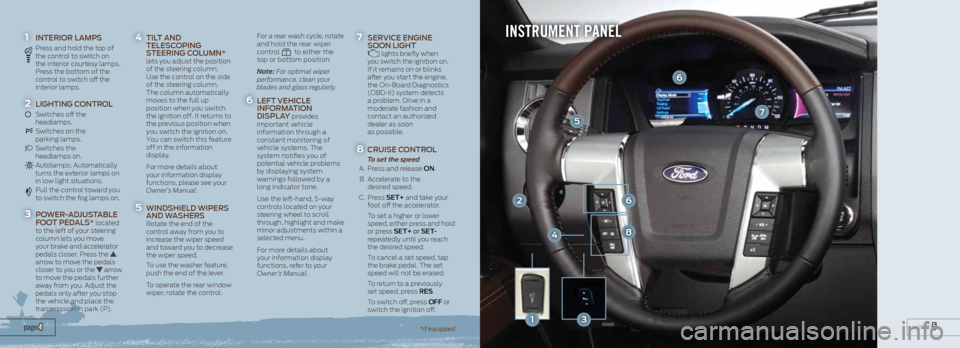
1 INTERIOR LAMPS
Press and hold the top of
the control to switch on
the interior courtesy lamps.
Press the bottom of the
control to switch off the
interior lamps.
2 LIGHTING CONTROL
Switches off the
headlamps.
Switches on the
parking lamps.
Switches the
headlamps on.
Autolamps: Automatically turns the exterior lamps on
in low light situations.
Pull the control toward you
to switch the fog lamps on.
3 POWER-ADJUSTABLE
FOOT PEDALS* located
to the left of your steering
column lets you move
your brake and accelerator
pedals closer. Press the
arrow to move the pedals
closer to you or the
arrow
to move the pedals further
away from you. Adjust the
pedals only after you stop
the vehicle and place the
transmission in park (P).
4 TILT AND
TELESCOPING
STEERING COLUMN*
lets you adjust the position
of the steering column.
Use the control on the side
of the steering column.
The column automatically
moves to the full up
position when you switch
the ignition off. It returns to
the previous position when
you switch the ignition on.
You can switch this feature
off in the information
display.
For more details about
your information display
functions, please see your
Owner’s Manual.
5 WINDSHIELD WIPERS
AND WASHERS
Rotate the end of the
control away from you to
increase the wiper speed
and toward you to decrease
the wiper speed.
To use the washer feature,
push the end of the lever.
To operate the rear window
wiper, rotate the control.
For a rear wash cycle, rotate
and hold the rear wiper
control
to either the
top or bottom position.
Note: For optimal wiper
performance, clean your
blades and glass regularly.
6 LEFT VEHICLE
INFORMATION
DISPLAY
provides
important vehicle
information through a
constant monitoring of
vehicle systems. The
system notifies you of
potential vehicle problems
by displaying system
warnings followed by a
long indicator tone.
Use the left-hand, 5-way
controls located on your
steering wheel to scroll
through, highlight and make
minor adjustments within a
selected menu.
For more details about
your information display
functions, refer to your
Owner’s Manual.
7 SERVICE ENGINE
SOON LIGHT lights briefly when
you switch the ignition on.
If it remains on or blinks
after you start the engine,
the On-Board Diagnostics
(OBD-II) system detects
a problem. Drive in a
moderate fashion and
contact an authorized
dealer as soon
as possible.
8 CRUISE CONTROL
To set the speed
A. Press and release ON.
B. Accelerate to the
desired speed.
C. Press SET+ and take your
foot off the accelerator.
To set a higher or lower
speed, either press and hold
or press SET+ or SET-
repeatedly until you reach
the desired speed.
To cancel a set speed, tap
the brake pedal. The set
speed will not be erased.
To return to a previously
set speed, press RES .
To switch off, press OFF or
switch the ignition off.
page 5 page 4*if equipped
INSTRUMENT PANEL
7
2
5
6
6
8
13
4
Page 4 of 10
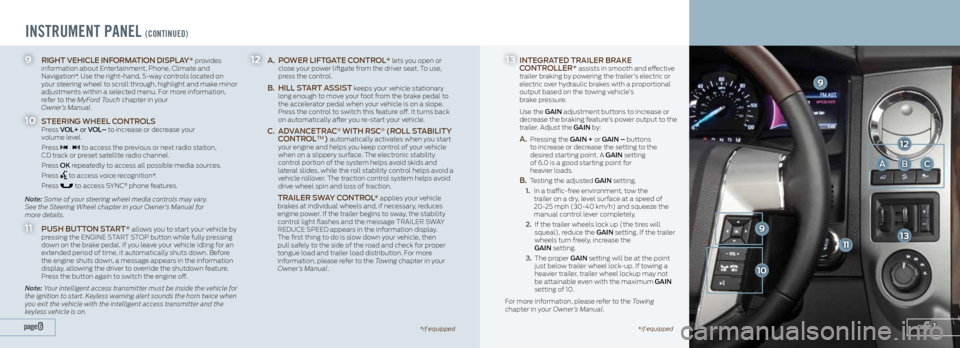
INSTRUMENT PANEL (CONTINUED)
12 A. POWER LIFTGATE CONTROL* lets you open or
close your power liftgate from the driver seat. To use,
press the control.
B. HILL START ASSIST keeps your vehicle stationary
long enough to move your foot from the brake pedal to
the accelerator pedal when your vehicle is on a slope.
Press the control to switch this feature off. It turns back
on automatically after you re-start your vehicle.
C. ADVANCETRAC® WITH RSC® (ROLL STABILITY
CONTROL™) automatically activates when you start
your engine and helps you keep control of your vehicle
when on a slippery surface. The electronic stability
control portion of the system helps avoid skids and
lateral slides, while the roll stability control helps avoid a
vehicle rollover. The traction control system helps avoid
drive wheel spin and loss of traction.
TRAILER SWAY CONTROL * applies your vehicle
brakes at individual wheels and, if necessary, reduces
engine power. If the trailer begins to sway, the stability
control light flashes and the message TRAILER SWAY
REDUCE SPEED appears in the information display.
The first thing to do is slow down your vehicle, then
pull safely to the side of the road and check for proper
tongue load and trailer load distribution. For more
information, please refer to the Towing chapter in your
Owner’s Manual.
9 RIGHT VEHICLE INFORMATION DISPLAY* provides
information about Entertainment, Phone, Climate and
Navigation*. Use the right-hand, 5-way controls located on
your steering wheel to scroll through, highlight and make minor
adjustments within a selected menu. For more information,
refer to the MyFord Touch chapter in your
Owner’s Manual.
10 STEERING WHEEL CONTROLS
Press VOL+ or VOL– to increase or decrease your
volume level.
Press
to access the previous or next radio station,
CD track or preset satellite radio channel.
Press OK repeatedly to access all possible media sources.
Press
to access voice recognition*.
Press
to access SYNC® phone features.
Note: Some of your steering wheel media controls may vary.
See the Steering Wheel chapter in your Owner’s Manual for
more details.
11 PUSH BUTTON START* allows you to start your vehicle by
pressing the ENGINE START STOP button while fully pressing
down on the brake pedal. If you leave your vehicle idling for an
extended period of time, it automatically shuts down. Before
the engine shuts down, a message appears in the information
display, allowing the driver to override the shutdown feature.
Press the button again to switch the engine off.
Note: Your intelligent access transmitter must be inside the vehicle for
the ignition to start. Keyless warning alert sounds the horn twice when
you exit the vehicle with the intelligent access transmitter and the
keyless vehicle is on.
page 7page 6
9
11
ABC
13 INTEGRATED TRAILER BRAKE
CONTROLLER* assists in smooth and effective
trailer braking by powering the trailer’s electric or
electric over hydraulic brakes with a proportional
output based on the towing vehicle’s
brake pressure.
Use the GAIN adjustment buttons to increase or
decrease the braking feature’s power output to the
trailer. Adjust the GAIN by:
A. Pressing the GAIN + or GAIN – buttons
to increase or decrease the setting to the
desired starting point. A GAIN setting
of 6.0 is a good starting point for
heavier loads.
B. Testing the adjusted GAIN setting.
1. In a traffic-free environment, tow the
trailer on a dry, level surface at a speed of
20-25 mph (30-40 km/h) and squeeze the
manual control lever completely.
2. If the trailer wheels lock up (the tires will
squeal), reduce the GAIN setting. If the trailer
wheels turn freely, increase the
GAIN setting.
3. The proper GAIN setting will be at the point
just below trailer wheel lock-up. If towing a
heavier trailer, trailer wheel lockup may not
be attainable even with the maximum GAIN
setting of 10.
For more information, please refer to the Towing
chapter in your Owner’s Manual.
12
9
10
13
*if equipped *if equipped
Page 6 of 10
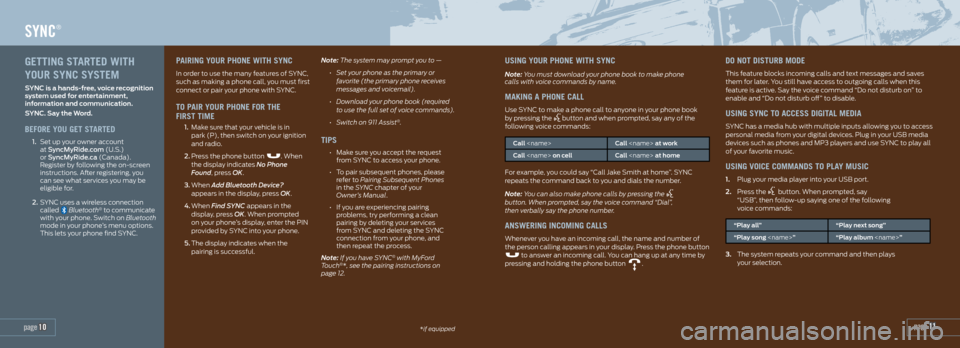
page 11*if equipped
SYNC®
page 10
PAIRING YOUR PHONE WITH SYNC
In order to use the many features of SYNC,
such as making a phone call, you must first
connect or pair your phone with SYNC.
TO PAIR YOUR PHONE FOR THE
FIRST TIME
1. Make sure that your vehicle is in
park (P), then switch on your ignition
and radio.
2. Press the phone button
. When
the display indicates No Phone
Found, press OK.
3. When Add Bluetooth Device?
appears in the display, press OK.
4. When Find SYNC appears in the
display, press OK. When prompted
on your phone’s display, enter the PIN
provided by SYNC into your phone.
5. The display indicates when the
pairing is successful. Note: The system may prompt you to —
• Set your phone as the primary or
favorite (the primary phone receives
messages and voicemail).
• Download your phone book (required
to use the full set of voice commands).
• Switch on 911 Assist
®.
TIPS
• Make sure you accept the request
from SYNC to access your phone.
• To pair subsequent phones, please
refer to Pairing Subsequent Phones
in the SYNC chapter of your
Owner’s Manual.
• If you are experiencing pairing
problems, try performing a clean
pairing by deleting your services
from SYNC and deleting the SYNC
connection from your phone, and
then repeat the process.
Note: If you have SYNC
® with MyFord
Touch®*, see the pairing instructions on
page 12.
USING YOUR PHONE WITH SYNC
Note: You must download your phone book to make phone
calls with voice commands by name.
MAKING A PHONE CALL
Use SYNC to make a phone call to anyone in your phone book
by pressing the button and when prompted, say any of the
following voice commands:
Call
Call
For example, you could say “Call Jake Smith at home”. SYNC
repeats the command back to you and dials the number.
Note: You can also make phone calls by pressing the
button. When prompted, say the voice command “Dial”,
then verbally say the phone number.
ANSWERING INCOMING CALLS
Whenever you have an incoming call, the name and number of
the person calling appears in your display. Press the phone button
to answer an incoming call. You can hang up at any time by
pressing and holding the phone button .
DO NOT DISTURB MODE
This feature blocks incoming calls and text messages and saves
them for later. You still have access to outgoing calls when this
feature is active. Say the voice command “Do not disturb on” to
enable and “Do not disturb off” to disable.
USING SYNC TO ACCESS DIGITAL MEDIA
SYNC has a media hub with multiple inputs allowing you to access
personal media from your digital devices. Plug in your USB media
devices such as phones and MP3 players and use SYNC to play all
of your favorite music.
USING VOICE COMMANDS TO PLAY MUSIC
1. Plug your media player into your USB port.
2. Press the
button. When prompted, say
“USB”, then follow-up saying one of the following
voice commands:
“Play all” “Play next song”
“Play song
3. The system repeats your command and then plays
your selection.
GETTING STARTED WITH
YOUR SYNC SYSTEM
SYNC is a hands-free, voice recognition
system used for entertainment,
information and communication.
SYNC. Say the Word.
BEFORE YOU GET STARTED
1. Set up your owner account
at SyncMyRide.com (U.S.)
or SyncMyRide.ca (Canada).
Register by following the on-screen
instructions. After registering, you
can see what services you may be
eligible for.
2. SYNC uses a wireless connection
called
Bluetooth® to communicate
with your phone. Switch on Bluetooth
mode in your phone’s menu options.
This lets your phone find SYNC.
Page 7 of 10
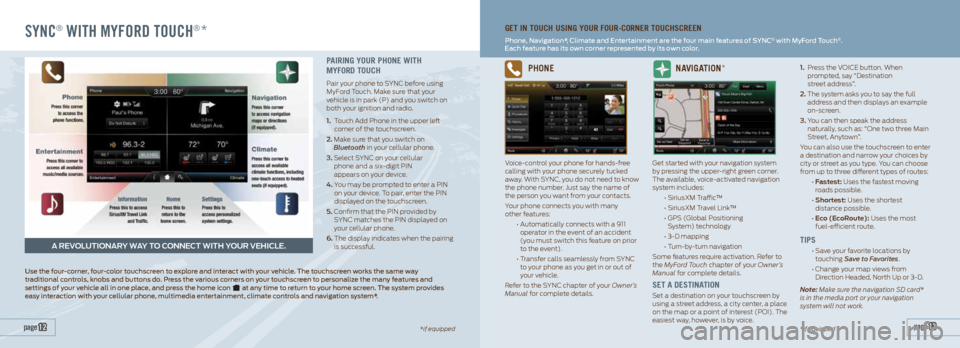
SYNC® WITH MYFORD TOUCH®*
page 13 page 12*if equipped
GET IN TOUCH USING YOUR FOUR-CORNER TOUCHSCREEN
Phone, Navigation*, Climate and Entertainment are the four main features of SYNC® with MyFord Touch®.
Each feature has its own corner represented by its own color.
A REVOLUTIONARY WAY TO CONNECT WITH YOUR VEHICLE.
PAIRING YOUR PHONE WITH
MYFORD TOUCH
Pair your phone to SYNC before using
MyFord Touch. Make sure that your
vehicle is in park (P) and you switch on
both your ignition and radio.
1. Touch Add Phone in the upper left
corner of the touchscreen.
2. Make sure that you switch on
Bluetooth in your cellular phone.
3. Select SYNC on your cellular
phone and a six-digit PIN
appears on your device.
4. You may be prompted to enter a PIN
on your device. To pair, enter the PIN
displayed on the touchscreen.
5. Confirm that the PIN provided by
SYNC matches the PIN displayed on
your cellular phone.
6. The display indicates when the pairing
is successful.
Use the four-corner, four-color touchscreen to explore and interact with your vehicle. The touchscreen works the same way
traditional controls, knobs and buttons do. Press the various corners on your touchscreen to personalize the many features and
settings of your vehicle all in one place, and press the home icon
at any time to return to your home screen. The system provides
easy interaction with your cellular phone, multimedia entertainment, climate controls and navigation system*.
PHONE
Voice-control your phone for hands-free
calling with your phone securely tucked
away. With SYNC, you do not need to know
the phone number. Just say the name of
the person you want from your contacts.
Your phone connects you with many
other features:
• Automatically connects with a 911
operator in the event of an accident
(you must switch this feature on prior
to the event).
• Transfer calls seamlessly from SYNC
to your phone as you get in or out of
your vehicle.
Refer to the SYNC chapter of your Owner’s
Manual for complete details.
NAVIGATION*
Get started with your navigation system
by pressing the upper-right green corner.
The available, voice-activated navigation
system includes:
• SiriusXM Traffic™
• SiriusXM Travel Link™
• GPS (Global Positioning
System) technology
• 3-D mapping
• Turn-by-turn navigation
Some features require activation. Refer to
the MyFord Touch chapter of your Owner’s
Manual for complete details.
SET A DESTINATION
Set a destination on your touchscreen by
using a street address, a city center, a place
on the map or a point of interest (POI). The
easiest way, however, is by voice. 1.
Press the VOICE button. When
prompted, say “Destination
street address”.
2. The system asks you to say the full
address and then displays an example
on-screen.
3. You can then speak the address
naturally, such as: “One two three Main
Street, Anytown”.
You can also use the touchscreen to enter
a destination and narrow your choices by
city or street as you type. You can choose
from up to three different types of routes:
• Fastest: Uses the fastest moving
roads possible.
• Shortest: Uses the shortest
distance possible.
• Eco (EcoRoute): Uses the most
fuel-efficient route.
TIPS
• Save your favorite locations by
touching Save to Favorites.
• Change your map views from
Direction Headed, North Up or 3-D.
Note: Make sure the navigation SD card*
is in the media port or your navigation
system will not work.
*if equipped
Page 10 of 10

CONVENIENCE
To unlock all doors, enter the factory-set code or your
personal code, then press 3•4 within five seconds.
To lock all doors, press and hold 7•8 and 9•0 at the same
time with the driver door closed. You do not need to enter the
keypad code first.
INTELLIGENT ACCESS*
Note: Your transmitter must be within 3 feet (1 meter) of the
vehicle for intelligent access to function properly.
To unlock the doors, press any number on the SecuriCode
keyless entry keypad.
To lock the doors, press the lock button on the transmitter,
or use the SecuriCode keypad.
REMOTE START*
Remote start allows you to start the engine from outside
your vehicle using your key. To start, press and then press twice within three seconds. Your vehicle runs for 5, 10,
or 15 minutes, depending on the setting. See the Information
Displays chapter in your Owner’s Manual to select the
duration of the remote start system.
Once inside, apply the brake while pressing the ENGINE
START STOP button. Shift into drive (D) and go. If you have
an integrated keyhead transmitter, insert the key into the
ignition and switch the ignition on as you normally would
before driving. To switch the engine off from outside the
vehicle after using your remote start, press
once.
ESSENTIAL FEATURES
EASY FUEL® SYSTEM
Your vehicle’s fuel system allows you to
open the fuel filler door, insert the nozzle
and start fueling. Wait 10 seconds from the
time the refueling nozzle is shut off until
you remove the nozzle from the vehicle to
allow residual fuel in the nozzle to drain
into the tank.
The Easy Fuel system is self-sealing and
therefore protected against dust, dirt,
water, snow and ice. If you need to fill your
fuel tank with a portable fuel container,
use the fuel funnel which is attached to
the underside of the spare tire cover or
is included with the tire changing tools.
Slowly insert the funnel into the Easy Fuel
system and fill the tank with fuel from the
container. When done, clean the funnel or
properly dispose of it. Extra funnels can be
purchased from your authorized dealer.
Note: Do not use aftermarket funnels as
they will not work with the Easy Fuel system
and may cause damage.
FUEL TYPE AND FUEL TANK CAPACITY
Depending on your vehicle, your fuel tank
has a capacity of either 28 gallons (106L)
or 33.5 gallons (126.8L).
Use only UNLEADED gasoline blended
with a maximum of 15% ethanol and an 87
octane rating. Do not use E85 (ethanol),
diesel, fuel-methanol, leaded fuel or any
other fuel because it could damage or
impair the emission control system.
FUEL-EFFICIENT TRANSMISSION
Your vehicle has been designed to improve
fuel economy by reducing fuel usage
while coasting or decelerating. This may
be perceived as a light to medium braking
sensation when removing your foot from
the accelerator pedal.
TIRE PRESSURE MONITORING SYSTEM
Your vehicle is equipped with a Tire
Pressure Monitoring System (TPMS)
that displays a low tire pressure warning
light when one or more of your tires are
significantly under-inflated. If this happens,
stop and check your tires as soon as possible.
Inflate them to the proper pressure. Refer to
the Inflating Your Tires section in the Wheels
and Tires chapter of your Owner’s Manual for
more information.
LOCATION OF SPARE TIRE AND TOOLS
The temporary spare tire is located under
the vehicle, just forward of the rear bumper.
The temporary spare is designed for
emergency use only and you should replace
it as soon as possible. The jack and tools are
in the access panel on the floor behind the
third-row seat. Make sure that you switch
off the deployable running boards* as well
as the automatic load leveling suspension
system* prior to jacking, hoisting or towing
your vehicle. For complete details on how
to change your tire, refer to the Wheels and
Tires chapter in your Owner’s Manual.
REAR WINDOW BUFFETING
You may hear a pulsing noise when one or
both of the rear windows are open. Lower a
front window slightly to reduce this noise.
page 19 page 18
SELECTSHIFT AUTOMATIC TRANSMISSION*
Gives you the ability to manually change gears if you like. To use,
move the gearshift lever from drive (D) to manual (M).
•
Press the (+) button to upshift.
• Press the (–) button to downshift.
To return back to automatic shifts, move the gearshift lever
from manual (M) to drive (D).
POWER LIFTGATE OPERATION*
You can open your power liftgate three
different ways:
• Push the control on the instrument panel.
• Press the control on your remote entry
transmitter twice within three seconds.
• Press the liftgate control located on the inside
of the liftgate handle.
To close with the rear cargo area button, press and release
the control located on the left, rear quarter panel.
SECURICODE KEYLESS ENTRY KEYPAD*
Lets you lock or unlock the doors without using a key. You can
operate the keypad with the factory-set, 5-digit entry code. This
code is on the owner’s wallet card in the glove box.
*if equipped
ROADSIDE ASSISTANCE
Your new Ford Expedition comes with
the assurance and support of 24-hour
emergency roadside assistance.
To receive roadside assistance in the
United States, call 1-800-241-3673.
In Canada, call 1-800-665-2006.
Instrument Panel
*if equipped