2015 FORD EXPEDITION service
[x] Cancel search: servicePage 1 of 10
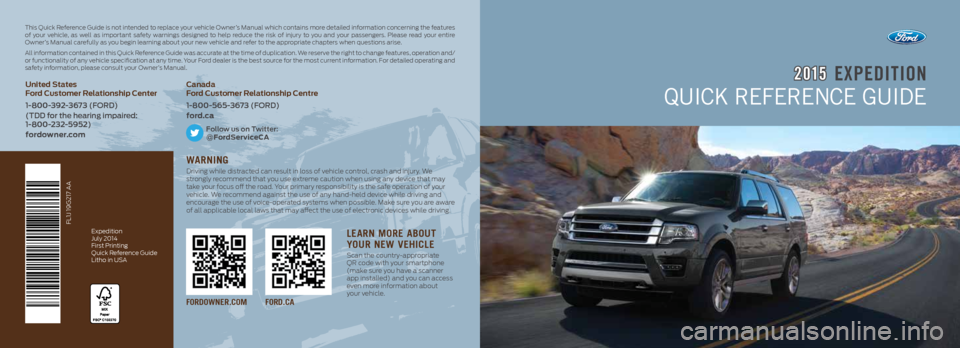
EXPEDITION2 015
QUICK REFERENCE GUIDE
FORDOWNER.COM FORD.CA
This Quick Reference Guide is not intended to replace your vehicle Owner’s Manual which contains more detailed information concerning the features
of your vehicle, as well as important safety warnings designed to help reduce the risk of injury to you and your passengers. Please read your entire
Owner’s Manual carefully as you begin learning about your new vehicle and refer to the appropriate chapters when questions arise.
All information contained in this Quick Reference Guide was accurate at the time of duplication. We reserve the right to change features, operation and/
or functionality of any vehicle specification at any time. Your Ford dealer is the best source for the most current information. For detailed operating and
safety information, please consult your Owner’s Manual.Expedition
July 2014
First Printing
Quick Reference Guide
Litho in USA
FL1J 19G217 AA
WARNING
Driving while distracted can result in loss of vehicle control, crash and injury. We
strongly recommend that you use extreme caution when using any device that may
take your focus off the road. Your primary responsibility is the safe operation of your
vehicle. We recommend against the use of any hand-held device while driving and
encourage the use of voice-operated systems when possible. Make sure you are aware
of all applicable local laws that may affect the use of electronic devices while driving.
LEARN MORE ABOUT
YOUR NEW VEHICLE
Scan the country-appropriate
QR code with your smartphone
(make sure you have a scanner
app installed) and you can access
even more information about
your vehicle.
United States
Ford Customer Relationship Center
1-800-392-3673 (FORD)
(TDD for the hearing impaired:
1-800-232-5952)
fordowner.comCanada
Ford Customer Relationship Centre
1-800-565-3673 (FORD)
ford.ca
Follow us on Twitter:
@FordServiceCA
Page 2 of 10
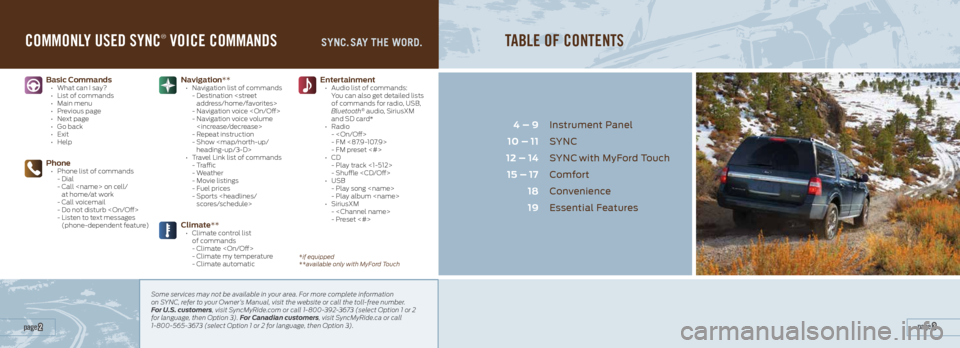
COMMONLY USED SYNC® VOICE COMMANDS
Basic Commands • What can I say?
• List of commands
• Main menu
• Previous page
• Next page
• Go back
• Exit
• Help
Phone • Phone list of commands
- Dial
- Call
at home/at work
- Call voicemail
- Do not disturb
- Listen to text messages
(phone-dependent feature)
Entertainment • Audio list of commands:
You can also get detailed lists
of commands for radio, USB,
Bluetooth
® audio, SiriusXM
and SD card*
• Radio
-
- FM <87.9-107.9>
- FM preset <#>
• CD
- Play track <1-512>
- Shuffle
• USB
- Play song
- Play album
• SiriusXM
-
- Preset <#>
Navigation** • Navigation list of commands
- Destination
- Navigation voice
- Navigation voice volume
- Repeat instruction
- Show
heading-up/3-D>
• Travel Link list of commands
- Traffic
- Weather
- Movie listings
- Fuel prices
- Sports
SYNC. SAY THE WORD.
Some services may not be available in your area. For more complete information
on SYNC, refer to your Owner’s Manual, visit the website or call the toll-free number.
For U.S. customers, visit SyncMyRide.com or call 1-800-392-3673 (select Option 1 or 2
for language, then Option 3). For Canadian customers, visit SyncMyRide.ca or call
1-800-565-3673 (select Option 1 or 2 for language, then Option 3).
TABLE OF CONTENTS
Instrument Panel
SYNC
SYNC
with MyFord Touch
Comfort
Convenience
Essential Features
4 – 9
10 – 11
12 – 14 15 – 17 1819
page 3 page 2
*if equipped
**available only with MyFord Touch
Climate** • Climate control list
of commands
- Climate
- Climate my temperature
- Climate automatic
Page 3 of 10
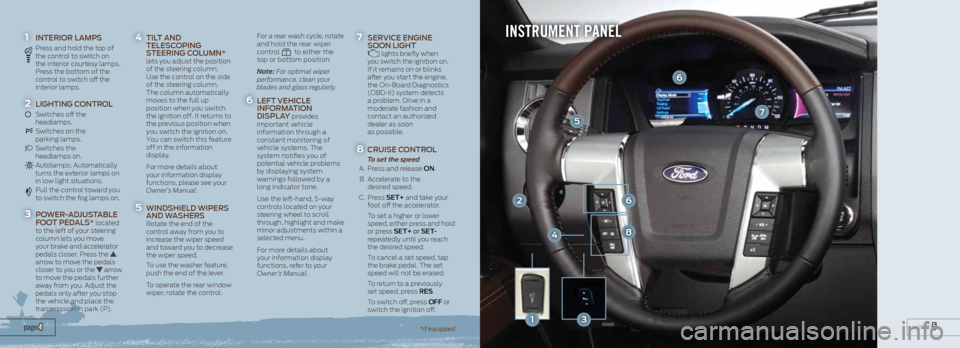
1 INTERIOR LAMPS
Press and hold the top of
the control to switch on
the interior courtesy lamps.
Press the bottom of the
control to switch off the
interior lamps.
2 LIGHTING CONTROL
Switches off the
headlamps.
Switches on the
parking lamps.
Switches the
headlamps on.
Autolamps: Automatically turns the exterior lamps on
in low light situations.
Pull the control toward you
to switch the fog lamps on.
3 POWER-ADJUSTABLE
FOOT PEDALS* located
to the left of your steering
column lets you move
your brake and accelerator
pedals closer. Press the
arrow to move the pedals
closer to you or the
arrow
to move the pedals further
away from you. Adjust the
pedals only after you stop
the vehicle and place the
transmission in park (P).
4 TILT AND
TELESCOPING
STEERING COLUMN*
lets you adjust the position
of the steering column.
Use the control on the side
of the steering column.
The column automatically
moves to the full up
position when you switch
the ignition off. It returns to
the previous position when
you switch the ignition on.
You can switch this feature
off in the information
display.
For more details about
your information display
functions, please see your
Owner’s Manual.
5 WINDSHIELD WIPERS
AND WASHERS
Rotate the end of the
control away from you to
increase the wiper speed
and toward you to decrease
the wiper speed.
To use the washer feature,
push the end of the lever.
To operate the rear window
wiper, rotate the control.
For a rear wash cycle, rotate
and hold the rear wiper
control
to either the
top or bottom position.
Note: For optimal wiper
performance, clean your
blades and glass regularly.
6 LEFT VEHICLE
INFORMATION
DISPLAY
provides
important vehicle
information through a
constant monitoring of
vehicle systems. The
system notifies you of
potential vehicle problems
by displaying system
warnings followed by a
long indicator tone.
Use the left-hand, 5-way
controls located on your
steering wheel to scroll
through, highlight and make
minor adjustments within a
selected menu.
For more details about
your information display
functions, refer to your
Owner’s Manual.
7 SERVICE ENGINE
SOON LIGHT lights briefly when
you switch the ignition on.
If it remains on or blinks
after you start the engine,
the On-Board Diagnostics
(OBD-II) system detects
a problem. Drive in a
moderate fashion and
contact an authorized
dealer as soon
as possible.
8 CRUISE CONTROL
To set the speed
A. Press and release ON.
B. Accelerate to the
desired speed.
C. Press SET+ and take your
foot off the accelerator.
To set a higher or lower
speed, either press and hold
or press SET+ or SET-
repeatedly until you reach
the desired speed.
To cancel a set speed, tap
the brake pedal. The set
speed will not be erased.
To return to a previously
set speed, press RES .
To switch off, press OFF or
switch the ignition off.
page 5 page 4*if equipped
INSTRUMENT PANEL
7
2
5
6
6
8
13
4
Page 6 of 10
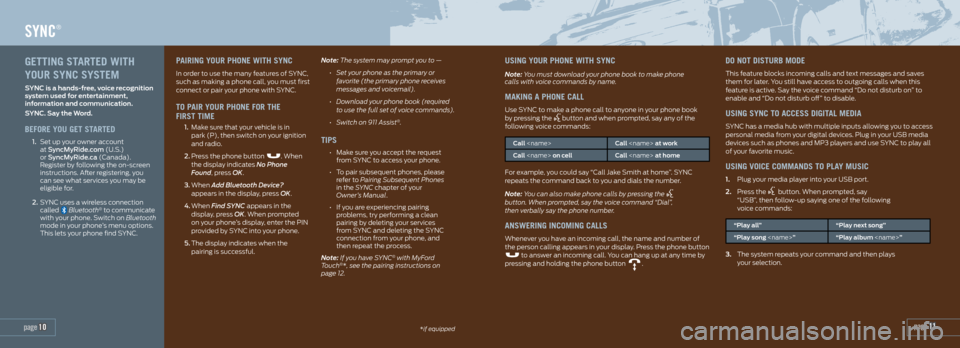
page 11*if equipped
SYNC®
page 10
PAIRING YOUR PHONE WITH SYNC
In order to use the many features of SYNC,
such as making a phone call, you must first
connect or pair your phone with SYNC.
TO PAIR YOUR PHONE FOR THE
FIRST TIME
1. Make sure that your vehicle is in
park (P), then switch on your ignition
and radio.
2. Press the phone button
. When
the display indicates No Phone
Found, press OK.
3. When Add Bluetooth Device?
appears in the display, press OK.
4. When Find SYNC appears in the
display, press OK. When prompted
on your phone’s display, enter the PIN
provided by SYNC into your phone.
5. The display indicates when the
pairing is successful. Note: The system may prompt you to —
• Set your phone as the primary or
favorite (the primary phone receives
messages and voicemail).
• Download your phone book (required
to use the full set of voice commands).
• Switch on 911 Assist
®.
TIPS
• Make sure you accept the request
from SYNC to access your phone.
• To pair subsequent phones, please
refer to Pairing Subsequent Phones
in the SYNC chapter of your
Owner’s Manual.
• If you are experiencing pairing
problems, try performing a clean
pairing by deleting your services
from SYNC and deleting the SYNC
connection from your phone, and
then repeat the process.
Note: If you have SYNC
® with MyFord
Touch®*, see the pairing instructions on
page 12.
USING YOUR PHONE WITH SYNC
Note: You must download your phone book to make phone
calls with voice commands by name.
MAKING A PHONE CALL
Use SYNC to make a phone call to anyone in your phone book
by pressing the button and when prompted, say any of the
following voice commands:
Call
Call
For example, you could say “Call Jake Smith at home”. SYNC
repeats the command back to you and dials the number.
Note: You can also make phone calls by pressing the
button. When prompted, say the voice command “Dial”,
then verbally say the phone number.
ANSWERING INCOMING CALLS
Whenever you have an incoming call, the name and number of
the person calling appears in your display. Press the phone button
to answer an incoming call. You can hang up at any time by
pressing and holding the phone button .
DO NOT DISTURB MODE
This feature blocks incoming calls and text messages and saves
them for later. You still have access to outgoing calls when this
feature is active. Say the voice command “Do not disturb on” to
enable and “Do not disturb off” to disable.
USING SYNC TO ACCESS DIGITAL MEDIA
SYNC has a media hub with multiple inputs allowing you to access
personal media from your digital devices. Plug in your USB media
devices such as phones and MP3 players and use SYNC to play all
of your favorite music.
USING VOICE COMMANDS TO PLAY MUSIC
1. Plug your media player into your USB port.
2. Press the
button. When prompted, say
“USB”, then follow-up saying one of the following
voice commands:
“Play all” “Play next song”
“Play song
3. The system repeats your command and then plays
your selection.
GETTING STARTED WITH
YOUR SYNC SYSTEM
SYNC is a hands-free, voice recognition
system used for entertainment,
information and communication.
SYNC. Say the Word.
BEFORE YOU GET STARTED
1. Set up your owner account
at SyncMyRide.com (U.S.)
or SyncMyRide.ca (Canada).
Register by following the on-screen
instructions. After registering, you
can see what services you may be
eligible for.
2. SYNC uses a wireless connection
called
Bluetooth® to communicate
with your phone. Switch on Bluetooth
mode in your phone’s menu options.
This lets your phone find SYNC.