2015 DODGE GRAND CARAVAN language
[x] Cancel search: languagePage 150 of 703

NOTE:The Uconnect® Phone requires a mobile phone
equipped with the Bluetooth® “Hands-Free Profile,”
Version 0.96 or higher. See the Uconnect® website for
supported phones.
For Uconnect® Customer Support:
•U.S. residents - visitUconnectPhone.com or call
1-877-855-8400.
•Canadian residents - visitUconnectPhone.com or
call, 1-800-465-2001 (English) or 1-800-387-9983
(French).
Uconnect® Phone allows you to transfer calls between
the system and your mobile phone as you enter or exit
your vehicle and enables you to mute the system’s
microphone for private conversation.
The Uconnect® Phone is driven through your
Bluetooth® “Hands-Free Profile” mobile phone.
Uconnect® features Bluetooth® technology - the global
standard that enables different electronic devices to con-
nect to each other without wires or a docking station, so
Uconnect® Phone works no matter where you stow your
mobile phone (be it your purse, pocket, or briefcase), as
long as your phone is turned on and has been paired to
the vehicle’s Uconnect® Phone. The Uconnect® Phone
allows up to seven mobile phones to be linked to the
system. Only one linked (or paired) mobile phone can be
used with the system at a time. The system is available in
English, Spanish, or French languages.
WARNING!
Any voice commanded system should be used only
in safe driving conditions following all applicable
laws, including laws regarding phone use. Your at-
tention should be focused on safely operating the
vehicle. Failure to do so may result in a collision
causing serious injury or death.
148 UNDERSTANDING THE FEATURES OF YOUR VEHICLE
Page 156 of 703
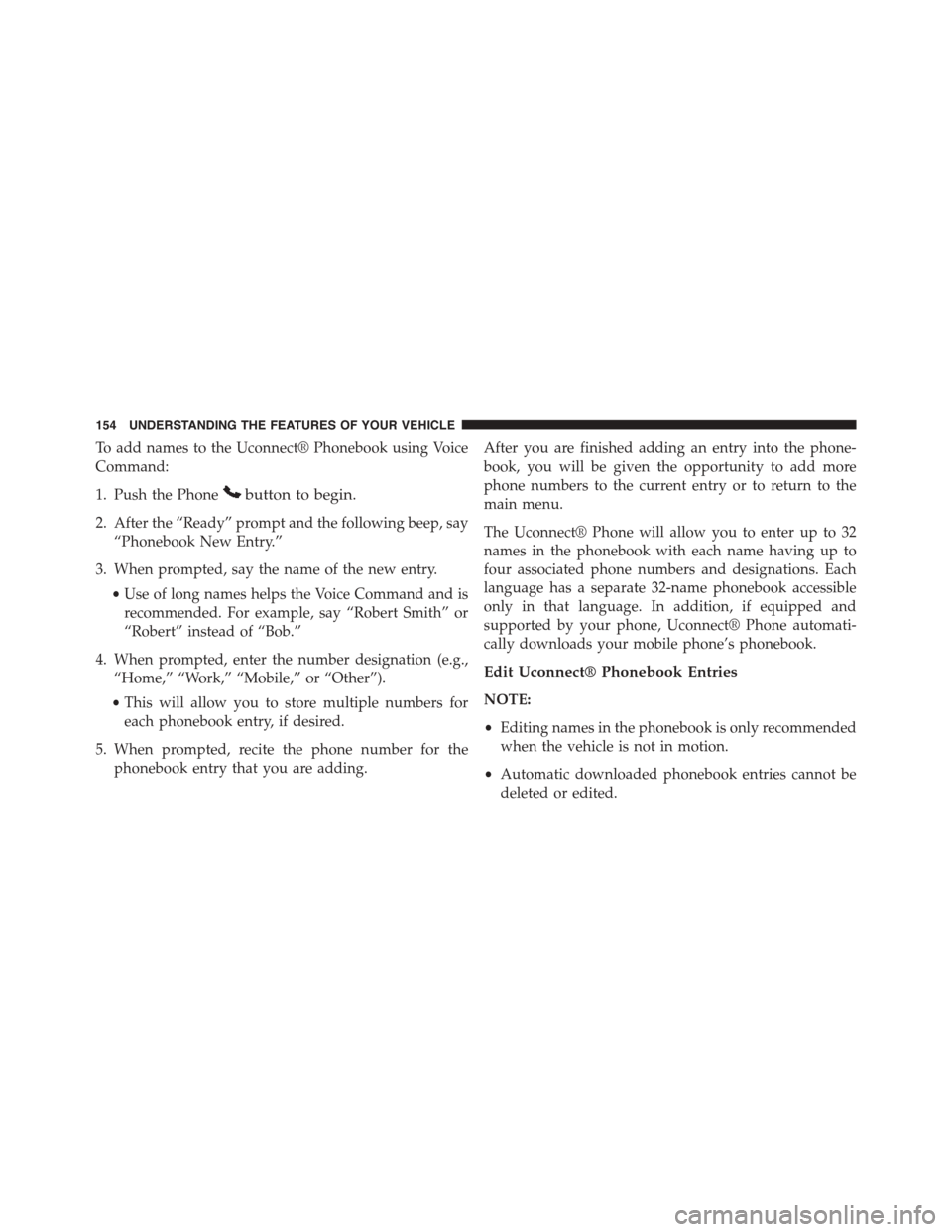
To add names to the Uconnect® Phonebook using Voice
Command:
1. Push the Phonebutton to begin.
2. After the “Ready” prompt and the following beep, say
“Phonebook New Entry.”
3. When prompted, say the name of the new entry.
•Use of long names helps the Voice Command and is
recommended. For example, say “Robert Smith” or
“Robert” instead of “Bob.”
4. When prompted, enter the number designation (e.g.,
“Home,” “Work,” “Mobile,” or “Other”).
•This will allow you to store multiple numbers for
each phonebook entry, if desired.
5. When prompted, recite the phone number for the
phonebook entry that you are adding.
After you are finished adding an entry into the phone-
book, you will be given the opportunity to add more
phone numbers to the current entry or to return to the
main menu.
The Uconnect® Phone will allow you to enter up to 32
names in the phonebook with each name having up to
four associated phone numbers and designations. Each
language has a separate 32-name phonebook accessible
only in that language. In addition, if equipped and
supported by your phone, Uconnect® Phone automati-
cally downloads your mobile phone’s phonebook.
Edit Uconnect® Phonebook Entries
NOTE:
•Editing names in the phonebook is only recommended
when the vehicle is not in motion.
•Automatic downloaded phonebook entries cannot be
deleted or edited.
154 UNDERSTANDING THE FEATURES OF YOUR VEHICLE
Page 157 of 703
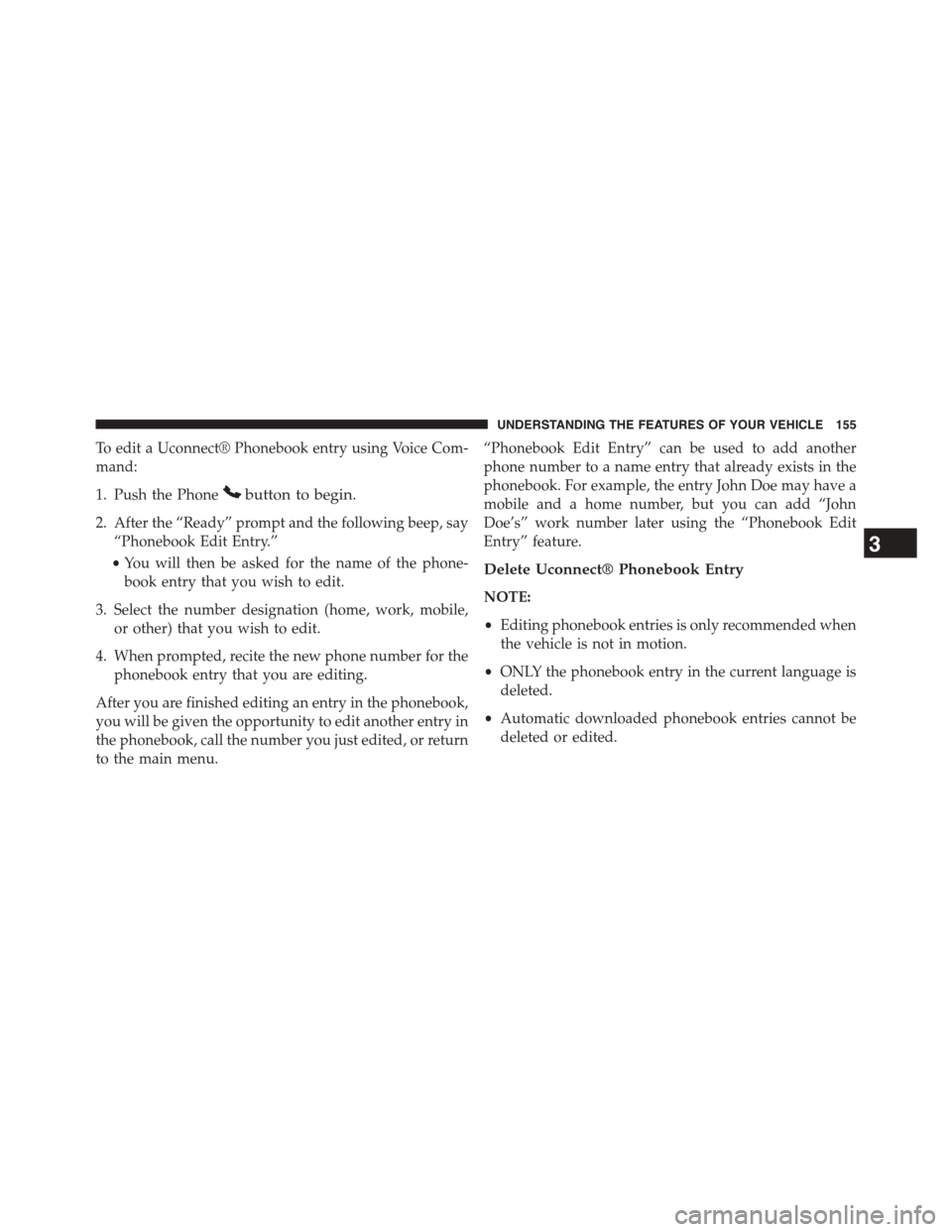
To edit a Uconnect® Phonebook entry using Voice Com-
mand:
1. Push the Phonebutton to begin.
2. After the “Ready” prompt and the following beep, say
“Phonebook Edit Entry.”
•You will then be asked for the name of the phone-
book entry that you wish to edit.
3. Select the number designation (home, work, mobile,
or other) that you wish to edit.
4. When prompted, recite the new phone number for the
phonebook entry that you are editing.
After you are finished editing an entry in the phonebook,
you will be given the opportunity to edit another entry in
the phonebook, call the number you just edited, or return
to the main menu.
“Phonebook Edit Entry” can be used to add another
phone number to a name entry that already exists in the
phonebook. For example, the entry John Doe may have a
mobile and a home number, but you can add “John
Doe’s” work number later using the “Phonebook Edit
Entry” feature.
Delete Uconnect® Phonebook Entry
NOTE:
•Editing phonebook entries is only recommended when
the vehicle is not in motion.
•ONLY the phonebook entry in the current language is
deleted.
•Automatic downloaded phonebook entries cannot be
deleted or edited.
3
UNDERSTANDING THE FEATURES OF YOUR VEHICLE 155
Page 158 of 703
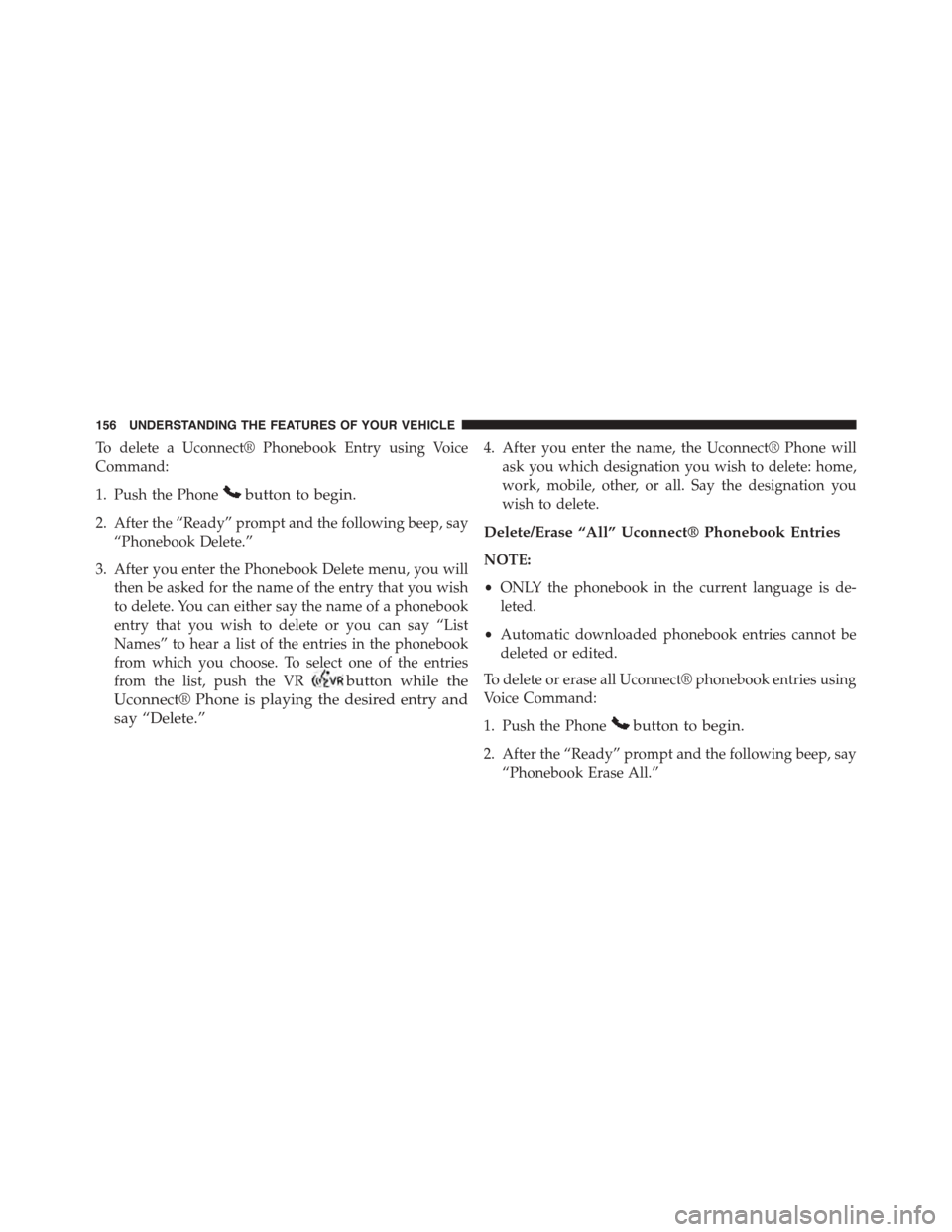
To delete a Uconnect® Phonebook Entry using Voice
Command:
1. Push the Phonebutton to begin.
2. After the “Ready” prompt and the following beep, say
“Phonebook Delete.”
3. After you enter the Phonebook Delete menu, you will
then be asked for the name of the entry that you wish
to delete. You can either say the name of a phonebook
entry that you wish to delete or you can say “List
Names” to hear a list of the entries in the phonebook
from which you choose. To select one of the entries
from the list, push the VRbutton while the
Uconnect® Phone is playing the desired entry and
say “Delete.”
4. After you enter the name, the Uconnect® Phone will
ask you which designation you wish to delete: home,
work, mobile, other, or all. Say the designation you
wish to delete.
Delete/Erase “All” Uconnect® Phonebook Entries
NOTE:
•ONLY the phonebook in the current language is de-
leted.
•Automatic downloaded phonebook entries cannot be
deleted or edited.
To delete or erase all Uconnect® phonebook entries using
Voice Command:
1. Push the Phonebutton to begin.
2. After the “Ready” prompt and the following beep, say
“Phonebook Erase All.”
156 UNDERSTANDING THE FEATURES OF YOUR VEHICLE
Page 162 of 703
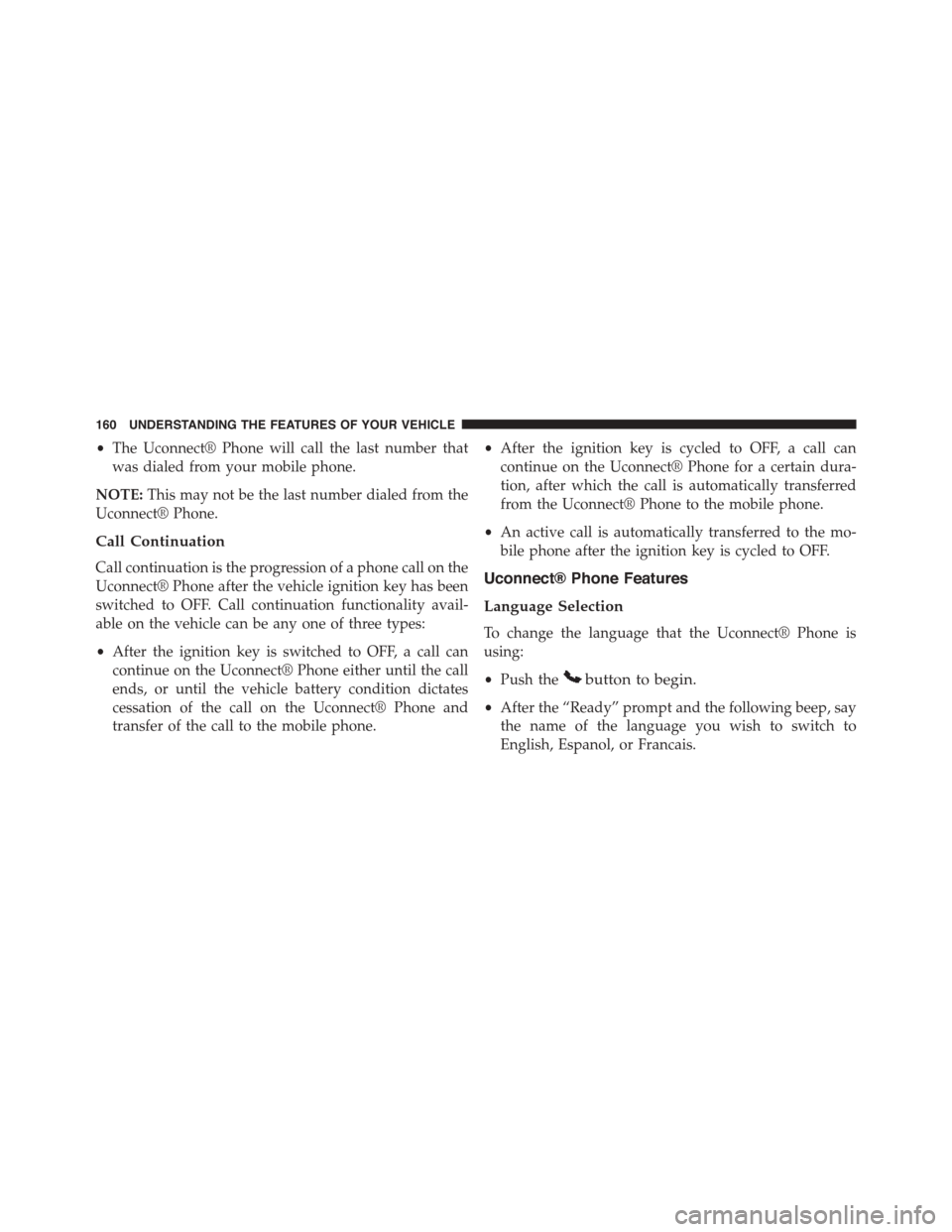
•The Uconnect® Phone will call the last number that
was dialed from your mobile phone.
NOTE:This may not be the last number dialed from the
Uconnect® Phone.
Call Continuation
Call continuation is the progression of a phone call on the
Uconnect® Phone after the vehicle ignition key has been
switched to OFF. Call continuation functionality avail-
able on the vehicle can be any one of three types:
•After the ignition key is switched to OFF, a call can
continue on the Uconnect® Phone either until the call
ends, or until the vehicle battery condition dictates
cessation of the call on the Uconnect® Phone and
transfer of the call to the mobile phone.
•After the ignition key is cycled to OFF, a call can
continue on the Uconnect® Phone for a certain dura-
tion, after which the call is automatically transferred
from the Uconnect® Phone to the mobile phone.
•An active call is automatically transferred to the mo-
bile phone after the ignition key is cycled to OFF.
Uconnect® Phone Features
Language Selection
To change the language that the Uconnect® Phone is
using:
•Push thebutton to begin.
•After the “Ready” prompt and the following beep, say
the name of the language you wish to switch to
English, Espanol, or Francais.
160 UNDERSTANDING THE FEATURES OF YOUR VEHICLE
Page 163 of 703
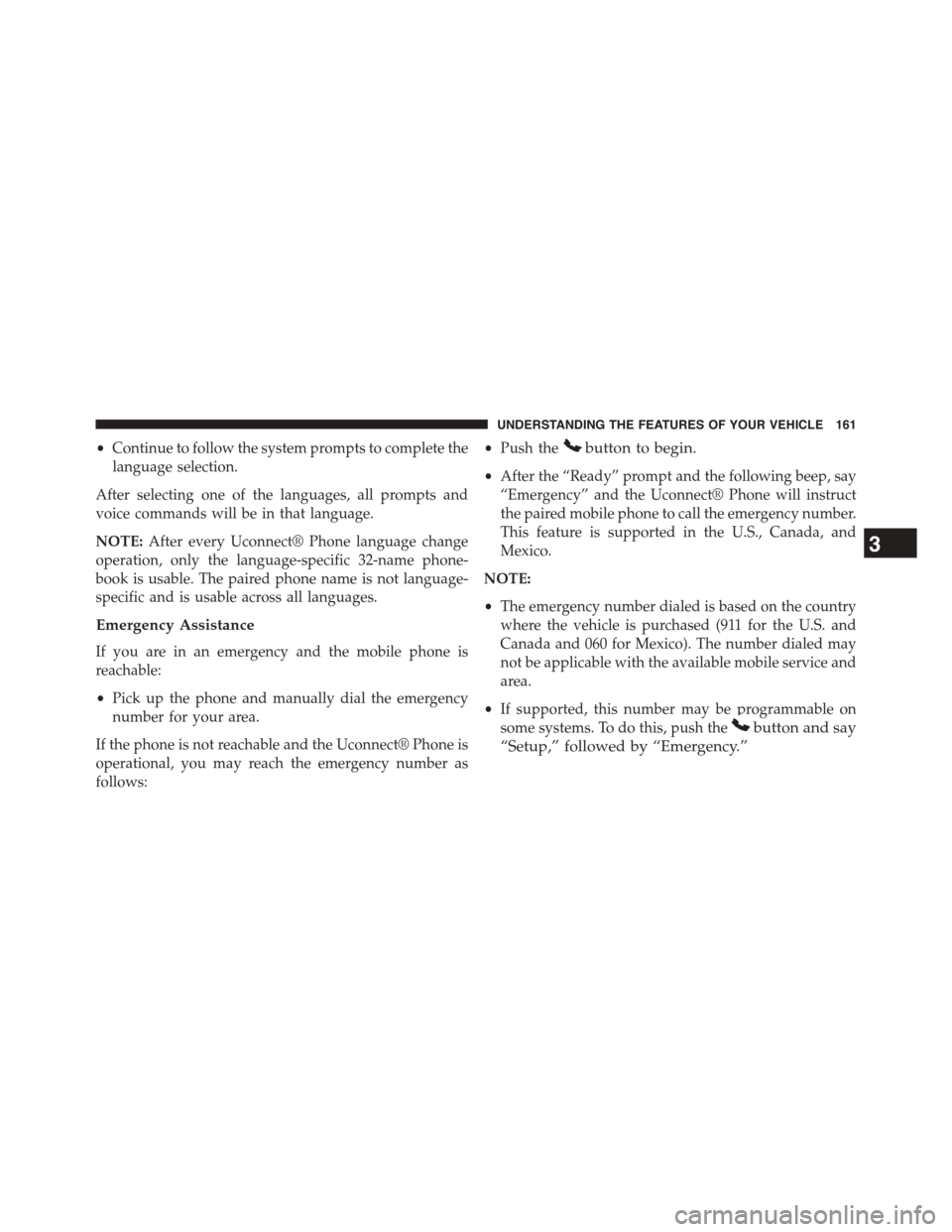
•Continue to follow the system prompts to complete the
language selection.
After selecting one of the languages, all prompts and
voice commands will be in that language.
NOTE:After every Uconnect® Phone language change
operation, only the language-specific 32-name phone-
book is usable. The paired phone name is not language-
specific and is usable across all languages.
Emergency Assistance
If you are in an emergency and the mobile phone is
reachable:
•Pick up the phone and manually dial the emergency
number for your area.
If the phone is not reachable and the Uconnect® Phone is
operational, you may reach the emergency number as
follows:
•Push thebutton to begin.
•After the “Ready” prompt and the following beep, say
“Emergency” and the Uconnect® Phone will instruct
the paired mobile phone to call the emergency number.
This feature is supported in the U.S., Canada, and
Mexico.
NOTE:
•The emergency number dialed is based on the country
where the vehicle is purchased (911 for the U.S. and
Canada and 060 for Mexico). The number dialed may
not be applicable with the available mobile service and
area.
•If supported, this number may be programmable on
some systems. To do this, push thebutton and say
“Setup,” followed by “Emergency.”
3
UNDERSTANDING THE FEATURES OF YOUR VEHICLE 161
Page 170 of 703
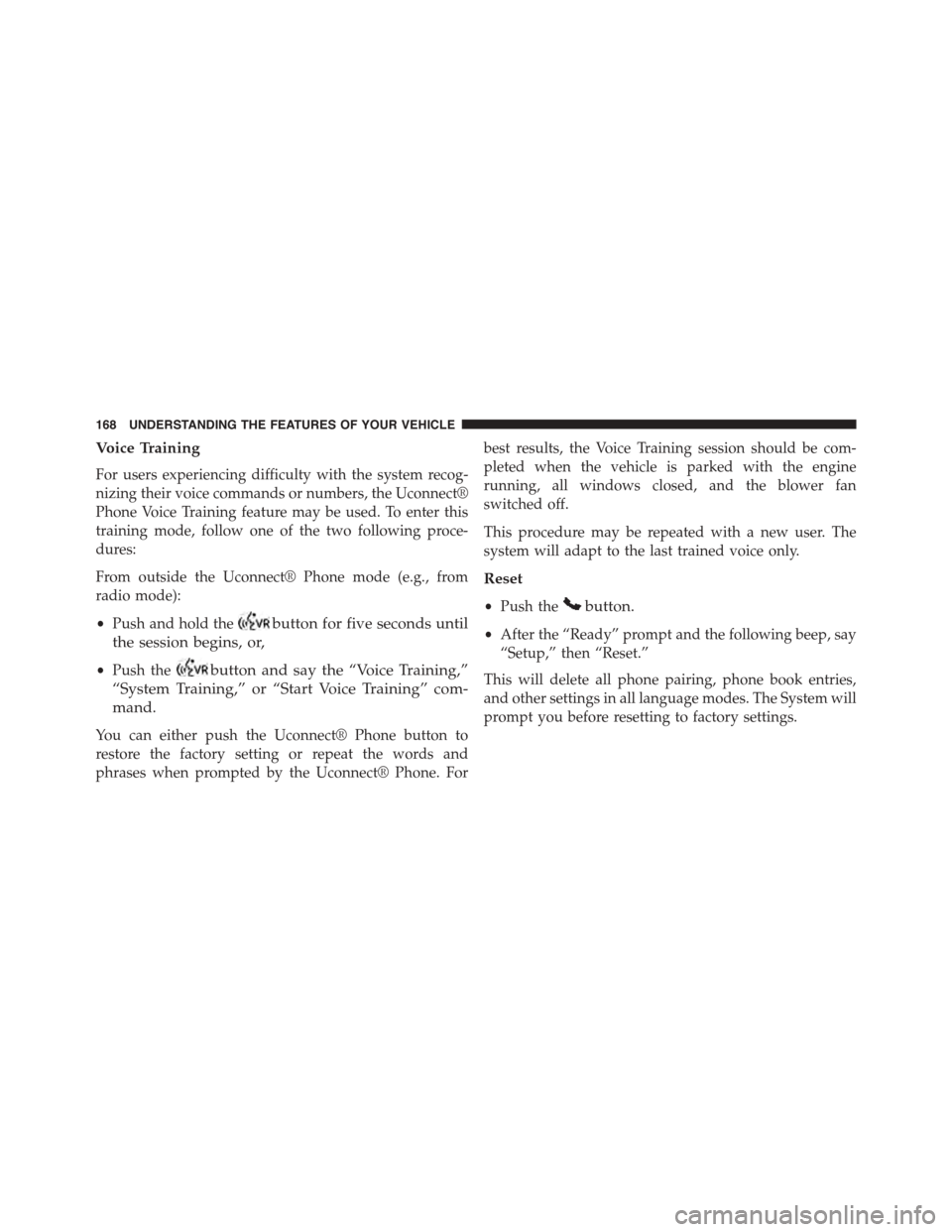
Voice Training
For users experiencing difficulty with the system recog-
nizing their voice commands or numbers, the Uconnect®
Phone Voice Training feature may be used. To enter this
training mode, follow one of the two following proce-
dures:
From outside the Uconnect® Phone mode (e.g., from
radio mode):
•Push and hold thebutton for five seconds until
the session begins, or,
•Push thebutton and say the “Voice Training,”
“System Training,” or “Start Voice Training” com-
mand.
You can either push the Uconnect® Phone button to
restore the factory setting or repeat the words and
phrases when prompted by the Uconnect® Phone. For
best results, the Voice Training session should be com-
pleted when the vehicle is parked with the engine
running, all windows closed, and the blower fan
switched off.
This procedure may be repeated with a new user. The
system will adapt to the last trained voice only.
Reset
•Push thebutton.
•After the “Ready” prompt and the following beep, say
“Setup,” then “Reset.”
This will delete all phone pairing, phone book entries,
and other settings in all language modes. The System will
prompt you before resetting to factory settings.
168 UNDERSTANDING THE FEATURES OF YOUR VEHICLE
Page 174 of 703

Uconnect® Phone will prompt you to say the name or
number of the person you wish to send the message to.
List of Preset Messages:
1. Yes
2. No
3. Where are you?
4. I need more direction
5. L O L
6. Why
7. I love you
8. Call me
9. Call me later
10. Thanks
11. See You in 15 minutes
12. I am on my way
13. I’ll be late
14. Are you there yet?
15. Where are we meet-
ing?
16. Can this wait?
17. Bye for now
18. When can we meet?
19. Send number to call
20. Start without me
Turn SMS Incoming Announcement ON/OFF
Turning the SMS Incoming Announcement OFF will stop the
system from announcing the new incoming messages.
1. Push thebutton.
2. After the “Ready” prompt and the following beep, say
“Setup, SMS Incoming Message Announcement,” you
will then be given a choice to change it.
Bluetooth® Communication Link
Mobile phones have been found to lose connection to the
Uconnect® Phone. When this happens, the connection
can generally be re-established by switching the phone
off/on. Your mobile phone is recommended to remain in
Bluetooth® ON mode.
Power-Up
After switching the ignition key from OFF to either the
ON or ACC position, or after a language change, you
must wait at least 15 seconds prior to using the system.
172 UNDERSTANDING THE FEATURES OF YOUR VEHICLE