Page 218 of 248
01
10.52
FIRST STEPS
On/off, volume setting.
Display the menu and settings for options.
Repeat play.
Select preset stations:
FM-A, FM-B, FM-C, AM-A, AM-B, AM-C.
Automatic frequency search down/up.
Select the previous/next USB track.
Press and hold: fast forward or back.
Radio buttons 1 to 6:
Select a pre-set radio station.
Long press: pre-set a station.
Mute / restore sound.
Select USB or AUX source.
List of connected telephones.
Random (shuffl e) play
Abandon the current operation.
Go up one level (menu or folder).
Rotate: scroll through a list or adjustment of radio station.
Press: confi rm the option displayed in the screen.
Select FM and AM wavebands. Information on the current radio station or media.
Page 219 of 248
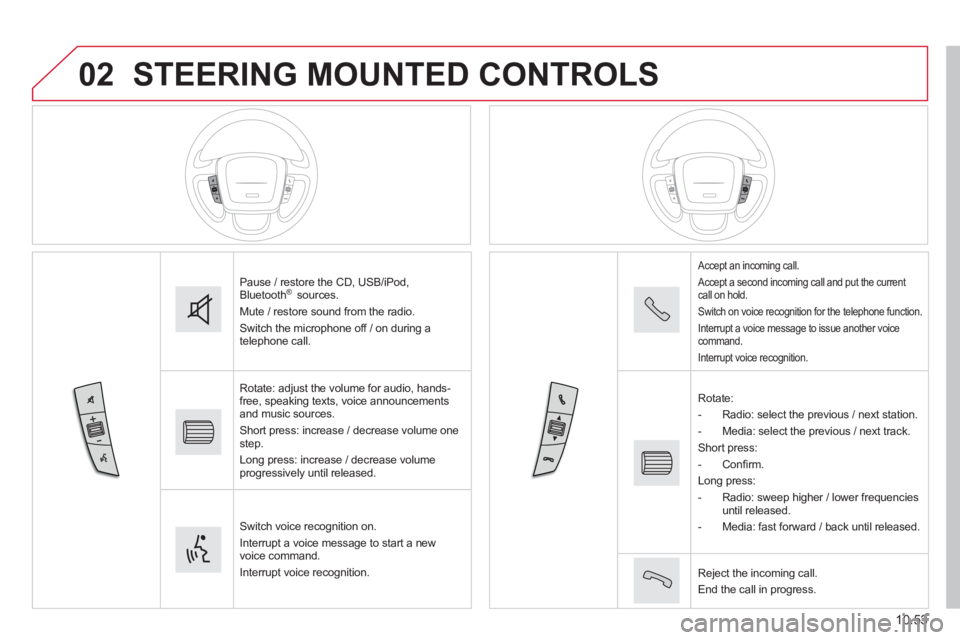
02
10.53
STEERING MOUNTED CONTROLS
Pause / restore the CD, USB/iPod, Bluetooth ® sources.
Mute / restore sound from the radio.
Switch the microphone off / on during a telephone call.
Rotate: adjust the volume for audio, hands-free, speaking texts, voice announcements and music sources.
Short press: increase / decrease volume one step.
Long press: increase / decrease volume progressively until released.
Switch voice recognition on.
Interrupt a voice message to start a new voice command.
Interrupt voice recognition.
Accept an incoming call.
Accept a second incoming call and put the current call on hold.
Switch on voice recognition for the telephone function.
Interrupt a voice message to issue another voice command.
Interrupt voice recognition.
Rotate:
- Radio: select the previous / next station.
- Media: select the previous / next track.
Short press:
- C o n fi r m .
Long press:
- Radio: sweep higher / lower frequencies until released.
- Media: fast forward / back until released.
Reject the incoming call.
End the call in progress.
Page 222 of 248
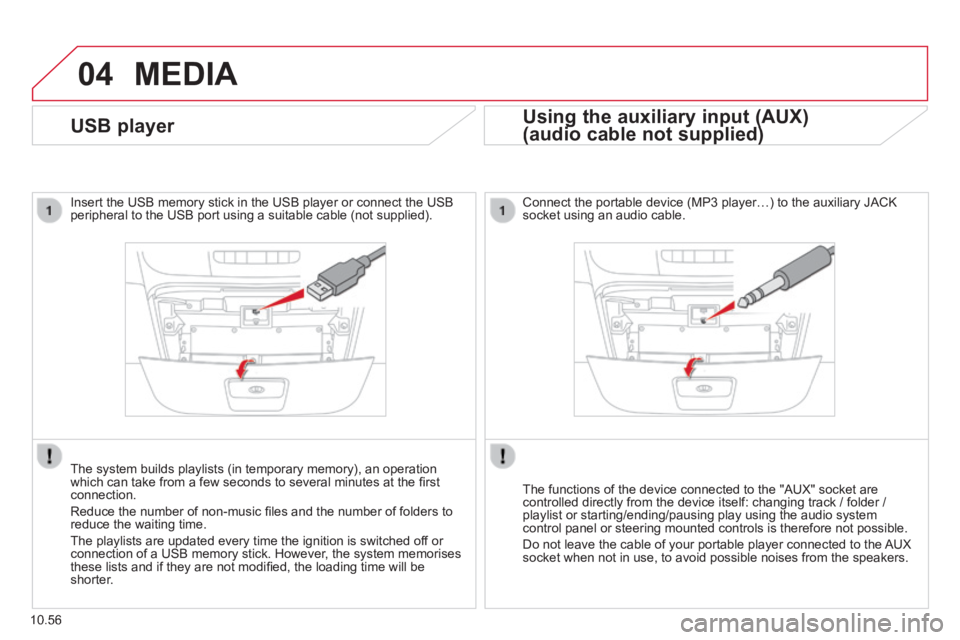
04
10.56
MEDIA
USB player
Insert the USB memory stick in the USB player or connect the USB peripheral to the USB port using a suitable cable (not supplied) .
The system builds playlists (in temporary memory), an operation which can take from a few seconds to several minutes at the fi rst connection.
Reduce the number of non-music fi les and the number of folders to reduce the waiting time.
The playlists are updated every time the ignition is switched off or connection of a USB memory stick. However, the system memorises these lists and if they are not modifi ed, the loading time will be shorter.
Using the auxiliary input (AUX)
(audio cable not supplied) (audio cable not supplied)
Using the auxiliary input (AUX)
(audio cable not supplied)
Using the auxiliary input (AUX)
Connect the portable device (MP3 player…) to the auxiliary JACK socket using an audio cable.
The functions of the device connected to the "AUX" socket are controlled directly from the device itself: changing track / folder / playlist or starting/ending/pausing play using the audio system control panel or steering mounted controls is therefore not possible.
Do not leave the cable of your portable player connected to the AUX socket when not in use, to avoid possible noises from the speakers.
Page 223 of 248
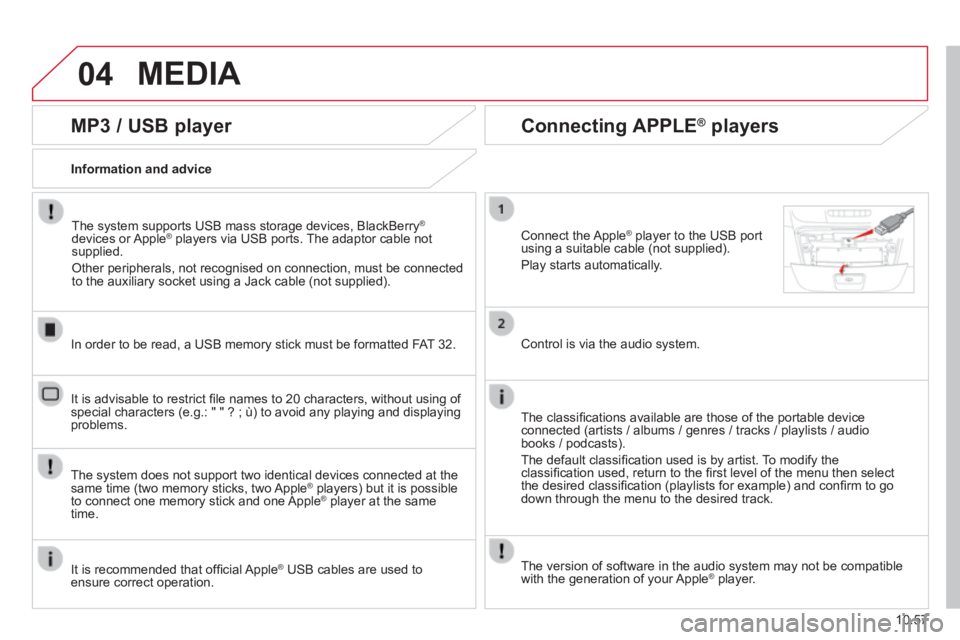
04
10.57
MEDIA
MP3 / USB player
Information and advice
The system supports USB mass storage devices, BlackBerry ®
devices or Apple ® players via USB ports. The adaptor cable not ® players via USB ports. The adaptor cable not ®
supplied.
Other peripherals, not recognised on connection, must be connected to the auxiliary socket using a Jack cable (not supplied).
In order to be read, a USB memory stick must be formatted FAT 32.
The system does not support two identical devices connected at the same time (two memory sticks, two Apple ® players) but it is possible ® players) but it is possible ®
to connect one memory stick and one Apple ® player at the same ® player at the same ®
time.
It is recommended that offi cial Apple ® USB cables are used to ® USB cables are used to ®
ensure correct operation.
It is advisable to restrict fi le names to 20 characters, without using of special characters (e.g.: " " ? ; ù) to avoid any playing and displ\
aying problems.
Connecting APPLE ® Connecting APPLE ® Connecting APPLE players ® players ®
Connect the Apple ® player to the USB port ® player to the USB port ®
using a suitable cable (not supplied).
Play starts automatically.
Control is via the audio system.
The classifi cations available are those of the portable device connected (artists / albums / genres / tracks / playlists / audio books / podcasts).
The default classifi cation used is by artist. To modify the classifi cation used, return to the fi rst level of the menu then select the desired classifi cation (playlists for example) and confi rm to go down through the menu to the desired track.
The version of software in the audio system may not be compatible with the generation of your Apple ® player. ® player. ®
Page 227 of 248
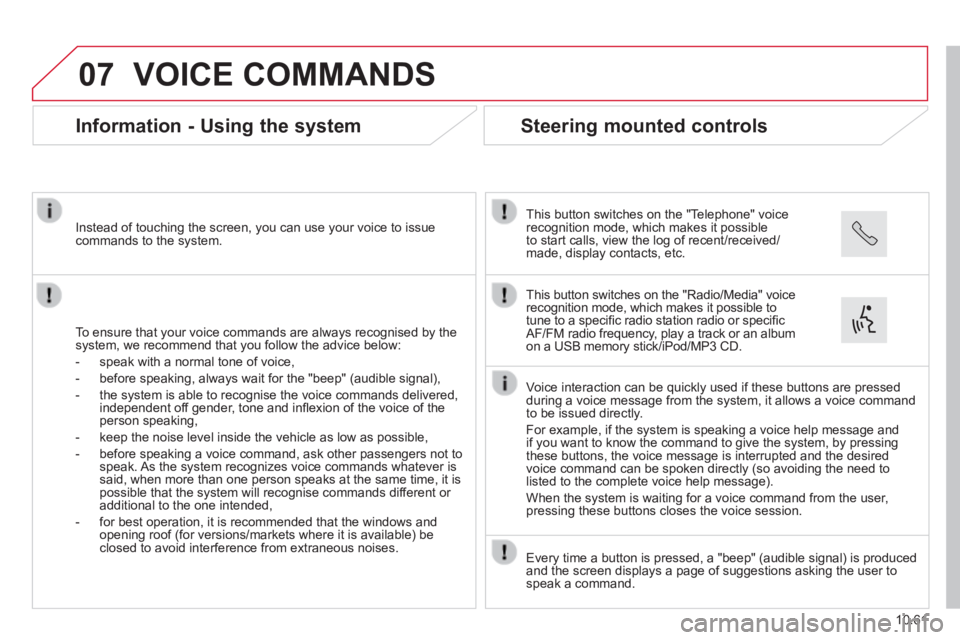
07
10.61
VOICE COMMANDS
Information - Using the system
To ensure that your voice commands are always recognised by the system, we recommend that you follow the advice below:
- speak with a normal tone of voice,
- before speaking, always wait for the "beep" (audible signal),
- the system is able to recognise the voice commands delivered, independent off gender, tone and infl exion of the voice of the person speaking,
- keep the noise level inside the vehicle as low as possible,
- before speaking a voice command, ask other passengers not to speak. As the system recognizes voice commands whatever is said, when more than one person speaks at the same time, it is possible that the system will recognise commands different or additional to the one intended,
- for best operation, it is recommended that the windows and opening roof (for versions/markets where it is available) be closed to avoid interference from extraneous noises.
Instead of touching the screen, you can use your voice to issue commands to the system.
Steering mounted controls
This button switches on the "Telephone" voice recognition mode, which makes it possible to start calls, view the log of recent/received/made, display contacts, etc.
Every time a button is pressed, a "beep" (audible signal) is produced \
and the screen displays a page of suggestions asking the user to speak a command.
This button switches on the "Radio/Media" voice recognition mode, which makes it possible to tune to a specifi c radio station radio or specifi c AF/FM radio frequency, play a track or an album on a USB memory stick/iPod/MP3 CD.
Voice interaction can be quickly used if these buttons are pressed during a voice message from the system, it allows a voice command to be issued directly.
For example, if the system is speaking a voice help message and if you want to know the command to give the system, by pressing these buttons, the voice message is interrupted and the desired voice command can be spoken directly (so avoiding the need to listed to the complete voice help message).
When the system is waiting for a voice command from the user, pressing these buttons closes the voice session.
Page 232 of 248
07
10.66
VOICE COMMANDS
"Media" voice commands
Level 1Level 2Level 3Comment
Play track " Title 1 " Plays the track "Title 1".
Play album " Album 1 " Plays the songs in album "Album 1".
Play artist " Artist 1 " Plays the songs by "Artist 1".
Play musical genre " Jazz " Plays the songs of the "Jazz" musical genre.
Play playlist " Playlist 1 " Plays the songs in the playlist "Playlist 1".
Play podcast " Radio 1 " Plays the podcast "Podcast 1".
Play audio book " Book 1 " Plays the audio book "Book 1".
Play track number " 5 " Plays track number "5".
Select " USB " Selects the USB media as the active audio source.
Scan " Album " Displays the list of albums available.
These voice commands can be issued from any main screen page after press\
ing the voice recognition button on the steering wheel, as long as there is no telephone call in progress.