Page 295 of 387
3
2
293
Level 1Level 2 Comments
Radio Media
List List of FM stations
Press
on a radio station to select it.
Radio Media Source FM Radio
Select
change of source.
d
AB Radio
AM Radio
Jukebox
USB
MirrorLink
iPod
Bluetooth
AUX
Radio Media
Preset Press
an empty location to Preset it.
Audio and Telematics
Page 306 of 387
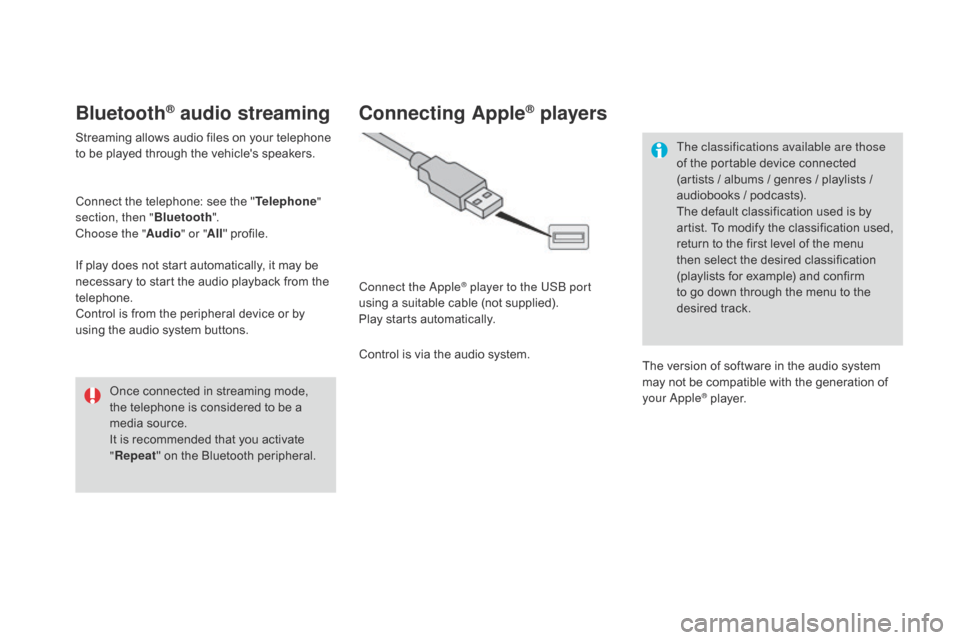
Bluetooth® audio streaming
Streaming allows audio files on your telephone to be played through the vehicle's speakers.
Connect
the telephone: see the "Telephone "
section, then " Bluetooth".
Choose the " Audio" or "All"
pro
file.
If
play does not start automatically, it may be
n
ecessary to start the audio playback from the
t
elephone.
Control
is from the peripheral device or by
u
sing the audio system buttons.
Once
connected in streaming mode,
t
he telephone is considered to be a
m
edia source.
It
is recommended that you activate
"R
epeat"
on the Bluetooth peripheral.
Connecting Apple® players
Connect the Apple® player to the USB port
using
a
suitable
cable (not supplied).
Play
starts
automatically.
Control
is
via
the
audio system. The classifications available are those
of
the portable device connected
(
artists / albums / genres / playlists /
a
udiobooks / podcasts).
The default classification used is by
a
rtist. To modify the classification used,
r
eturn to the first level of the menu
t
hen select the desired classification (
playlists for example) and confirm t
o go down through the menu to the
de
sired
t
rack.
The
version of software in the audio system
m
ay not be compatible with the generation of
y
our Apple
® player.
Page 318 of 387
6
2
7
3
8
4
9
5
1011
1
Level 1Level 2Level 3
Usage monitor
Internet
Wi-Fi network connectionBluetooth
(devices)
Page 319 of 387
1
1
1
2
3
4
5
6
7
8
9
10
11
317
Level 1Level 2 Level 3 Comments
Internet
Secondary page Bluetooth
Connection Search
Start
the search for a device to connect.
Connect /
d
isconnect Start
or end the Bluetooth connection to the
s
elected
d
evice.
Update Import
contacts from the selected telephone to
s
ave them in the audio system.
de
lete Delete
the selected telephone.
Confirm Save
the settings.
Internet
Secondary page Transfer rate Reset
Reset
the usage monitor, them confirm.
Confirm
Internet
Secondary page WiFi connection All
Display
all Wi-Fi networks.
Secure Display
secure Wi-Fi networks.
Stored Memorise
the selected Wi-Fi network(s).
Add Add
a new Wi-Fi network.
Activate /
d
e
activate Activate
or deactivate a Wi-Fi network.
Connect Select
a Wi-Fi network found by the system and
c
onnect to it.
Audio and Telematics
Page 324 of 387
19
23
20
24
21
25
22
26
1
Bluetooth (devices)Telephone Options
de
vices detected
Telephone connection
Level 1
Level 2Level 3
Page 325 of 387

1
1
1
19
20
21
22
23
24
25
26
323
Level 1Level 2 Level 3 Comments
Telephone
connection
Secondary page Bluetooth
Connection Search
Start
the search for another peripheral device to
c
onnect.
Connect
d isconnect Start or stop the Bluetooth connection to the
selected
pe
ripheral
d
evice.
Update Import
the contacts from the selected telephone
t
o store them in the audio system.
de
lete Delete
the selected telephone.
Confirm Save
the settings.
Telephone
conn ection
Secondary page Search for devices
de
vices detected Telephone
Start
the search for peripheral devices.
Audio
s
treaming
Internet
Telephone
connection
Secondary page
Telephone options Put on hold
Cut
the microphone temporarily so that the
c
ontact cannot hear your conversation with a
passenger.
Update Import
the contacts from the selected telephone
t
o save then in the audio system.
Ringtones Choose
the telephone ringtone and volume.
Memory info. Contact
records used and free, percentage of
s
torage space used by internal contacts and
Bl
uetooth
c
ontacts.
Confirm Save
the settings.
Audio and Telematics
Page 326 of 387

1
19
Pairing a Bluetooth®
telephone
For reasons of safety and because they r
equire prolonged attention on the part
o
f the driver, the operations for pairing
t
he Bluetooth mobile telephone to the
h
ands-free system of the audio system
m
ust be carried out with the vehicle
stationary .
Procedure (short) from the
telephone
In the Bluetooth menu of your device, select the s
ystem name in the list of devices detected.
Enter
a code of at least 4 figures in the device
a
nd confirm. Enter
this same code in the system,
s
elect "OK"
and confirm.
Procedure from the system
Activate the telephone's Bluetooth function and ensure that it is "visible to all" (telephone
c
onfiguration). Press on Telephone
to display the
p
rimary
pag
e.
Press
on the secondary page.
Select " Bluetooth connection ".
Select Search .
The
list of telephones detected is
d
isplayed.
If the telephone is not detected, it is recommended that you switch the Bluetooth f
unction on your telephone off and then on again.
Select the name of the desired peripheral from the
l
ist and "Confirm ".
Enter
a
code of at least 4 figures for
t
he connection then " Confirm".
Enter
this
same
code in the telephone then
a
ccept
the
connection.
The
system
offers
to connect the telephone:
-
i
n
" Telephone "
(hands-free kit, telephone
o
nly),
-
i
n
" Audio streaming "
(streaming: wireless
p
laying
of
audio
files from the telephone),
-
i
n
" Internet "
(internet browsing, only if your
t
elephone
is
compatible with the "DUN"
D
ial-Up
Networking Bluetooth standard).
Select
one
or
more
profiles and confirm.
Page 327 of 387

1
19
325
The services available depend on the network, the SIM card and the
c
ompatibility of the Bluetooth telephone
u
sed. Check the telephone manual and
w
ith your network provider for details of
t
he services available to you.
The
ability of the system to connect
w
ith only one profile depends on the
t
elephone. The two profiles may both
c
onnect by default.
Visit
www.citroen.co.uk for more information
(
compatibility, additional help, ...).
The
recognised telephone
a
ppears in the list.
Depending
on your telephone, you may be
a
sked
to accept automatic connection every
t
ime
the ignition is switched on. On return to the vehicle, if the last telephone
connected
is present again, it is reconnected
a
utomatically and within around 30 seconds
a
fter switching on the ignition the pairing is
d
one without any action on your part, with
(
Bluetooth
a
ctivated).
To
modify the automatic connection mode,
s
elect the telephone in the list then select the
desired
p
rofile.
Depending
on the type of telephone, t
he system will ask you to accept or not
t
he transfer of your contacts.
If not, select " Update".
Connecting a Bluetooth®
peripheral device
Automatic reconnection
On switching on the ignition, the telephone c
onnected when the ignition was last switched
o
ff is automatically reconnected, if this
c
onnection mode had been activated during the
pa
iring
p
rocedure.
The
connection is confirmed by the display of a
m
essage and the name of the telephone.
Manual connection
Press on Telephone to display the p
rimary pag e.
Press
on the secondary page.
Select " Bluetooth "
to display the list
o
f paired peripherals.
Select
the peripheral to connect.
Press on " Search".
The
connection is confirmed by the display of a
m
essage
and the name of the telephone.
Audio and Telematics