Page 314 of 404
06USING THE TELEPHONE
Press PHONE twice.
Select " d ial" then confirm. Select "
d irectory of contacts" then
confirm.
Dial
the telephone number using the
virtual
keypad selecting each number
in
turn.
Confirm
"OK" to make the call. Press TEL or twice on PHONE.
Calling a new number
Calling a contact
Select the desired contact and confirm.
If access was via the PHONE button,
select "Call"
and confirm.
Select
the number and confirm to start
the
call.
Making a callUse of the telephone is not recommended while driving. We recommended that you park safely or make use of the steering
mounted
controls.
Page 315 of 404
06
313
USING THE TELEPHONE
Calling a recently entered numberPress TEL, select "Call list" and
confirm,
Select
the desired number and confirm.
To
erase the calls log, press
PHONE
twice, select "Phone
functions"
and confirm then select " d elete calls log" and confirm.
Ending a call
Press PHONE then select "OK" to end the call.
Or
make a long press on TEL at the
steering
mounted controls.
Or
make two short presses on TEL at
the
steering mounted controls.
o
r press the MO d E button, as many
times
as necessary, until the telephone
screen
is displayed.
Press PHONE
to
display
the
calls
log.
or
Press "OK"
to display the contextual
menu
then select "Hang up" and
confirm.
It
is
always
possible
to
start
a
call
directly
from
the
telephone;
park
the
vehicle
as
a
safety
measure.
Page 320 of 404
07
By alphabetical list
Press RAd IO, select the station of your
choice
and confirm.
By automatic frequency search
Press 7 or 8
for the automatic search
for
a lower or higher radio frequency.
Or
turn the thumb wheel at the steering
mounted
controls.
By manual frequency search
Press 5 or 6
to adjust the radio
frequency
step by step.
Selecting a station
The external environment (hill, building, tunnel, underground car park...) may interfere with the reception, including in RDS station tracking mode. This phenomenon is a normal result of the way in which radio waves are transmitted and does not in any way indicate a fault with the audio system.
The
quality of reception is represented by the number of
active
waves in this symbol.
Press RA
d IO or OK to display the
contextual
menu.
Changing waveband
Select "Change waveband".
Select "AM / FM" and confirm.
RAdIO
Page 321 of 404
07
319
Press
the
button
on
the
numerical
keypad
to
recall
a
preset
station.
Or
press
then
turn
the
thumb
wheel
at
the
steering
mounted
controls.
Presetting a station
After selecting a station, press one of the buttons on the numerical keypad for 2 seconds to preset the
current
station.
An
audible signal confirms that the station has been
preset. Press
RA d IO.
Activate / d
eactivate R d S
RDS, if activated, allows you to continue listening to the same station
by automatic retuning to alternative frequencies. However,
in
certain conditions, coverage of an RDS station may not be
assured
throughout the entire country as radio stations do not
cover
100 % of the territory.
This
explains the loss of reception of
the
station during a journey.
Select "Guidance options " then
confirm.
Activate
or deactivate "R d S" then
confirm.
RAdIO
Page 324 of 404
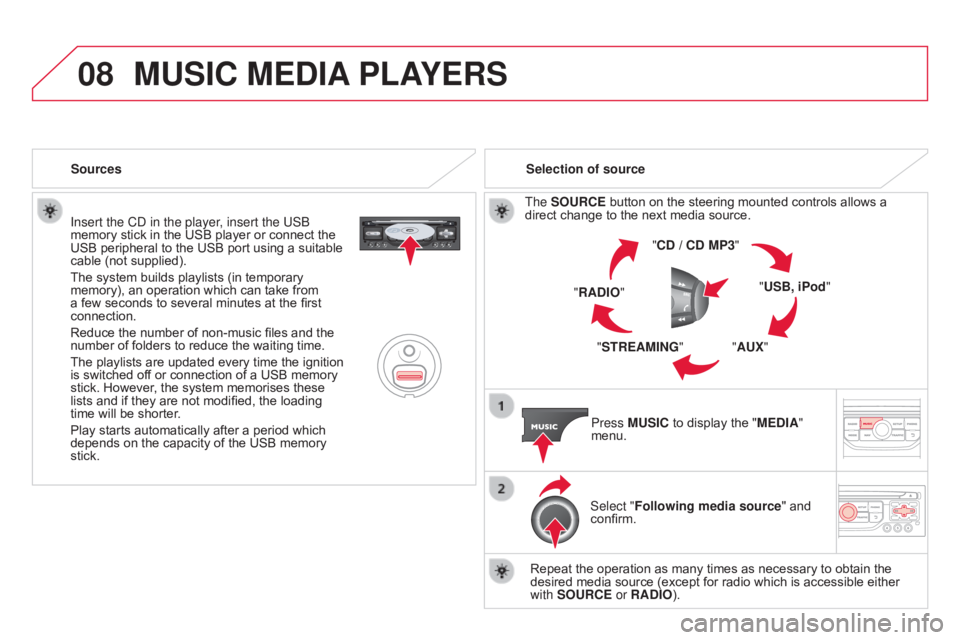
08
Insert the Cd in the player, insert the USb
memory stick in the USB player or connect the
USB
peripheral to the USB port using a suitable
cable
(not supplied).
The
system builds playlists (in temporary
memory),
an operation which can take from
a
few seconds to several minutes at the first
connection.
Reduce
the number of non-music files and the
number
of folders to reduce the waiting time.
The
playlists are updated every time the ignition
is
switched off or connection of a USB memory
stick.
However, the system memorises these
lists
and if they are not modified, the loading
time
will be shorter.
Play
starts automatically after a period which
depends
on the capacity of the USB memory
stick. Selection of source
The
SOURCE button on the steering mounted controls allows a direct
change to the next media source.
"C d / C d MP3"
"USB, iPod "
"AUX"
"STREAMING"
"RA
d IO"
Press MUSIC
to display the "ME d IA"
menu.
Select "Following media source "
and
confirm.
Repeat
the operation as many times as necessary to obtain the
desired
media source (except for radio which is accessible either
with
SOURCE or RA d IO).
Sources
MUSIC MEdIA
PLAYERS
Page 341 of 404
339
Audio system
Your Audio system is coded in such a way that it will only
operate in your vehicle.
For
safety reasons, the driver must only carry out
operations
which require prolonged attention while the
vehicle
is stationary.
When
the engine is switched off and to prevent
discharging
of the battery, the audio equipment may
switch
off after a few minutes.
AUdIO SYSTEM / BLUETOOTH®
01 First steps
02
Steering mounted
controls
03
Main
menu
04
Audio
05
USB Box
06
Bluetooth
functions
07
Screen menu map(s)
Frequently
asked questions p.
p.
p.
p.
p.
p.
p.
p.
340
341
342
343
346
349
352
357
CONTENTS
Page 343 of 404
02
341
STEERING MOUNTEd CONTROLS
Radio: automatic search for a higher frequency.
CD / MP3 / USB: selection of the next track.
CD
/ USB: continuous press: fast forwards play.
Move
in the list. Change
audio source.
Confirm
a selection.
Call/end
call on the telephone.
Press
for more than 2 seconds:
telephone
main menu.
Radio:
automatic search for a lower
frequency
.
CD
/ MP3 / USB: selection of the
previous
track.
CD
/ USB: continuous press: fast
reverse.
Move
in the list.
Radio:
select
the
previous/next
pre-set
station.
USB:
select
genre
/
artist
/
folder
from
the
classification
list.
Select
the
previous/next
item
in
a
menu. Volume
increase.
Volume
decrease.Mute:
press the volume
increase
and decrease
buttons
simultaneously.
The
sound is restored by
pressing
one of the two
volume
buttons.
Page 348 of 404
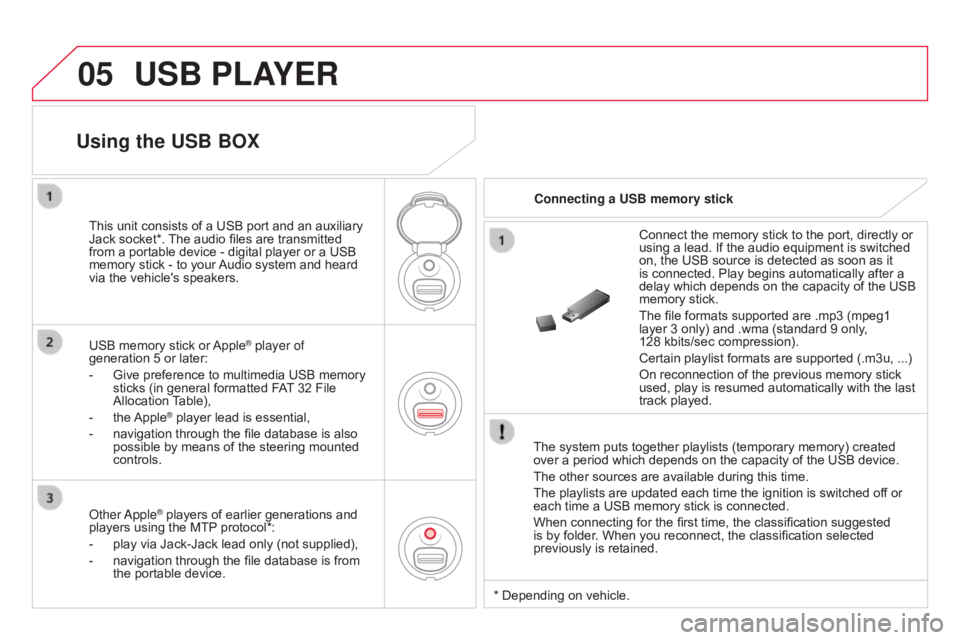
05USB PLAYER
The system puts together playlists (temporary memory) created over a period which depends on the capacity of the USB device.
The
other sources are available during this time.
The
playlists are updated each time the ignition is switched off or
each
time a USB memory stick is connected.
When
connecting for the first time, the classification suggested
is
by folder. When you reconnect, the classification selected
previously
is retained.Connect
the memory stick to the port, directly or
using
a lead. If the audio equipment is switched
on,
the USB source is detected as soon as it
is
connected. Play begins automatically after a
delay
which depends on the capacity of the USB
memory
stick.
The file formats supported are .mp3 (mpeg1
layer
3 only) and .wma (standard 9 only,
128 kbits/sec
compression).
Certain playlist formats are supported (.m3u, ...)
On reconnection of the previous memory stick
used,
play is resumed automatically with the last
track
played.
This
unit
consists
of
a
USB
port
and
an
auxiliary
Jack
socket*.
The
audio
files
are
transmitted
from
a
portable
device
-
digital
player
or
a
USB
memory
stick
-
to
your
Audio
system
and
heard
via
the
vehicle's
speakers.
USB
memory
stick
or
Apple® player of
generation
5
or
later:
-
Give
preference
to
multimedia USB memory
sticks
(in
general
formatted FAT
32 File
Allocation
T
able),
-
the
Apple® player lead is essential,
-
navigation
through the file database is also
possible
by means of the steering mounted
controls.
Using the USB BOX
Connecting a USB memory stick
o
ther
a
pple
® players of earlier generations and players
using the MTP protocol*:
-
play
via
Jack-Jack lead only (not supplied),
-
navigation
through the file database is from
the
portable device. * Depending
on vehicle.