Page 289 of 404
01
287
Continuous
press:
reinitialisation
of
the
system.
o
pen the "Telephone"
menu
and
display
the
list
of
recent
calls
or
accept
an
incoming
call.
FIRST STEPS
Short press: select pre-set radio station.
Long press: pre-set the current station.
a
ccess to the "MUSIC" menu, and display of the CD/MP3/
a
pple
® tracks and folders.
Long
press: display the audio settings screen for the
"
ME
d
IA" (CD/USB/iPod/Streaming/AUX) sources.a
ccess to the "RA
d
IO"
menu
and
display
the
list
of
stations
received.
Long
press:
display
the
audio
settings
screen
for
the
radio
tuner
source.
Page 290 of 404
02
RADIO: select the previous/next preset station.
Select the next entry in the address book. SRC/TEL
button:
change the audio source,
start a call from the address book,
call/end call on the telephone,
press for more than 2 seconds: access
to
the address book.
RADIO: change to the previous radio
station
in the list.
Long press: automatic search for a
lower
frequency.
CD: select the previous track.
CD: continuous press: fast reverse.
RADIO: change to the next radio station in the list.
Long press: automatic search for a higher frequency.
CD: select the next track.
CD: continuous press: fast forward play.
Volume increase.
Volume
decrease.Mute:
press the volume
increase
and decrease
buttons
simultaneously.
Restore
the sound by
pressing
one of the
two
volume buttons.
STEERING MOUNTEd CONTROLS
Page 291 of 404
03
289
For
the
details
of
the
menus,
refer
to
the
"Screen
menu
map"
section.
For
cleaning
the
screen,
the
use
of
a
soft,
non-abrasive
cloth
(spectacles
cloth)
is
recommended,
with
no
additional
product.
"RA
d
IO"
"TELEPHONE"
(If
conversation
in
progress) SETUP:
PARAMETERS
date
and
time,
display
configuration,
sound,
vehicle
settings. Changing
the
audio
source:
RA
d
IO:
RADIO
broadcasts.
MUSIC:
playing
MUSIC.
Press the MO
d
E
button
several
times
in
succession
for
access
to
the
following
displays:
"FULL SCREEN MAP" "MAP IN WIN
d
OW "
(If
navigation
guidance in
progress)
GENERAL OPERATION
Page 308 of 404
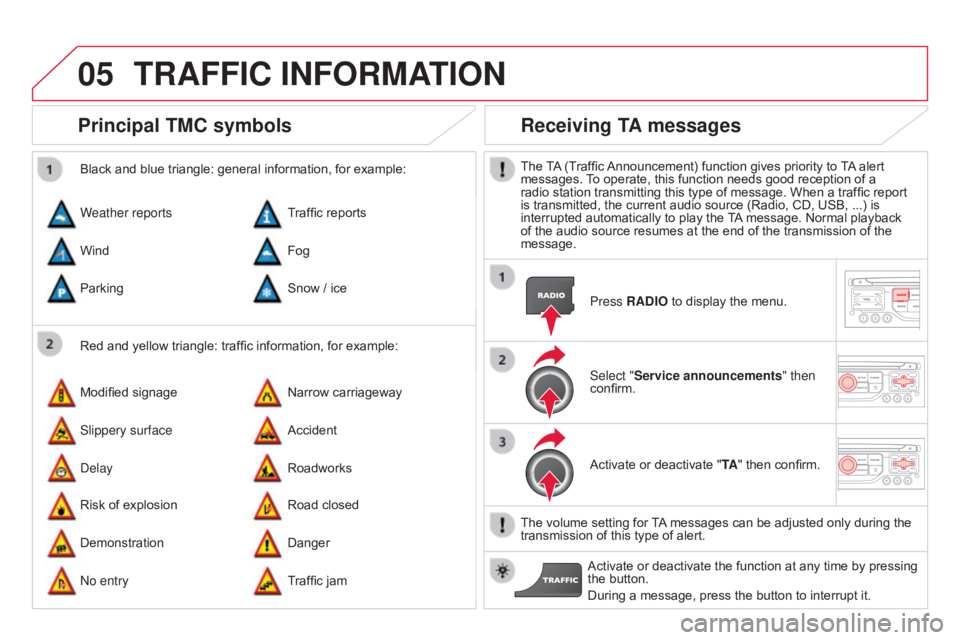
05
Principal TMC symbols
Red and yellow triangle: traffic information, for example:
Black and blue triangle: general information, for example:
Weather reports
Modified
signage
Risk
of explosion Traffic
reports
Narrow carriageway
Road
closed
Wind
Slippery surface
Demonstration Fog
Accident
Danger
Parking
d
elay
n
o entry Snow
/ ice
Roadworks
Traffic
jam
Receiving TA messages
The TA (Traffic Announcement) function gives priority to T A alert messages.
T o operate, this function needs good reception of a
radio
station transmitting this type of message. When a traffic report
is
transmitted, the current audio source (Radio, CD, USB, ...) is
interrupted
automatically to play the
T
A
message. Normal playback
of
the audio source resumes at the end of the transmission of the
message.Press
RA d IO to display the menu.
Select "Service announcements" then
confirm.
Activate
or deactivate "TA"
then confirm.
The
volume setting for
T
A
messages can be adjusted only during the
transmission
of this type of alert.
Activate
or deactivate the function at any time by pressing
the
button.
During
a message, press the button to interrupt it.
TRAFFIC INFORMATION
Page 319 of 404
07
317
"FM / AM band" "Change Waveband"
("AM / FM")
"Guidance options "
("TA, R
d
S")
"Audio settings "
(see
this
section)
"
Update radio list "
a
lphabetical list of stations
received.
Press 5 or 6 or use the rotary control to select the
previous
or
next
station
in
the
list. Go
from
the
list
to
the
menu
(left/right).
or
Press RA
d
IO.
RAdIO
Access to the "RAdIO" menu
Page 320 of 404
07
By alphabetical list
Press RAd IO, select the station of your
choice
and confirm.
By automatic frequency search
Press 7 or 8
for the automatic search
for
a lower or higher radio frequency.
Or
turn the thumb wheel at the steering
mounted
controls.
By manual frequency search
Press 5 or 6
to adjust the radio
frequency
step by step.
Selecting a station
The external environment (hill, building, tunnel, underground car park...) may interfere with the reception, including in RDS station tracking mode. This phenomenon is a normal result of the way in which radio waves are transmitted and does not in any way indicate a fault with the audio system.
The
quality of reception is represented by the number of
active
waves in this symbol.
Press RA
d IO or OK to display the
contextual
menu.
Changing waveband
Select "Change waveband".
Select "AM / FM" and confirm.
RAdIO
Page 321 of 404
07
319
Press
the
button
on
the
numerical
keypad
to
recall
a
preset
station.
Or
press
then
turn
the
thumb
wheel
at
the
steering
mounted
controls.
Presetting a station
After selecting a station, press one of the buttons on the numerical keypad for 2 seconds to preset the
current
station.
An
audible signal confirms that the station has been
preset. Press
RA d IO.
Activate / d
eactivate R d S
RDS, if activated, allows you to continue listening to the same station
by automatic retuning to alternative frequencies. However,
in
certain conditions, coverage of an RDS station may not be
assured
throughout the entire country as radio stations do not
cover
100 % of the territory.
This
explains the loss of reception of
the
station during a journey.
Select "Guidance options " then
confirm.
Activate
or deactivate "R d S" then
confirm.
RAdIO
Page 324 of 404
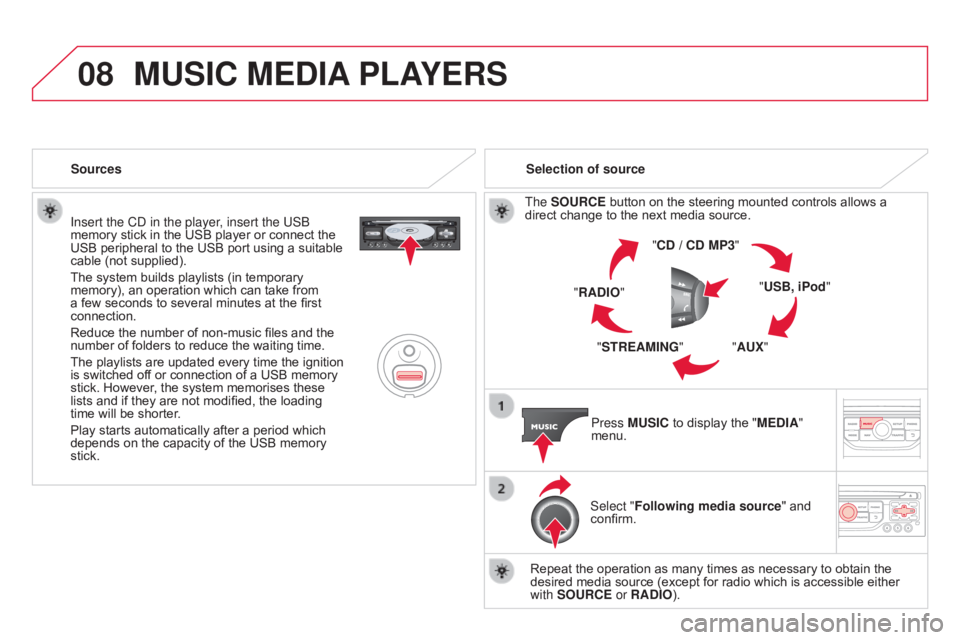
08
Insert the Cd in the player, insert the USb
memory stick in the USB player or connect the
USB
peripheral to the USB port using a suitable
cable
(not supplied).
The
system builds playlists (in temporary
memory),
an operation which can take from
a
few seconds to several minutes at the first
connection.
Reduce
the number of non-music files and the
number
of folders to reduce the waiting time.
The
playlists are updated every time the ignition
is
switched off or connection of a USB memory
stick.
However, the system memorises these
lists
and if they are not modified, the loading
time
will be shorter.
Play
starts automatically after a period which
depends
on the capacity of the USB memory
stick. Selection of source
The
SOURCE button on the steering mounted controls allows a direct
change to the next media source.
"C d / C d MP3"
"USB, iPod "
"AUX"
"STREAMING"
"RA
d IO"
Press MUSIC
to display the "ME d IA"
menu.
Select "Following media source "
and
confirm.
Repeat
the operation as many times as necessary to obtain the
desired
media source (except for radio which is accessible either
with
SOURCE or RA d IO).
Sources
MUSIC MEdIA
PLAYERS