2015 CITROEN DS3 CABRIO display
[x] Cancel search: displayPage 42 of 404

The total and trip distances are displayed for thirty seconds when the ignition is switched off,
w
hen the driver's door is opened and when the
v
ehicle is locked or unlocked.
distance recorders
Total distance recorder
It measures the total distance travelled by the vehicle since its first registration.
When
traveling
abroad,
you
may
h
ave
to
change
the
units
of
distance:
t
he
display
of
road
speed
must
be
in
t
he
official
units
(miles
or
km)
for
the
c
ountry.
The
change
of
units
is
done
v
ia
the
screen
configuration
menu,
with
t
he
vehicle
stationary.
Trip distance recorder
It measures the distance travelled since it was r
eset to zero by the driver.
F
W
ith the ignition on, press the button until
z
eros appear.
Page 43 of 404

41
Black panel
System allowing certain displays to be switched off for night driving.
The
instrument panel remains illuminated with
o
nly the vehicle speed and cruise control or
s
peed limiter information, if in use.
If
there is an alert or a change in a function
o
r to a setting, the black panel mode is
i
nterrupted.Activation
F With the lighting on, press the left hand b
utton of the instrument panel several
t
imes to progressively reduce the
d
ashboard lighting level.
F
P
ress the button again to reduce the
l
ighting to the minimum level and switch off
t
he interior mood lighting.
F
P
ress the button again to activate the black
pan
el.
System
for
manual
adjustment
of
the
b
rightness
of
the
instruments
and
controls
in
r
elation
to
the
exterior
brightness.
Lighting dimmer
Activation
When the lighting is on:
F p ress the button to change the brightness
o
f the instruments and controls,
F
w
hen the level of brightness required is
r
eached, release the button.
deactivation
When the lighting is off, or in day mode on vehicles fitted with daytime running lamps,
p
ressing the button does not have any effect.
Monitoring
Page 44 of 404

Trip computer
Monochrome screen A
Information displays
F Press the button, located at the end of the w
iper stalk ,
to display the various items of
t
rip computer information in succession.The
trip computer provides the following
i
nformation:
-
ra
nge,
-
c
urrent fuel consumption,
-
S
top & Start time counter,
- d istance travelled,
-
a
verage fuel consumption,-
a
verage
s
peed.
F
T
he next press then returns you to the
n
ormal
d
isplay.
System that gives you information on the current journey (range, fuel consumption…).
Zero reset
F Press
the control for more than two s
econds to reset to zero the distance
t
ravelled, the average fuel consumption
a
nd the average speed.
Page 45 of 404

43
Monochrome screen C
Information displays
F Press the button, located at the end of t
he wiper stalk ,
to display the various trip
c
omputer tabs in succession. -
t
he current information tab
w
ith:
●
t
he range,
●
t
he current fuel
c
onsumption,
●
t
he distance remaining to
b
e travelled or the Stop &
S
tart time counter,
-
t
he trip "1"
tab with:
●
t
he distance travelled,
●
t
he average fuel
c
onsumption,
●
t
he average speed,
f
or the first trip.
-
t
he trip "2"
tab with:
●
t
he distance travelled,
●
t
he average fuel
c
onsumption,
●
t
he average speed,
f
or the second trip.
F P ressing the button again returns you to t
he normal display.
16/9 colour screen (eMyWay)
Trip zero reset
F When the trip required is displayed, press t
he button on the end of the wiper stalk for
m
ore than two seconds.
Tr i p s "1"
and "2"
are independent but their use
i
s identical.
For
example, trip "1"
can be used for daily
f
igures, and trip "2"
for monthly figures.
Monitoring
Page 46 of 404

A few definitions…
Range
(miles or km)
Current fuel consumption
(mpg or l/100 km or km/l)
Stop & Start time
counter
(minutes / seconds or hours / minutes)
This
value
may
vary
following
a
change
i
n
the
style
of
driving
or
the
relief,
r
esulting
in
a
significant
change
in
the
c
urrent
fuel
consumption.
If
dashes
are
displayed
continuously
w
hile
driving
in
place
of
the
digits,
c
ontact
a
CITROËN
dealer
or
a
q
ualified
w
orkshop.
When
the
range
falls
below
20
miles
(30
km),
d
ashes
are
displayed.
After
filling
with
at
least
5
litres
of
fuel,
the
range
is
recalculated
and
is
d
isplayed
when
it
exceeds
60
miles
(100
km).
distance remaining to
destination
(miles or km)
T
his
indicates
the
distance
which
can
still
be
t
ravelled
with
the
fuel
remaining
in
the
tank
in
r
elation
to
the
average
fuel
consumption
over
t
he
last
few
miles
(kilometres)
travelled. This
is
the
average
fuel
consumption
during
the
l
ast
few
seconds.
This
is
the distance remaining to be travelled
t
o
the
final destination. It can be entered by
t
he user.
If
the
distance is not entered, dashes are
d
isplayed
in place of the digits.
If
your
vehicle is fitted with Stop & Start, a time
c
ounter
calculates the time spent in STOP
m
ode
during a journey.
I
t
resets
to zero every time the ignition is
s
witched
on with the key.
distance travelled
(miles or km)
T
his
indicates
the distance travelled since the
l
ast
trip
computer zero reset.
Average speed
(mph or km/h)
T
his
is
the average speed calculated since the
l
ast
trip
computer zero reset (ignition on).
Average fuel
consumption
(mpg or l/100 km or km/l)
T
his
is
the
average fuel consumption since the
l
ast
trip
computer zero reset.
This
function is only displayed from
20
mph
(30 km/h).
Page 50 of 404
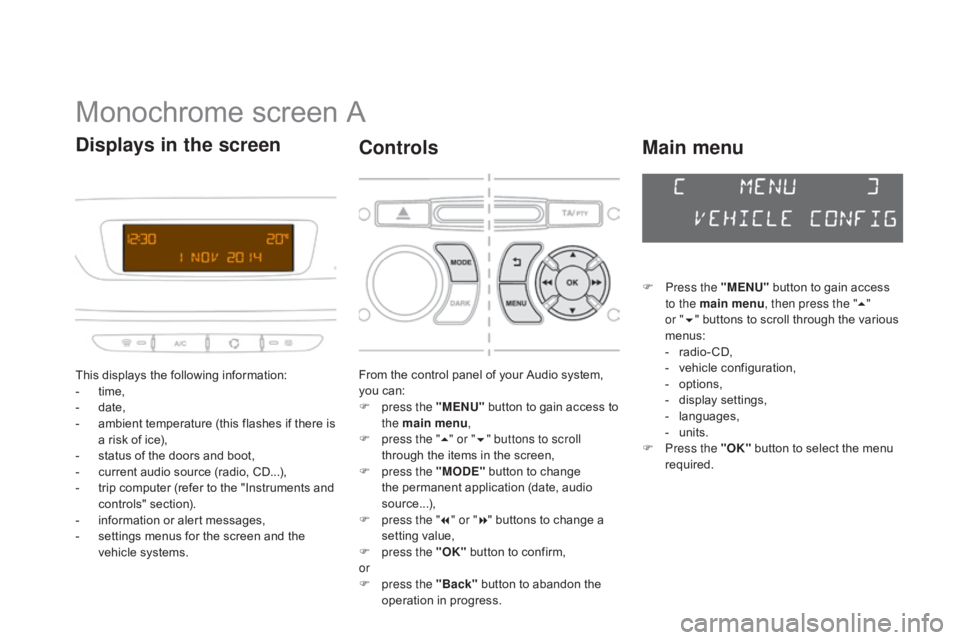
Monochrome screen A
This displays the following information:
- t ime,
-
d
ate,
-
a
mbient temperature (this flashes if there is
a
risk of ice),
-
s
tatus of the doors and boot,
-
c
urrent audio source (radio, CD...),
-
t
rip computer (refer to the "Instruments and
c
ontrols"
s
ection).
-
i
nformation or alert messages,
-
s
ettings menus for the screen and the
v
ehicle systems.
displays in the screen
From the control panel of your Audio system, you can:
F
p
ress the "MENU"
button to gain access to
t
he main menu ,
F
p
ress the " 5" or " 6" buttons to scroll
through
the items in the screen,
F
p
ress the "MO
dE"
button to change
t
he permanent application (date, audio
s
ource...),
F
p
ress the " 7" or " 8"
buttons to change a
s
etting value,
F
p
ress the "OK"
button to confirm,
or
F
p
ress the "Back"
button to abandon the
o
peration in progress.
Controls
F Press the "MENU" button to gain access t
o the main menu , then press the "5"
or
"6 "
buttons to scroll through the various
m
enus:
-
r
adio - CD,
-
v
ehicle configuration,
-
op
tions,
-
d
isplay
se
ttings,
-
lan
guages,
-
un
its.
F
P
ress the "OK"
button to select the menu
r
equired.
Main menu
Page 52 of 404
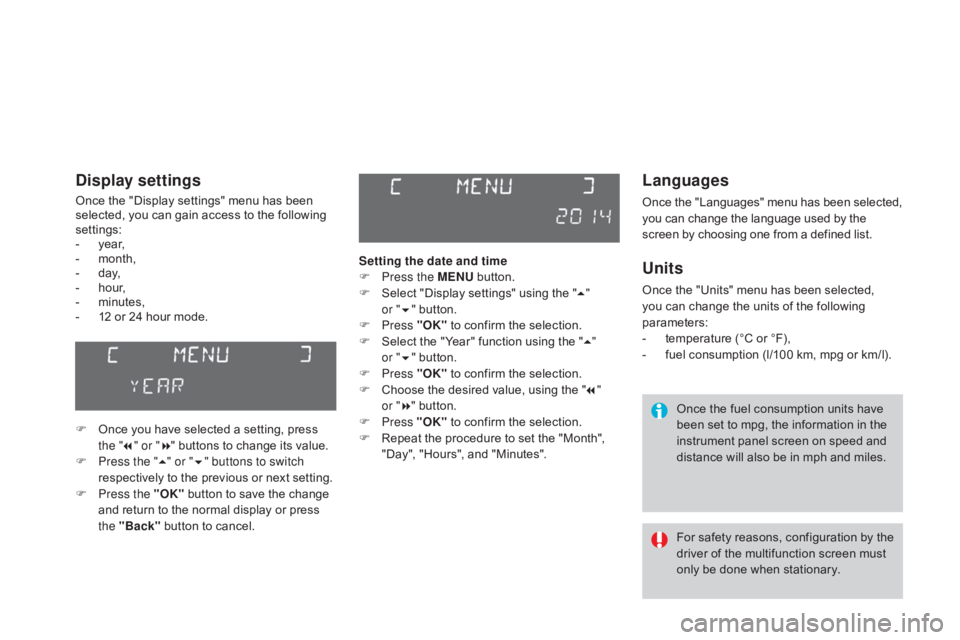
Languages
Once the "Languages" menu has been selected, you can change the language used by the s
creen by choosing one from a defined list.
Units
Once the "Units" menu has been selected, you can change the units of the following
par
ameters:
-
t
emperature (°C or °F),
-
f
uel consumption (l/100 km, mpg or km/l).
Once
the fuel consumption units have
b
een set to mpg, the information in the
i
nstrument panel screen on speed and
d
istance will also be in mph and miles.
For
safety
reasons,
configuration
by
the
d
river of the multifunction screen must
o
nly be done when stationary.
display settings
Once the "Display settings" menu has been selected, you can gain access to the following
se
ttings:
-
ye
ar,
-
m
onth,
-
d
ay,
-
h
o u r,
-
m
inutes,
-
1
2 or 24 hour mode.
F
O
nce you have selected a setting, press
t
he "7" or " 8"
buttons to change its value.
F
P
ress the " 5" or " 6" buttons to switch
respectively
to the previous or next setting.
F
P
ress the "OK"
button to save the change
a
nd return to the normal display or press
t
he "Back"
button to cancel. Setting the date and time
F
P
ress the MENU
button.
F
S
elect "Display settings" using the "5 "
or " 6"
button.
F
Press "OK"
to confirm the selection.
F
S
elect the "Year" function using the "5 "
or " 6"
button.
F
Press "OK"
to confirm the selection.
F
C
hoose the desired value, using the "7 "
or " 8"
button.
F
Press "OK"
to confirm the selection.
F
R
epeat the procedure to set the "Month",
"
Day", "Hours", and "Minutes".
Page 53 of 404
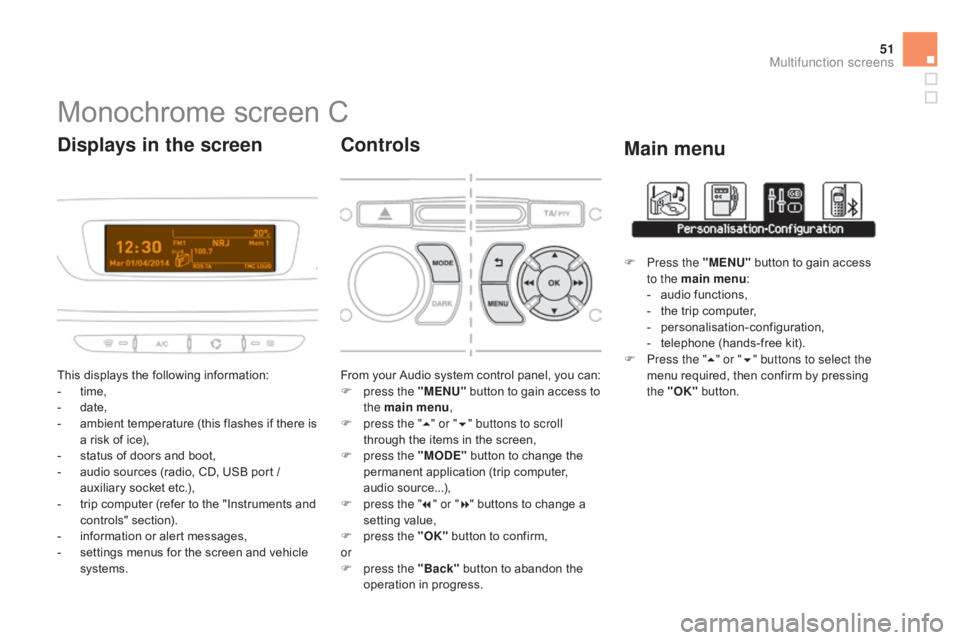
51
Monochrome screen C
This displays the following information:
- t ime,
-
d
ate,
-
a
mbient temperature (this flashes if there is
a
risk of ice),
-
s
tatus of doors and boot,
-
a
udio sources (radio, CD, USB port /
a
uxiliary socket etc.),
-
t
rip computer (refer to the "Instruments and
c
ontrols"
s
ection).
-
i
nformation or alert messages,
-
s
ettings menus for the screen and vehicle
s
ystems.
displays in the screen
From your Audio system control panel, you can:
F p ress the "MENU" button to gain access to
t
he main menu ,
F
p
ress the " 5" or " 6" buttons to scroll
through
the items in the screen,
F
p
ress the "MO
dE"
button to change the
p
ermanent application (trip computer,
a
udio
s
ource...),
F
p
ress the " 7" or " 8"
buttons to change a
s
etting value,
F
p
ress the "OK"
button to confirm,
or
F
p
ress the "Back"
button to abandon the
o
peration in progress.
Controls
F Press the "MENU" button to gain access t
o the main menu :
-
a
udio functions,
-
t
he trip computer,
-
pe
rsonalisation-configuration,
-
t
elephone (hands-free kit).
F
P
ress the " 5" or " 6" buttons to select the
menu
required, then confirm by pressing
t
he "OK"
button.
Main menu
Multifunction screens