2015 CITROEN DS3 CABRIO pairing phone
[x] Cancel search: pairing phonePage 56 of 404
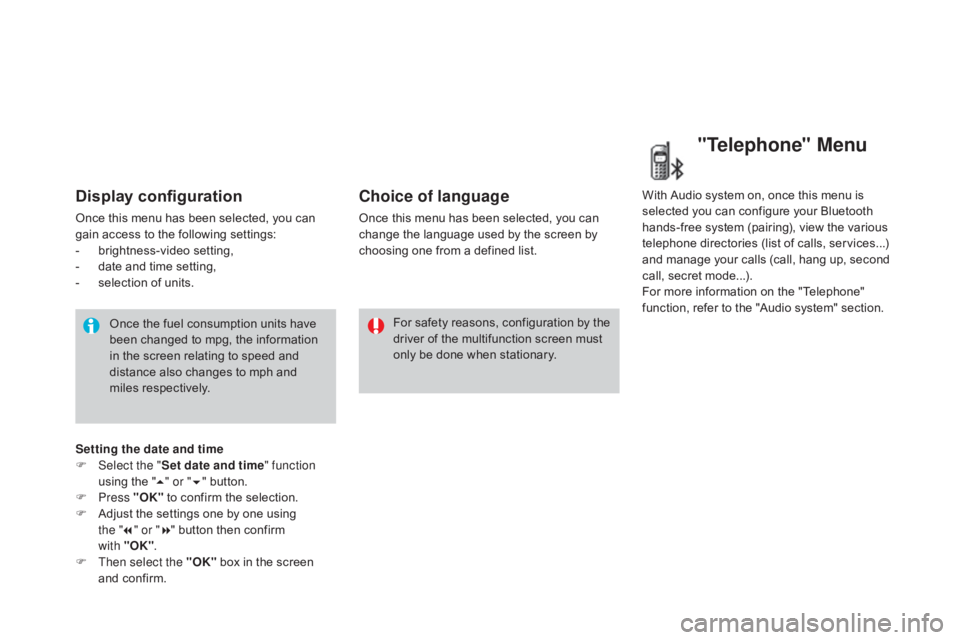
Display configuration
Once this menu has been selected, you can gain access to the following settings:
-
b
rightness-video
s
etting,
-
d
ate and time setting,
-
s
election of units.
Once
the fuel consumption units have
b
een changed to mpg, the information
i
n the screen relating to speed and
d
istance also changes to mph and
mil
es
re
spectively. For
safety
reasons,
configuration
by
the
d
river of the multifunction screen must
o
nly be done when stationary.
Choice of language
Once this menu has been selected, you can change the language used by the screen by
c
hoosing one from a defined list.With
Audio system on, once this menu is s
elected you can configure your Bluetooth h
ands-free system (pairing), view the various
t
elephone directories (list of calls, services...)
a
nd manage your calls (call, hang up, second
c
all, secret mode...).
For
more information on the "Telephone"
f
unction, refer to the "Audio system" section.
"Telephone" Menu
Setting the date and time
F Sel ect the " Set date and time" function
using
the "5 " or " 6"
button.
F
Press "OK"
to confirm the selection.
F
A
djust the settings one by one using
the " 7" or " 8"
button then confirm
with "OK" .
F
T
hen select the "OK"
box in the screen
a
nd confirm.
Page 310 of 404
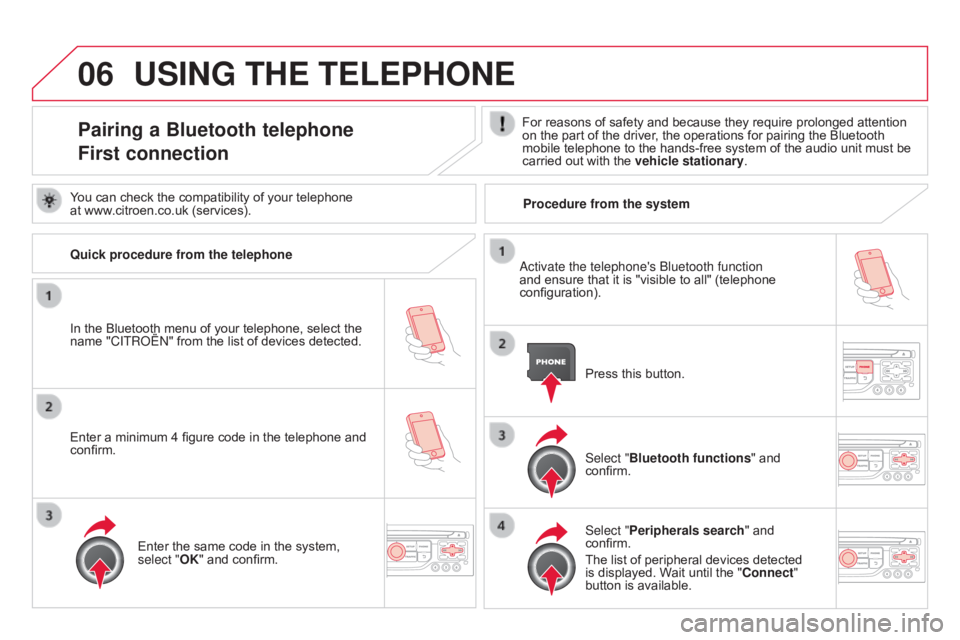
06USING THE TELEPHONE
Pairing a Bluetooth telephone
First connectionFor reasons of safety and because they require prolonged attention on the part of the driver, the operations for pairing the Bluetooth
mobile
telephone to the hands-free system of the audio unit must be
carried
out with the
vehicle stationary
.
In
the
Bluetooth
menu
of
your
telephone,
select
the
name
"C
ITR
o
Ë
n"
from
the
list
of
devices
detected. Press
this button.
Select "Bluetooth functions "
and
confirm.
Select "
Peripherals search "
and
confirm.
The
list of peripheral devices detected
is
displayed. Wait until the "Connect"
button
is available.
You
can
check
the
compatibility
of
your
telephone
at
www.citroen.co.uk
(services).
a
ctivate the telephone's b luetooth function
and
ensure that it is "visible to all" (telephone
configuration).
Quick procedure from the telephone
Enter
a
minimum
4
figure
code
in
the
telephone
and
confirm. Enter
the
same
code
in
the
system,
select "
OK"
and
confirm. Procedure from the system
Page 311 of 404
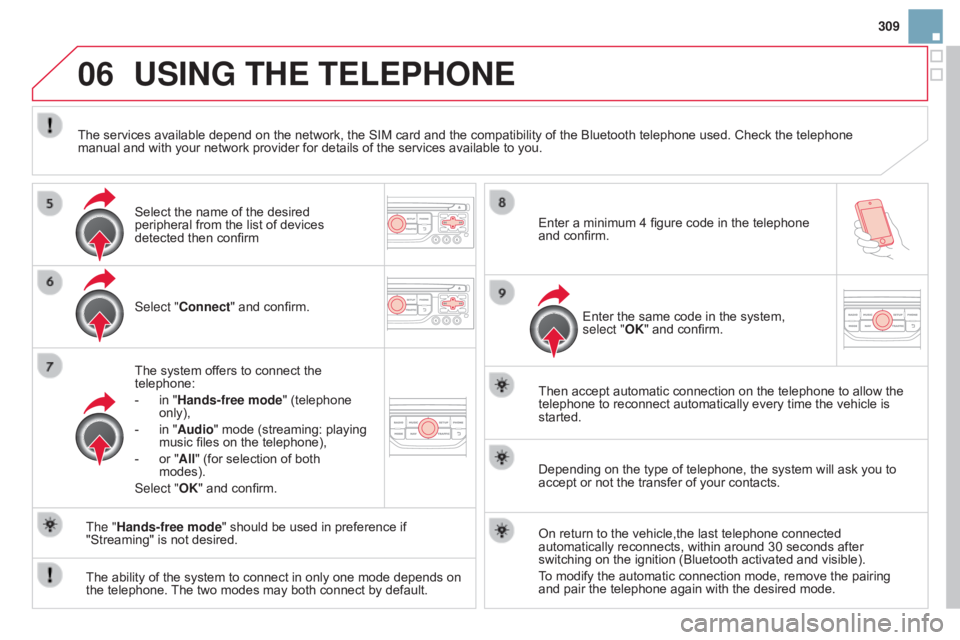
06
309
USING THE TELEPHONE
Select "Connect" and confirm.
The system offers to connect the
telephone:
-
in
"Hands-free mode" (telephone
only),
-
in
"Audio" mode (streaming: playing
music
files on the telephone),
-
or
"All" (for selection of both
modes).
Select "
OK" and confirm. Then
accept automatic connection on the telephone to allow the
telephone
to reconnect automatically every time the vehicle is
started.
The
ability of the system to connect in only one mode depends on
the
telephone.
The
two modes may both connect by default.
The "Hands-free mode"
should be used in preference if
"Streaming"
is not desired.
The
services available depend on the network, the SIM card and the compatibility of the Bluetooth telephone used. Check the telephone
manual
and with your network provider for details of the services available to you.
Depending on the type of telephone, the system will ask you to
accept
or not the transfer of your contacts.
On
return to the vehicle,the last telephone connected
automatically
reconnects, within around 30 seconds after
switching
on the ignition (Bluetooth activated and visible).
To
modify the automatic connection mode, remove the pairing
and
pair the telephone again with the desired mode.
Enter
a minimum 4 figure code in the telephone
and
confirm.
Enter the same code in the system,
select "
OK" and confirm.
Select
the name of the desired
peripheral
from the list of devices
detected
then confirm
Page 318 of 404

06
Press PHONE twice.
Select " List of the paired peripherals "
and
confirm.
It
is possible to:
-
"
Connect" or " d isconnect" the
selected
telephone,
-
delete
the pairing of the selected
telephone.
It
is also possible to select all pairings.
Managing paired telephones Changing the ringtone
Press PHONE twice.
Select " Phone functions "
and confirm.
Select "Ring options "
and confirm.
You
can adjust the volume and the type
of
ringtone.
Select "Bluetooth functions
".
Select "OK"
and confirm to save the
changes.
USING THE TELEPHONE
Page 344 of 404

03MAIN MENU
AUdIO FUNCTIONS: radio, CD, USB, options.
Screen C
For a detailed global view of the menus available, refer to the
"Screen
menu map" section.
TELEPHONE:
Bluetooth
hands-free,
pairing,
management
of
a
call.
PERSONALISATION-
CONFIGURATION:
vehicle
parameters,
display
,
languages.
TRIP COMPUTER:
entering
of
distances,
alerts,
status
of
functions.
Screen A
Page 351 of 404
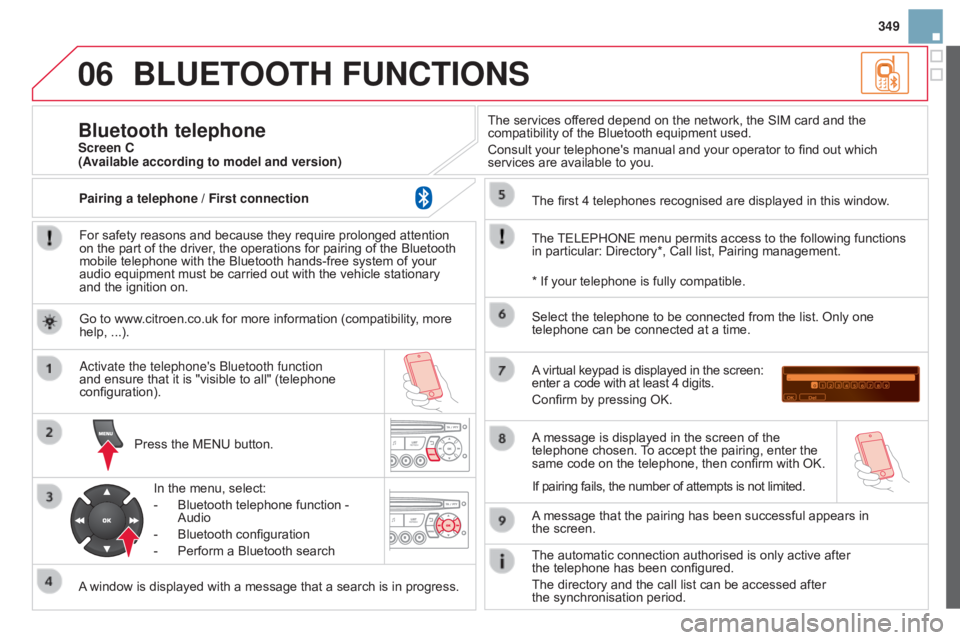
06
349
BLUETOOTH FUNCTIONS
For safety reasons and because they require prolonged attention on the part of the driver, the operations for pairing of the Bluetooth
mobile
telephone with the Bluetooth hands-free system of your
audio
equipment must be carried out with the vehicle stationary
and
the ignition on.
Press
the MENU button.
A
window is displayed with a message that a search is in progress.
a
ctivate the telephone's b luetooth function
and
ensure that it is "visible to all" (telephone
configuration).In
the menu, select:
-
Bluetooth
telephone function -
Audio
-
Bluetooth
configuration
-
Perform
a Bluetooth searchThe
services offered depend on the network, the SIM card and the
compatibility
of the Bluetooth equipment used.
Consult your telephone's manual and your operator to find out which
services
are available to you.
Bluetooth telephoneScreen C
The
TELEPHONE
menu permits access to the following functions
in
particular: Directory*, Call list, Pairing management.
The
first 4 telephones recognised are displayed in this window.
A
virtual keypad is displayed in the screen:
enter
a code with at least 4 digits.
Confirm
by pressing OK.
A
message that the pairing has been successful appears in
the screen. Select
the telephone to be connected from the list. Only one
telephone
can be connected at a time.
A
message is displayed in the screen of the
telephone
chosen.
T
o accept the pairing, enter the
same
code on the telephone, then confirm with OK.
The
automatic connection authorised is only active after
the telephone
has been configured.
The
directory and the call list can be accessed after
the synchronisation
period.
(Available according to model and version)
*
If your telephone is fully compatible.
If
pairing fails, the number of attempts is not limited.
Go
to www.citroen.co.uk for more information (compatibility, more
help,
...).
Pairing a telephone / First connection
Page 353 of 404
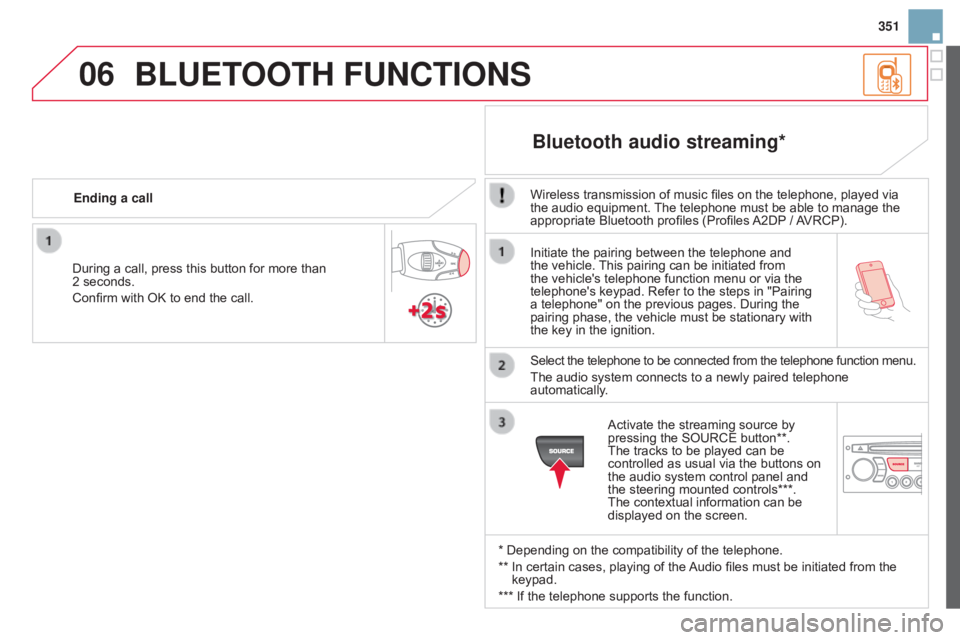
06
351
Initiate
the
pairing
between
the
telephone
and
the
vehicle.
This
pairing
can
be
initiated
from
the
vehicle's
telephone
function
menu
or
via
the
telephone's
keypad.
Refer
to
the
steps
in
"Pairing
a
telephone"
on
the
previous
pages.
During
the
pairing
phase,
the
vehicle
must
be
stationary
with
the
key
in
the
ignition.
Select
the
telephone
to
be
connected
from
the
telephone
function menu.
The
audio
system
connects
to
a
newly
paired
telephone
automatically
.
Bluetooth audio streaming*
Wireless transmission of music files on the telephone, played via the audio equipment. The telephone must be able to manage the
appropriate
Bluetooth profiles (Profiles
A2DP
/
A
VRCP).
*
Depending on the compatibility of the telephone.
**
In
certain cases, playing of the
Audio
files must be initiated from the
keypad.
***
If
the telephone supports the function.
Activate
the streaming source by
pressing
the SOURCE button**.
The
tracks to be played can be
controlled
as usual via the buttons on
the
audio system control panel and
the
steering mounted controls***.
The
contextual information can be
displayed
on the screen.
During
a
call,
press
this
button
for
more
than
2
seconds.
Confirm
with
OK
to
end
the
call.
Ending a call
BLUETOOTH FUNCTIONS