2015 CITROEN DS3 CABRIO display
[x] Cancel search: displayPage 347 of 404
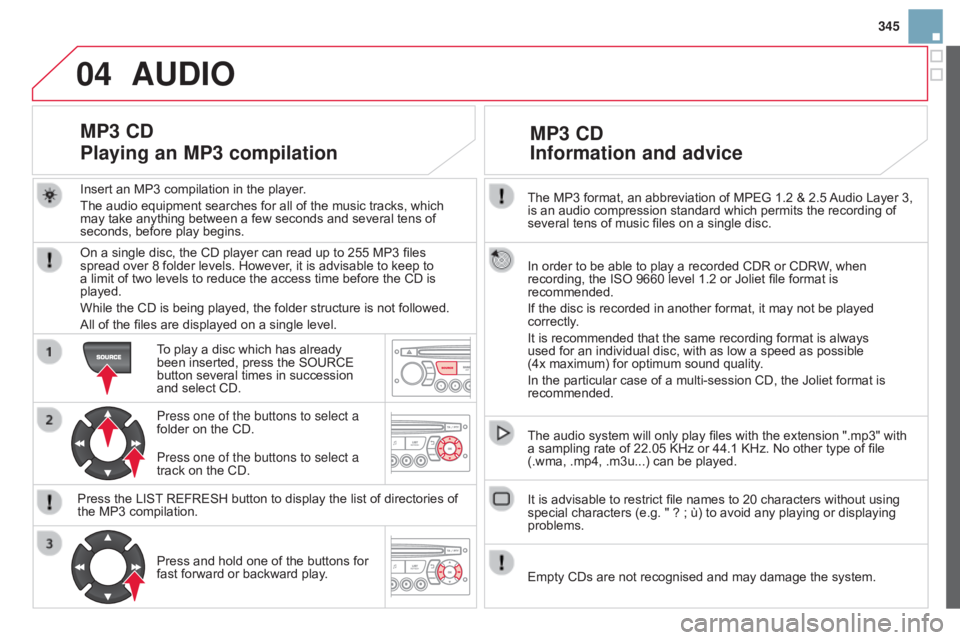
04
345
The
MP3
format,
an
abbreviation
of
MPEG
1.2
&
2.5
Audio
Layer 3,
is
an
audio
compression
standard
which
permits
the
recording of
several
tens
of
music
files
on
a
single
disc.
In
order
to
be
able
to
play
a
recorded
CDR
or
CDRW,
when
recording,
the
ISO
9660
level
1.2
or
Joliet
file
format
is
recommended.
If
the
disc
is
recorded
in
another
format,
it
may
not
be
played
correctly
.
It
is
recommended
that
the
same
recording
format
is
always
used
for
an
individual
disc,
with
as
low
a
speed
as
possible
(4x
maximum)
for
optimum
sound
quality.
In
the
particular
case
of
a
multi-session
CD,
the
Joliet
format
is
recommended.
The
audio
system
will
only
play
files
with
the
extension
".mp3" with
a
sampling
rate
of
22.05
KHz
or
44.1
KHz.
No
other
type
of
file
(.wma,
.mp4,
.m3u...)
can
be
played.
It
is
advisable
to
restrict
file
names
to
20
characters
without
using
special
characters
(e.g.
"
?
;
ù)
to
avoid
any
playing
or
displaying
problems.
MP3 Cd
Information
and advice
AUdIO
Empty CDs are not recognised and may damage the system.
Insert
an
MP3
compilation
in
the
player.
The
audio
equipment
searches
for
all
of
the
music
tracks,
which
may
take
anything
between
a
few
seconds
and
several
tens
of
seconds,
before
play
begins.
MP3 Cd
Playing
an MP3 compilation
On a single disc, the CD player can read up to 255 MP3 files spread over 8 folder levels. However, it is advisable to keep to
a
limit of two levels to reduce the access time before the CD is
played.
While
the CD is being played, the folder structure is not followed.
All
of the files are displayed on a single level.
To
play a disc which has already
been
inserted, press the SOURCE
button
several times in succession
and
select CD.
Press one of the buttons to select a
folder
on the CD.
Press
the LIST
REFRESH button to display the list of directories of
the
MP3 compilation.Press
and hold one of the buttons for
fast
forward or backward play.
Press one of the buttons to select a
track
on the CD.
Page 349 of 404
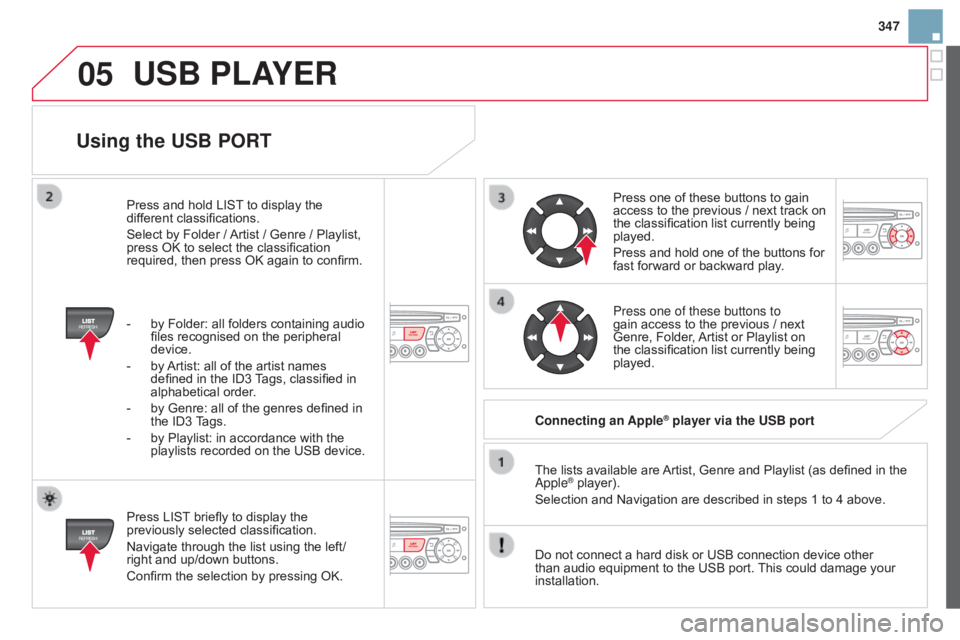
05
347
Using the USB PORT
Press LIST briefly to display the previously
selected classification.
Navigate
through the list using the left/
right
and up/down buttons.
Confirm
the selection by pressing OK. The
lists available are
Artist,
Genre and Playlist (as defined in the
a pple
® player).
Selection and Navigation are described in steps 1 to 4 above.
Do
not
connect a hard disk or USB connection device other
than
audio equipment to the USB port.
This
could damage your
installation. Connecting
an Apple
® player via the USB port
Press
one of these buttons to gain
access
to
the previous / next track on
the
classification list currently being
played.
Press
and hold one of the buttons for
fast
forward or backward play.
Press one of these buttons to
gain
access to the previous / next
Genre,
Folder,
Artist
or Playlist on
the
classification list currently being
played.
Press
and
hold
LIST
to
display
the
dif
ferent
classifications.
Select
by
Folder
/
Artist
/
Genre
/
Playlist,
press
OK
to
select
the
classification
required,
then
press
OK
again
to
confirm.
-
by
Folder:
all
folders
containing
audio
files
recognised
on
the
peripheral
device.
-
by
Artist:
all
of
the
artist
names
defined
in
the
ID3
T
ags,
classified
in
alphabetical
order.
-
by
Genre:
all
of
the
genres
defined
in
the
ID3
T
ags.
-
by
Playlist:
in
accordance
with
the
playlists
recorded
on
the
USB
device.
USB PLAYER
Page 350 of 404

05
The display and control is via the portable device.
First adjust the volume of your portable device.
Then adjust the volume of your audio
system.
Using the auxiliary input (AUX)
Adjusting the volume of the auxiliary
source
JACK socket or USB port (according to vehicle)
USB PLAYER
Do not connect a device to both the JACK socket and the USB port
at the same time.
Connect
the portable device (MP3
player…)
to the JACK socket or to
the
USB port, using a suitable cable
(not
supplied). Press the S
o URCE button several
times
in succession and select
AUX.
The
auxiliary input, JACK or USB, allows the connection of a
portable
device (MP3 player...).
Page 351 of 404
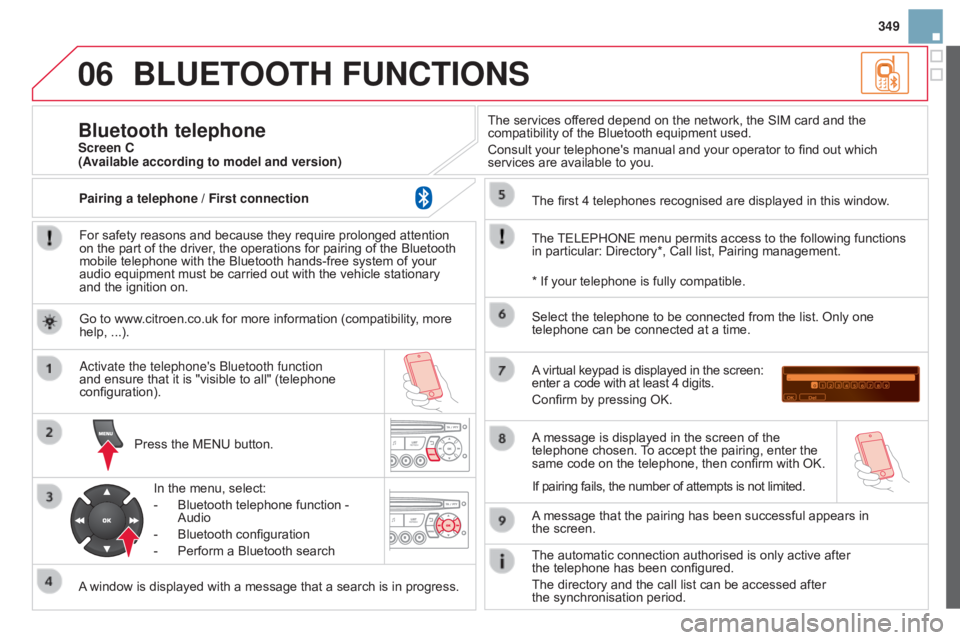
06
349
BLUETOOTH FUNCTIONS
For safety reasons and because they require prolonged attention on the part of the driver, the operations for pairing of the Bluetooth
mobile
telephone with the Bluetooth hands-free system of your
audio
equipment must be carried out with the vehicle stationary
and
the ignition on.
Press
the MENU button.
A
window is displayed with a message that a search is in progress.
a
ctivate the telephone's b luetooth function
and
ensure that it is "visible to all" (telephone
configuration).In
the menu, select:
-
Bluetooth
telephone function -
Audio
-
Bluetooth
configuration
-
Perform
a Bluetooth searchThe
services offered depend on the network, the SIM card and the
compatibility
of the Bluetooth equipment used.
Consult your telephone's manual and your operator to find out which
services
are available to you.
Bluetooth telephoneScreen C
The
TELEPHONE
menu permits access to the following functions
in
particular: Directory*, Call list, Pairing management.
The
first 4 telephones recognised are displayed in this window.
A
virtual keypad is displayed in the screen:
enter
a code with at least 4 digits.
Confirm
by pressing OK.
A
message that the pairing has been successful appears in
the screen. Select
the telephone to be connected from the list. Only one
telephone
can be connected at a time.
A
message is displayed in the screen of the
telephone
chosen.
T
o accept the pairing, enter the
same
code on the telephone, then confirm with OK.
The
automatic connection authorised is only active after
the telephone
has been configured.
The
directory and the call list can be accessed after
the synchronisation
period.
(Available according to model and version)
*
If your telephone is fully compatible.
If
pairing fails, the number of attempts is not limited.
Go
to www.citroen.co.uk for more information (compatibility, more
help,
...).
Pairing a telephone / First connection
Page 352 of 404
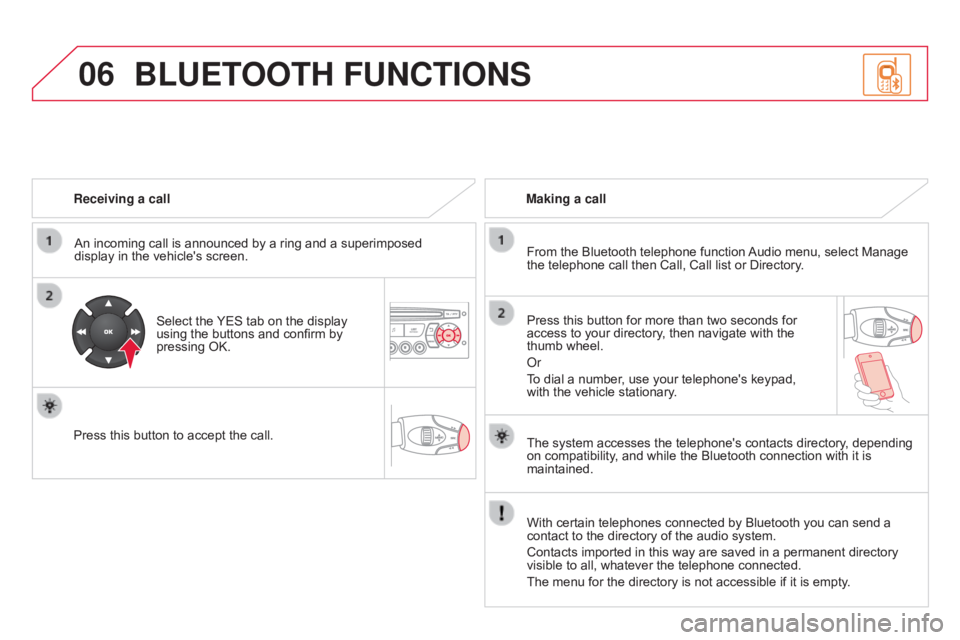
06
Receiving a callAn incoming call is announced by a ring and a superimposed
display
in the vehicle's screen.
Select
the
YES
tab on the display
using
the buttons and confirm by
pressing
OK.
Press
this button to accept the call. Making a call
From the Bluetooth telephone function
Audio
menu, select Manage
the
telephone call then Call, Call list or Directory.
Press
this button for more than two seconds for
access
to your directory, then navigate with the
thumb
wheel.
o
r
To
dial a number, use your telephone's keypad,
with
the vehicle stationary.
BLUETOOTH FUNCTIONS
The system accesses the telephone's contacts directory, depending on compatibility, and while the Bluetooth connection with it is
maintained.
With
certain telephones connected by Bluetooth you can send a
contact
to the directory of the audio system.
Contacts
imported in this way are saved in a permanent directory
visible
to all, whatever the telephone connected.
The
menu for the directory is not accessible if it is empty.
Page 353 of 404
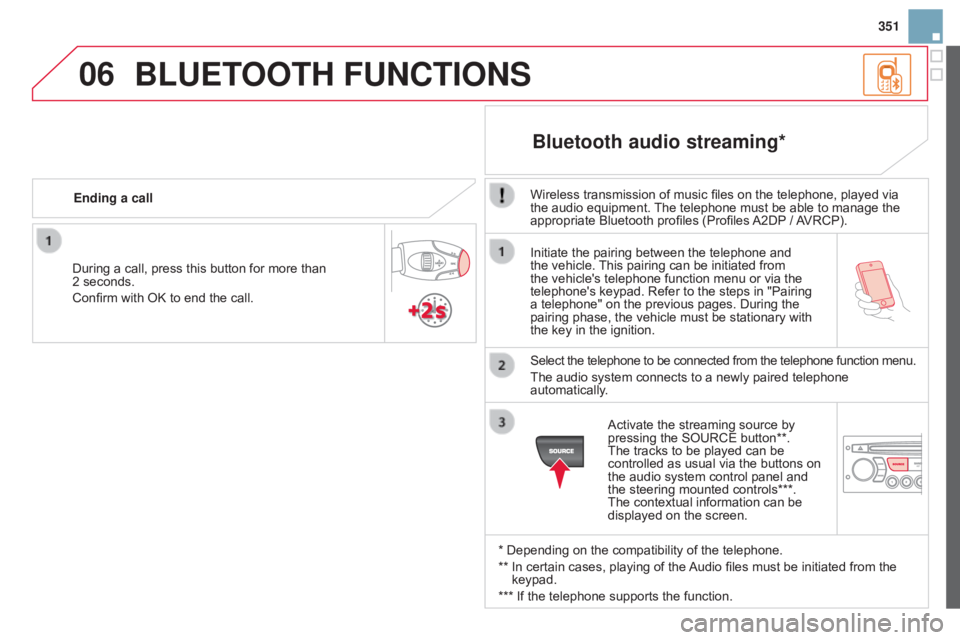
06
351
Initiate
the
pairing
between
the
telephone
and
the
vehicle.
This
pairing
can
be
initiated
from
the
vehicle's
telephone
function
menu
or
via
the
telephone's
keypad.
Refer
to
the
steps
in
"Pairing
a
telephone"
on
the
previous
pages.
During
the
pairing
phase,
the
vehicle
must
be
stationary
with
the
key
in
the
ignition.
Select
the
telephone
to
be
connected
from
the
telephone
function menu.
The
audio
system
connects
to
a
newly
paired
telephone
automatically
.
Bluetooth audio streaming*
Wireless transmission of music files on the telephone, played via the audio equipment. The telephone must be able to manage the
appropriate
Bluetooth profiles (Profiles
A2DP
/
A
VRCP).
*
Depending on the compatibility of the telephone.
**
In
certain cases, playing of the
Audio
files must be initiated from the
keypad.
***
If
the telephone supports the function.
Activate
the streaming source by
pressing
the SOURCE button**.
The
tracks to be played can be
controlled
as usual via the buttons on
the
audio system control panel and
the
steering mounted controls***.
The
contextual information can be
displayed
on the screen.
During
a
call,
press
this
button
for
more
than
2
seconds.
Confirm
with
OK
to
end
the
call.
Ending a call
BLUETOOTH FUNCTIONS
Page 355 of 404

07
353
Units
Temperature: °Celsius / °Fahrenheit
Fuel consumption:
KM/L - L/100 - MPG
1
2
2
SCREEN MENU MAP(S)
display adjust
Month
d
ay
Hour
Minutes Year
12 H/24 H mode
Language
Italiano
Nederlands
Portuguès
Portuguès-Brasil Français
d
eutsch
Cestina English
Hrvatski Español
Magyar
1
2
2
2
2
2
2
2
1
2
2
2
2
2
2
2
2
2
2
Page 356 of 404

07SCREEN MENU MAP(S)
activate / deactivate RdS
activate / deactivate REG mode
activate / deactivate radiotext
RAdIO
activate / deactivate Intro
Cd / MP3 Cd
activate / deactivate track repeat
(the entire current C d for C d , the entire
current folder for MP3 C
d )
activate / deactivate random play
(the
entire current C d for C d , the entire
current folder for MP3 C
d )activate / deactivate track repeat (of the
current folder / artist / genre / playlist)
USB
activate / deactivate random play (of the
current folder / artist / genre / playlist)
1
1
1
1
1
1
1
1
Screen CPress the OK dial for access to short-cut menus according to
the display on the screen: