2015 CITROEN DS3 CABRIO display
[x] Cancel search: displayPage 331 of 404

11
329
Select TMC station
Automatic TMC
Manual TMC
List of TMC stations
display / do not display
messages
"TRAFFIC INFORMATION"
MENU
Geographic filter
Retain all the messages:
Retain the messages:
Around
the vehicle
o
n the route
1
2
2
2
1
2
2
3
3
1
SCREEN MENU MAP(S)
dial
d
irectory of contacts
Call
Open
Import
"TELEPHONE" MENU
1
2
2
2
1
2
2
2
2
2
1
2
3
3
3
2
2
2
1
1
1
3
3
3
2
3
2
2
3
List of the paired peripherals
Connect
d
isconnect
d
elete
d
elete all
Phone functions
Ring options Contact mem. status
d
elete calls log
Bluetooth functions
Peripherals search
Rename radiotelephone
Hang up
display all phone contacts
d
elete
Search
Contacts management
New contact
d
elete all contacts
Import all the entries
Synchronization options
d
isplay telephone contacts
n
o synchronization
Display
SIM card contacts
2Cancel
2Sort by First name/Name
3Cancel
Page 335 of 404

333
FREQUENTLY ASKE d QUESTIONS
QUESTION ANSWER SOLUTION
Certain traffic jams
along
the route are not
indicated
in real time. On
starting, it is several minutes before the system begins to receive the
traffic
information. Wait
until the traffic information is being received
correctly
(display of the traffic information icons on
the
map).
The
filters are too restrictive. Modify
the "Geographic filter" settings.
In
certain countries, only major routes (motorways...) are listed for the
traffic
information. This
phenomenon is normal.
The
system is
dependent
on the traffic information available.
The
altitude is not
displayed. On
starting, the initialisation of the GPS may take up to 3 minutes to
receive
more than 4 satellites correctly.Wait
until the system has started up completely.
Check
that there is a GPS coverage of at least
4 satellites
(long press on the SETUP
button, then
select
"GPS coverage").
Depending
on the geographical environment (tunnel...) or the weather,
the
conditions of reception of the GPS signal may vary.This
phenomenon is normal.
The
system
is
dependent on the GPS signal reception
conditions.
I
am
unable to connect
my
Bluetooth telephone. The
telephone's Bluetooth function may be switched off or the telephone
may
not be visible. -
Check
that your telephone's Bluetooth
function
is switched on.
-
Check
in the telephone settings that it is
"visible
to all".
The
Bluetooth telephone is not compatible with the system.You
can check the compatibility of your telephone
on
www.citroen.co.uk (services)
The
volume of the
telephone
connected
in
Bluetooth mode is
inaudible. The
volume depends both on the system and on the telephone.Increase
the volume of the audio system, to
maximum
if required, and increase the volume of
the
telephone if necessary.
The
ambient noise level has an influence on the quality of telephone
communication.Reduce
the ambient noise level (close the windows,
reduce
the booster fan speed, slow down, ...).
Page 336 of 404

FREQUENTLY ASKE d QUESTIONS
QUESTION ANSWER SOLUTION
Some
contacts are
duplicated
in the list. The
options for synchronizing contacts are synchronizing the contacts
on
the SIM card, the contacts on the telephone, or both. When both
synchronizations
are selected, some contacts may be duplicated.Select
"Display SIM card contacts" or "Display
telephone
contacts".
Contacts are not shown
in
alphabetical order. Some
telephones offer display options. Depending on the settings
chosen,
contacts can be transferred in a specific order.Modify
the display setting in the telephone
directory
.
The system does not receive SMS
text messages.The Bluetooth mode does not permit sending SMS text messages to the system.
The
CD
is
ejected
automatically
or
is
not
played
by
the
player. The
CD is inserted upside down, is unplayable, does not contain any
audio
data or contains an audio format which the player cannot play.-
Check
that the CD is inserted in the player the
right
way up.
-
Check
the condition of the CD: the CD cannot
be
played if it is too damaged.
-
Check
the content in the case of a recorded
CD:
refer to the information and advice in the
"MUSIC
MEDIA
PLAYERS" section.
-
The audio system's CD player does not play DVDs.
- Some recorded CDs will not be played by the
audio system because they are not of the
correct
quality.
The
CD
has
been
recorded
in
a
format
that
is
not
compatible
with
the
player
(udf, ...).
The
CD
is
protected
by
an
anti-pirating
protection
system
which
is
not
recognised
by
the
audio
system.
There is a long waiting period
following the insertion of a C
d or connection of a
USB
memory stick.When a new medium is inserted, the system reads a certain amount of data (directory, title, artist, etc.). This may take from a few seconds to a
few
minutes. This
phenomenon is normal.
The
CD
player
sound
is
poor
. The
CD used is scratched or of poor quality. Insert
good quality CDs and store them in suitable
conditions.
The
audio equipment settings (bass, treble, ambiences) are unsuitable. Set the treble or bass level to 0, without selecting
an
ambience.
Page 337 of 404

335
FREQUENTLY ASKE d QUESTIONS
QUESTION ANSWER SOLUTION
Some
characters in the
media
information are not
displayed
correctly while
playing. The
audio system does not display some types of characters.Use
standard characters to name tracks and
folders.
Playing
of streaming files
does
not start. The
peripheral device connected does not support automatic play. Start the playback from the device.
The
names of tracks and
the
track length are not
displayed
on the screen
when
streaming audio. The
Bluetooth profile does not allow the transfer of this information.
The quality of reception
of
the
radio station
listened
to gradually
deteriorates
or the stored
stations
do not function
(no
sound, 87.5 Mhz is
displayed...). The
vehicle is too far from the transmitter used by the station listened
to
or there is no transmitter in the geographical area through which the
vehicle
is travelling. Activate
the "RDS" function by means of the
short-cut
menu to enable the system to check
whether
there is a more powerful transmitter in the
geographical
area.
The
environment (hills, buildings, tunnels, basement car parks...) block
reception,
including in RDS mode.This
phenomenon is normal and does not indicate
a
fault with the audio system.
The
aerial is absent or has been damaged (for example when going
through
a car wash or into an underground car park).Have
the aerial checked by a CITROËN dealer.
I
cannot find some radio
stations in the list of
stations
received. The
station is not received or its name has changed in the list.
Some
radio stations send other information in place of their name
(the
title of the song for example).
The
system interprets this information as the name of the station.
The
name of the radio
station
changes.
Page 342 of 404

01FIRST STEPS
Eject CD.
Select source:
radio,
audio CD / MP3 CD, USB,
Jack
connection, Streaming,
AUX.
Select
the screen display
mode:
Date,
audio functions, trip
computer
, telephone. Automatic
frequency search
down/up.
Select
previous/next CD, MP3
or
USB track.
Audio
settings: front/
rear fader, left/right
balance,
bass/treble,
loudness,
audio
ambiences.
d
isplay the list of
local stations.
Long press: CD
tracks
or MP3
folders
(CD / USB).
TA
(Traffic
Announcements)
on/of
f.
Long press: PTY* (radio Programme
TY pe) mode.
Display
main menu.
The
DARK button changes the screen display
for
improved driving comfort at night.
1
st press: upper bar only illuminated.
2nd press: black screen.
3rd press: return to standard display.
On/of f, volume setting.
Buttons 1 to 6:
Select a pre-set radio station.
Long press: pre-set a station.Select next frequency down/up.
Select previous/next MP3 folder.
Select previous/next folder / genre /
artist
/ playlist (USB).
Confirm.
Selection of
AM
/ FM
wavebands.
Abandon
the current
operation.
*
Available according to version.
Page 344 of 404

03MAIN MENU
AUdIO FUNCTIONS: radio, CD, USB, options.
Screen C
For a detailed global view of the menus available, refer to the
"Screen
menu map" section.
TELEPHONE:
Bluetooth
hands-free,
pairing,
management
of
a
call.
PERSONALISATION-
CONFIGURATION:
vehicle
parameters,
display
,
languages.
TRIP COMPUTER:
entering
of
distances,
alerts,
status
of
functions.
Screen A
Page 345 of 404
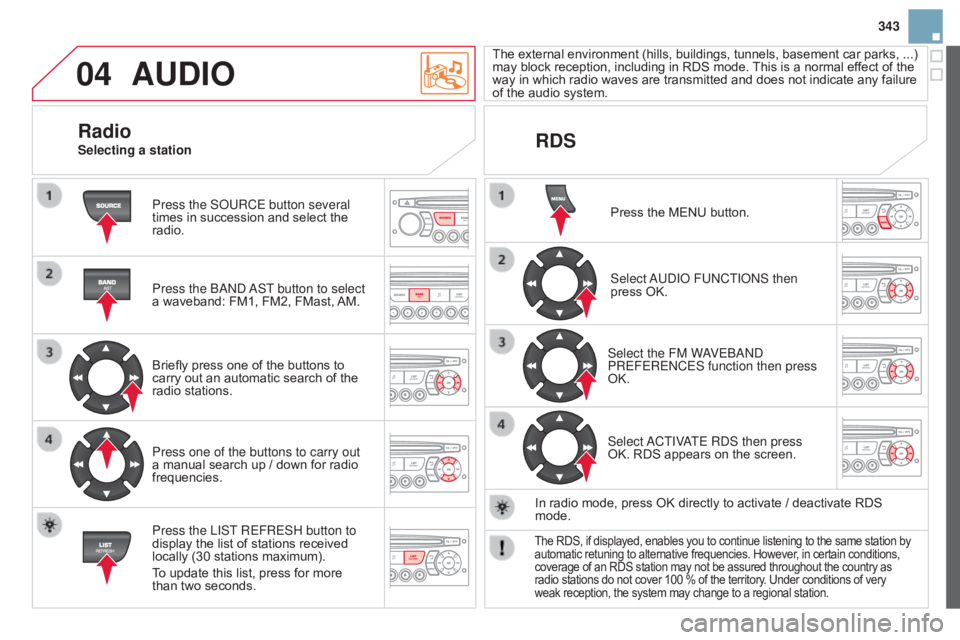
04
343
AUdIO
Press the SoURCE button several
times in succession and select the
radio.
Press the
band
a
ST button to select
a
waveband: FM1, FM2, FMast,
AM.
Briefly
press one of the buttons to
carry
out an automatic search of the
radio
stations.
Press one of the buttons to carry out
a
manual search up / down for radio
frequencies.
Press the LIST
REFRESH button to
display
the list of stations received
locally
(30 stations maximum).
To
update this list, press for more
than
two seconds. The
external
enviro
nment
(hills,
build
ings,
tunnels,
basement
car
parks,
...)
may
block reception, including in RDS mode.
This
is a normal effect of the
way
in which radio waves are transmitted and does not indicate any failure
of
the audio system.
RdS
RadioSelecting a station
Press the MENU button.
Select
a
U d I o FU n CTI on S then
press
OK.
Select the FM W
aVE
band
PREFERE
n CES function then press
OK.
Select
a
CTIV
aTE R
d S then press
OK.
RDS appears on the screen.
In
radio mode, press OK directly to activate / deactivate RDS
mode.
The RDS, if displayed, enables you to continue listening to the same station by automatic
retuning to alternative frequencies. However, in certain conditions, coverage
of an RDS station may not be assured throughout the country as
radio
stations do not cover 100 % of the territory. Under conditions of very
weak
reception, the system may change to a regional station.
Page 346 of 404
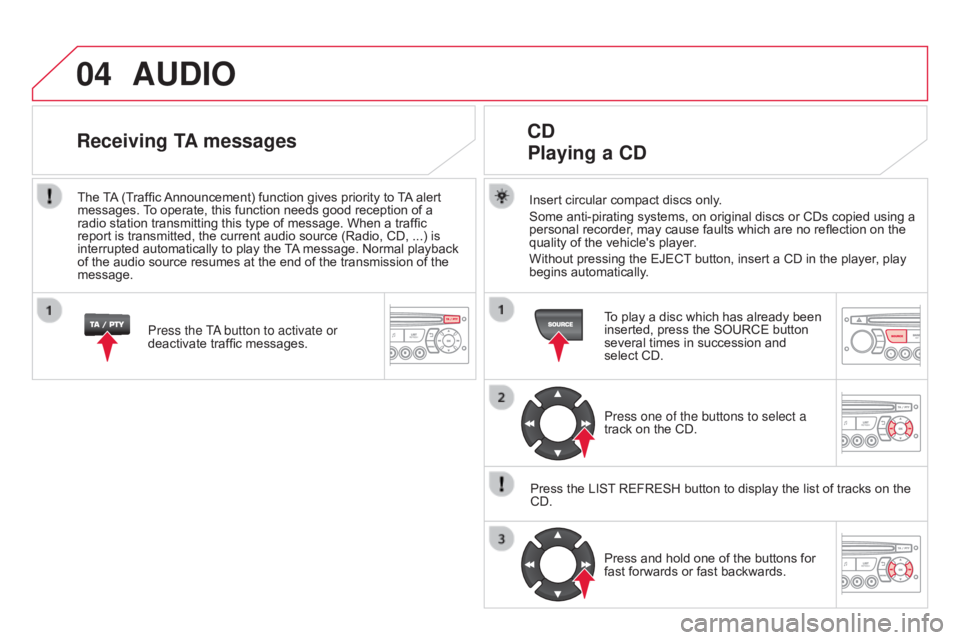
04AUdIO
Insert circular compact discs only.
Some anti-pirating systems, on original discs or CDs copied using a
personal
recorder, may cause faults which are no reflection on the
quality
of the vehicle's player.
Without
pressing the EJECT
button, insert a CD in the player, play
begins
automatically.
Cd
Playing
a C d
To play a disc which has already been inserted, press the SOURCE button
several
times in succession and
select
CD.
Press one of the buttons to select a
track
on the CD.
Press
the
LIST
REFRESH button to display the list of tracks on the
CD.Press
and hold one of the buttons for
fast
forwards or fast backwards.
Receiving TA messages
Press the Ta button to activate or
deactivate traffic messages.
The
T
A
(Traffic
Announcement)
function gives priority to
T
A
alert
messages.
T
o operate, this function needs good reception of a
radio
station
transmitting this type of message. When a traffic
report
is
transmitted, the current audio source (Radio, CD, ...) is
interrupted
automatically to play the
T
A
message. Normal playback
of
the
audio
source resumes at the end of the transmission of the
message.