Page 271 of 494

269
C4-2_en_Chap11_info-pratique_ed01-2015
C4-2_en_Chap11_info-pratique_ed01-2015
Fitting the towball
Remove the protective plug from the carrier and check the condition of the fixing system.
I
f necessary, clean the carrier with a brush or
clean
cloth.
Take
the towball from the storage bag.
Remove
the protective cover from the ball and
t
he protective cap from the locking wheel.
Stow
the plug, cover and cap in the storage
b
ag.
Check
that the towball is unlocked (position B).
I
f not, insert the key in the lock and turn the key
a
nti-clockwise to unlock the mechanism.Take
the towball in both hands; insert the end o
f the towball into the carrier by lifting it, then,
t
o ensure that it has correctly locked in place,
p
ull firmly down on the ball end of the towball.
The
locking wheel automatically turns a quarter
o
f a turn anti-clockwise, making a perceptible
c
lick; take care to keep your hands clear.Check
that the towball has correctly locked in p
lace (position A).
Turn
the key clockwise to lock the towball fixing
m
echanism.
Always
remove the key and keep it in a safe
p
lace.If
the key cannot be turned or removed,
t
his means that the towball is not fitted
c
orrectly; start the procedure again.
If
one of the locking conditions is not
m
et, start the procedure again.
In
all cases, if the marking remains
r
ed, do not use the towbar and contact
a
CITROËN dealer or a qualified
w
orkshop.
11
Practical information
Page 272 of 494
270
C4-2_en_Chap11_info-pratique_ed01-2015
C4-2_en_Chap11_info-pratique_ed01-2015
Attach the trailer to the towball.attach the cable on the trailer to the security
ring
located on the carrier.
Lower
the trailer harness socket carrier by
p
ulling down on the ring visible below the
b
u m p e r.
Remove
the protective cover from the socket
a
nd connect the trailer wiring harness.
Removing the towball
Disconnect the trailer harness from the socket on the carrier.
Detach
the cable on the trailer from the security
r
ing on the carrier.
Unhook
the trailer from the towball.
Return the trailer harness connector carrier to
the
folded position. Insert
the key into the lock.
Turn the key anti-clockwise to unlock the
t
owball
f
ixing
m
echanism.
Practical information
Page 292 of 494
01
C4-2_en_Chap13b_SMEGplus_ed01-2015
C4-2_en_Chap13b_SMEGplus_ed01-2015
GENERAL OPERATION
290 *
Depending on equipment.
"Driving assistance"
allows access to the trip
computer
and certain vehicle
functions to be activated,
deactivated
and adjusted. "Media"
allows selection of a radio
station,
the various music
sources and the display of
photographs.
"
Navigation"*
allows settings for navigation
and
the choice of a destination.
"Configuration"
allows
sound settings and the
brightness
of instruments and
controls
to be adjusted.
"Connected services
"*
allows connection to an
applications portal to facilitate,
make safe and personalise
journeys
by means of a
connection
key available on
subscription
from a CITROËN
dealer
.
"Telephone"
allows the connection of a
mobile telephone via Bluetooth.
Page 303 of 494
04
301
C4-2_en_Chap13b_SMEGplus_ed01-2015
C4-2_en_Chap13b_SMEGplus_ed01-2015
Changing a radio frequency
By alphabetical list
Press the current radio band then
choose the radio station from the list
of
fered.
Press on Media
to display the primary
page
then press on the secondary
page.
Enter
the frequency in full
(e.g.:
92.10 MHz) using the keypad
then "
Confirm".
By automatic frequency
search
Press 3 or 4
to
move
the
cursor
for
an
automatic
search
down
or
up
for
a
radio
frequency.
Press on Media
to
display
the
primary
page.
Press on "
Enter frequency" to display
the primary page then press on the
secondary
page.
OR
RADIO
Select change source.
Select " FM Radio" or "AM Radio". THEN
OR
Page 343 of 494

07
C4-2_en_Chap13b_SMEGplus_ed01-2015
C4-2_en_Chap13b_SMEGplus_ed01-2015
CITROËN MULTICITY CONNECT
These applications use vehicle
data such as the current speed,
mileage, remaining fuel range
or even GPS position to provide
pertinent
information.
Plug
the
"CITROËN
MULTICITY
CONNECT"
connection
key
into
the
USB
port.
The "MyCITRo Ë n " application
is
a link between the user, the
manufacturer
and its dealer
network.
It
allows the customer to know
everything
about their vehicle:
servicing
plan, accessory range,
service
contracts taken out, ...
It
also makes possible the sending
of
the vehicle's mileage to the
"MyCITR
o Ë n " site, or to identify
a
dealer.
"CITROËN
MULTICITY
CONNECT"
is
a
service
providing
driving
aid
applications
in
real
time,
that
gives
access
to useful information such as
the
state
of
the
traffic,
danger
zones,
fuel
prices,
the
availability
of
parking
places,
tourist
sites,
weather
conditions, correct addresses…
It
includes
access
to
the
mobile
network
associated
with
the
use
of
these
applications.
"CITROËN
MULTICITY
CONNECT" is a service
available
under
subscription
contract
from
CITROËN
dealers,
depending
on
country
and
the
type
of
touch
screen, both before and after
delivery
of
a
new
vehicle.
For
safety
reasons,
some
functions can only be used when
stationary
.
Press
the
"Connected
services"
menu
to
display
the
applications.
341
Page 351 of 494
08
349
C4-2_en_Chap13b_SMEGplus_ed01-2015
C4-2_en_Chap13b_SMEGplus_ed01-2015
Press on Telephone to display the primary page.
Calling a new number
Calling a contact
Making a callUse of the telephone is not recommended while driving. W
e recommended that you park safely or make use of the
steering
mounted controls.
Enter
the
phone
number
using
the
keypad
then
"
Call"
to
start
the
call.
Press on Telephone
to
display
the
primary
page.
Select "
Contacts".
Select
the desired contact from the list offered.
Select "Call".
CONTACTS
Or make a long press on the steering mounted TEL button.
Page 359 of 494

C4-2_en_Chap13b_SMEGplus_ed01-2015
C4-2_en_Chap13b_SMEGplus_ed01-2015
FREqUENTLY ASKED q UESTIONS
357
q
UESTION
ANSWER SOLUTION
With
the
engine
off,
the
system
switches
off
after
a
few
minutes
of
use.
When
the
engine
is
switched
off,
the
system's
operating
time
depends
on
the
battery
charge.
The
switch-off
is
normal:
the
system
switches
to
economy
mode
and
switches
off
to
prevent
discharging
of
the
vehicle's
battery.
Start
the
vehicle's
engine
to
increase
the
battery
charge.
USB, portable player
, connection key
Playback
of
my
USB
memory
stick
starts
only
after
a
very
long
wait
(around
2
to
3
minutes).
Some
files
supplied
with
the
memory
stick
may
greatly
slow
down
access
to
reading
the
memory
stick
(multiplication
by
10
of
the
catalogue
time).
Delete
the
files
supplied
with
the
memory
stick
and
limit
the
number
of
sub-folders
in
the
file
structure
on
the
memory
stick.
When
I
connect
my
iPhone as telephone and
to
the
USB
port
at
the
same
time,
I
am
unable
to
play
the
music
files.
When
the
iPhone
connects
automatically
as
a
telephone,
it
forces
the
streaming
function.
The
streaming
function
takes
the
place
of
the
USB
function which is then not useable, there is a period without sound of t\
he
track
being
played
with
Apple® players.
Disconnect and reconnect to the USB port (the
USB
function takes priority over streaming).
Page 378 of 494
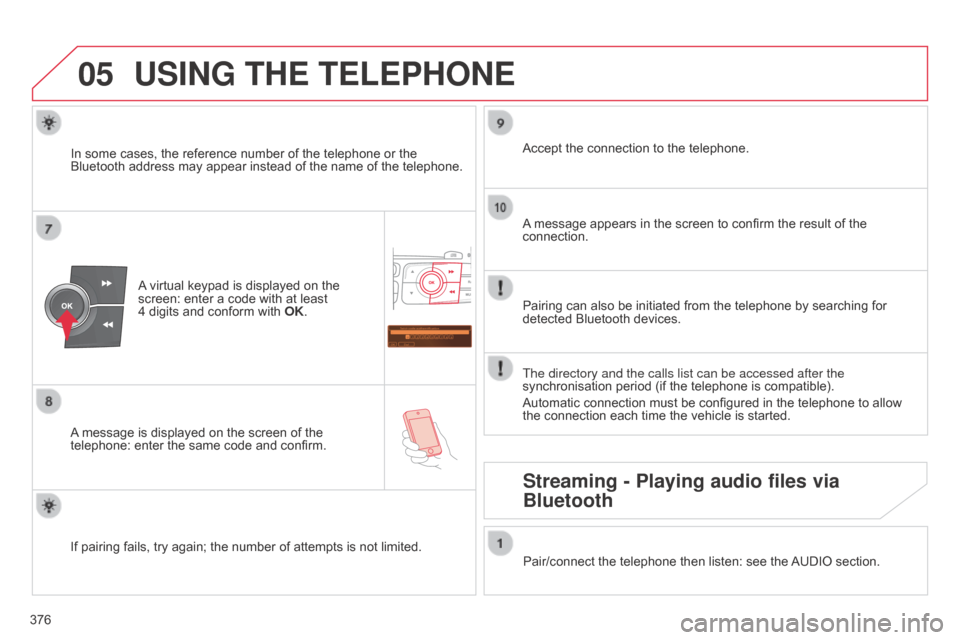
05
Saisir code authentification
01
OK Del 23456789
_
376
C4-2_en_Chap13c_RD5_ed01-2015
C4-2_en_Chap13c_RD5_ed01-2015
USING THE TELEPHONE
A virtual keypad is displayed on the screen:
enter a code with at least
4 digits
and conform with
OK
.
A
message
is displayed on the screen of the
telephone:
enter the same code and confirm. A
message appears in the screen to confirm the result of the
connection.
Pairing
can also be initiated from the telephone by searching for
detected
Bluetooth devices.
Accept
the connection to the telephone.
If
pairing
fails, try again; the number of attempts is not limited.The directory and the calls list can be accessed after the
synchronisation
period (if the telephone is compatible).
Automatic
connection must be configured in the telephone to allow
the
connection each time the vehicle is started.
In
some
cases, the reference number of the telephone or the
Bluetooth
address may appear instead of the name of the telephone.
Pair/connect the telephone then listen: see the
AUDIO
section.
Streaming - Playing audio files via
Bluetooth