2015 CHRYSLER 300 radio controls
[x] Cancel search: radio controlsPage 101 of 180

Jump
Jump automatically tells you when Traffic & Weather for a favorite city is available, and gives you
the option to switch to that channel.
• Press “Jump” to activate the feature. After listening to Traffic and Weather, press “Jump” again
to return to the previous channel.
Fav
Activates the favorites menu. You can add up to 50 favorite artists or songs.
•JustpressAddFavArtistorAddFavSongwhilethesongisplaying.Youwillthenbealerted
any time one of these songs, or works by these artists, is playing on other SiriusXM channels.
SiriusXM Parental Controls
Yo u c a n s k i p o r h i d e c e r t a i n c h a n n e l s f r o m v i e w i f y o u d o n o t w a n t a c c e s s t o t h e m .
• Press the “Apps” button on the touchscreen, then the “Settings” button on the touchscreen.
Next press the “Sirius Setup” button on the touchscreen, and select “Channel Skip”. Press the
box next to the channel you want skipped. They will not show up in normal usage.
SiriusXM also offers the option to permanently block selected channels. Call (1-888-601-6297 for
U.S. customers, 1-877-438-9677 for Canadian customers) and request the Family-Friendly Pack-
age.
Browse
Lets you browse the SiriusXM channel listing or Genre listing. Favorites, Game Zone, Weather
and Jump settings also provide a way to browse the SiriusXM channel list.
BrowseSub-MenuSub-Menu Description
AllShows the channel listing.
Genre Provides a list of all genres, and lets you jump to a channel within the selected genre.
Presets Lets you scroll the list of Preset satellite channels. Press the channel, or press Enteron the Tune knob, to go to that channel. Press the trash can icon to delete a preset.Yo u r p r e s e t s a r e a l s o s h o w n a t t h e t o p o f t h e m a i n S a t e l l i t e R a d i o s c r e e n .
Favorites Lets you manage artists and songs in the Favorites list and configure Alert Settingsto let you know when favorite songs or artists are playing on other channels. Also,view a list of channels airing any of your Favorites.
Game Zone Provides alerts when your favorite sports teams are starting a game which is beingaired on other SiriusXM channels, or when their game score is announced. You canselect and manage your Teams list here, and configure alerts.
Jump Lets you select your favorite cities for Traffic & Weather information, which is usedby the Jump feature on the main satellite radio screen.
ELECTRONICS
99
Page 103 of 180

USB Port
Connect your iPod® or compatible device using a USB cable into the USB Port. USB Memory
sticks with audio files can also be used. Audio from the device can be played on the vehicle's
sound system while providing metadata (artist, track title, album, etc.) information on the radio
display.
When connected, the iPod®/compatible USB device can be controlled using the radio or
Steering Wheel Audio Controls to play, skip to the next or previous track, browse, and list the
contents.
The iPod® battery charges when plugged into the USB port (if supported by the specific device).
To route the USB/iPod® cable out of the center console, use the access cut out.
NOTE:
•WhenconnectingyouriPod®deviceforthefirsttime,thesystemmaytakeseveralminutesto
read your music, depending on the number of files. For example, the system will take
approximately five minutes for every 1000 songs loaded on the device. Also during the
reading process, the Shuffle and Browse functions will be disabled. This process is needed to
ensure the full use of your iPod® features and only happens the first time it is connected. After
the first time, the reading process of your iPod® will take considerably less time unless changes
are made or new songs are added to the playlist.
• The USB port supports certain Mini, Classic, Nano, Touch, and iPhone® devices. The USB
port also supports playing music from compatible external USB Mass Storage Class memory
devices. Some iPod® software versions may not fully support the USB port features. Please visit
Apple’s website for iPod® software updates.
Rear USB Charging Ports
The rear USB “Charge Only” ports will re-
charge battery operated USB devices when
connected.
Rear USB Charging Ports
ELECTRONICS
101
Page 104 of 180
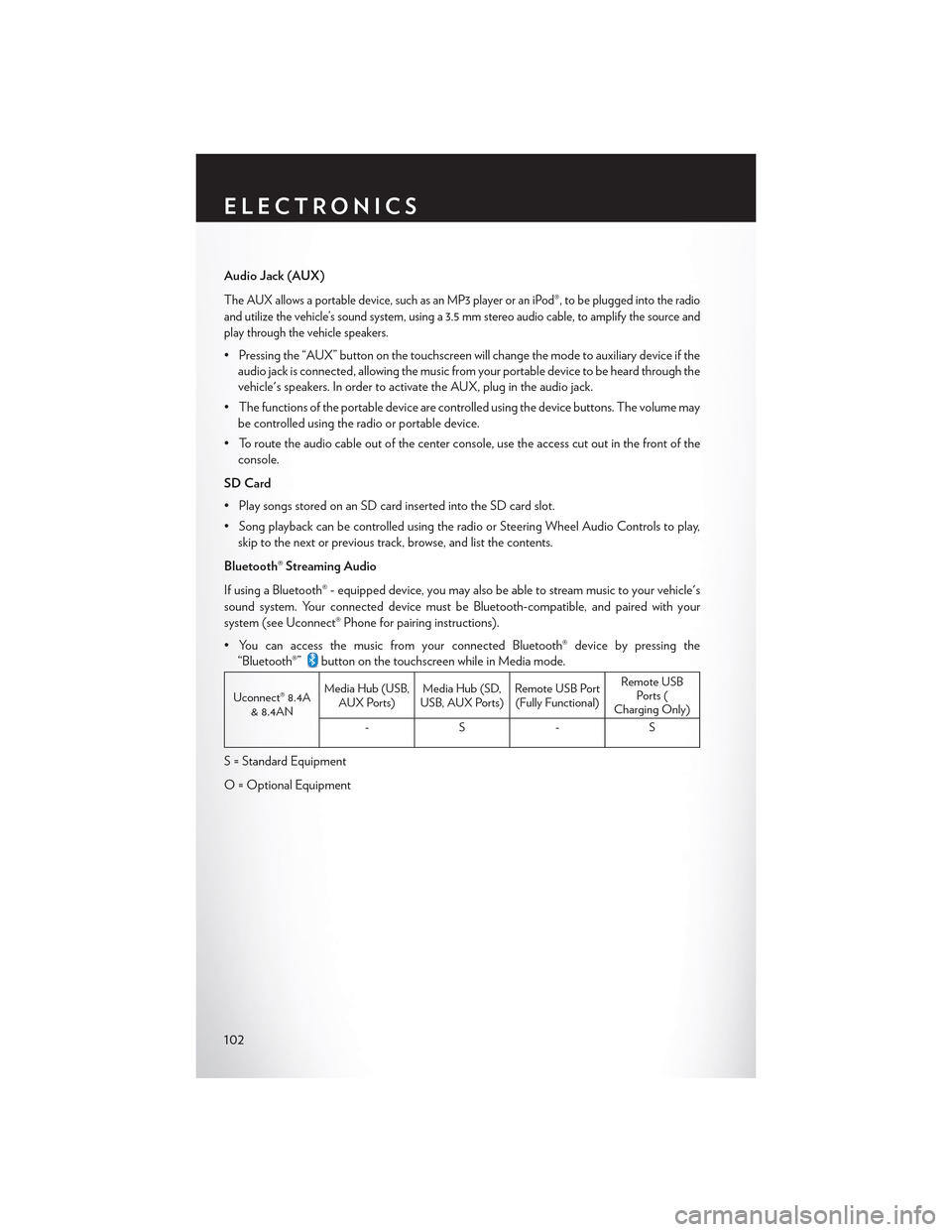
Audio Jack (AUX)
The AUX allows a portable device, such as an MP3 player or an iPod®, to be plugged into the radio
and utilize the vehicle’s sound system, using a 3.5 mm stereo audio cable, to amplify the source and
play through the vehicle speakers.
• Pressing the “AUX” button on the touchscreen will change the mode to auxiliary device if the
audio jack is connected, allowing the music from your portable device to be heard through the
vehicle's speakers. In order to activate the AUX, plug in the audio jack.
•Thefunctionsoftheportabledevicearecontrolledusingthedevicebuttons.Thevolumemay
be controlled using the radio or portable device.
• To route the audio cable out of the center console, use the access cut out in the front of the
console.
SD Card
• Play songs stored on an SD card inserted into the SD card slot.
•SongplaybackcanbecontrolledusingtheradioorSteeringWheelAudioControlstoplay,
skip to the next or previous track, browse, and list the contents.
Bluetooth® Streaming Audio
If using a Bluetooth® - equipped device, you may also be able to stream music to your vehicle's
sound system. Your connected device must be Bluetooth-compatible, and paired with your
system (see Uconnect® Phone for pairing instructions).
•YoucanaccessthemusicfromyourconnectedBluetooth®devicebypressingthe
“Bluetooth®”button on the touchscreen while in Media mode.
Uconnect® 8.4A& 8.4AN
Media Hub (USB,AUX Ports)Media Hub (SD,USB, AUX Ports)Remote USB Port(Fully Functional)
Remote USBPorts (Charging Only)
-S-S
S = Standard Equipment
O = Optional Equipment
ELECTRONICS
102
Page 120 of 180

STEERING WHEEL AUDIO CONTROLS
The steering wheel audio controls are located on the rear surface of the steering wheel.
Left Switch
• Push the switch up or down to search for the
next listenable station or select the next or
previous CD track.
• Push the button in the center to select the
next preset station (radio) or to change CDs
if equipped with a CD Changer.
Right Switch
• Push the switch up or down to increase or
decrease the volume.
• Push the button in the center to change
modes AM/FM/CD/SAT.
SETTING THE ANALOG CLOCK
•Tosettheanalogclockatthetopcenteroftheinstrumentpanel,pushandholdthebutton
until the setting is correct.
Steering Wheel Audio Controls
Setting The Analog Clock
ELECTRONICS
118
Page 176 of 180

Overheating, Engine...........132
Paddle Shifters...............44
Paddle Shift Mode.............44
Paint Care................152
Panic Alarm.................9
Pedals, Adjustable.............29
Phone, Hands-Free (Uconnect)......109
Phone (Uconnect)............109Placard, Tire And Loading Information . .161PowerDistribution Center (Fuses)......158Glass Sunroof.............49Outlet (Auxiliary Electrical Outlet) . .123Seats.................24Tilt/Telescoping Steering Column . . .30Preparation For Jacking..........134Programmable Electronic Features . . . .120Purchase AppsUconnect Access............58
RadioPresets...............73, 97Rain Sensitive Wiper System........32Rear Camera. . . . . . . . . . . . . . . .42Rear Cross Path . . . . . . . . . . . . . .48Rear Heated Seats.............28Rear ParkSense System..........42Rear Seat, Folding.............27Recreational Towing............125Refrigerant................152Remote ControlTrunk Release..............9Remote Keyless Entry (RKE)Lock The Doors . . . . . . . . . . . . .8Unlock The Doors............8Remote StartingEnter Remote Start Mode.......10Exit Remote Start Mode........10How To Use Remote Start.......10Key Fob . . . . . . . . . . . . . . . .10Remote Starting System........10Remote Starting System..........10Replacement Bulbs............166Reporting Safety Defects.........168Resetting Oil Change Indicator......131Restraint, Head..............22
Schedule, Maintenance..........152
Seat Belt
Child Restraints............18
Seat Belt Maintenance..........152
Seat Belts.................14
Adjustable Shoulder Belt........14
Pretensioners.............14
Seat Belt Warning...........15
Seats....................24Adjustment..............26Head Restraints............22Heated................27Lumbar Support............24Power . . . . . . . . . . . . . . . . .24Security Alarm..............130Security Alarm.............14Selection Of Coolant (Antifreeze) . . . .150Setting The Clock.............118Set Up Your Via Mobile ProfileUconnect...............57ShiftingAutomatic Transmission........43Signals, Turn..............32, 130Sirius Satellite Radio..........74, 98SIRIUS Travel Link............108Spare Tire . . . . . . . . . . ..132, 162, 163Spark Plugs................150SpecificationsFuel (Gasoline)............150Oil . . . . . . . . . . . . . . . . ..150Speed ControlAccel/Decel..............35Distance Setting (ACC Only).....36Mode Setting (ACC Only)......39Speed Control (Cruise Control)......35Sport Mode . . . . . . . . . . . . . . ..131StartingRemote . . . . . . . . . . . . . . . .10SteeringTilt Column..............30Steering Wheel Audio Controls......118Sun Roof . . . . . . . . . . . . . . . . .49Supplemental Restraint System - Air Bag . .15
Temperature Control, Automatic (ATC) . .46Tether Anchor, Child Restraint.......20Text Messaging..............116Tilt Steering Column............30
INDEX
174