2015 CHRYSLER 300 bluetooth
[x] Cancel search: bluetoothPage 57 of 180
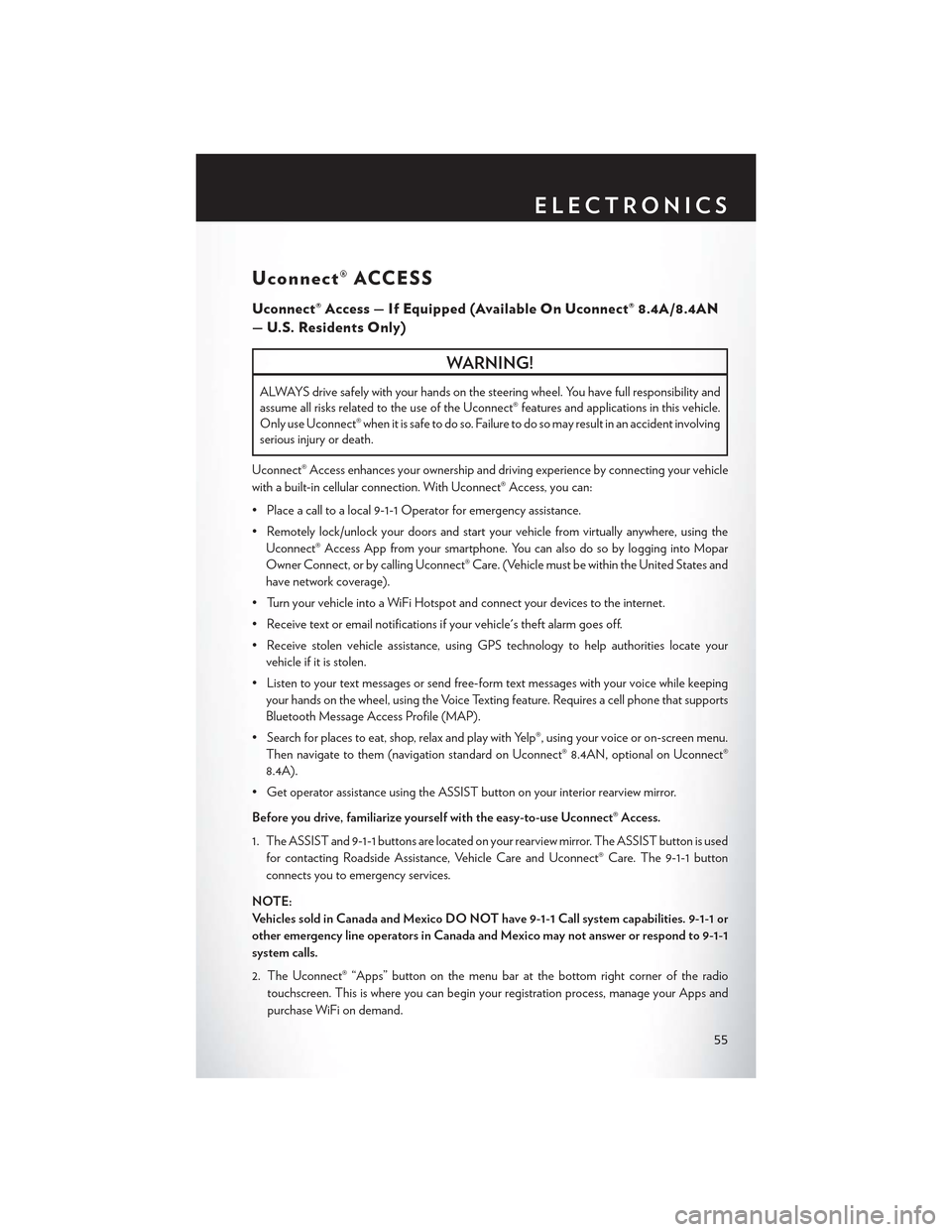
Uconnect® ACCESS
Uconnect® Access — If Equipped (Available On Uconnect® 8.4A/8.4AN
—U.S.ResidentsOnly)
WARNING!
ALWAYS drive safely with your hands on the steering wheel. You have full responsibility and
assume all risks related to the use of the Uconnect® features and applications in this vehicle.
Only use Uconnect® when it is safe to do so. Failure to do so may result in an accident involving
serious injury or death.
Uconnect® Access enhances your ownership and driving experience by connecting your vehicle
with a built-in cellular connection. With Uconnect® Access, you can:
• Place a call to a local 9-1-1 Operator for emergency assistance.
•Remotelylock/unlockyourdoorsandstartyourvehiclefromvirtuallyanywhere,usingthe
Uconnect® Access App from your smartphone. You can also do so by logging into Mopar
Owner Connect, or by calling Uconnect® Care. (Vehicle must be within the United States and
have network coverage).
•TurnyourvehicleintoaWiFiHotspotandconnectyourdevicestotheinternet.
•Receivetextoremailnotificationsifyourvehicle'stheftalarmgoesoff.
•Receivestolenvehicleassistance,usingGPStechnologytohelpauthoritieslocateyour
vehicle if it is stolen.
•Listentoyourtextmessagesorsendfree-formtextmessageswithyourvoicewhilekeeping
your hands on the wheel, using the Voice Texting feature. Requires a cell phone that supports
Bluetooth Message Access Profile (MAP).
•Searchforplacestoeat,shop,relaxandplaywithYelp®,usingyourvoiceoron-screenmenu.
Then navigate to them (navigation standard on Uconnect® 8.4AN, optional on Uconnect®
8.4A).
•GetoperatorassistanceusingtheASSISTbuttononyourinteriorrearviewmirror.
Before you drive, familiarize yourself with the easy-to-use Uconnect® Access.
1. The ASSIST and 9-1-1 buttons are located on your rearview mirror. The ASSIST button is used
for contacting Roadside Assistance, Vehicle Care and Uconnect® Care. The 9-1-1 button
connects you to emergency services.
NOTE:
Ve h i c l e s s o l d i n C a n a d a a n d M e x i c o D O N O T h a v e 9 - 1 - 1 C a l l s y s t e m c a p a b i l i t i e s . 9 - 1 - 1 o r
other emergency line operators in Canada and Mexico may not answer or respond to 9-1-1
system calls.
2. The Uconnect® “Apps” button on the menu bar at the bottom right corner of the radio
touchscreen. This is where you can begin your registration process, manage your Apps and
purchase WiFi on demand.
ELECTRONICS
55
Page 67 of 180
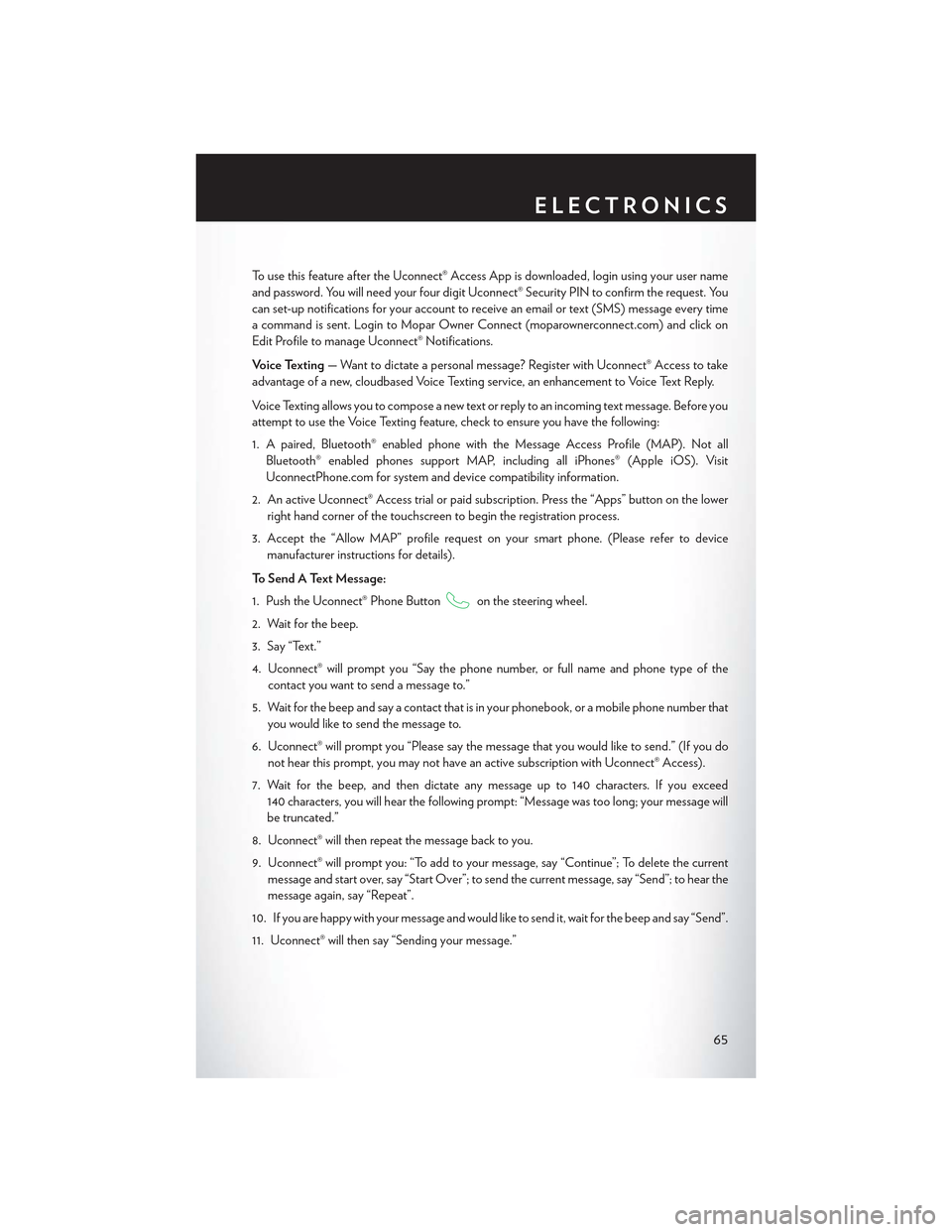
To u s e t h i s f e a t u r e a f t e r t h e U c o n n e c t ® A c c e s s A p p i s d o w n l o a d e d , l o g i n u s i n g y o u r u s e r n a m e
and password. You will need your four digit Uconnect® Security PIN to confirm the request. You
can set-up notifications for your account to receive an email or text (SMS) message every time
acommandissent.LogintoMoparOwnerConnect(moparownerconnect.com)andclickon
Edit Profile to manage Uconnect® Notifications.
Voice Texting—Wanttodictateapersonalmessage?RegisterwithUconnect®Accesstotake
advantage of a new, cloudbased Voice Texting service, an enhancement to Voice Text Reply.
Vo i c e Te x t i n g a l l o w s y o u t o c o m p o s e a n e w t e x t o r r e p l y t o a n i n c o m i n g t e x t m e s s a g e . B e f o r e y o u
attempt to use the Voice Texting feature, check to ensure you have the following:
1. A paired, Bluetooth® enabled phone with the Message Access Profile (MAP). Not all
Bluetooth® enabled phones support MAP, including all iPhones® (Apple iOS). Visit
UconnectPhone.com for system and device compatibility information.
2. An active Uconnect® Access trial or paid subscription. Press the “Apps” button on the lower
right hand corner of the touchscreen to begin the registration process.
3. Accept the “Allow MAP” profile request on your smart phone. (Please refer to device
manufacturer instructions for details).
To S e n d A Te x t M e s s a g e :
1. Push the Uconnect® Phone Buttonon the steering wheel.
2. Wait for the beep.
3. Say “Text.”
4. Uconnect® will prompt you “Say the phone number, or full name and phone type of the
contact you want to send a message to.”
5. Wait for the beep and say a contact that is in your phonebook, or a mobile phone number that
you would like to send the message to.
6. Uconnect® will prompt you “Please say the message that you would like to send.” (If you do
not hear this prompt, you may not have an active subscription with Uconnect® Access).
7. Wait for the beep, and then dictate any message up to 140 characters. If you exceed
140 characters, you will hear the following prompt: “Message was too long; your message will
be truncated.”
8. Uconnect® will then repeat the message back to you.
9. Uconnect® will prompt you: “To add to your message, say “Continue”; To delete the current
message and start over, say “Start Over”; to send the current message, say “Send”; to hear the
message again, say “Repeat”.
10. If you are happy with your message and would like to send it, wait for the beep and say “Send”.
11. Uconnect® will then say “Sending your message.”
ELECTRONICS
65
Page 68 of 180
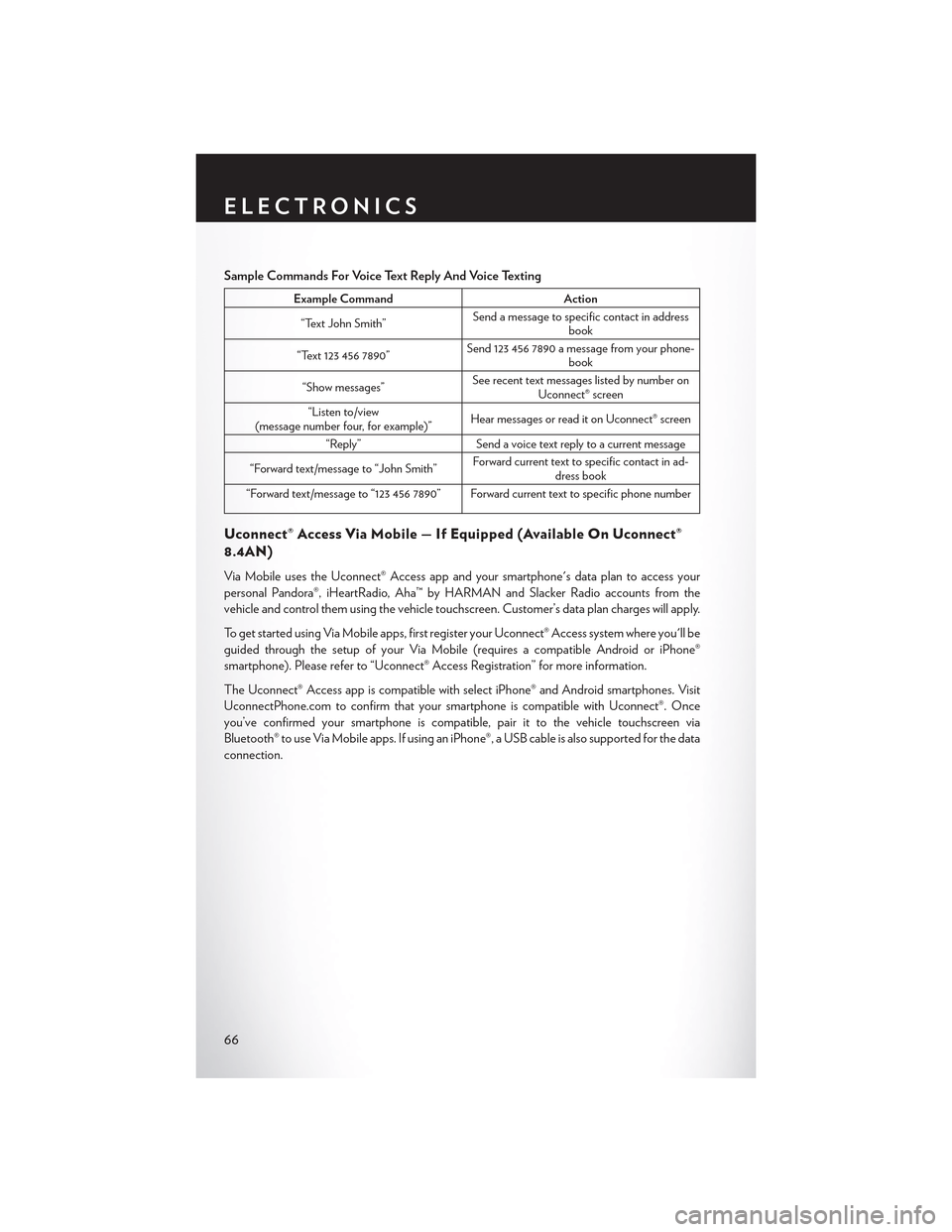
Sample Commands For Voice Text Reply And Voice Texting
Example CommandAction
“Text John Smith”Send a message to specific contact in addressbook
“Text 123 456 7890”Send 123 456 7890 a message from your phone-book
“Show messages”See recent text messages listed by number onUconnect® screen
“Listen to/view(message number four, for example)”Hear messages or read it on Uconnect® screen
“Reply”Send a voice text reply to a current message
“Forward text/message to “John Smith”Forward current text to specific contact in ad-dress book
“Forward text/message to “123 456 7890” Forward current text to specific phone number
Uconnect® Access Via Mobile — If Equipped (Available On Uconnect®
8.4AN)
Via Mobile uses the Uconnect® Access app and your smartphone's data plan to access your
personal Pandora®, iHeartRadio, Aha™ by HARMAN and Slacker Radio accounts from the
vehicle and control them using the vehicle touchscreen. Customer’s data plan charges will apply.
To g e t s t a r t e d u s i n g V i a M o b i l e a p p s , f i r s t r e g i s t e r y o u r U c o n n e c t ® A c c e s s s y s t e m w h e r e y o u ' l l b e
guided through the setup of your Via Mobile (requires a compatible Android or iPhone®
smartphone). Please refer to “Uconnect® Access Registration” for more information.
The Uconnect® Access app is compatible with select iPhone® and Android smartphones. Visit
UconnectPhone.com to confirm that your smartphone is compatible with Uconnect®. Once
you’ve confirmed your smartphone is compatible,pairittothevehicletouchscreenvia
Bluetooth® to use Via Mobile apps. If using an iPhone®, a USB cable is also supported for the data
connection.
ELECTRONICS
66
Page 69 of 180

Launch the Uconnect® Access App on your smartphone, and login with your username and
password that was set up during registration, (this is your moparownerconnect.com login).
Accept the Terms and Conditions.
• Ensure that Via Mobile data has been
turned on under “Settings” in the Uconnect®
Access App.
• A green indicator next to the words Via
Mobile will show when it is ready to provide
data to the radio (a blue indicator when data
is being sent). A red indicator means that it is
not ready to provide data.
•Onandroidphones,anorange/yellowindi-
cator signals the phone is connected to the
appropriate servers however, Bluetooth® is
turned off on their mobile phone.
Via Mobile Data Enabled
ELECTRONICS
67
Page 70 of 180

Each time you want to use a Via Mobile app in your vehicle, the Uconnect® Access App must be
running on your smartphone and the smartphone must be paired via Bluetooth®.
Data Being Sent
ELECTRONICS
68
Page 80 of 180

Bluetooth® Streaming Audio
•IfusingaBluetooth®-equippeddevice,youmayalsobeabletostreammusictoyourvehicle'ssound system. Your connected device must be Bluetooth-compatible, and paired with yoursystem (see Uconnect® Phone for pairing instructions).
•YoucanaccessthemusicfromyourconnectedBluetooth®devicebypressingthe
“Bluetooth®”button on the touchscreen while in Media mode.
Uconnect® 8.4A& 8.4AN
Media Hub (USB,AUX Ports)Media Hub (SD,USB, AUX Ports)Remote USB Port(Fully Functional)
Remote USBPorts(Charging Only)
-S-S
S = Standard Equipment
O = Optional Equipment
iPod®/CD/AUX CONTROLS
Uconnect® 8.4A Media
1—RepeatMusicTrack2 — Music Track And Time3—ShuffleMusicTracks4—MusicTrackInformation
5—SongsInCueToBePlayed6—BrowseMusicBy7 — Music Source
ELECTRONICS
78
Page 81 of 180
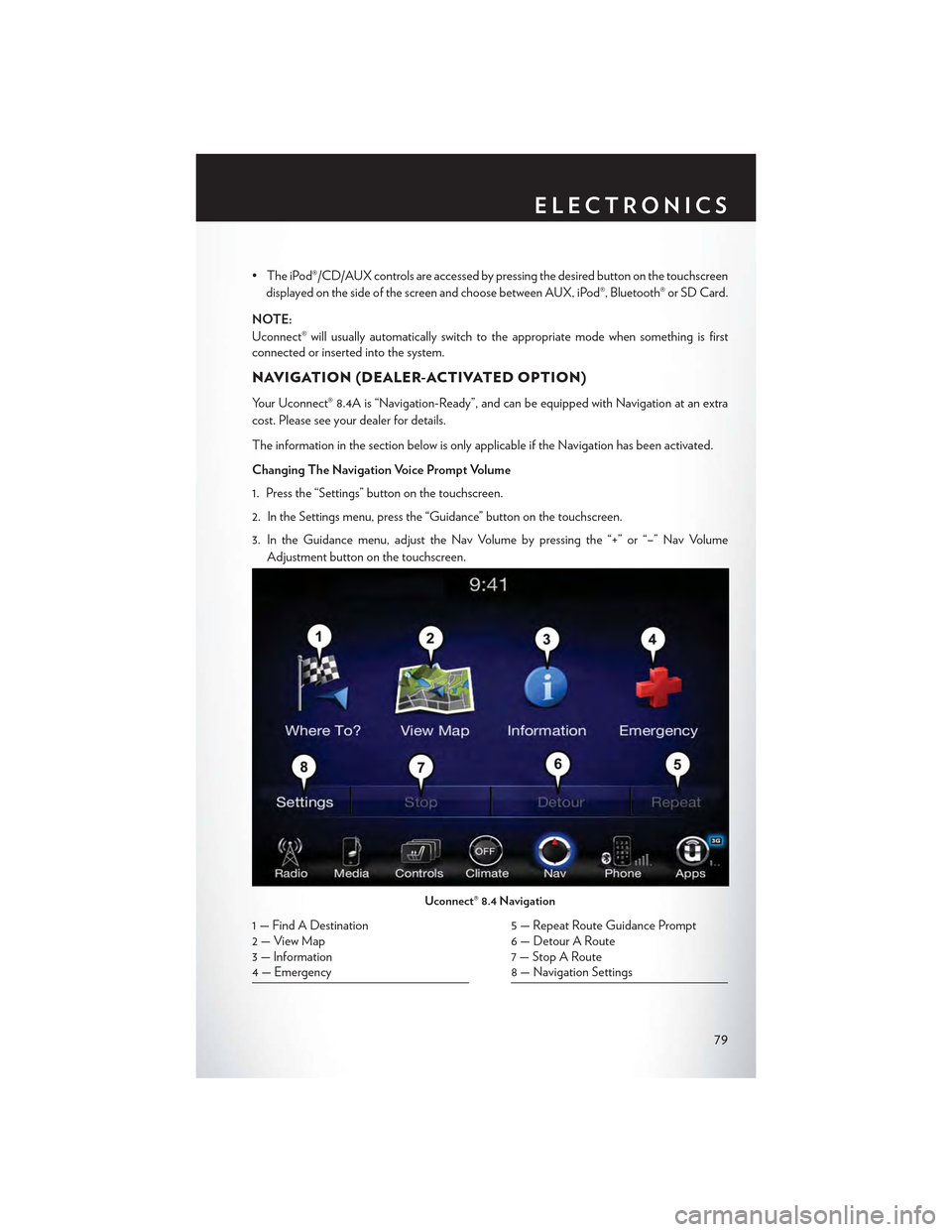
• The iPod®/CD/AUX controls are accessed by pressing the desired button on the touchscreen
displayed on the side of the screen and choose between AUX, iPod®, Bluetooth® or SD Card.
NOTE:
Uconnect® will usually automatically switch to the appropriate mode when something is firstconnected or inserted into the system.
NAVIGATION (DEALER-ACTIVATED OPTION)
Your Uconnect® 8.4A is “Navigation-Ready”, and can be equipped with Navigation at an extra
cost. Please see your dealer for details.
The information in the section below is only applicable if the Navigation has been activated.
Changing The Navigation Voice Prompt Volume
1. Press the “Settings” button on the touchscreen.
2. In the Settings menu, press the “Guidance” button on the touchscreen.
3. In the Guidance menu, adjust the Nav Volume by pressing the “+” or “–” Nav Volume
Adjustment button on the touchscreen.
Uconnect® 8.4 Navigation
1 — Find A Destination2—ViewMap3 — Information4 — Emergency
5 — Repeat Route Guidance Prompt6 — Detour A Route7 — Stop A Route8 — Navigation Settings
ELECTRONICS
79
Page 88 of 180

Media
Uconnect® offers connections via USB, SD, Bluetooth® and auxiliary ports (If Equipped). Voice
operation is only available for connected USB and iPod® devices. (Remote CD player optional
and not available on all vehicles.)
Push the VR button. After the beep, say one of the following commands and follow the
prompts to switch your media source or choose an artist.
•Change sourceto Bluetooth®
•Change sourceto iPod®
•Change sourceto USB
•Play artistBeethoven;Play albumGreatest Hits;Play songMoonlight Sonata;Play genre
Classical
TIP:Press the Browse button on the touchscreen to see all of the music on your iPod® or USB
device. Your Voice Command must matchexactlyhow the artist, album, song and genre
information is displayed.
Uconnect® 8.4A/8.4AN Media
ELECTRONICS
86