Page 36 of 698

Automatic Unlock Doors On Exit
The doors will unlock automatically on vehicles with
power door locks if:
1. The Automatic Unlock Doors On Exit feature is en-abled.
2. The vehicle was in motion, then speed returned to 0 mph (0 km/h) and the transmission shift lever is
placed in PARK.
3. The driver door is opened.
4. The doors were not previously unlocked.
Automatic Unlock Doors On Exit Programming
To change the current setting, refer to “Uconnect® Set-
tings” in “Understanding Your Instrument Panel” for
further information.
NOTE: Use the Automatic Unlock Doors On Exit feature
in accordance with local laws.
Child-Protection Door Lock System — Rear
Doors
To provide a safer environment for children riding in the
rear seat, the rear doors of your vehicle have a Child-
Protection Door Lock system.
The Child-Protection Door Locks are located inside the
rear edge of the door.
1. Open the rear door.
2. Insert the tip of the emergency key or similar flat- bladed object into the lock and rotate clockwise ap-
proximately one-quarter turn to the lock position or
counter clockwise to the unlock position (as indicated
by the stamped icons).
3. Repeat steps 1 and 2 for the opposite rear door.
34 THINGS TO KNOW BEFORE STARTING YOUR VEHICLE
Page 124 of 698
MIRRORS
Inside Day/Night Mirror — If Equipped
A single ball joint mirror is provided in the vehicle. It is
a twist on mirror that has a fixed position at the wind-
shield. The mirror installs on the windshield button with
a counterclockwise rotation and requires no tools for
mounting. The mirror head can be adjusted up, down,
left, and right for various drivers. The mirror should be
adjusted to center on the view through the rear window.
Headlight glare from vehicles behind you can be reduced
by moving the small control under the mirror to the night
position (toward the rear of the vehicle). The mirror
should be adjusted while the small control under the
mirror is set in the day position (toward the windshield).
Adjusting Rearview Mirror
122 UNDERSTANDING THE FEATURES OF YOUR VEHICLE
Page 125 of 698
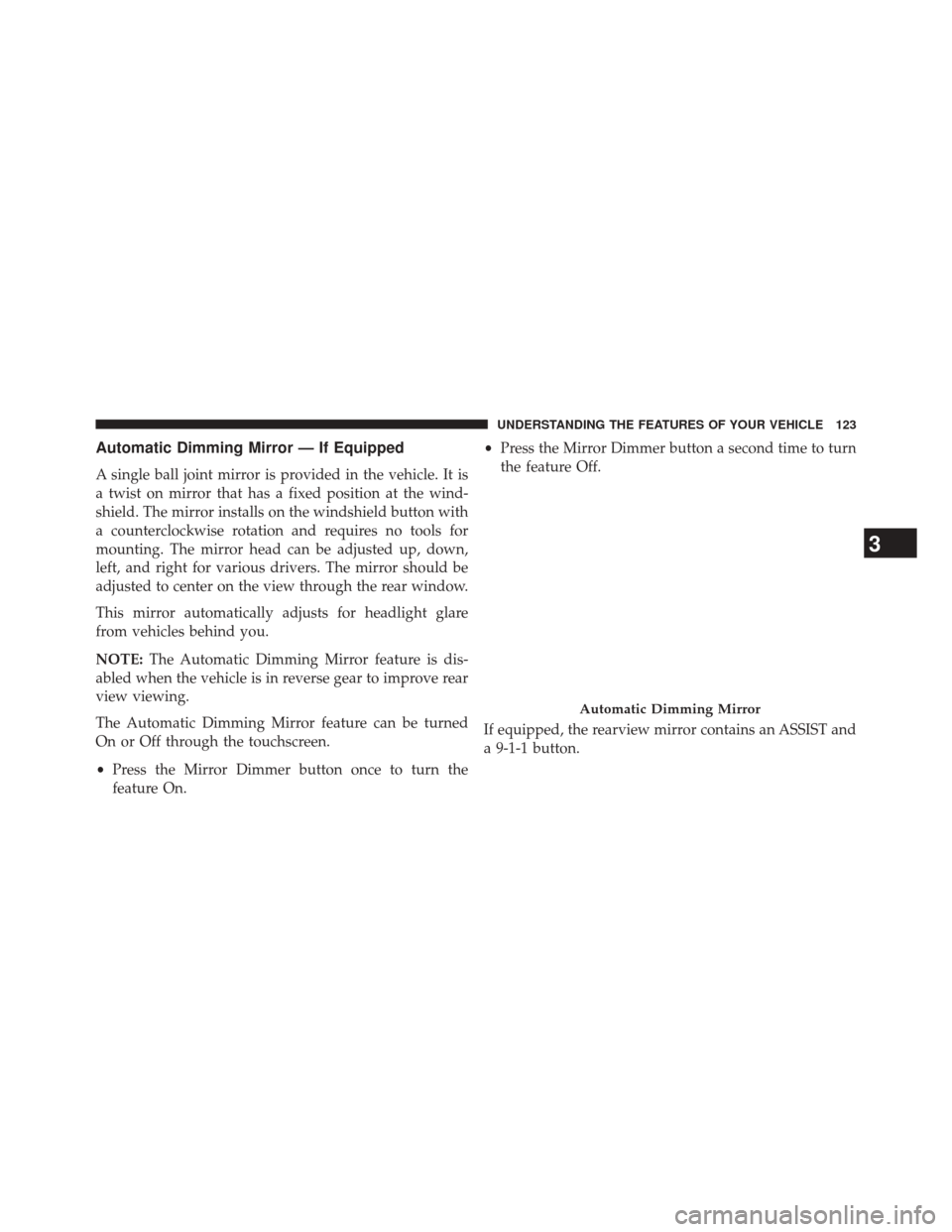
Automatic Dimming Mirror — If Equipped
A single ball joint mirror is provided in the vehicle. It is
a twist on mirror that has a fixed position at the wind-
shield. The mirror installs on the windshield button with
a counterclockwise rotation and requires no tools for
mounting. The mirror head can be adjusted up, down,
left, and right for various drivers. The mirror should be
adjusted to center on the view through the rear window.
This mirror automatically adjusts for headlight glare
from vehicles behind you.
NOTE:The Automatic Dimming Mirror feature is dis-
abled when the vehicle is in reverse gear to improve rear
view viewing.
The Automatic Dimming Mirror feature can be turned
On or Off through the touchscreen.
• Press the Mirror Dimmer button once to turn the
feature On. •
Press the Mirror Dimmer button a second time to turn
the feature Off.
If equipped, the rearview mirror contains an ASSIST and
a 9-1-1 button.
Automatic Dimming Mirror
3
UNDERSTANDING THE FEATURES OF YOUR VEHICLE 123
Page 162 of 698
Rotate the headlight switch clockwise to the first detent
for parking light and instrument panel light operation.
Rotate the headlight switch to the second detent for
headlight, parking light and instrument panel light op-
eration.
Automatic Headlights — If Equipped
This system automatically turns the headlights on or off
according to ambient light levels. To turn the system on,
rotate the headlight switch clockwise to the last detent for
automatic headlight operation. When the system is on,
the headlight time delay feature is also on. This means
the headlights will stay on for up to 90 seconds after you
place the ignition into the OFF position. To turn the
automatic system off, move the headlight switch out of
the AUTO position.
NOTE:The engine must be running before the head-
lights will come on in the automatic mode.
Headlight Switch
160 UNDERSTANDING THE FEATURES OF YOUR VEHICLE
Page 381 of 698

Buttons On The Faceplate
Buttons are located below the Uconnect® system in the
center of the instrument panel. In addition, there is a
Scroll/Enter control knob located on the right side of the
Climate Controls in the center of the instrument panel.
Turn the control knob to scroll through menus and
change settings (i.e., 30, 60, 90), push the center of the
control knob one or more times to select or change a
setting (i.e., ON, OFF).
Your Uconnect® system may also have a Screen Off and
Back buttons located below the system.
Push the Screen Off button to turn off the Uconnect®
screen. Push the Screen Off button a second time to turn
the screen on.
Push the Back button to exit out of a Menu or certain
option on the Uconnect® system.
Buttons On The Touchscreen
Buttons on the touchscreen are accessible on the
Uconnect® display.
Customer Programmable Features/Personal
Settings — Uconnect® 5.0/8.4A/8.4AN Settings
Uconnect® 5.0 — If a SETTINGS button on the faceplate
exists, push this button. If not, push the MORE button on
the faceplate and press the�Settings�button on the
touchscreen. The remaining settings are defined for the
Uconnect® 8.4A/8.4AN — Press the “Apps” button on
the touchscreen, then press the “Settings” button on the
touchscreen to display the menu setting screen. In this
mode the Uconnect® system allows you to access pro-
grammable features that may be equipped such as Dis-
play, Voice, Clock, Safety & Driving Assistance (if
equipped), Lights, Doors & Locks, Auto-On Comfort (if
4
UNDERSTANDING YOUR INSTRUMENT PANEL 379
Page 384 of 698

•Navigation Turn-By-Turn In Cluster — If Equipped
When this feature is selected, the turn-by-turn directions
will appear in the driver screen/EVIC/DID/Cluster dis-
play as the vehicle approaches a designated turn within
a programmed route. To turn on or enable, press the
“Navigation Turn-By-Turn In Cluster” button on the
touchscreen, until a check-mark appears next to the
setting, showing that setting has been selected. Press the
back arrow button on the touchscreen to return to the
previous menu, or push the back button on the faceplate.
• Voice
This feature allows you to change the Voice Response
Length settings. To change the Voice Response Length,
press the “Brief” (Brief is a shortened response for
advanced users) or “Detailed” (Detailed provides more
comprehensive responses for new users) button on the
touchscreen until a check-mark appears next to the
setting, showing that setting has been selected. Press the back arrow button on the touchscreen to return to the
previous menu or push the back button on the faceplate.
Clock
After pressing the “Clock” button on the touchscreen the
following settings will be available:
•
Sync Time With GPS
This feature allows you to automatically have the radio
set the time. To change the Sync Time setting, press the
“Sync with GPS Time” button on the touchscreen until a
check-mark appears next to the setting, showing that
setting has been selected. Press the back arrow button on
the touchscreen to return to the previous menu, or push
the back button on the faceplate.
• Set Time Hours
This feature allows you to adjust the hours. The “Sync
with GPS Time” button on the touchscreen must be
unchecked. To make your selection, press the “+” or “–”
382 UNDERSTANDING YOUR INSTRUMENT PANEL
Page 398 of 698

Press the Subscription Info button on the touchscreen to
access the Subscription Information screen.
Write down the SIRIUS ID numbers for your receiver. To
reactivate your service, either call the number listed on
the screen or visit the provider online.
NOTE:SiriusXM Travel Link™ is a separate subscription
and is available for U.S. residents only.
Restore Settings
After pressing the “Restore Settings” button on the
touchscreen the following settings will be available:
• Restore Settings
When this feature is selected it will reset the Display,
Clock, Audio, and Radio Settings to their default settings.
To restore the settings to their default setting, press the
Restore Settings button. A pop-up will appear asking
�Are you sure you want to reset your settings to default?” select Yes to restore, or Cancel to exit. Once the settings
are restored, a pop up appears stating
�settings reset to
default.� Press the okay button on the touchscreen to exit.
Clear Personal Data
After pressing the “Clear Personal Data Settings” button
on the touchscreen the following settings will be avail-
able:
•Clear Personal Data
When this feature is selected it will remove personal data
including Bluetooth® devices and presets. To Clear Per-
sonal Data press the “Yes” or “No” button on the
touchscreen. A check mark will appear in the box when
selected. Then press the back arrow button on the touch-
screen.
396 UNDERSTANDING YOUR INSTRUMENT PANEL
Page 403 of 698
Front Blower Control
There are seven blower speeds. Use
this control to regulate the amount of
air forced through the system in any
mode you select. The blower speed
increases as you move the control
clockwise from the OFF position.
Temperature Control
Use this control to regulate the tem-
perature of the air inside the passenger
compartment. Rotating the knob coun-
terclockwise, from top center into the
blue area of the scale, indicates cooler
temperatures. Rotating the knob clock-
wise, into the red area, indicates
warmer temperatures.Manual Climate Controls
1 — RECIRCULATION Control 5 — Air Conditioning (A/C)
2 — Front Blower Control 6 — REAR DEFROST Mode
3 — MAX Air Conditioning
(A/C) 7 — MODE Control
4 — Temperature Control
4
UNDERSTANDING YOUR INSTRUMENT PANEL 401