Page 7 of 20
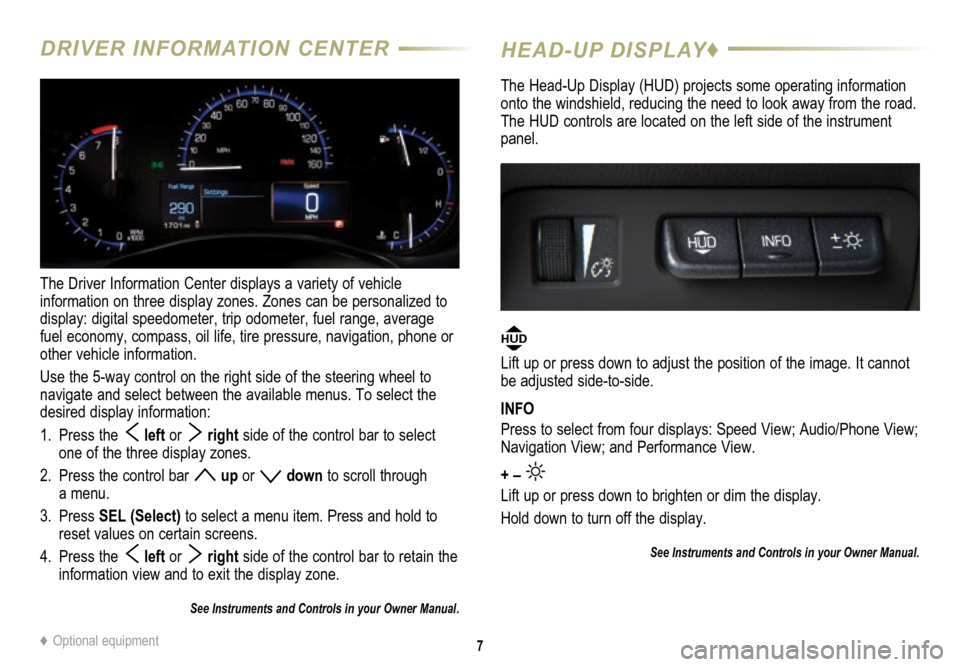
7
DRIVER INFORMATION CENTER
The Driver Information Center displays a variety of vehicle
information on three display zones. Zones can be personalized to
display: digital speedometer, trip odometer, fuel range, average
fuel economy, compass, oil life, tire pressure, navigation, phone or
other vehicle information.
Use the 5-way control on the right side of the steering wheel to
navigate and select between the available menus. To select the
desired display information:
1. Press the
left or right side of the control bar to select
one of the three display zones.
2. Press the control bar
up or down to scroll through
a menu.
3. Press SEL (Select) to select a menu item. Press and hold to
reset values on certain screens.
4. Press the
left or right side of the control bar to retain the
information view and to exit the display zone.
See Instruments and Controls in your Owner Manual.
HEAD-UP DISPLAY♦
The Head-Up Display (HUD) projects some operating information
onto the windshield, reducing the need to look away from the road.
The HUD controls are located on the left side of the instrument
panel.
HUD
Lift up or press down to adjust the position of the image. It cannot
be adjusted side-to-side.
INFO
Press to select from four displays: Speed View; Audio/Phone View;
Navigation View; and Performance View.
+ –
Lift up or press down to brighten or dim the display.
Hold down to turn off the display.
See Instruments and Controls in your Owner Manual.
♦ Optional equipment
Page 11 of 20
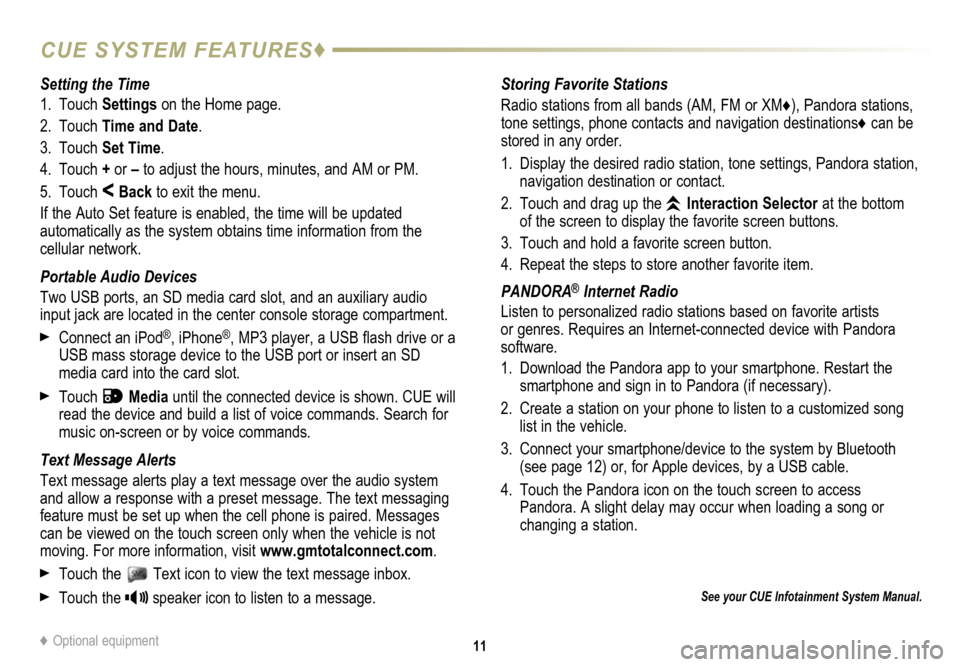
11
CUE SYSTEM FEATURES♦
See your CUE Infotainment System Manual.
Storing Favorite Stations
Radio stations from all bands (AM, FM or XM
♦), Pandora stations,
tone settings, phone contacts and navigation destinations♦ can be
stored in any order.
1. Display the desired radio station, tone settings, Pandora station,
navigation destination or contact.
2. Touch and drag up the
Interaction Selector at the bottom
of the screen to display the favorite screen buttons.
3. Touch and hold a favorite screen button.
4. Repeat the steps to store another favorite item.
PANDORA
® Internet Radio
Listen to personalized radio stations based on favorite artists
or genres. Requires an Internet-connected device with Pandora
software.
1. Download the Pandora app to your smartphone. Restart the
smartphone and sign in to Pandora (if necessary).
2. Create a station on your phone to listen to a customized song
list in the vehicle.
3. Connect your smartphone/device to the system by Bluetooth
(see page 12) or, for Apple devices, by a USB cable.
4. Touch the Pandora icon on the touch screen to access
Pandora. A slight delay may occur when loading a song or
changing a station.
Setting the Time
1. Touch
Settings on the Home page.
2. Touch Time and Date.
3. Touch Set Time.
4. Touch + or – to adjust the hours, minutes, and AM or PM.
5. Touch
< Back to exit the menu.
If the Auto Set feature is enabled, the time will be updated
automatically as the system obtains time information from the
cellular network.
Portable Audio Devices
Two USB ports, an SD media card slot, and an auxiliary audio
input jack are located in the center console storage compartment.
Connect an iPod®, iPhone®, MP3 player, a USB flash drive or a
USB mass storage device to the USB port or insert an SD
media card into the card slot.
Touch Media until the connected device is shown. CUE will
read the device and build a list of voice commands. Search for
music on-screen or by voice commands.
Text Message Alerts
Text message alerts play a text message over the audio system
and allow a response with a preset message. The text messaging
feature must be set up when the cell phone is paired. Messages
can be viewed on the touch screen only when the vehicle is not
moving. For more information, visit www.gmtotalconnect.com.
Touch the Text icon to view the text message inbox.
Touch the speaker icon to listen to a message.
♦ Optional equipment
Page 19 of 20
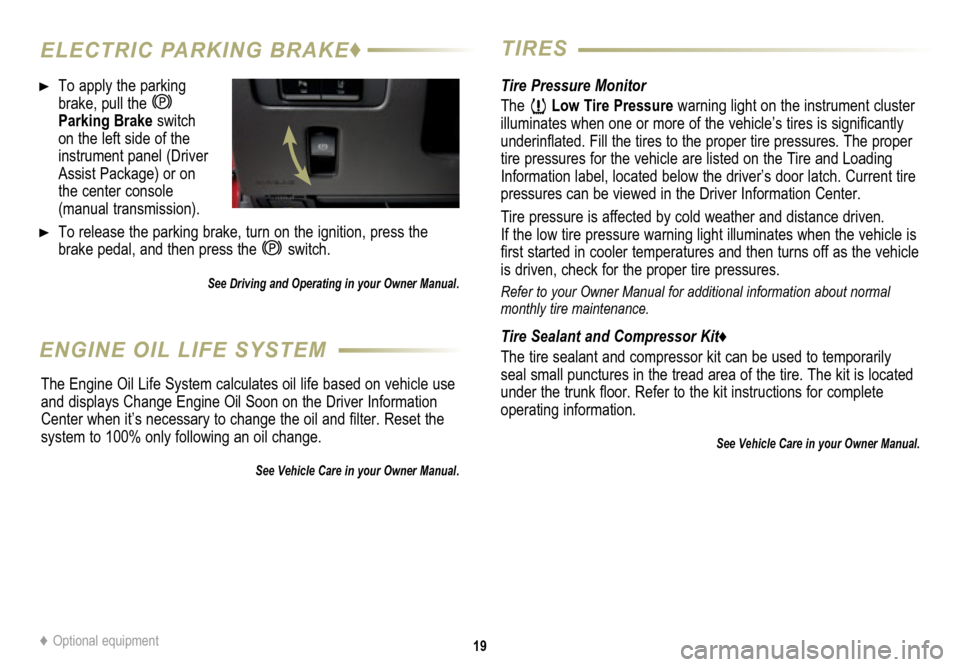
19
ELECTRIC PARKING BRAKE♦TIRES
To apply the parking
brake, pull the
Parking Brake switch on the left side of the
instrument panel (Driver
Assist Package) or on
the center console
(manual transmission).
To release the parking brake, turn on the ignition, press the
brake pedal, and then press the
switch.
See Driving and Operating in your Owner Manual.
Tire Pressure Monitor
The
Low Tire Pressure warning light on the instrument cluster
illuminates when one or more of the vehicle’s tires is significantly
underinflated. Fill the tires to the proper tire
pressures. The proper
tire pressures for the vehicle are listed on the Tire and Loading
Information label, located below the driver’s door latch. Current tire
pressures can be viewed in the Driver Information Center.
Tire pressure is affected by cold weather and distance driven.
If the low tire pressure warning light illuminates when the vehicle is
first started in cooler temperatures and then turns off as the vehicle
is driven, check for the proper tire pressures.
Refer to your Owner Manual for additional information about normal
monthly tire maintenance.
Tire Sealant and Compressor Kit♦
The tire sealant and compressor kit can be used to temporarily
seal small punctures in the tread area of the tire. The kit is located
under the trunk floor. Refer to the kit instructions for complete
operating information.
See Vehicle Care in your Owner Manual.
ENGINE OIL LIFE SYSTEM
The Engine Oil Life System calculates oil life based on vehicle use
and displays Change Engine Oil Soon on the Driver Information
Center when it’s necessary to change the oil and filter. Reset the
system to 100% only following an oil change.
See Vehicle Care in your Owner Manual.
♦ Optional equipment