2015 CADILLAC ATS display
[x] Cancel search: displayPage 2 of 20

2
Electric
Park Brake Switch♦
Instrument
Panel
Brightness Control Turn Signal
Lever/Exterior
Lamps Control Instrument
Cluster/Driver Information Center
Cruise Control/ Voice
Recognition Buttons
Rake/Telescope
Steering Column
Adjuster Windshield
Wipers Lever
Audio Steering
Wheel Controls/ 5-way Control
Head-Up
Display
Controls♦
Power
Mirrors
Control
Review this guide for an overview of some important features in your Cadillac ATS. Some optional equipment (denoted by ♦) described in
this guide may not be included in your vehicle. More detailed informatio\
n can be found in your Owner Manual.
CUE
Touch
Screen♦
Traction Control and StabiliTrak/ Driving Mode Buttons Heated Seat
Buttons♦/Climate
Controls
Storage
Compartment
Access♦ (behind control panel)
Engine
Start/Stop Button Audio
System
Controls♦ Hazard
Warning
Flashers
Lane Departure Warning♦/Lane Keep Assist♦/
Parking Assist Buttons♦
INSTRUMENT PANEL
Page 5 of 20
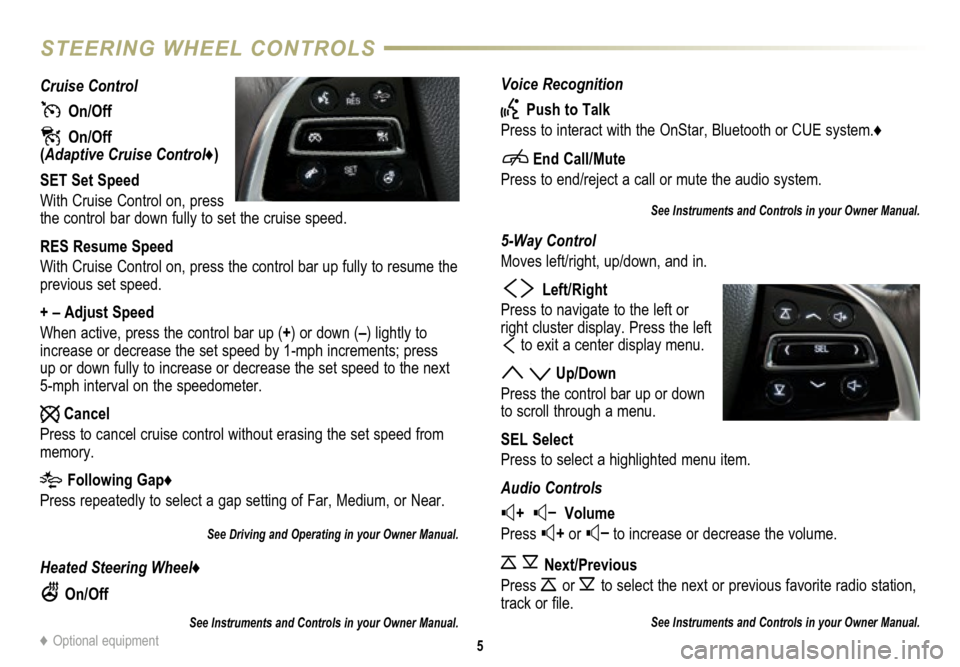
Voice Recognition
Push to Talk
Press to interact with the OnStar, Bluetooth or CUE system.♦
End Call/Mute
Press to end/reject a call or mute the audio system.
See Instruments and Controls in your Owner Manual.
5-Way Control
Moves left/right, up/down, and in.
Left/Right
Press to navigate to the left or
right cluster display. Press the left
to exit a center display menu.
Up/Down
Press the control bar up or down
to scroll through a menu.
SEL Select
Press to select a highlighted menu item.
Audio Controls
+ – Volume
Press
+ or – to increase or decrease the volume.
Next/Previous
Press
or to select the next or previous favorite radio
station,
track or file.
See Instruments and Controls in your Owner Manual.
Cruise Control
On/Off
On/Off (Adaptive Cruise Control♦)
SET Set Speed
With Cruise Control on, press
the control bar down fully to set the cruise speed.
RES Resume Speed
With Cruise Control on, press the control bar up fully to resume the
previous set speed.
+ – Adjust Speed
When active, press the control bar up (+) or down (–) lightly to
increase or decrease the set speed by 1-mph increments; press
up or down fully to increase or decrease the set speed to the next
5-mph interval on the speedometer.
Cancel
Press to cancel cruise control without erasing the set speed from
memory.
Following Gap♦
Press repeatedly to select a gap setting of Far, Medium, or Near.
See Driving and Operating in your Owner Manual.
Heated Steering Wheel♦
On/Off
See Instruments and Controls in your Owner Manual.
5
STEERING WHEEL CONTROLS
♦ Optional equipment
Page 7 of 20
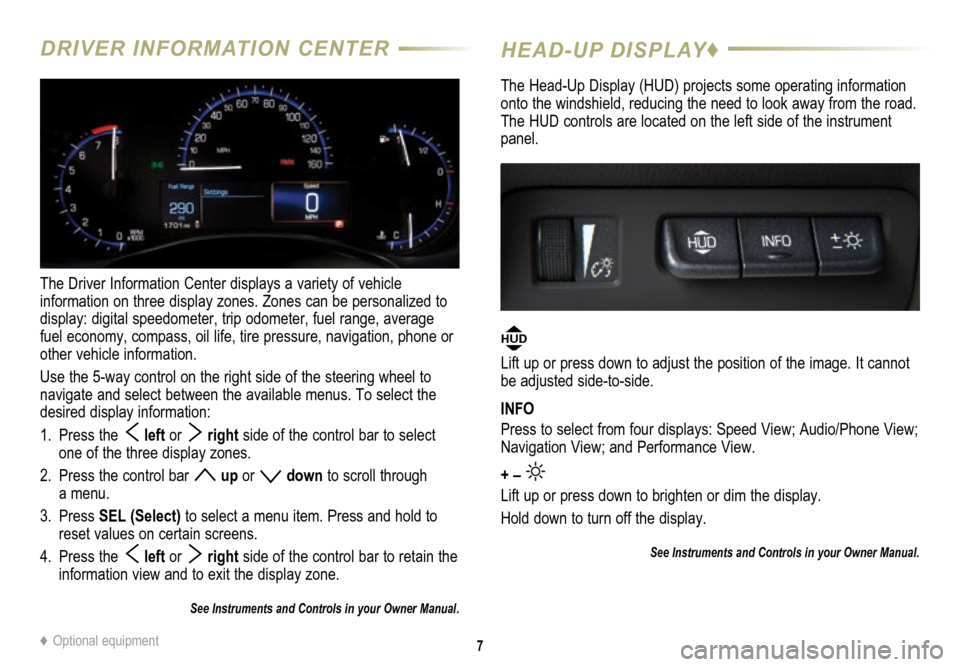
7
DRIVER INFORMATION CENTER
The Driver Information Center displays a variety of vehicle
information on three display zones. Zones can be personalized to
display: digital speedometer, trip odometer, fuel range, average
fuel economy, compass, oil life, tire pressure, navigation, phone or
other vehicle information.
Use the 5-way control on the right side of the steering wheel to
navigate and select between the available menus. To select the
desired display information:
1. Press the
left or right side of the control bar to select
one of the three display zones.
2. Press the control bar
up or down to scroll through
a menu.
3. Press SEL (Select) to select a menu item. Press and hold to
reset values on certain screens.
4. Press the
left or right side of the control bar to retain the
information view and to exit the display zone.
See Instruments and Controls in your Owner Manual.
HEAD-UP DISPLAY♦
The Head-Up Display (HUD) projects some operating information
onto the windshield, reducing the need to look away from the road.
The HUD controls are located on the left side of the instrument
panel.
HUD
Lift up or press down to adjust the position of the image. It cannot
be adjusted side-to-side.
INFO
Press to select from four displays: Speed View; Audio/Phone View;
Navigation View; and Performance View.
+ –
Lift up or press down to brighten or dim the display.
Hold down to turn off the display.
See Instruments and Controls in your Owner Manual.
♦ Optional equipment
Page 8 of 20

8
TOUCH SCREEN AND CONTROLS♦
Applications: Touch the screen icon to access the desired application
See your CUE Infotainment System Manual.
Power/Mute: Press and hold to turn CUE On/Off; Press to mute/ unmute audio
Climate Control Fan Speed
Defrost Mode
Driver’s Temperature
Control Additional Pages:
Touch to view additional
pages of applications
Interaction Selector:
Touch to display the favorites list.
Passenger’s Temperature Control
Passenger’s Heated Seat Control♦
Driver’s Heated Seat Control♦
The controls use capacitive technology – simply touch the icon/text to access a feature or adjust a function.
VOLUME: Touch arrows or swipe
finger above chrome bar
AUTO:
Automatic Climate Control Operation
Rear Window Defog
Recirculation Mode
Home Page
Storage Compartment with USB Port and
Dockspot♦: Press and
hold the bright bar to open/close
Page 9 of 20

9
CUE SYSTEM MENUS♦
CUE offers a variety of entertainment, communication and vehicle system options. Touch an application icon on the touch screen to access
the following items.
See your CUE Infotainment System Manual.
Audio
• Voice Recognition
• Radio Band
• Seek Up/Down
• Tune/Play
• Media
• Menu
Navigation♦
• Zoom Out
• Zoom In
• Overview
• Destination
• Map Menu
• Seek Up/Down
• Tune/Play
Phone
• Voice Recognition
• Contacts
• Recent
• Keypad
• Voice Mail
• Phones
Note: Press and hold
the Push to Talk
steering wheel button to
activate Handset Voice
Recognition. See page 12.
Climate
• Driver/Vehicle
Set Temperature
• Passenger
Set Temperature
• Sync Temperature
Settings
• AC Mode
• Automatic Climate
On/Off
• Air Distribution
Settings
• Fan Speed
Settings
• Time and Date
• Language
• Valet Mode
• Radio
• Vehicle
• Bluetooth
• Voice
• Display
• Rear Camera
• Return to Factory
Settings
♦ Optional equipment
Page 10 of 20

10
INTERACTING WITH THE CUE SYSTEM♦
Refer to your Owner Manual for important safety information about using \
the infotainment system while driving.
CUE uses a Bluetooth or USB connection to link a compatible smartphone, cell phone, USB flash drive or portable audio player/iPod® to
the touch screen infotainment display. It offers a variety of entertainment options, including streaming audio from the Internet and features
enhanced hands-free voice control, music information and the ability to play music files from a USB flash drive or an SD media card. For
assistance, call 1-855-4-CUE-NOW (1-855-428-3669) or visit www.cadillac.com/cue.
Interacting with the CUE System
Tap Tap an item on the screen to perform the desired function.
Press and Hold Press and hold an item.
Drag Touch an item on the screen and drag your finger along the screen while holding
down on the item.
Spread Place two fingers on the screen and spread them apart.
Pinch Place two fingers on the screen and bring them together in a pinching motion.
See your CUE Infotainment System Manual.
2X2X
2X2X
2X
Page 11 of 20
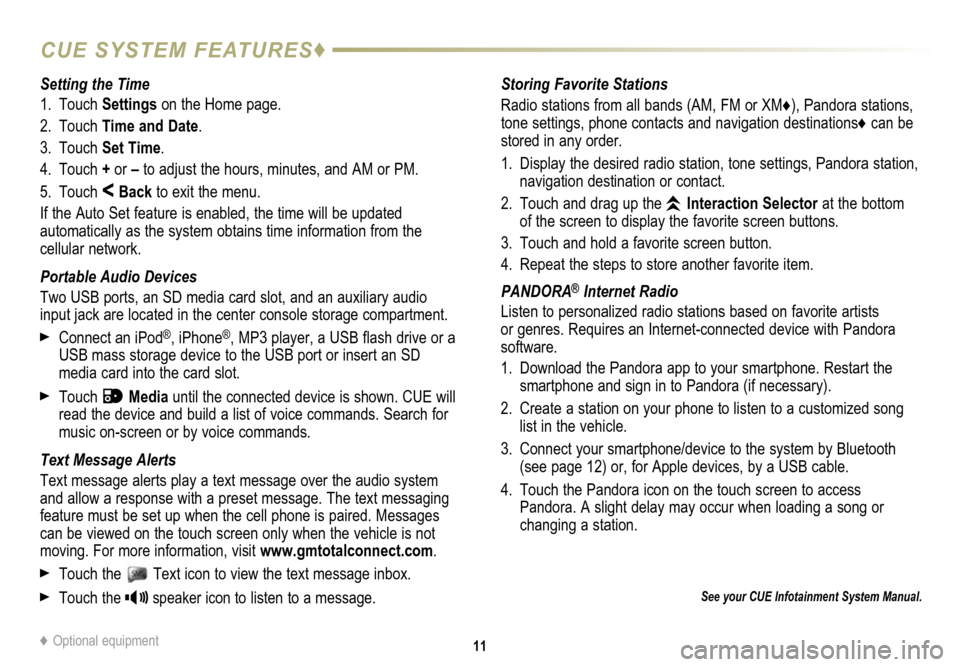
11
CUE SYSTEM FEATURES♦
See your CUE Infotainment System Manual.
Storing Favorite Stations
Radio stations from all bands (AM, FM or XM
♦), Pandora stations,
tone settings, phone contacts and navigation destinations♦ can be
stored in any order.
1. Display the desired radio station, tone settings, Pandora station,
navigation destination or contact.
2. Touch and drag up the
Interaction Selector at the bottom
of the screen to display the favorite screen buttons.
3. Touch and hold a favorite screen button.
4. Repeat the steps to store another favorite item.
PANDORA
® Internet Radio
Listen to personalized radio stations based on favorite artists
or genres. Requires an Internet-connected device with Pandora
software.
1. Download the Pandora app to your smartphone. Restart the
smartphone and sign in to Pandora (if necessary).
2. Create a station on your phone to listen to a customized song
list in the vehicle.
3. Connect your smartphone/device to the system by Bluetooth
(see page 12) or, for Apple devices, by a USB cable.
4. Touch the Pandora icon on the touch screen to access
Pandora. A slight delay may occur when loading a song or
changing a station.
Setting the Time
1. Touch
Settings on the Home page.
2. Touch Time and Date.
3. Touch Set Time.
4. Touch + or – to adjust the hours, minutes, and AM or PM.
5. Touch
< Back to exit the menu.
If the Auto Set feature is enabled, the time will be updated
automatically as the system obtains time information from the
cellular network.
Portable Audio Devices
Two USB ports, an SD media card slot, and an auxiliary audio
input jack are located in the center console storage compartment.
Connect an iPod®, iPhone®, MP3 player, a USB flash drive or a
USB mass storage device to the USB port or insert an SD
media card into the card slot.
Touch Media until the connected device is shown. CUE will
read the device and build a list of voice commands. Search for
music on-screen or by voice commands.
Text Message Alerts
Text message alerts play a text message over the audio system
and allow a response with a preset message. The text messaging
feature must be set up when the cell phone is paired. Messages
can be viewed on the touch screen only when the vehicle is not
moving. For more information, visit www.gmtotalconnect.com.
Touch the Text icon to view the text message inbox.
Touch the speaker icon to listen to a message.
♦ Optional equipment
Page 14 of 20
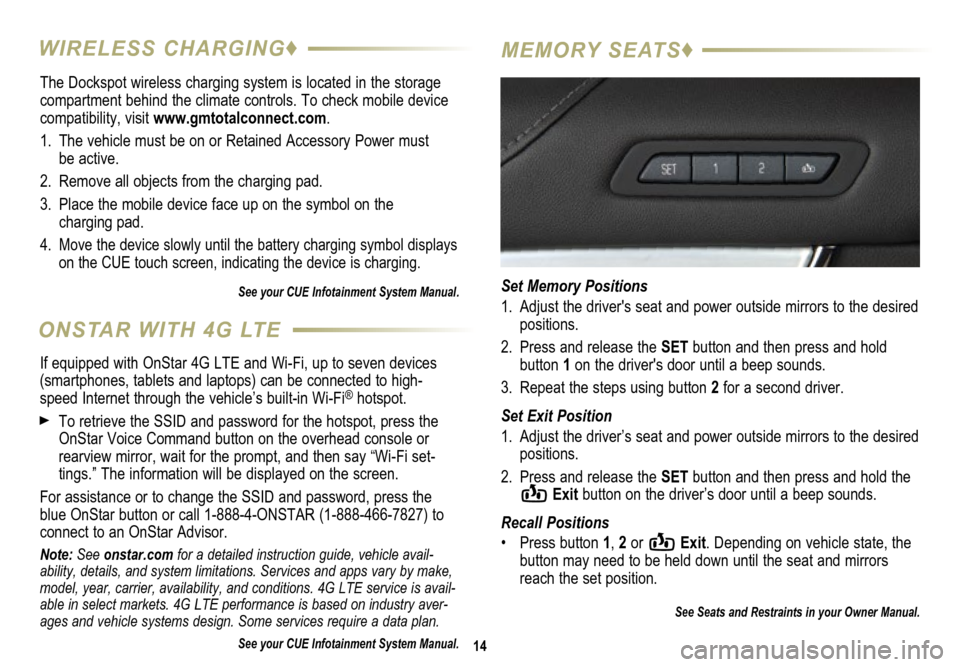
The Dockspot wireless charging system is located in the storage
compartment behind the climate controls. To check mobile device
compatibility, visit www.gmtotalconnect.com.
1. The vehicle must be on or Retained Accessory Power must
be active.
2. Remove all objects from the charging pad.
3. Place the mobile device face up on the symbol on the
charging pad.
4.
Move the device slowly until the battery charging symbol displays
on the CUE touch screen, indicating the device is charging.
See your CUE Infotainment System Manual.
14
WIRELESS CHARGING♦ MEMORY SEATS♦
Set Memory Positions
1. Adjust the driver's seat and power outside mirrors to the desired
positions.
2. Press and release the SET button and then press and hold
button 1 on the driver's door until a beep sounds.
3. Repeat the steps using button 2 for a second driver.
Set Exit Position
1. Adjust the driver’s seat and power outside mirrors to the desired
positions.
2. Press and release the SET button and then press and hold the
Exit button on the driver’s door until a beep sounds.
Recall Positions
• Press button 1, 2 or
Exit. Depending on vehicle state, the
button may need to be held down until the seat and mirrors
reach the set position.
See Seats and Restraints in your Owner Manual.
ONSTAR WITH 4G LTE
If equipped with OnStar 4G LTE and Wi-Fi, up to seven devices
(smartphones, tablets and laptops) can be connected to high-
speed Internet through the vehicle’s built-in Wi-Fi
® hotspot.
To retrieve the SSID and password for the hotspot, press the
OnStar Voice Command button on the overhead console or
rearview mirror, wait for the prompt, and then say “Wi-Fi set
-tings.” The information will be displayed on the screen.
For assistance or to change the SSID and password, press the
blue OnStar button or call 1-888-4-ONSTAR (1-888-466-7827) to
connect to an OnStar Advisor.
Note: See onstar.com for a detailed instruction guide, vehicle avail-
ability, details, and system limitations. Services and apps vary by make,
model, year, carrier, availability, and conditions. 4G LTE service is avail-
able in select markets. 4G LTE performance is based on industry aver-
ages and vehicle systems design. Some services require a data plan.
See your CUE Infotainment System Manual.