Page 2 of 20
2
Electric
Park Brake Switch♦
Instrument
Panel
Brightness Control Turn Signal
Lever/Exterior
Lamps Control Instrument
Cluster/Driver Information Center
Cruise Control/ Voice
Recognition Buttons
Rake/Telescope
Steering Column
Adjuster Windshield
Wipers Lever
Audio Steering
Wheel Controls/ 5-way Control
Head-Up
Display
Controls♦
Power
Mirrors
Control
Review this guide for an overview of some important features in your Cadillac ATS. Some optional equipment (denoted by ♦) described in
this guide may not be included in your vehicle. More detailed informatio\
n can be found in your Owner Manual.
CUE
Touch
Screen♦
Traction Control and StabiliTrak/ Driving Mode Buttons Heated Seat
Buttons♦/Climate
Controls
Storage
Compartment
Access♦ (behind control panel)
Engine
Start/Stop Button Audio
System
Controls♦ Hazard
Warning
Flashers
Lane Departure Warning♦/Lane Keep Assist♦/
Parking Assist Buttons♦
INSTRUMENT PANEL
Page 14 of 20
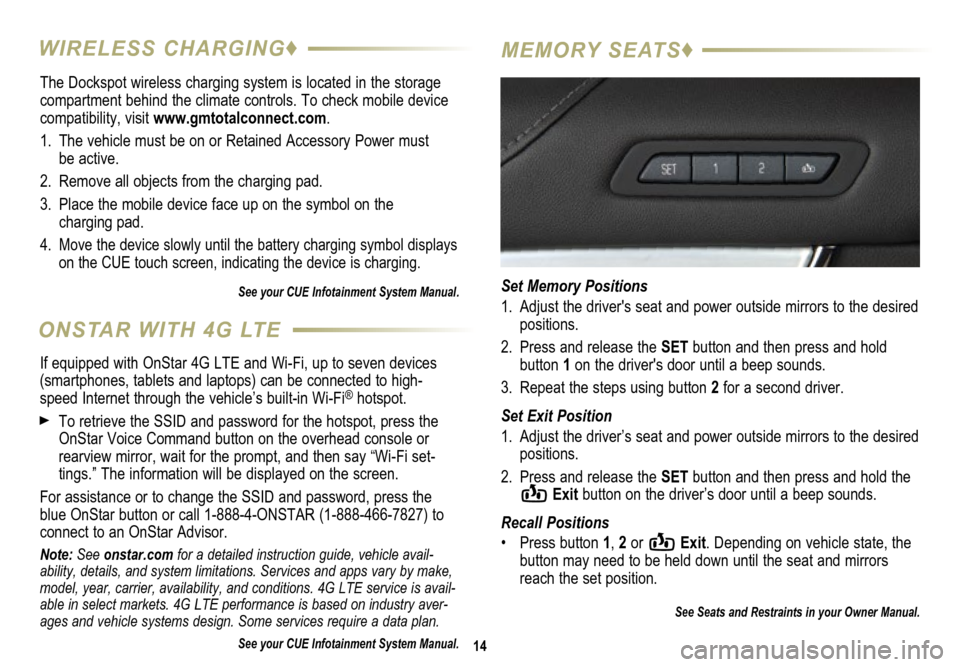
The Dockspot wireless charging system is located in the storage
compartment behind the climate controls. To check mobile device
compatibility, visit www.gmtotalconnect.com.
1. The vehicle must be on or Retained Accessory Power must
be active.
2. Remove all objects from the charging pad.
3. Place the mobile device face up on the symbol on the
charging pad.
4.
Move the device slowly until the battery charging symbol displays
on the CUE touch screen, indicating the device is charging.
See your CUE Infotainment System Manual.
14
WIRELESS CHARGING♦ MEMORY SEATS♦
Set Memory Positions
1. Adjust the driver's seat and power outside mirrors to the desired
positions.
2. Press and release the SET button and then press and hold
button 1 on the driver's door until a beep sounds.
3. Repeat the steps using button 2 for a second driver.
Set Exit Position
1. Adjust the driver’s seat and power outside mirrors to the desired
positions.
2. Press and release the SET button and then press and hold the
Exit button on the driver’s door until a beep sounds.
Recall Positions
• Press button 1, 2 or
Exit. Depending on vehicle state, the
button may need to be held down until the seat and mirrors
reach the set position.
See Seats and Restraints in your Owner Manual.
ONSTAR WITH 4G LTE
If equipped with OnStar 4G LTE and Wi-Fi, up to seven devices
(smartphones, tablets and laptops) can be connected to high-
speed Internet through the vehicle’s built-in Wi-Fi
® hotspot.
To retrieve the SSID and password for the hotspot, press the
OnStar Voice Command button on the overhead console or
rearview mirror, wait for the prompt, and then say “Wi-Fi set
-tings.” The information will be displayed on the screen.
For assistance or to change the SSID and password, press the
blue OnStar button or call 1-888-4-ONSTAR (1-888-466-7827) to
connect to an OnStar Advisor.
Note: See onstar.com for a detailed instruction guide, vehicle avail-
ability, details, and system limitations. Services and apps vary by make,
model, year, carrier, availability, and conditions. 4G LTE service is avail-
able in select markets. 4G LTE performance is based on industry aver-
ages and vehicle systems design. Some services require a data plan.
See your CUE Infotainment System Manual.
Page 16 of 20
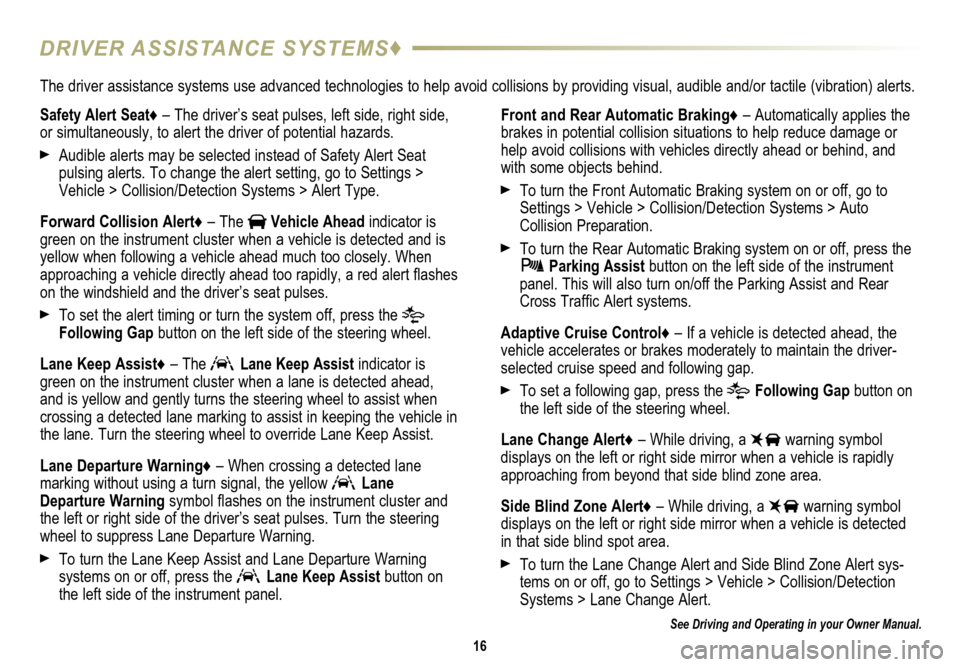
16
DRIVER ASSISTANCE SYSTEMS♦
See Driving and Operating in your Owner Manual.
Safety Alert Seat♦ – The driver’s seat pulses, left side, right side,
or simultaneously, to alert the driver of potential hazards.
Audible alerts may be selected instead of Safety Alert Seat
pulsing alerts. To change the alert setting, go to Settings >
Vehicle > Collision/Detection Systems > Alert Type.
Forward Collision Alert♦ – The
Vehicle Ahead indicator is
green on the instrument cluster when a vehicle is detected and is
yellow when following a vehicle ahead much too closely. When
approaching a vehicle directly ahead too rapidly, a red alert flashes
on the windshield and the driver’s seat pulses.
To set the alert timing or turn the system off, press the
Following Gap button on the left side of the steering wheel.
Lane Keep Assist♦ – The
Lane Keep Assist indicator is
green on the instrument cluster when a lane is detected ahead,
and is yellow and gently turns the steering wheel to assist when
crossing a detected lane marking to assist in keeping the vehicle in
the lane. Turn the steering wheel to override Lane Keep Assist.
Lane Departure Warning♦ – When crossing a detected lane
marking without using a turn signal, the yellow
Lane
Departure Warning symbol flashes on the instrument cluster and
the left or right side of the driver’s seat pulses. Turn the steering\
wheel to suppress Lane Departure Warning.
To turn the Lane Keep Assist and Lane Departure Warning
systems on or off, press the Lane Keep Assist button on
the left side of the instrument panel. Front and Rear Automatic Braking♦ – Automatically applies the
brakes in potential collision situations to help reduce damage or
help avoid collisions with vehicles directly ahead or behind, and
with some objects behind.
To turn the Front Automatic Braking system on or off, go to
Settings > Vehicle > Collision/Detection Systems > Auto
Collision Preparation.
To turn the Rear Automatic Braking system on or off, press the Parking Assist button on the left side of the instrument
panel. This will also turn on/off the Parking Assist and Rear
Cross Traffic Alert systems.
Adaptive Cruise Control♦ – If a vehicle is detected ahead, the
vehicle accelerates or brakes moderately to maintain the driver-
selected cruise speed and following gap.
To set a following gap, press the Following Gap button on
the left side of the steering wheel.
Lane Change Alert♦ – While driving, a
warning symbol
displays on the left or right side mirror when a vehicle is rapidly
approaching from beyond that side blind zone area.
Side Blind Zone Alert♦ – While driving, a
warning symbol
displays on the left or right side mirror when a vehicle is detected
in that side blind spot area.
To turn the Lane Change Alert and Side Blind Zone Alert sys-tems on or off, go to Settings > Vehicle > Collision/Detection
Systems > Lane Change Alert.
The driver assistance systems use advanced technologies to help avoid collisions by providing visual, audible and/or tactile (vibration) alerts.