2015 CADILLAC ATS phone
[x] Cancel search: phonePage 4 of 20
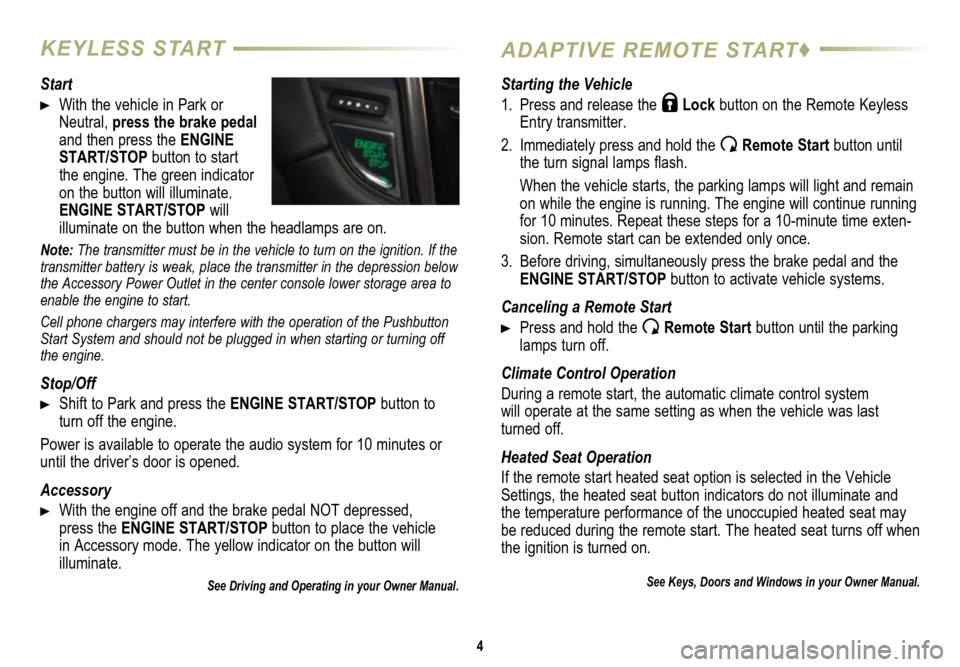
4
KEYLESS STARTADAPTIVE REMOTE START♦
Start
With the vehicle in Park or
Neutral, press the brake pedal
and then press the ENGINE
START/STOP button to start
the engine. The green indicator
on the button will illuminate.
ENGINE START/STOP will
illuminate on the button when the headlamps are on.
Note: The transmitter must be in the vehicle to turn on the ignition. If the
transmitter battery is weak, place the transmitter in the depression below
the Accessory Power Outlet in the center console lower storage area to
enable the engine to start.
Cell phone chargers may interfere with the operation of the Pushbutton
Start System and should not be plugged in when starting or turning off
the engine.
Stop/Off
Shift to Park and press the ENGINE START/STOP button to
turn off the engine.
Power is available to operate the audio system for 10 minutes or
until the driver’s door is opened.
Accessory
With the engine off and the brake pedal NOT depressed,
press the ENGINE START/STOP button to place the vehicle
in Accessory mode. The yellow indicator on the button will
illuminate.
See Driving and Operating in your Owner Manual.
Starting the Vehicle
1. Press and release the
Lock button on the Remote Keyless
Entry transmitter.
2. Immediately press and hold the
Remote Start button until
the turn signal lamps flash.
When the vehicle starts, the parking lamps will light and remain
on while the engine is running. The engine will continue running
for 10 minutes. Repeat these steps for a 10-minute time exten
-sion. Remote start can be extended only once.
3. Before driving, simultaneously press the brake pedal and the
ENGINE START/STOP button to activate vehicle systems.
Canceling a Remote Start
Press and hold the Remote Start button until the parking
lamps turn off.
Climate Control Operation
During a remote start, the automatic climate control system
will operate at the same setting as when the vehicle was last turned off.
Heated Seat Operation
If the remote start heated seat option is selected in the Vehicle
Settings, the heated seat button indicators do not illuminate and
the temperature performance of the unoccupied heated seat may
be reduced during the remote start. The heated seat turns off when
the ignition is turned on.
See Keys, Doors and Windows in your Owner Manual.
Page 7 of 20
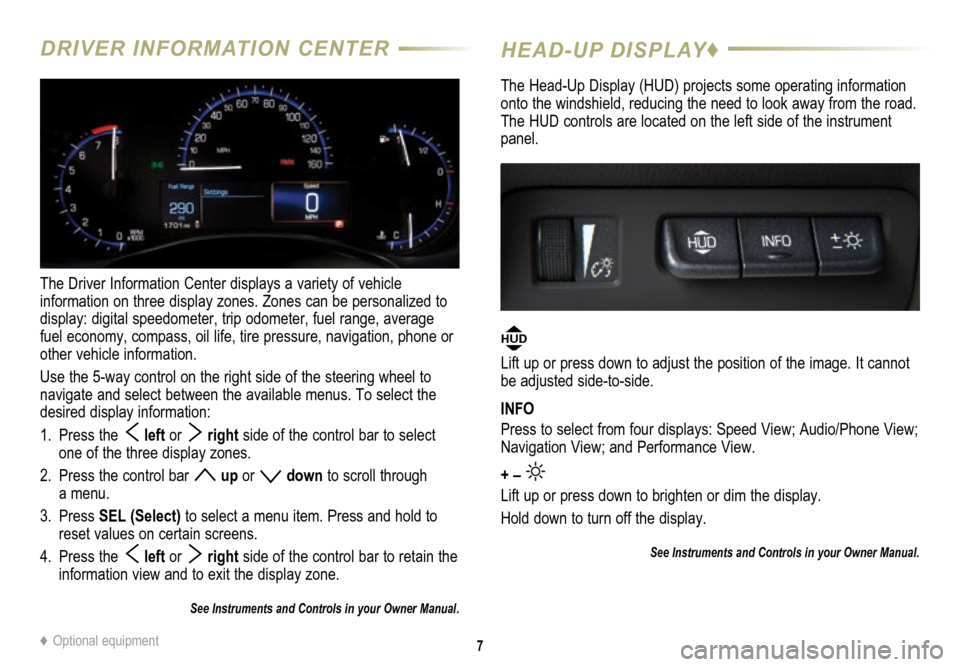
7
DRIVER INFORMATION CENTER
The Driver Information Center displays a variety of vehicle
information on three display zones. Zones can be personalized to
display: digital speedometer, trip odometer, fuel range, average
fuel economy, compass, oil life, tire pressure, navigation, phone or
other vehicle information.
Use the 5-way control on the right side of the steering wheel to
navigate and select between the available menus. To select the
desired display information:
1. Press the
left or right side of the control bar to select
one of the three display zones.
2. Press the control bar
up or down to scroll through
a menu.
3. Press SEL (Select) to select a menu item. Press and hold to
reset values on certain screens.
4. Press the
left or right side of the control bar to retain the
information view and to exit the display zone.
See Instruments and Controls in your Owner Manual.
HEAD-UP DISPLAY♦
The Head-Up Display (HUD) projects some operating information
onto the windshield, reducing the need to look away from the road.
The HUD controls are located on the left side of the instrument
panel.
HUD
Lift up or press down to adjust the position of the image. It cannot
be adjusted side-to-side.
INFO
Press to select from four displays: Speed View; Audio/Phone View;
Navigation View; and Performance View.
+ –
Lift up or press down to brighten or dim the display.
Hold down to turn off the display.
See Instruments and Controls in your Owner Manual.
♦ Optional equipment
Page 9 of 20

9
CUE SYSTEM MENUS♦
CUE offers a variety of entertainment, communication and vehicle system options. Touch an application icon on the touch screen to access
the following items.
See your CUE Infotainment System Manual.
Audio
• Voice Recognition
• Radio Band
• Seek Up/Down
• Tune/Play
• Media
• Menu
Navigation♦
• Zoom Out
• Zoom In
• Overview
• Destination
• Map Menu
• Seek Up/Down
• Tune/Play
Phone
• Voice Recognition
• Contacts
• Recent
• Keypad
• Voice Mail
• Phones
Note: Press and hold
the Push to Talk
steering wheel button to
activate Handset Voice
Recognition. See page 12.
Climate
• Driver/Vehicle
Set Temperature
• Passenger
Set Temperature
• Sync Temperature
Settings
• AC Mode
• Automatic Climate
On/Off
• Air Distribution
Settings
• Fan Speed
Settings
• Time and Date
• Language
• Valet Mode
• Radio
• Vehicle
• Bluetooth
• Voice
• Display
• Rear Camera
• Return to Factory
Settings
♦ Optional equipment
Page 10 of 20

10
INTERACTING WITH THE CUE SYSTEM♦
Refer to your Owner Manual for important safety information about using \
the infotainment system while driving.
CUE uses a Bluetooth or USB connection to link a compatible smartphone, cell phone, USB flash drive or portable audio player/iPod® to
the touch screen infotainment display. It offers a variety of entertainment options, including streaming audio from the Internet and features
enhanced hands-free voice control, music information and the ability to play music files from a USB flash drive or an SD media card. For
assistance, call 1-855-4-CUE-NOW (1-855-428-3669) or visit www.cadillac.com/cue.
Interacting with the CUE System
Tap Tap an item on the screen to perform the desired function.
Press and Hold Press and hold an item.
Drag Touch an item on the screen and drag your finger along the screen while holding
down on the item.
Spread Place two fingers on the screen and spread them apart.
Pinch Place two fingers on the screen and bring them together in a pinching motion.
See your CUE Infotainment System Manual.
2X2X
2X2X
2X
Page 11 of 20
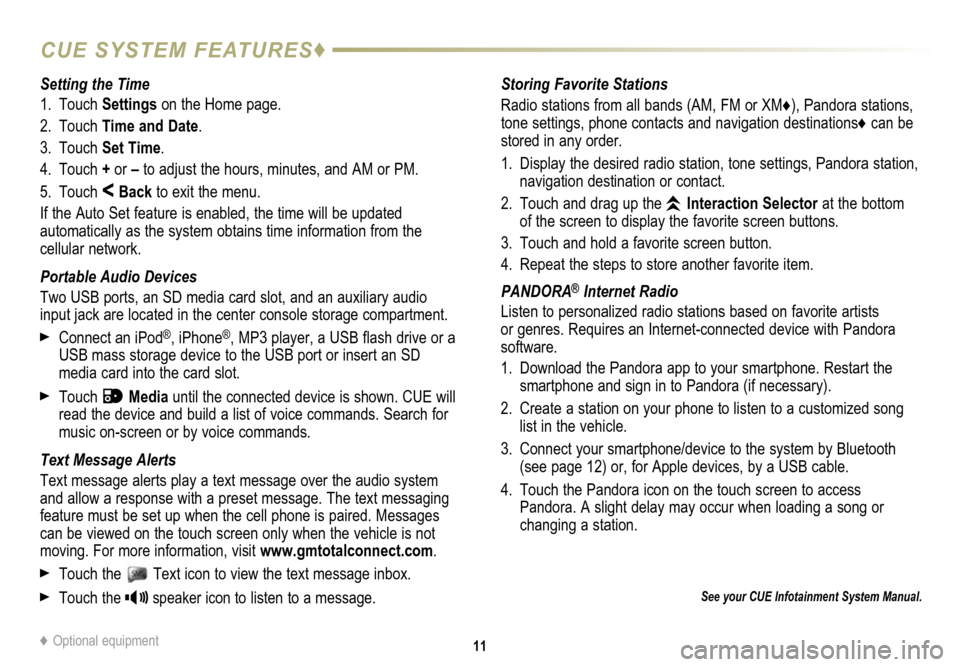
11
CUE SYSTEM FEATURES♦
See your CUE Infotainment System Manual.
Storing Favorite Stations
Radio stations from all bands (AM, FM or XM
♦), Pandora stations,
tone settings, phone contacts and navigation destinations♦ can be
stored in any order.
1. Display the desired radio station, tone settings, Pandora station,
navigation destination or contact.
2. Touch and drag up the
Interaction Selector at the bottom
of the screen to display the favorite screen buttons.
3. Touch and hold a favorite screen button.
4. Repeat the steps to store another favorite item.
PANDORA
® Internet Radio
Listen to personalized radio stations based on favorite artists
or genres. Requires an Internet-connected device with Pandora
software.
1. Download the Pandora app to your smartphone. Restart the
smartphone and sign in to Pandora (if necessary).
2. Create a station on your phone to listen to a customized song
list in the vehicle.
3. Connect your smartphone/device to the system by Bluetooth
(see page 12) or, for Apple devices, by a USB cable.
4. Touch the Pandora icon on the touch screen to access
Pandora. A slight delay may occur when loading a song or
changing a station.
Setting the Time
1. Touch
Settings on the Home page.
2. Touch Time and Date.
3. Touch Set Time.
4. Touch + or – to adjust the hours, minutes, and AM or PM.
5. Touch
< Back to exit the menu.
If the Auto Set feature is enabled, the time will be updated
automatically as the system obtains time information from the
cellular network.
Portable Audio Devices
Two USB ports, an SD media card slot, and an auxiliary audio
input jack are located in the center console storage compartment.
Connect an iPod®, iPhone®, MP3 player, a USB flash drive or a
USB mass storage device to the USB port or insert an SD
media card into the card slot.
Touch Media until the connected device is shown. CUE will
read the device and build a list of voice commands. Search for
music on-screen or by voice commands.
Text Message Alerts
Text message alerts play a text message over the audio system
and allow a response with a preset message. The text messaging
feature must be set up when the cell phone is paired. Messages
can be viewed on the touch screen only when the vehicle is not
moving. For more information, visit www.gmtotalconnect.com.
Touch the Text icon to view the text message inbox.
Touch the speaker icon to listen to a message.
♦ Optional equipment
Page 12 of 20
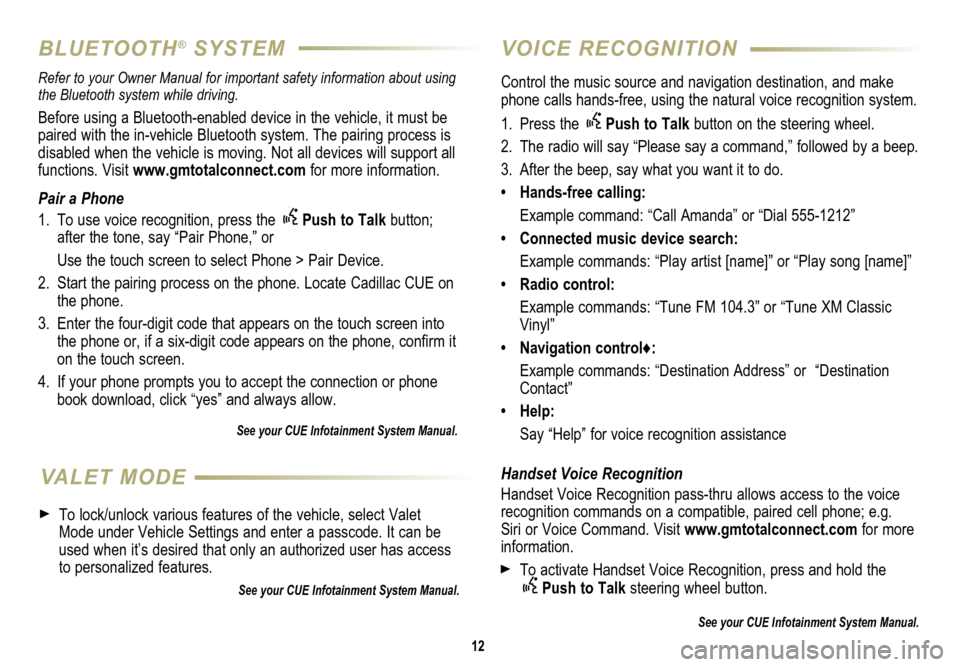
12
VOICE RECOGNITION
BLUETOOTH® SYSTEM
Control the music source and navigation destination, and make
phone calls hands-free, using the natural voice recognition system.
1. Press the
Push to Talk button on the steering wheel.
2. The radio will say “Please say a command,” followed by a beep.
3. After the beep, say what you want it to do.
• Hands-free calling:
Example command: “Call Amanda” or “Dial 555-1212”
• Connected music device search:
Example commands: “Play artist [name]” or “Play song [name]”
• Radio control:
Example commands: “Tune FM 104.3” or “Tune XM Classic
Vinyl”
• Navigation control♦:
Example commands: “Destination Address” or “Destination
Contact”
• Help:
Say “Help” for voice recognition assistance
Handset Voice Recognition
Handset Voice Recognition pass-thru allows access to the voice
recognition commands on a compatible, paired cell phone; e.g.
Siri or Voice Command. Visit www.gmtotalconnect.com for more
information.
To activate Handset Voice Recognition, press and hold the Push to Talk steering wheel button.
See your CUE Infotainment System Manual.
Refer to your Owner Manual for important safety information about using \
the Bluetooth system while driving.
Before using a Bluetooth-enabled device in the vehicle, it must be
paired with the in-vehicle Bluetooth system. The pairing process is
disabled when the vehicle is moving. Not all devices will support all
functions. Visit www.gmtotalconnect.com for more information.
Pair a Phone
1. To use voice recognition, press the
Push to Talk button;
after the tone, say “Pair Phone,” or
Use the touch screen to select Phone > Pair Device.
2. Start the pairing process on the phone. Locate Cadillac CUE on
the phone.
3. Enter the four-digit code that appears on the touch screen into
the phone or, if a six-digit code appears on the phone, confirm it
on the touch screen.
4. If your phone prompts you to accept the connection or phone
book download, click “yes” and always allow.
See your CUE Infotainment System Manual.
VALET MODE
To lock/unlock various features of the vehicle, select Valet
Mode under Vehicle Settings and enter a passcode. It can be
used when it’s desired that only an authorized user has access
to personalized features.
See your CUE Infotainment System Manual.
Page 14 of 20
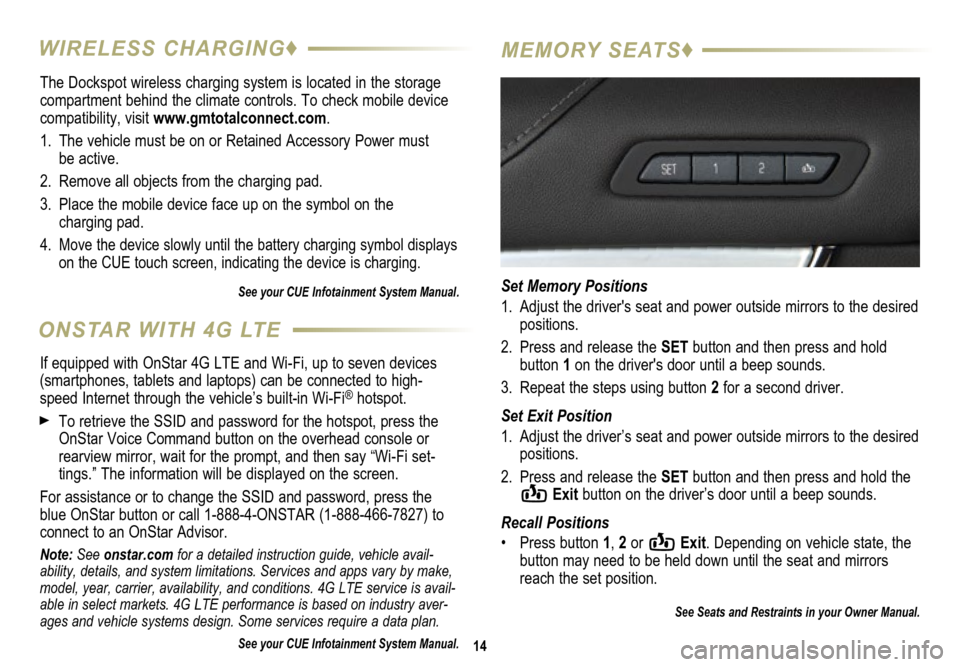
The Dockspot wireless charging system is located in the storage
compartment behind the climate controls. To check mobile device
compatibility, visit www.gmtotalconnect.com.
1. The vehicle must be on or Retained Accessory Power must
be active.
2. Remove all objects from the charging pad.
3. Place the mobile device face up on the symbol on the
charging pad.
4.
Move the device slowly until the battery charging symbol displays
on the CUE touch screen, indicating the device is charging.
See your CUE Infotainment System Manual.
14
WIRELESS CHARGING♦ MEMORY SEATS♦
Set Memory Positions
1. Adjust the driver's seat and power outside mirrors to the desired
positions.
2. Press and release the SET button and then press and hold
button 1 on the driver's door until a beep sounds.
3. Repeat the steps using button 2 for a second driver.
Set Exit Position
1. Adjust the driver’s seat and power outside mirrors to the desired
positions.
2. Press and release the SET button and then press and hold the
Exit button on the driver’s door until a beep sounds.
Recall Positions
• Press button 1, 2 or
Exit. Depending on vehicle state, the
button may need to be held down until the seat and mirrors
reach the set position.
See Seats and Restraints in your Owner Manual.
ONSTAR WITH 4G LTE
If equipped with OnStar 4G LTE and Wi-Fi, up to seven devices
(smartphones, tablets and laptops) can be connected to high-
speed Internet through the vehicle’s built-in Wi-Fi
® hotspot.
To retrieve the SSID and password for the hotspot, press the
OnStar Voice Command button on the overhead console or
rearview mirror, wait for the prompt, and then say “Wi-Fi set
-tings.” The information will be displayed on the screen.
For assistance or to change the SSID and password, press the
blue OnStar button or call 1-888-4-ONSTAR (1-888-466-7827) to
connect to an OnStar Advisor.
Note: See onstar.com for a detailed instruction guide, vehicle avail-
ability, details, and system limitations. Services and apps vary by make,
model, year, carrier, availability, and conditions. 4G LTE service is avail-
able in select markets. 4G LTE performance is based on industry aver-
ages and vehicle systems design. Some services require a data plan.
See your CUE Infotainment System Manual.
Page 20 of 20

!22866701=A!
Certain restrictions, precautions and safety procedures apply to your vehicle. Please read your Owner Manual for complete instructions. All information contained herein
is based on the latest information available at the time of printing and is subject to change without notice. Copyright 2014 by General Motors. All rights reserved.
We recommend always using ACDelco or genuine GM service parts.
OWNER PRIVILEGES™
myCADILLAC and ONSTAR MOBILE APPS
The myCadillac and OnStar RemoteLink mobile apps
connect owners to a variety of vehicle information
and services, such as a searchable Owner Manual,
real-time fuel information and Roadside Assistance,
as well as enabling users to perform Remote Keyless
Entry transmitter commands, including locking and
unlocking the doors and starting the vehicle.
An active OnStar account is required to use the OnStar mobile
app. Download the mobile apps from your iPhone
® or Android™
device’s app store. To learn more about OnStar services, press the OnStar button, refer to your Owner Manual, call 1-888-466-7827 or visit onstar.com.
CUE SUPPORT
For information or assistance operating the CUE infotainment
system, call 1-855-4-CUE-NOW (1-855-428-3669).
ROADSIDE ASSISTANCE
1-800-224-1400
TTY Users: 1-888-889-2438
Roadside Assistance provides every Cadillac owner with the
advantage of contacting a Cadillac advisor and, when appropriate,
a Cadillac-trained dealer technician who can provide on-site
services, including towing service, battery jump-starting, lock-out
service, fuel delivery and flat tire assistance. Services are provided
for up to 6 years/70,000 miles, whichever occurs first.
Roadside Assistance and OnStar
®: If you have a current OnStar
subscription, press the OnStar button and the vehicle will send
your current GPS location to an OnStar Advisor who will speak to
you, assess your problem, contact Roadside Assistance and relay
your exact location so you will get the help you need.
CUSTOMER ASSISTANCE 1-800-458-8006
Should you need to ask a question, make a comment, or request
additional information, Cadillac Customer Assistance is available
anytime.
CADILLAC ONLINE OWNER CENTER
Visit my.cadillac.com for access to the Cadillac Owner Center,
which features online owner manuals, maintenance information,
service records, and more.