Page 2 of 20
2
Electric
Park Brake Switch♦
Instrument
Panel
Brightness Control Turn Signal
Lever/Exterior
Lamps Control Instrument
Cluster/Driver Information Center
Cruise Control/ Voice
Recognition Buttons
Rake/Telescope
Steering Column
Adjuster Windshield
Wipers Lever
Audio Steering
Wheel Controls/ 5-way Control
Head-Up
Display
Controls♦
Power
Mirrors
Control
Review this guide for an overview of some important features in your Cadillac ATS. Some optional equipment (denoted by ♦) described in
this guide may not be included in your vehicle. More detailed informatio\
n can be found in your Owner Manual.
CUE
Touch
Screen♦
Traction Control and StabiliTrak/ Driving Mode Buttons Heated Seat
Buttons♦/Climate
Controls
Storage
Compartment
Access♦ (behind control panel)
Engine
Start/Stop Button Audio
System
Controls♦ Hazard
Warning
Flashers
Lane Departure Warning♦/Lane Keep Assist♦/
Parking Assist Buttons♦
INSTRUMENT PANEL
Page 9 of 20
9
CUE SYSTEM MENUS♦
CUE offers a variety of entertainment, communication and vehicle system options. Touch an application icon on the touch screen to access
the following items.
See your CUE Infotainment System Manual.
Audio
• Voice Recognition
• Radio Band
• Seek Up/Down
• Tune/Play
• Media
• Menu
Navigation♦
• Zoom Out
• Zoom In
• Overview
• Destination
• Map Menu
• Seek Up/Down
• Tune/Play
Phone
• Voice Recognition
• Contacts
• Recent
• Keypad
• Voice Mail
• Phones
Note: Press and hold
the Push to Talk
steering wheel button to
activate Handset Voice
Recognition. See page 12.
Climate
• Driver/Vehicle
Set Temperature
• Passenger
Set Temperature
• Sync Temperature
Settings
• AC Mode
• Automatic Climate
On/Off
• Air Distribution
Settings
• Fan Speed
Settings
• Time and Date
• Language
• Valet Mode
• Radio
• Vehicle
• Bluetooth
• Voice
• Display
• Rear Camera
• Return to Factory
Settings
♦ Optional equipment
Page 12 of 20
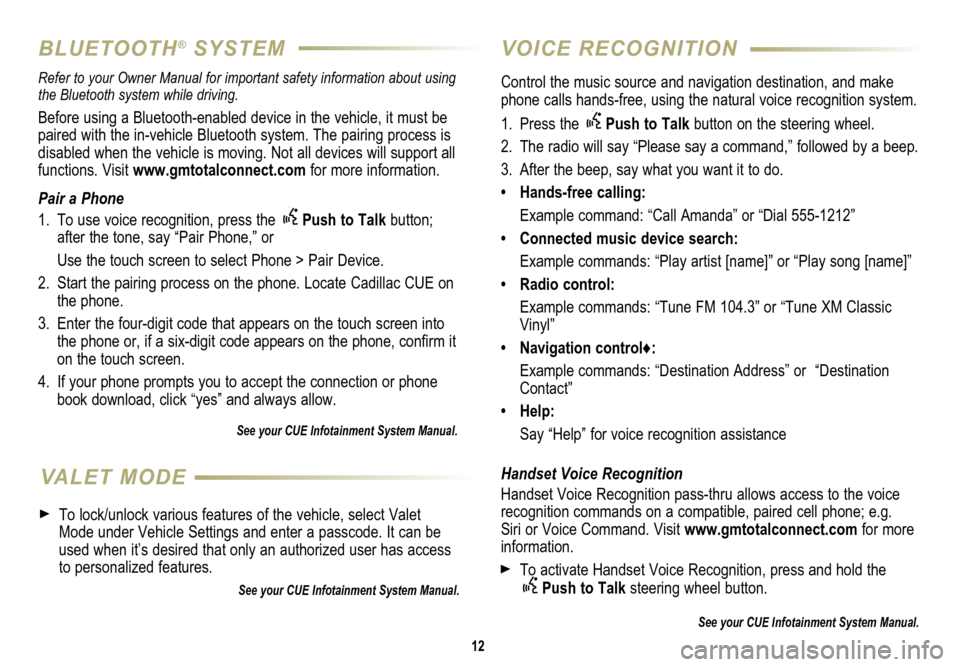
12
VOICE RECOGNITION
BLUETOOTH® SYSTEM
Control the music source and navigation destination, and make
phone calls hands-free, using the natural voice recognition system.
1. Press the
Push to Talk button on the steering wheel.
2. The radio will say “Please say a command,” followed by a beep.
3. After the beep, say what you want it to do.
• Hands-free calling:
Example command: “Call Amanda” or “Dial 555-1212”
• Connected music device search:
Example commands: “Play artist [name]” or “Play song [name]”
• Radio control:
Example commands: “Tune FM 104.3” or “Tune XM Classic
Vinyl”
• Navigation control♦:
Example commands: “Destination Address” or “Destination
Contact”
• Help:
Say “Help” for voice recognition assistance
Handset Voice Recognition
Handset Voice Recognition pass-thru allows access to the voice
recognition commands on a compatible, paired cell phone; e.g.
Siri or Voice Command. Visit www.gmtotalconnect.com for more
information.
To activate Handset Voice Recognition, press and hold the Push to Talk steering wheel button.
See your CUE Infotainment System Manual.
Refer to your Owner Manual for important safety information about using \
the Bluetooth system while driving.
Before using a Bluetooth-enabled device in the vehicle, it must be
paired with the in-vehicle Bluetooth system. The pairing process is
disabled when the vehicle is moving. Not all devices will support all
functions. Visit www.gmtotalconnect.com for more information.
Pair a Phone
1. To use voice recognition, press the
Push to Talk button;
after the tone, say “Pair Phone,” or
Use the touch screen to select Phone > Pair Device.
2. Start the pairing process on the phone. Locate Cadillac CUE on
the phone.
3. Enter the four-digit code that appears on the touch screen into
the phone or, if a six-digit code appears on the phone, confirm it
on the touch screen.
4. If your phone prompts you to accept the connection or phone
book download, click “yes” and always allow.
See your CUE Infotainment System Manual.
VALET MODE
To lock/unlock various features of the vehicle, select Valet
Mode under Vehicle Settings and enter a passcode. It can be
used when it’s desired that only an authorized user has access
to personalized features.
See your CUE Infotainment System Manual.
Page 14 of 20
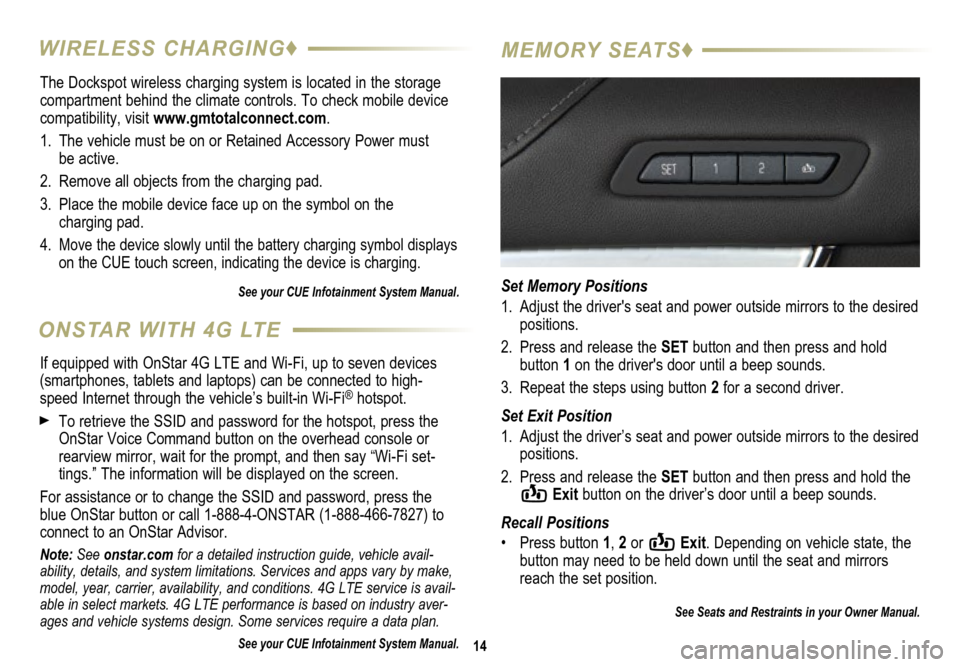
The Dockspot wireless charging system is located in the storage
compartment behind the climate controls. To check mobile device
compatibility, visit www.gmtotalconnect.com.
1. The vehicle must be on or Retained Accessory Power must
be active.
2. Remove all objects from the charging pad.
3. Place the mobile device face up on the symbol on the
charging pad.
4.
Move the device slowly until the battery charging symbol displays
on the CUE touch screen, indicating the device is charging.
See your CUE Infotainment System Manual.
14
WIRELESS CHARGING♦ MEMORY SEATS♦
Set Memory Positions
1. Adjust the driver's seat and power outside mirrors to the desired
positions.
2. Press and release the SET button and then press and hold
button 1 on the driver's door until a beep sounds.
3. Repeat the steps using button 2 for a second driver.
Set Exit Position
1. Adjust the driver’s seat and power outside mirrors to the desired
positions.
2. Press and release the SET button and then press and hold the
Exit button on the driver’s door until a beep sounds.
Recall Positions
• Press button 1, 2 or
Exit. Depending on vehicle state, the
button may need to be held down until the seat and mirrors
reach the set position.
See Seats and Restraints in your Owner Manual.
ONSTAR WITH 4G LTE
If equipped with OnStar 4G LTE and Wi-Fi, up to seven devices
(smartphones, tablets and laptops) can be connected to high-
speed Internet through the vehicle’s built-in Wi-Fi
® hotspot.
To retrieve the SSID and password for the hotspot, press the
OnStar Voice Command button on the overhead console or
rearview mirror, wait for the prompt, and then say “Wi-Fi set
-tings.” The information will be displayed on the screen.
For assistance or to change the SSID and password, press the
blue OnStar button or call 1-888-4-ONSTAR (1-888-466-7827) to
connect to an OnStar Advisor.
Note: See onstar.com for a detailed instruction guide, vehicle avail-
ability, details, and system limitations. Services and apps vary by make,
model, year, carrier, availability, and conditions. 4G LTE service is avail-
able in select markets. 4G LTE performance is based on industry aver-
ages and vehicle systems design. Some services require a data plan.
See your CUE Infotainment System Manual.