Page 2 of 20
2
Electric
Park Brake Switch♦
Instrument
Panel
Brightness Control Turn Signal
Lever/Exterior
Lamps Control Instrument
Cluster/Driver Information Center
Cruise Control/ Voice
Recognition Buttons
Rake/Telescope
Steering Column
Adjuster Windshield
Wipers Lever
Audio Steering
Wheel Controls/ 5-way Control
Head-Up
Display
Controls♦
Power
Mirrors
Control
Review this guide for an overview of some important features in your Cadillac ATS. Some optional equipment (denoted by ♦) described in
this guide may not be included in your vehicle. More detailed informatio\
n can be found in your Owner Manual.
CUE
Touch
Screen♦
Traction Control and StabiliTrak/ Driving Mode Buttons Heated Seat
Buttons♦/Climate
Controls
Storage
Compartment
Access♦ (behind control panel)
Engine
Start/Stop Button Audio
System
Controls♦ Hazard
Warning
Flashers
Lane Departure Warning♦/Lane Keep Assist♦/
Parking Assist Buttons♦
INSTRUMENT PANEL
Page 5 of 20
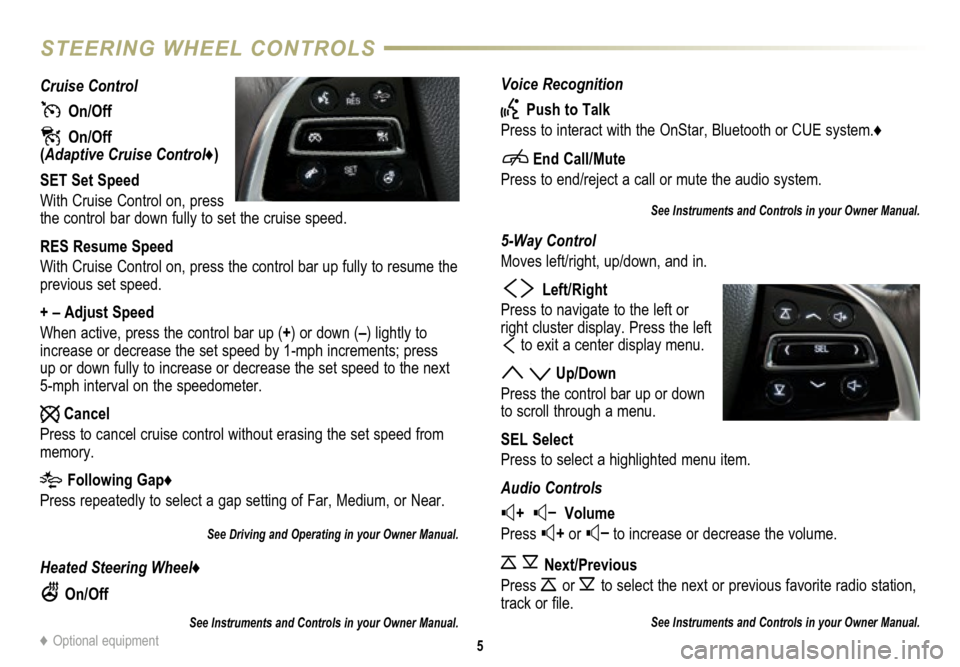
Voice Recognition
Push to Talk
Press to interact with the OnStar, Bluetooth or CUE system.♦
End Call/Mute
Press to end/reject a call or mute the audio system.
See Instruments and Controls in your Owner Manual.
5-Way Control
Moves left/right, up/down, and in.
Left/Right
Press to navigate to the left or
right cluster display. Press the left
to exit a center display menu.
Up/Down
Press the control bar up or down
to scroll through a menu.
SEL Select
Press to select a highlighted menu item.
Audio Controls
+ – Volume
Press
+ or – to increase or decrease the volume.
Next/Previous
Press
or to select the next or previous favorite radio
station,
track or file.
See Instruments and Controls in your Owner Manual.
Cruise Control
On/Off
On/Off (Adaptive Cruise Control♦)
SET Set Speed
With Cruise Control on, press
the control bar down fully to set the cruise speed.
RES Resume Speed
With Cruise Control on, press the control bar up fully to resume the
previous set speed.
+ – Adjust Speed
When active, press the control bar up (+) or down (–) lightly to
increase or decrease the set speed by 1-mph increments; press
up or down fully to increase or decrease the set speed to the next
5-mph interval on the speedometer.
Cancel
Press to cancel cruise control without erasing the set speed from
memory.
Following Gap♦
Press repeatedly to select a gap setting of Far, Medium, or Near.
See Driving and Operating in your Owner Manual.
Heated Steering Wheel♦
On/Off
See Instruments and Controls in your Owner Manual.
5
STEERING WHEEL CONTROLS
♦ Optional equipment
Page 6 of 20
6
INSTRUMENT CLUSTER
Refer to your Owner Manual to learn about the information being
relayed by the lights, gauges and indicators of the instrument cluster.
StabiliTrak Off
Low Tire Pressure
Electric Parking Brake Service
Antilock Brake System Warning
Airbag Readiness
Brake System Warning
High Beam Headlamps
Lane Departure Warning
Forward Collision Alert
StabiliTrak/Traction Control
Engaged
Engine Oil Pressure Warning
Security Notification
Lights On Reminder
Charging System Warning
Low Fuel Warning
Engine Coolant Temperature
Safety Belt Reminder
Adaptive Forward Lighting Activated
PARK Electric Parking Brake Set
Check Engine Warning
Traction Control Off
Cruise Control Activated
Adaptive Cruise Control Activated
Symbols
See In Brief in your Owner Manual.
Page 16 of 20
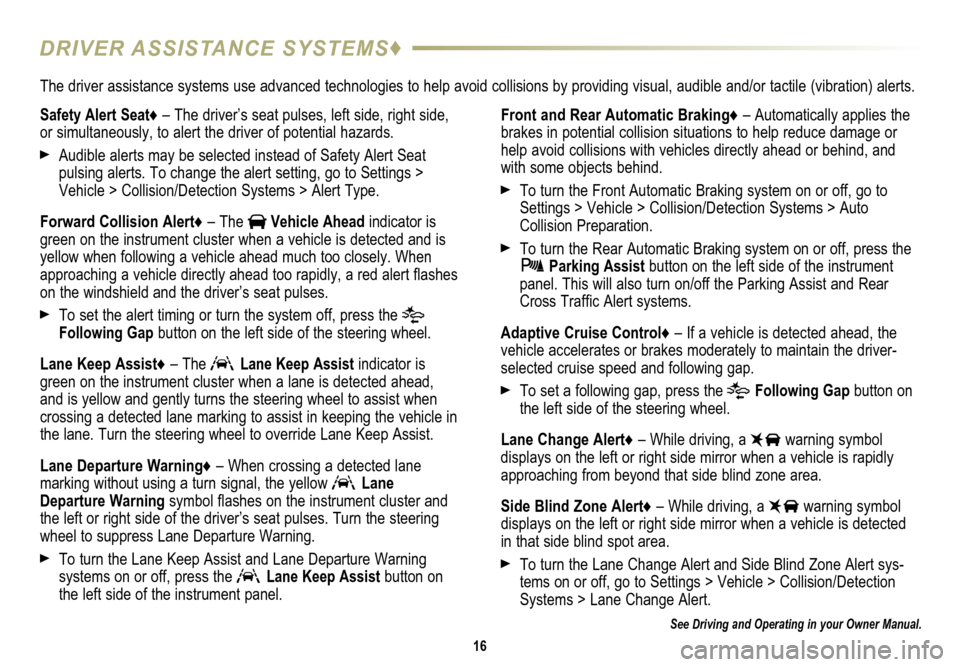
16
DRIVER ASSISTANCE SYSTEMS♦
See Driving and Operating in your Owner Manual.
Safety Alert Seat♦ – The driver’s seat pulses, left side, right side,
or simultaneously, to alert the driver of potential hazards.
Audible alerts may be selected instead of Safety Alert Seat
pulsing alerts. To change the alert setting, go to Settings >
Vehicle > Collision/Detection Systems > Alert Type.
Forward Collision Alert♦ – The
Vehicle Ahead indicator is
green on the instrument cluster when a vehicle is detected and is
yellow when following a vehicle ahead much too closely. When
approaching a vehicle directly ahead too rapidly, a red alert flashes
on the windshield and the driver’s seat pulses.
To set the alert timing or turn the system off, press the
Following Gap button on the left side of the steering wheel.
Lane Keep Assist♦ – The
Lane Keep Assist indicator is
green on the instrument cluster when a lane is detected ahead,
and is yellow and gently turns the steering wheel to assist when
crossing a detected lane marking to assist in keeping the vehicle in
the lane. Turn the steering wheel to override Lane Keep Assist.
Lane Departure Warning♦ – When crossing a detected lane
marking without using a turn signal, the yellow
Lane
Departure Warning symbol flashes on the instrument cluster and
the left or right side of the driver’s seat pulses. Turn the steering\
wheel to suppress Lane Departure Warning.
To turn the Lane Keep Assist and Lane Departure Warning
systems on or off, press the Lane Keep Assist button on
the left side of the instrument panel. Front and Rear Automatic Braking♦ – Automatically applies the
brakes in potential collision situations to help reduce damage or
help avoid collisions with vehicles directly ahead or behind, and
with some objects behind.
To turn the Front Automatic Braking system on or off, go to
Settings > Vehicle > Collision/Detection Systems > Auto
Collision Preparation.
To turn the Rear Automatic Braking system on or off, press the Parking Assist button on the left side of the instrument
panel. This will also turn on/off the Parking Assist and Rear
Cross Traffic Alert systems.
Adaptive Cruise Control♦ – If a vehicle is detected ahead, the
vehicle accelerates or brakes moderately to maintain the driver-
selected cruise speed and following gap.
To set a following gap, press the Following Gap button on
the left side of the steering wheel.
Lane Change Alert♦ – While driving, a
warning symbol
displays on the left or right side mirror when a vehicle is rapidly
approaching from beyond that side blind zone area.
Side Blind Zone Alert♦ – While driving, a
warning symbol
displays on the left or right side mirror when a vehicle is detected
in that side blind spot area.
To turn the Lane Change Alert and Side Blind Zone Alert sys-tems on or off, go to Settings > Vehicle > Collision/Detection
Systems > Lane Change Alert.
The driver assistance systems use advanced technologies to help avoid collisions by providing visual, audible and/or tactile (vibration) alerts.