2015 CADILLAC ATS display
[x] Cancel search: displayPage 34 of 138
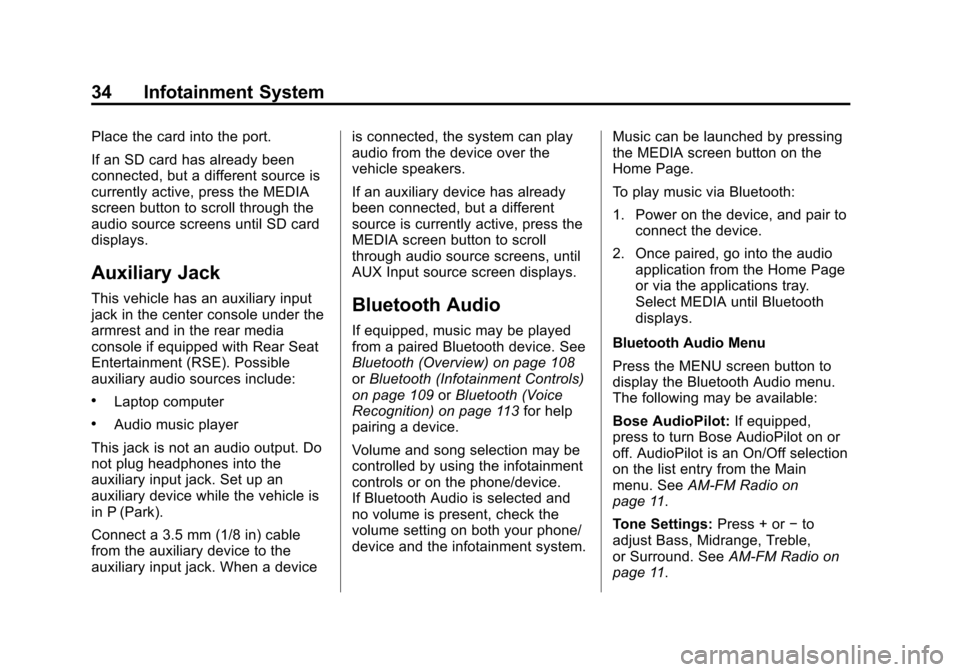
Black plate (34,1)Cadillac CUE Infotainment System (GMNA-Localizing-U.S./Canada-
7639728) - 2015 - CRC - 9/3/14
34 Infotainment System
Place the card into the port.
If an SD card has already been
connected, but a different source is
currently active, press the MEDIA
screen button to scroll through the
audio source screens until SD card
displays.
Auxiliary Jack
This vehicle has an auxiliary input
jack in the center console under the
armrest and in the rear media
console if equipped with Rear Seat
Entertainment (RSE). Possible
auxiliary audio sources include:
.Laptop computer
.Audio music player
This jack is not an audio output. Do
not plug headphones into the
auxiliary input jack. Set up an
auxiliary device while the vehicle is
in P (Park).
Connect a 3.5 mm (1/8 in) cable
from the auxiliary device to the
auxiliary input jack. When a device is connected, the system can play
audio from the device over the
vehicle speakers.
If an auxiliary device has already
been connected, but a different
source is currently active, press the
MEDIA screen button to scroll
through audio source screens, until
AUX Input source screen displays.
Bluetooth Audio
If equipped, music may be played
from a paired Bluetooth device. See
Bluetooth (Overview) on page 108
or
Bluetooth (Infotainment Controls)
on page 109 orBluetooth (Voice
Recognition) on page 113 for help
pairing a device.
Volume and song selection may be
controlled by using the infotainment
controls or on the phone/device.
If Bluetooth Audio is selected and
no volume is present, check the
volume setting on both your phone/
device and the infotainment system. Music can be launched by pressing
the MEDIA screen button on the
Home Page.
To play music via Bluetooth:
1. Power on the device, and pair to
connect the device.
2. Once paired, go into the audio application from the Home Page
or via the applications tray.
Select MEDIA until Bluetooth
displays.
Bluetooth Audio Menu
Press the MENU screen button to
display the Bluetooth Audio menu.
The following may be available:
Bose AudioPilot: If equipped,
press to turn Bose AudioPilot on or
off. AudioPilot is an On/Off selection
on the list entry from the Main
menu. See AM-FM Radio on
page 11.
Tone Settings: Press + or−to
adjust Bass, Midrange, Treble,
or Surround. See AM-FM Radio on
page 11.
Page 35 of 138
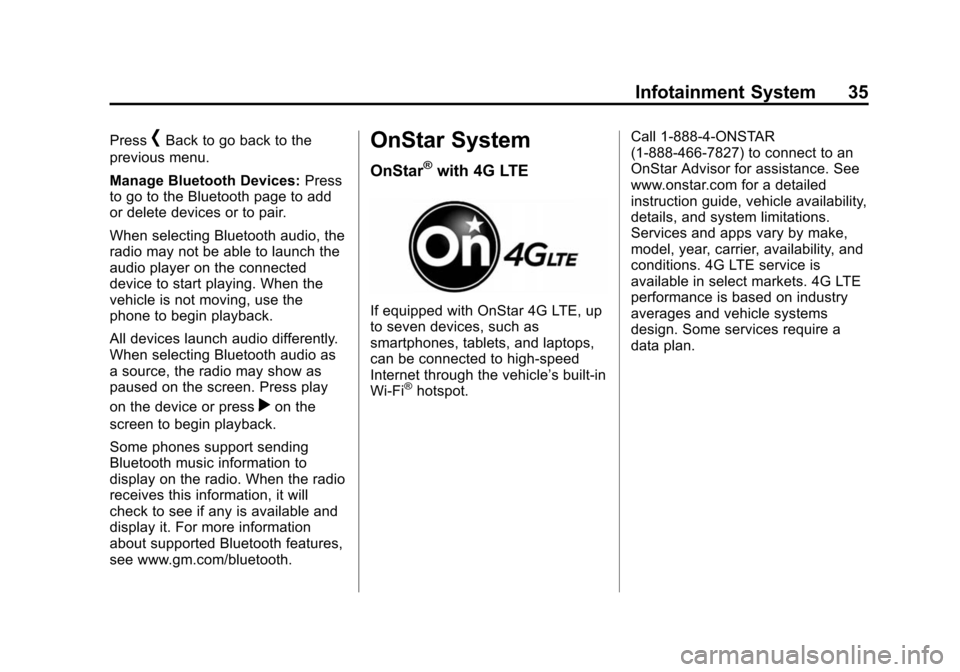
Black plate (35,1)Cadillac CUE Infotainment System (GMNA-Localizing-U.S./Canada-
7639728) - 2015 - CRC - 9/3/14
Infotainment System 35
Press[Back to go back to the
previous menu.
Manage Bluetooth Devices: Press
to go to the Bluetooth page to add
or delete devices or to pair.
When selecting Bluetooth audio, the
radio may not be able to launch the
audio player on the connected
device to start playing. When the
vehicle is not moving, use the
phone to begin playback.
All devices launch audio differently.
When selecting Bluetooth audio as
a source, the radio may show as
paused on the screen. Press play
on the device or press
ron the
screen to begin playback.
Some phones support sending
Bluetooth music information to
display on the radio. When the radio
receives this information, it will
check to see if any is available and
display it. For more information
about supported Bluetooth features,
see www.gm.com/bluetooth.
OnStar System
OnStar®with 4G LTE
If equipped with OnStar 4G LTE, up
to seven devices, such as
smartphones, tablets, and laptops,
can be connected to high-speed
Internet through the vehicle’s built-in
Wi-Fi
®hotspot. Call 1-888-4-ONSTAR
(1-888-466-7827) to connect to an
OnStar Advisor for assistance. See
www.onstar.com for a detailed
instruction guide, vehicle availability,
details, and system limitations.
Services and apps vary by make,
model, year, carrier, availability, and
conditions. 4G LTE service is
available in select markets. 4G LTE
performance is based on industry
averages and vehicle systems
design. Some services require a
data plan.
Page 38 of 138
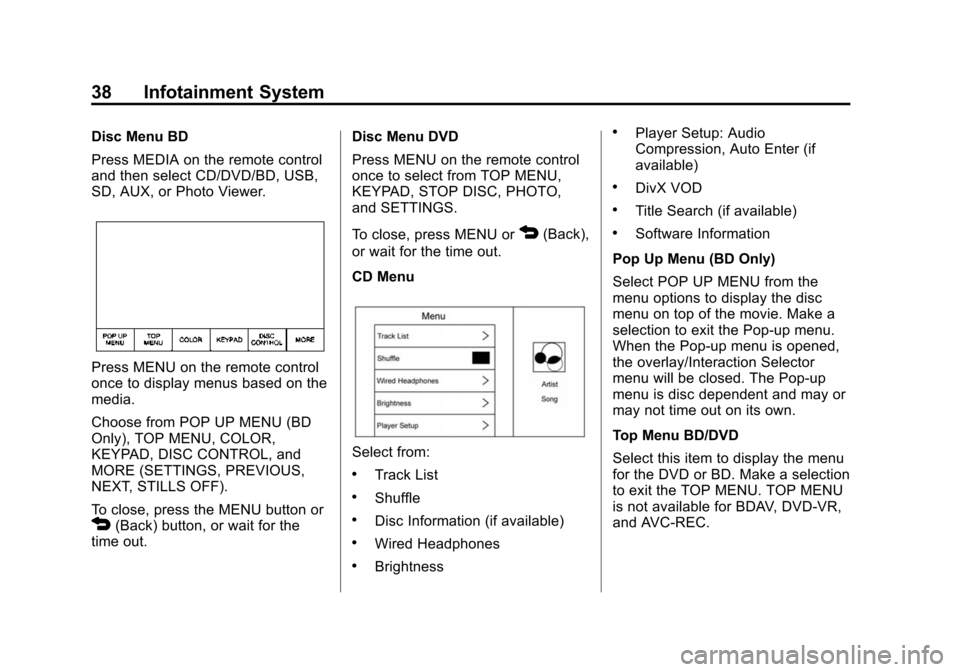
Black plate (38,1)Cadillac CUE Infotainment System (GMNA-Localizing-U.S./Canada-
7639728) - 2015 - CRC - 9/3/14
38 Infotainment System
Disc Menu BD
Press MEDIA on the remote control
and then select CD/DVD/BD, USB,
SD, AUX, or Photo Viewer.
Press MENU on the remote control
once to display menus based on the
media.
Choose from POP UP MENU (BD
Only), TOP MENU, COLOR,
KEYPAD, DISC CONTROL, and
MORE (SETTINGS, PREVIOUS,
NEXT, STILLS OFF).
To close, press the MENU button or
4(Back) button, or wait for the
time out. Disc Menu DVD
Press MENU on the remote control
once to select from TOP MENU,
KEYPAD, STOP DISC, PHOTO,
and SETTINGS.
To close, press MENU or
4(Back),
or wait for the time out.
CD Menu
Select from:
.Track List
.Shuffle
.Disc Information (if available)
.Wired Headphones
.Brightness
.Player Setup: Audio
Compression, Auto Enter (if
available)
.DivX VOD
.Title Search (if available)
.Software Information
Pop Up Menu (BD Only)
Select POP UP MENU from the
menu options to display the disc
menu on top of the movie. Make a
selection to exit the Pop-up menu.
When the Pop-up menu is opened,
the overlay/Interaction Selector
menu will be closed. The Pop-up
menu is disc dependent and may or
may not time out on its own.
Top Menu BD/DVD
Select this item to display the menu
for the DVD or BD. Make a selection
to exit the TOP MENU. TOP MENU
is not available for BDAV, DVD-VR,
and AVC-REC.
Page 39 of 138
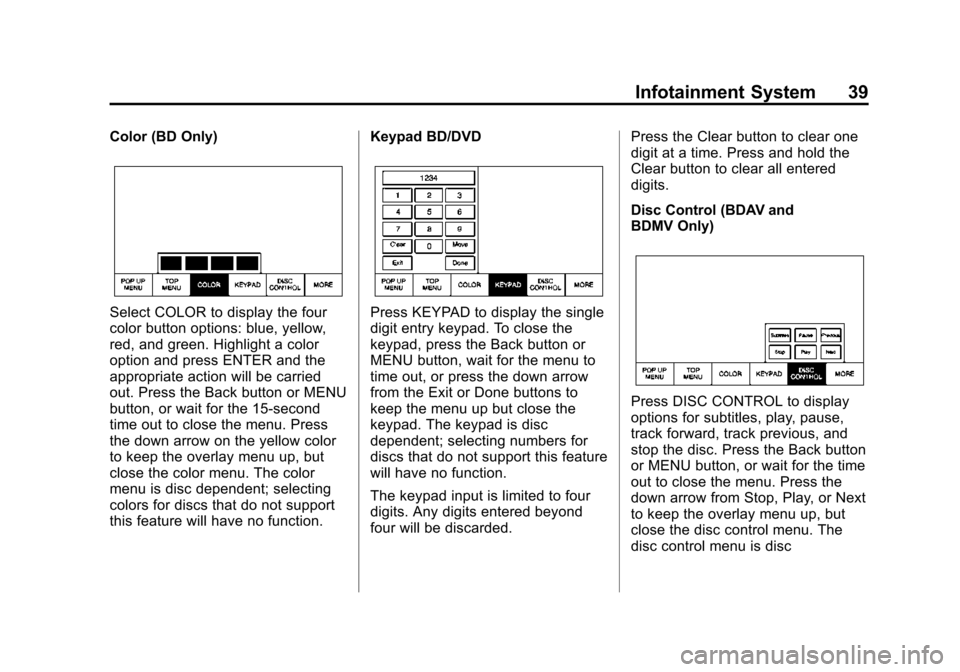
Black plate (39,1)Cadillac CUE Infotainment System (GMNA-Localizing-U.S./Canada-
7639728) - 2015 - CRC - 9/3/14
Infotainment System 39
Color (BD Only)
Select COLOR to display the four
color button options: blue, yellow,
red, and green. Highlight a color
option and press ENTER and the
appropriate action will be carried
out. Press the Back button or MENU
button, or wait for the 15-second
time out to close the menu. Press
the down arrow on the yellow color
to keep the overlay menu up, but
close the color menu. The color
menu is disc dependent; selecting
colors for discs that do not support
this feature will have no function.Keypad BD/DVDPress KEYPAD to display the single
digit entry keypad. To close the
keypad, press the Back button or
MENU button, wait for the menu to
time out, or press the down arrow
from the Exit or Done buttons to
keep the menu up but close the
keypad. The keypad is disc
dependent; selecting numbers for
discs that do not support this feature
will have no function.
The keypad input is limited to four
digits. Any digits entered beyond
four will be discarded.Press the Clear button to clear one
digit at a time. Press and hold the
Clear button to clear all entered
digits.
Disc Control (BDAV and
BDMV Only)
Press DISC CONTROL to display
options for subtitles, play, pause,
track forward, track previous, and
stop the disc. Press the Back button
or MENU button, or wait for the time
out to close the menu. Press the
down arrow from Stop, Play, or Next
to keep the overlay menu up, but
close the disc control menu. The
disc control menu is disc
Page 41 of 138
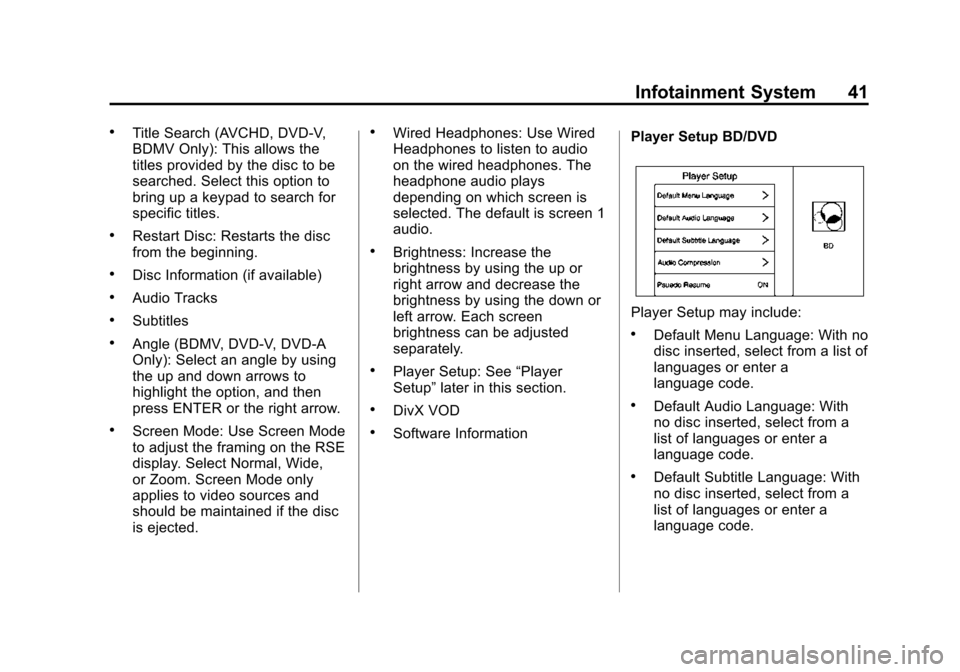
Black plate (41,1)Cadillac CUE Infotainment System (GMNA-Localizing-U.S./Canada-
7639728) - 2015 - CRC - 9/3/14
Infotainment System 41
.Title Search (AVCHD, DVD-V,
BDMV Only): This allows the
titles provided by the disc to be
searched. Select this option to
bring up a keypad to search for
specific titles.
.Restart Disc: Restarts the disc
from the beginning.
.Disc Information (if available)
.Audio Tracks
.Subtitles
.Angle (BDMV, DVD-V, DVD-A
Only): Select an angle by using
the up and down arrows to
highlight the option, and then
press ENTER or the right arrow.
.Screen Mode: Use Screen Mode
to adjust the framing on the RSE
display. Select Normal, Wide,
or Zoom. Screen Mode only
applies to video sources and
should be maintained if the disc
is ejected.
.Wired Headphones: Use Wired
Headphones to listen to audio
on the wired headphones. The
headphone audio plays
depending on which screen is
selected. The default is screen 1
audio.
.Brightness: Increase the
brightness by using the up or
right arrow and decrease the
brightness by using the down or
left arrow. Each screen
brightness can be adjusted
separately.
.Player Setup: See“Player
Setup” later in this section.
.DivX VOD
.Software Information Player Setup BD/DVD
Player Setup may include:
.Default Menu Language: With no
disc inserted, select from a list of
languages or enter a
language code.
.Default Audio Language: With
no disc inserted, select from a
list of languages or enter a
language code.
.Default Subtitle Language: With
no disc inserted, select from a
list of languages or enter a
language code.
Page 44 of 138
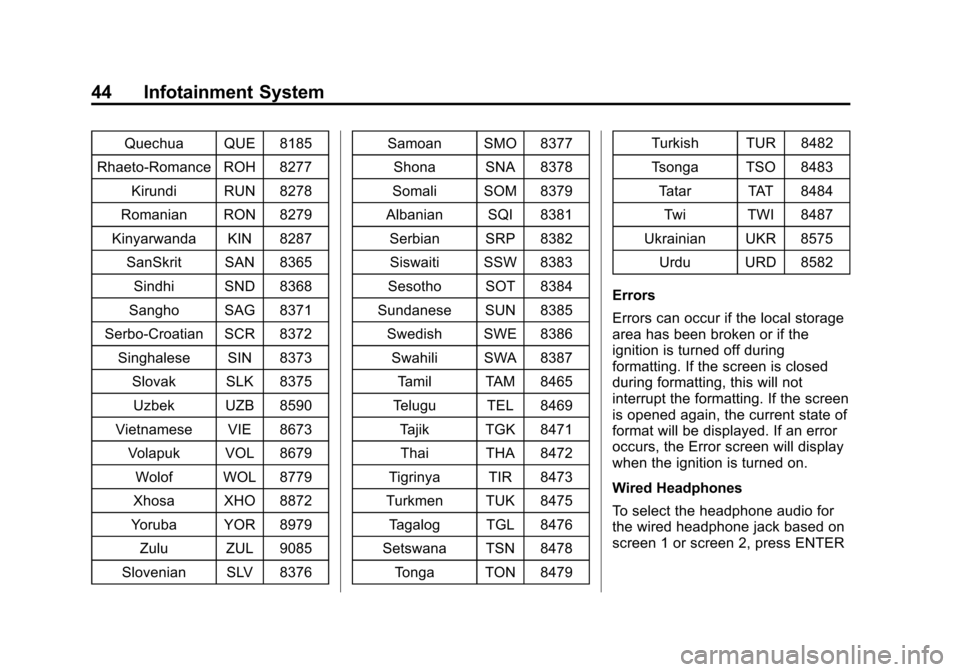
Black plate (44,1)Cadillac CUE Infotainment System (GMNA-Localizing-U.S./Canada-
7639728) - 2015 - CRC - 9/3/14
44 Infotainment System
Quechua QUE 8185
Rhaeto-Romance ROH 8277 Kirundi RUN 8278
Romanian RON 8279
Kinyarwanda KIN 8287 SanSkrit SAN 8365
Sindhi SND 8368
Sangho SAG 8371
Serbo-Croatian SCR 8372 Singhalese SIN 8373
Slovak SLK 8375Uzbek UZB 8590
Vietnamese VIE 8673 Volapuk VOL 8679
Wolof WOL 8779
Xhosa XHO 8872
Yoruba YOR 8979
Zulu ZUL 9085
Slovenian SLV 8376 Samoan SMO 8377
Shona SNA 8378
Somali SOM 8379
Albanian SQI 8381 Serbian SRP 8382Siswaiti SSW 8383
Sesotho SOT 8384
Sundanese SUN 8385 Swedish SWE 8386Swahili SWA 8387
Tamil TAM 8465
Telugu TEL 8469 Tajik TGK 8471Thai THA 8472
Tigrinya TIR 8473
Turkmen TUK 8475 Tagalog TGL 8476
Setswana TSN 8478 Tonga TON 8479 Turkish TUR 8482
Tsonga TSO 8483
Tatar TAT 8484
Twi TWI 8487
Ukrainian UKR 8575 Urdu URD 8582
Errors
Errors can occur if the local storage
area has been broken or if the
ignition is turned off during
formatting. If the screen is closed
during formatting, this will not
interrupt the formatting. If the screen
is opened again, the current state of
format will be displayed. If an error
occurs, the Error screen will display
when the ignition is turned on.
Wired Headphones
To select the headphone audio for
the wired headphone jack based on
screen 1 or screen 2, press ENTER
Page 45 of 138
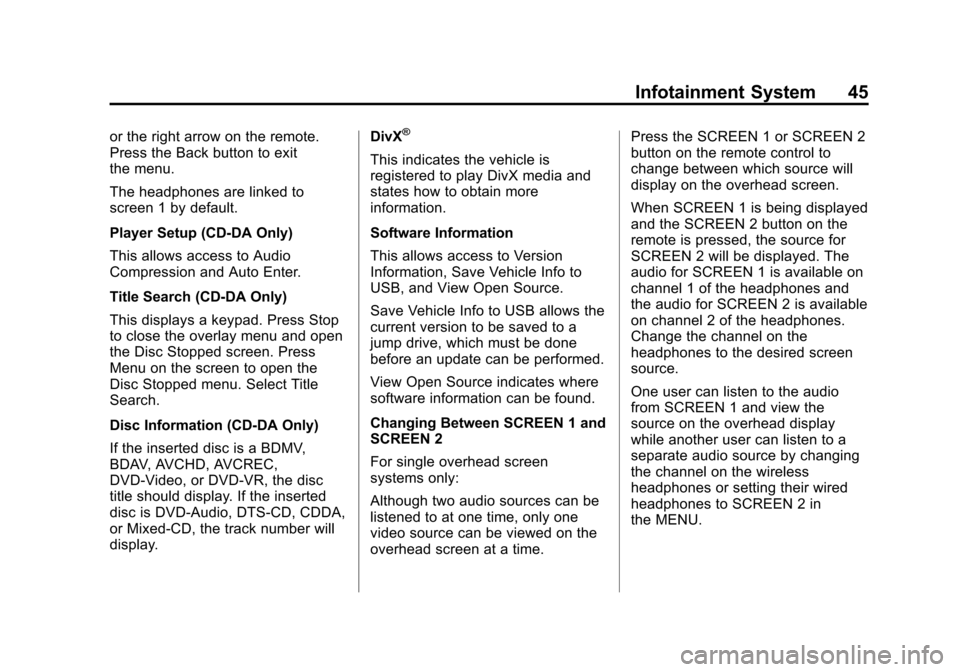
Black plate (45,1)Cadillac CUE Infotainment System (GMNA-Localizing-U.S./Canada-
7639728) - 2015 - CRC - 9/3/14
Infotainment System 45
or the right arrow on the remote.
Press the Back button to exit
the menu.
The headphones are linked to
screen 1 by default.
Player Setup (CD-DA Only)
This allows access to Audio
Compression and Auto Enter.
Title Search (CD-DA Only)
This displays a keypad. Press Stop
to close the overlay menu and open
the Disc Stopped screen. Press
Menu on the screen to open the
Disc Stopped menu. Select Title
Search.
Disc Information (CD-DA Only)
If the inserted disc is a BDMV,
BDAV, AVCHD, AVCREC,
DVD-Video, or DVD-VR, the disc
title should display. If the inserted
disc is DVD-Audio, DTS-CD, CDDA,
or Mixed-CD, the track number will
display.DivX®
This indicates the vehicle is
registered to play DivX media and
states how to obtain more
information.
Software Information
This allows access to Version
Information, Save Vehicle Info to
USB, and View Open Source.
Save Vehicle Info to USB allows the
current version to be saved to a
jump drive, which must be done
before an update can be performed.
View Open Source indicates where
software information can be found.
Changing Between SCREEN 1 and
SCREEN 2
For single overhead screen
systems only:
Although two audio sources can be
listened to at one time, only one
video source can be viewed on the
overhead screen at a time.Press the SCREEN 1 or SCREEN 2
button on the remote control to
change between which source will
display on the overhead screen.
When SCREEN 1 is being displayed
and the SCREEN 2 button on the
remote is pressed, the source for
SCREEN 2 will be displayed. The
audio for SCREEN 1 is available on
channel 1 of the headphones and
the audio for SCREEN 2 is available
on channel 2 of the headphones.
Change the channel on the
headphones to the desired screen
source.
One user can listen to the audio
from SCREEN 1 and view the
source on the overhead display
while another user can listen to a
separate audio source by changing
the channel on the wireless
headphones or setting their wired
headphones to SCREEN 2 in
the MENU.
Page 46 of 138

Black plate (46,1)Cadillac CUE Infotainment System (GMNA-Localizing-U.S./Canada-
7639728) - 2015 - CRC - 9/3/14
46 Infotainment System
RSE Controls Available from
the Front Screen
To access the RSE application,
select Video from the HOME
screen. The Video app may also be
selected from the applications tray if
it has been stored in one of the five
locations.
Sourcing to DVD/BD
After a disc is inserted, it will
automatically begin playing on both
rear screens. If no video disc is
inserted or if the disc is ejected
while it is sourced to DVD/BD, the
screen will display“No Video Disc
Inserted.” With the vehicle in P (Park), BD/
DVD can be watched on the front
screen. The following icons will
appear along the bottom of the front
screen when a DVD, VCD, USB,
SD, or AUX is inserted:
The following appears when a BD is
sourced:
Rear Media
REAR MEDIA will allow transitioning
between Disc, USB, SD, and AUX
sources for the rear screens.
Sources selected using the REARMEDIA button will automatically be
sourced for both rear screens and
begin playback from the first
available file.
The video will only appear on the
front screen with the vehicle in
P (Park). When the vehicle is in any
other gear, the front screen displays
the active media source.
DVD/BD Disc Menu
With the vehicle in P (Park), press
to access the DVD/BD disc menu.
Make a selection to exit the
disc menu.
Next Track/Previous Track
Use
uto skip ahead, ortto skip
back between chapters. Press
t
less than 10 seconds into the
current track to start at the
beginning of the previous track.
Press
tmore than five seconds
into the current track to start at the
beginning of the current track.