2015 CADILLAC ATS steering wheel
[x] Cancel search: steering wheelPage 111 of 138

Black plate (111,1)Cadillac CUE Infotainment System (GMNA-Localizing-U.S./Canada-
7639728) - 2015 - CRC - 9/3/14
Infotainment System 111
.While the active call is on the
handset, press the Handsfree
screen button to switch to the
hands-free mode. The screen
button changes to Handset once
the Bluetooth device confirms it
is operating as hands-free.
Making a Call Using Contacts
and Recent Calls
Calls can be made through the
Bluetooth system using personal
cell phone contact information for all
phones that support the Phone
Book feature. Become familiar with
the phone settings and operation.
Verify the cell phone supports this
feature.
When supported, the Contacts and
Recent Calls menus are
automatically available.
The Contacts menu accesses the
phone book stored in the cell phone.
The Recent Calls menu accesses
the recent call list(s) from your cell
phone.To make a call using the
Contacts menu:
1. Press the PHONE screen
button.
2. Select CONTACTS.
3. Select the name to call.
4. Select the desired contact number to call.
To make a call using the Recent
Calls menu:
1. Press the PHONE screen button.
2. Select RECENT.
3. Select the name or number to call.
4. If necessary, select between Missed, Recent, and Sent calls
by selecting the View button in
the top right corner of the list.
Making a Call Using the
Keypad
To make a call by dialing the
numbers:
1. Press the PHONE screenbutton.
2. Select KEYPAD and enter a phone number.
3. Select Call to start dialing the number.
Accepting or Declining a Call
When an incoming call is received,
the infotainment system mutes and
a ring tone is heard in the vehicle.
Accepting a Call
There are three ways to accept
a call:
.Pressgon the steering wheel
controls.
.Press Answer on the center
stack display.
.Press Answer on the instrument
cluster using the select button.
Page 112 of 138

Black plate (112,1)Cadillac CUE Infotainment System (GMNA-Localizing-U.S./Canada-
7639728) - 2015 - CRC - 9/3/14
112 Infotainment System
Declining a Call
There are three ways to decline
a call:
.Presscon the steering wheel
controls.
.Press Ignore on the center stack
display.
.Press Ignore on the instrument
cluster using the select button.
Call Waiting
Call waiting must be supported on
the Bluetooth phone and enabled by
the wireless service carrier to work.
Accepting a Call
There are three ways to accept a
call-waiting call:
.Pressgon the steering wheel
controls.
.Press Switch on the center stack
display.
.Press Switch on the instrument
cluster using the select button. Declining a Call
There are three ways to decline a
call-waiting call:
.Presscon the steering wheel
controls.
.Press Ignore on the center stack
display.
.Press Ignore on the instrument
cluster using the select button.
Switching Between Calls (Call
Waiting Calls Only)
To switch between calls, press the
phone icon on the Home Page to
display “Call View.” While in Call
View, press the call information of
the call on hold to change calls.
Three-Way Calling
Three-way calling must be
supported on the Bluetooth phone
and enabled by the wireless service
carrier to work. To start a three-way call while in a
current call:
1. In the Call View, select Add to
add another call.
2. Initiate the second call by selecting from RECENT,
CONTACTS, or KEYPAD.
3. When the second call is active, press the merge icon to
conference the three-way call
together.
4. Once all calls are merged, the merge icon button becomes an
unmerge icon button. Press to
unmerge the calls.
Some wireless service carriers
may not allow a merged call to
become unmerged.Ending a Call
.Presscon the steering wheel
controls.
.Press End on the center stack
display to end all existing calls,
or press End next to a call to
end only that call.
Page 113 of 138
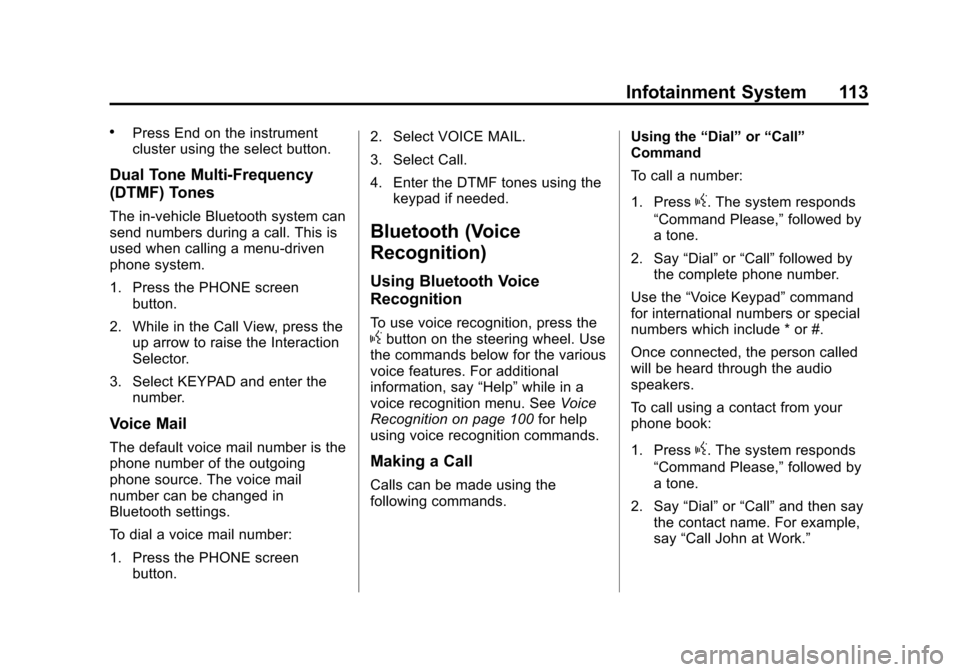
Black plate (113,1)Cadillac CUE Infotainment System (GMNA-Localizing-U.S./Canada-
7639728) - 2015 - CRC - 9/3/14
Infotainment System 113
.Press End on the instrument
cluster using the select button.
Dual Tone Multi-Frequency
(DTMF) Tones
The in-vehicle Bluetooth system can
send numbers during a call. This is
used when calling a menu-driven
phone system.
1. Press the PHONE screenbutton.
2. While in the Call View, press the up arrow to raise the Interaction
Selector.
3. Select KEYPAD and enter the number.
Voice Mail
The default voice mail number is the
phone number of the outgoing
phone source. The voice mail
number can be changed in
Bluetooth settings.
To dial a voice mail number:
1. Press the PHONE screen
button. 2. Select VOICE MAIL.
3. Select Call.
4. Enter the DTMF tones using the
keypad if needed.
Bluetooth (Voice
Recognition)
Using Bluetooth Voice
Recognition
To use voice recognition, press thegbutton on the steering wheel. Use
the commands below for the various
voice features. For additional
information, say “Help”while in a
voice recognition menu. See Voice
Recognition on page 100 for help
using voice recognition commands.
Making a Call
Calls can be made using the
following commands. Using the
“Dial”or“Call”
Command
To call a number:
1. Press
g. The system responds
“Command Please,” followed by
a tone.
2. Say “Dial”or“Call” followed by
the complete phone number.
Use the “Voice Keypad” command
for international numbers or special
numbers which include * or #.
Once connected, the person called
will be heard through the audio
speakers.
To call using a contact from your
phone book:
1. Press
g. The system responds
“Command Please,” followed by
a tone.
2. Say “Dial”or“Call” and then say
the contact name. For example,
say “Call John at Work.”
Page 118 of 138
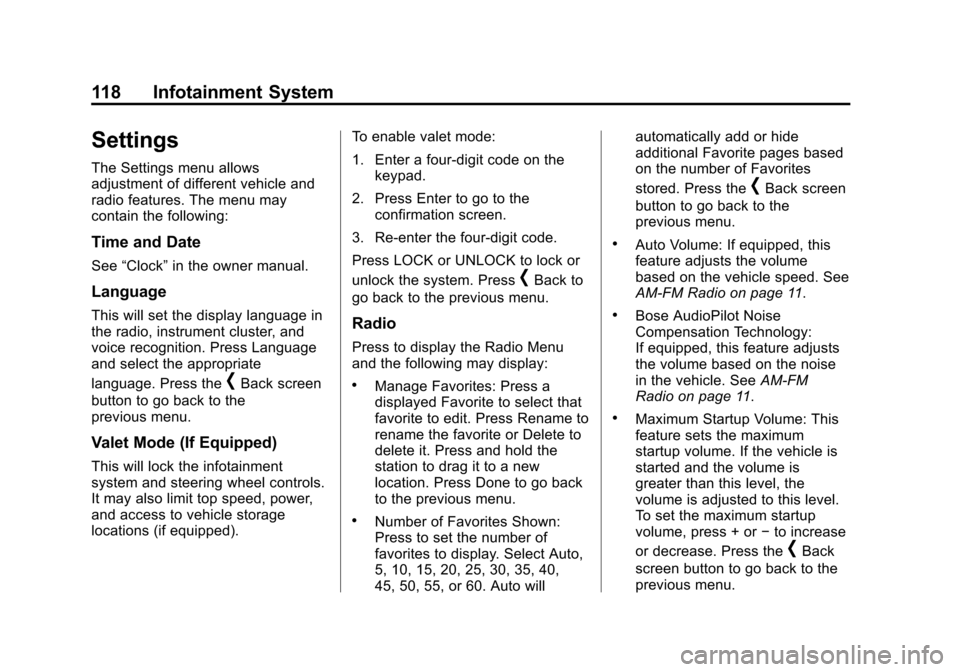
Black plate (118,1)Cadillac CUE Infotainment System (GMNA-Localizing-U.S./Canada-
7639728) - 2015 - CRC - 9/3/14
118 Infotainment System
Settings
The Settings menu allows
adjustment of different vehicle and
radio features. The menu may
contain the following:
Time and Date
See“Clock” in the owner manual.
Language
This will set the display language in
the radio, instrument cluster, and
voice recognition. Press Language
and select the appropriate
language. Press the
[Back screen
button to go back to the
previous menu.
Valet Mode (If Equipped)
This will lock the infotainment
system and steering wheel controls.
It may also limit top speed, power,
and access to vehicle storage
locations (if equipped). To enable valet mode:
1. Enter a four-digit code on the
keypad.
2. Press Enter to go to the confirmation screen.
3. Re-enter the four-digit code.
Press LOCK or UNLOCK to lock or
unlock the system. Press
[Back to
go back to the previous menu.
Radio
Press to display the Radio Menu
and the following may display:
.Manage Favorites: Press a
displayed Favorite to select that
favorite to edit. Press Rename to
rename the favorite or Delete to
delete it. Press and hold the
station to drag it to a new
location. Press Done to go back
to the previous menu.
.Number of Favorites Shown:
Press to set the number of
favorites to display. Select Auto,
5, 10, 15, 20, 25, 30, 35, 40,
45, 50, 55, or 60. Auto will automatically add or hide
additional Favorite pages based
on the number of Favorites
stored. Press the
[Back screen
button to go back to the
previous menu.
.Auto Volume: If equipped, this
feature adjusts the volume
based on the vehicle speed. See
AM-FM Radio on page 11.
.Bose AudioPilot Noise
Compensation Technology:
If equipped, this feature adjusts
the volume based on the noise
in the vehicle. See AM-FM
Radio on page 11.
.Maximum Startup Volume: This
feature sets the maximum
startup volume. If the vehicle is
started and the volume is
greater than this level, the
volume is adjusted to this level.
To set the maximum startup
volume, press + or −to increase
or decrease. Press the
[Back
screen button to go back to the
previous menu.
Page 135 of 138

Black plate (1,1)Cadillac CUE Infotainment System (GMNA-Localizing-U.S./Canada-
7639728) - 2015 - CRC - 9/3/14
INDEX i-1
A
Accepting or Declining a Call . . . 111
AM . . . . . . . . . . . . . . . . . . . . . . . . . . . . . . 22
AM-FM Radio . . . . . . . . . . . . . . . . . . . . 11
AntennaMulti-band. . . . . . . . . . . . . . . . . . . . . . . 23
Applications Tray . . . . . . . . . . . . . . . . . 8
Apps . . . . . . . . . . . . . . . . . . . . . . . . . . . . . . 7
Audio . . . . . . . . . . . . . . . . . . . . . . . . . . . . . 7
Bluetooth. . . . . . . . . . . . . . . . . . . . . . . . 34
Audio Output . . . . . . . . . . . . . . . . . . . . 51
Audio Players . . . . . . . . . . . . . . . . . . . 27
CD . . . . . . . . . . . . . . . . . . . . . . . . . . . . . . 27
Audio System . . . . . . . . . . . . . . . . . . . 109 Backglass Antenna. . . . . . . . . . . . . . 22
Radio Reception . . . . . . . . . . . . . . . . 22
Auxiliary Inputs . . . . . . . . . . . . . . . . . . 50
Auxiliary Jack . . . . . . . . . . . . . . . . . . . . 34
AVCHD . . . . . . . . . . . . . . . . . . . . . . . . . 125
AVCREC . . . . . . . . . . . . . . . . . . . . . . . 125
B
BDA . . . . . . . . . . . . . . . . . . . . . . . . . . . . 125
Before Driving . . . . . . . . . . . . . . . . . . . 36
Bluetooth . . . . . . . . . . . . . . . . . . 119, 125 Overview . . . . . . . . 108, 109, 113
Bluetooth Audio . . . . . . . . . . . . . . . . . 34
C
Call Waiting . . . . . . . . . . . . . . . . . . . . . 112
Canceling Voice Recognition . . . 102
Card Reader SD . . . . . . . . . . . . . . . . . . . . . . . . . . . . . . 33
CD Player . . . . . . . . . . . . . . . . . . . . . . . 27
Cell Phone Usage . . . . . . . . . . . . . . . 22
Character Handwriting
Recognition . . . . . . . . . . . . . . . . . . . . 81
Charging Wireless. . . . . . . . . . . . . . . . . . .115, 116
Cinavia . . . . . . . . . . . . . . . . . . . . . . . . . 125
Cleaning High Gloss Surfaces and Vehicle Information and
Radio Displays . . . . . . . . . . . . . . . . . 11
Cleaning the Components . . . . . . . 67 Cleaning the Video Screens . . . . . 67
Clearing the System . . . . . . . . . . . . 114
Climate . . . . . . . . . . . . . . . . . . . . . . . . . . . 8
Controls . . . . . . . . . . . . . . . . . . . . . . . . 108
Steering Wheel. . . . . . . . . . . . . . . . . . . 6
Customer Assistance . . . . . . . . . . . . . 4
D
Database Coverage Explanations . . . . . . . . . . . . . . . . . . 100
Destination, Navigation . . . . . . . . . . 79
Detailed Areas . . . . . . . . . . . . . . . . . . . 76
Display . . . . . . . . . . . . . . . . . . . . . 97, 119
Dolby . . . . . . . . . . . . . . . . . . . . . . . . . . . 124
Driver Teen . . . . . . . . . . . . . . . . . . . . . . . . . . 120
Driving on a Route . . . . . . . . . . . . . . . 78
DTS . . . . . . . . . . . . . . . . . . . . . . . . . . . . 124
Dual Tone Multi-Frequency (DTMF) Tones . . . . . . . . . . . . . . . . . 113
DVD Rear Seat EntertainmentSystem . . . . . . . . . . . . . . . . . . . . 36, 55
Page 137 of 138

Black plate (3,1)Cadillac CUE Infotainment System (GMNA-Localizing-U.S./Canada-
7639728) - 2015 - CRC - 9/3/14
INDEX i-3
O
OnStar (If Equipped) . . . . . . . . . . . . . . 8
OnStar System . . . . . . . . . . . . . . . . . . 35
OnStar
®System . . . . . . . . . . . . . . . . . 95
OnStar®with 4G LTE . . . . . . . . . . . . 35
Overview, Infotainment System . . . 3
P
Pairing . . . . . . . . . . . . . . . . . . . . . . . . . . 109
Pandora (If Equipped) . . . . . . . . . . . . 7
Pandora Internet Radio . . . . . . . . . . 23
Pandora Troubleshooting . . . . . . . . 25
Phone . . . . . . . . . . . . . . . . . . . . . . . . . . . . 7 Bluetooth . . . . . . . . 108, 109, 113
Playing an Audio MP3 or CD . . . . 27
Playing Audio CD . . . . . . . . . . . . . . . . 65
Playing from a USB . . . . . . . . . . . . . . 29
Playing MP3 CD . . . . . . . . . . . . . . . . . 66
Playing the Radio . . . . . . . . . . . . . . . . 11
Port USB/SD. . . . . . . . . . . . . . . . . . . . . . . . . 29
Power (On/Off/Mute) . . . . . . . . . . . . . . 4
Problems with Route Guidance . . . . . . . . . . . . . . . . . . . . . . 99
Proximity Sensing . . . . . . . . . . . . . . . . 8
R
Radio . . . . . . . . . . . . . . . . . . . . . . . . . . . 118 HD Radio Technology . . . . . . . . . . . 15
Radios AM-FM Radio . . . . . . . . . . . . . . . . . . . 11
Reception . . . . . . . . . . . . . . . . . . . . . . . 22
Satellite . . . . . . . . . . . . . . . . . . . . . . . . . 16
Rear Camera . . . . . . . . . . . . . . . . . . . 120
Rear Climate (If Equipped) . . . . . . . 8
Rear Seat Armrest Control Panel . . . . . . . . . . . . . . . . . . . . . . . . . . . 5
Rear Seat Entertainment System . . . . . . . . . . . . . . . . . . . . . 36, 55
Remote Control . . . . . . . . . . . . . . 51, 62
Return to Factory Settings . . . . . . 120
RMVB . . . . . . . . . . . . . . . . . . . . . . . . . . 125
RSE Controls Available from the Front Screen . . . . . . . . . . . . . . . 46
RSE Overview System . . . . . . . . . . 56
S
Satellite Radio . . . . . . . . . . . . . . . . . . . 16
Schedule I: Gracenote EULA . . . 126
Scroll Features . . . . . . . . . . . . . . . . . . 75
SD Card Reader . . . . . . . . . . . . . . . . . 33
Settings . . . . . . . . . . . . . . . . . .96, 118, 7 SiriusXM Menu . . . . . . . . . . . . . . . . . . 16
SiriusXM NavTraffic (If
Equipped) . . . . . . . . . . . . . . . . . . . . . . 20
SiriusXM Satellite Radio Service . . . . . . . . . . . . . . . . . . . . . . . . . 22
SiriusXM Satellite Radio Service (If Equipped) . . . . . . . . . . . 16
SiriusXM Travel Link (If Equipped) . . . . . . . . . . . . . . . . . . . . . . 17
SiriusXM Travel Link Fuel Pricing (If Equipped) . . . . . . . . . . . 21
SiriusXM Travel Link Movie Listings . . . . . . . . . . . . . . . . . . . . . . . . 21
Software Updates . . . . . . . . . . . . . . . 11
Sources . . . . . . . . . . . . . . . . . . . . . . . . . 37
Steering Wheel Controls . . . . . . . . . . 6
Storing and Recalling Media Favorites . . . . . . . . . . . . . . . . . . . . . . . 33
Storing Radio Station Presets . . . 13
Switching to Handset or Handsfree Mode . . . . . . . . . . . . . . 110
Symbols, Navigation . . . . . . . . . . . . . 77
System Infotainment. . . . . . . . . . . . . . . . . . . . . . 3
System Needs Service, If . . . . . . . . 99
System Operation . . . . . . . . . . . . . . . 36