2015 AUDI RS7 SPORTBACK infotainment
[x] Cancel search: infotainmentPage 45 of 302

"' N
a:: I.J "". rl I.O
"' ,....,
"' rl
-For Declaration of Compliance to United
States FCC and Industry Canada regula
tions ¢
page 285.
Programming the buttons
Applies to vehicles: with garage door opener (Homeli nk)
Fig. 38 Headlin er: co ntrol uni t
You can program both fixed code and rolling
code systems using this procedure.
Programming or reprogramming buttons
• Switch the ignition on .
• Press and hold the button in the roof head
liner that you would like to program for at
least 10 seconds. Or
• Select : Select: ICARlfunction button>
(Car)*
systems
control button > Vehicle settings >
Garage door opener > Program garage door
opener.
• Follow the instructions in the Infotainment
system .
Erasing button programming
The programmed buttons cannot be erased
individually . They must all be erased together.
Reprogram the buttons if necessary.
• Select: I CARI function button >
(Car)* sys
tems
control button > Vehicle settings >
Garage door opener> Clear program set·
tings> Yes.
Displaying the version/status/country
code
• Select : Select: ICARI function button> (Car)*
systems
control button > Vehicle settings >
Garage door opener> Version information.
Opening and closing 43
@ Tips
After programming the garage door open
er, it may be necessary to synchronize the
motor with the system. Refer to the manu
facturer's instructions.
Operation
Applies to vehicles: with garage door opener (Homelink)
Requirement: The buttons in the roof headlin
er must be programmed ¢
page 43 and the
vehicle must be within range of the system,
such as the garage door opener.
• Press the button to open the garage door .
The LED@~
page 43, fig. 38 blinks or
turns on .
• Press the button again to close the garage
door .
{t) Tips
To open or close the garage door, press the
button, but do not hold it for longer than
10 seconds or the garage door opener
module will switch to programming mode.
Page 90 of 302

88 Audi adaptive cruise control and braking guard
stopped vehicle or stationary obstacle (end of a traffic jam or vehicle that has
broken down in traffic).
- Always remember that the radar sensor
for the braking guard works only within
defined detection and range limits that
may prevent the proper detection of oth
er vehicles.
- The radar sensor's function and range
can be reduced by rain, snow and heavy
spray . Moving vehicles up ahead may not
be promptly detected or may not be de
tected at all.
- Reflective surfaces including crash barri
ers or tunnel entrances may impair the
function of the radar sensor.
({) Tips
-You can cancel the braking with increas
ing force that is initiated by the system
by braking yourself, by accelerating no
ticeably or by swerving.
- Braking guard error messages
¢page 88.
- Keep in mind that braking guard can
brake unexpectedly . Always secure any
cargo or objects that you are transport
ing to reduce the risk of damage or in
jury.
Settings in the MMI
Applies to vehicles: with Audi adaptive cruise co ntrol
.. Select : I CARI function button > (Car)* sys
tems
control button > Driver assist > Audi
braking guard.
System -
Switch braking guard On and Off.
When you switch the ignition on, the message
Audi braking guard off appears if the system
is switched off.
Early warning -The distance and approach
warnings in the display can be switched
On/
Off.
(D Tips
- Your settings are automatically stored
and assigned to the remote control key being used at the time the settings are
made.
- If you restrict or switch off the ESC, the
braking guard also switches itself off
¢page 189.
- Switch braking guard off when you are
loading the vehicle onto a vehicle carrier,
train, ship or other type of transporta
tion. This can prevent undesired warn
ings from the braking guard system.
Messages
Applies to vehicles: with Aud i adapt ive cru ise contro l
Braking guard: off
This driver message appears if the system is
turned off via the infotainment. Otherwise , if
the system is turned off, the information ap
pears every time shortly after the start of the
trip.
The driver message also appears if the system
is not available due to a malfunction or if the
ESC is not switched on¢
page 189. If this is
the case, the system will not provide warnings about a possible collision.
Braking guard: activated
This driver message appears if sharp brake
pressure was applied due to an acute warning.
ACC: Unavailable!
ACC and Audi braking guard: not available
The system cannot detect moving vehicles up
ahead correctly and is switched off. The sen
sors have been displaced or are not working
properly. The Audi pre sense functions may al
so be affected . Drive to your authorized Audi
dealer or authorized Audi service facility im
mediately to have the malfunction corrected.
ACC: currently unavailable. No sensor vision
ACC and braking guide: currently unavaila
ble. No sensor vision
This message appears if the sensor view is ob
structed, for example by leaves, snow, heavy
spray or dirt. Clean the sensors¢
page 81,
fig. 88. ll>-
Page 111 of 302
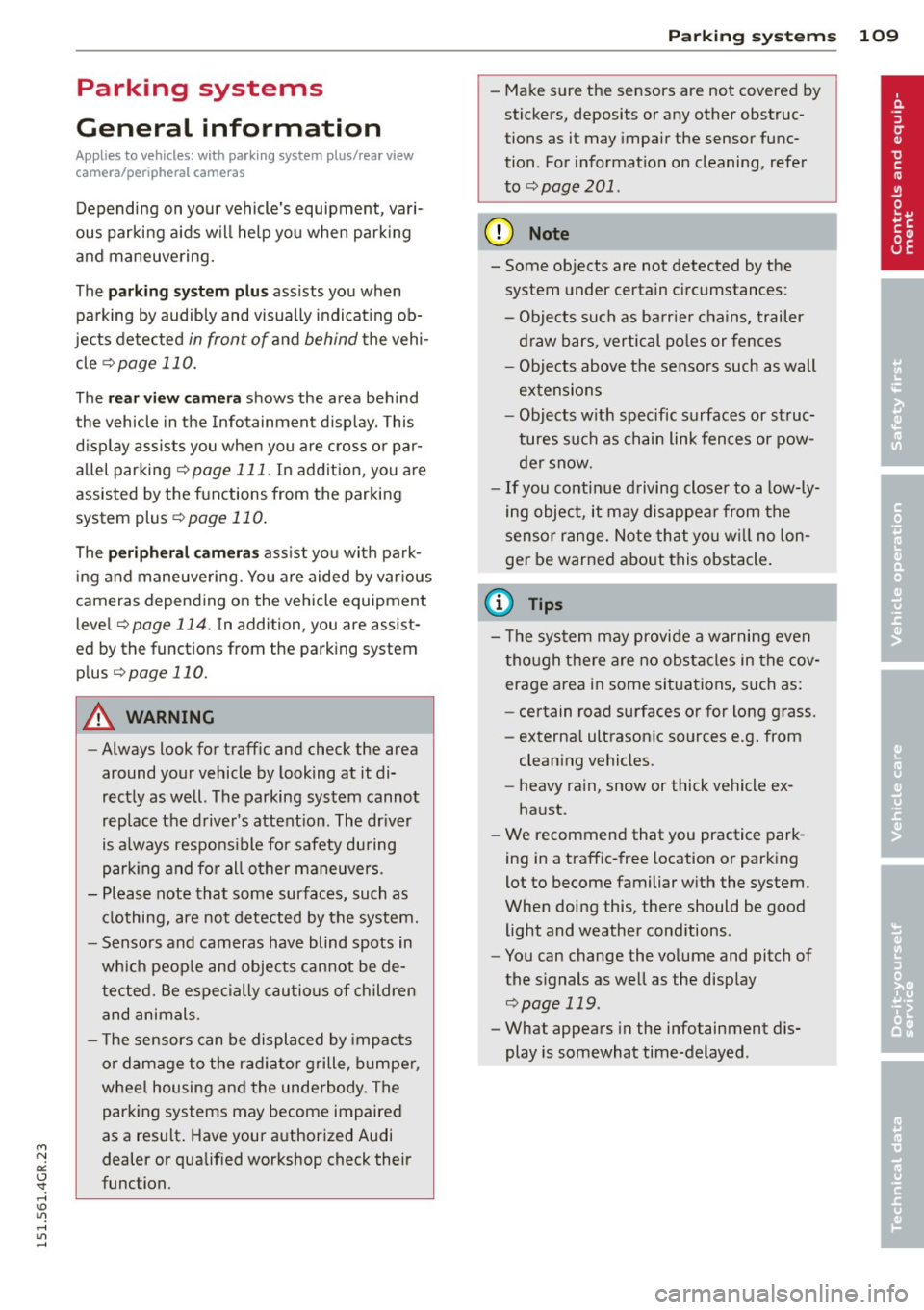
M N
0:: <.J "SI: ...... \!) 1.1"1
...... 1.1"1 ......
Parking systems
General information
Applies to vehicles: with parking system plus/rear view
camera/peripheral cameras
Depending on your vehicle's equipment, vari
ous parking aids w ill help you when parking
and maneuvering.
The
pa rking syste m plus assists you when
parking by audibly and visually indicating ob
jects detected
in front of and behind the vehi
cle
¢ page 110.
The rea r view c amera shows the area behind
the vehicle in the Infotainment disp lay . This
display assists you when you are cross or par
allel parking
¢ page 111 . In addit ion, you are
assisted by the functions from the parking
system plus¢
page 110.
The periph era l ca mera s assist you with park
i ng and maneuvering. You are aided by var ious
cameras depending on the vehicle equipment l eve l¢
page 114. In addition, you are assist
e d by the func tion s from th e parking sy stem
plus ¢page 110.
A WARNING
- Always look for traff ic and check the area
around your vehicle by looking at it di
rectly as well. The parking system cannot
replace the driver's attent ion. The dr iver
is always responsible for safety during
park ing and for all other maneuvers .
- Please note that some surfaces, such as
clothing, are not detected by the system.
- Sensors and cameras have blind spots in
wh ich peop le and objects cannot be de
tected. Be especially cautious of children and animals.
- T he sensors can be displaced by impacts
or damage to the radiator grille, bumper ,
wheel housing and the underbody. The parking systems may become impaired
as a result. Have your authorized Audi
dealer or qualified workshop check their
function.
Par king system s 109
-Make sure the sensors are not covered by
stickers, deposits or any other obstruc
tions as it may impair the sensor func
tion . For information on cleaning, refer
to ¢
page 201 .
(D Note
- Some objects are not detected by the
system under certain c ircumstances :
- Objects such as ba rrie r chains, trailer
draw bars, vertical po les or fences
- Objects above the sensors such as wall
extensions
- Objects w ith specific surfaces or st ruc
tures such as chain link fences or pow
der snow.
- If you continue driving closer to a low-ly
ing object, it may disappea r from the
sensor range. Note that you w ill no lon
ger be warned about this obstacle.
@ Tips
- T he system may provide a warning even
tho ugh there are no obstacles in the cov
erage area in some situations, such as:
- certain road surfaces or for long grass.
- externa l ultrasonic sources e.g. from
clean ing vehicles.
- heavy rain, snow or thick vehicle ex
ha ust.
- We recommend that you practice park
ing in a traff ic-free location or park ing
lot to become familiar w ith the system.
When doing this, there should be good light and weather cond itions .
- You can change the vo lume and pitch of
the s ignals as well as the display
¢ page 119 .
-What appears in the infotainment dis
play is somewhat time-delayed .
Page 112 of 302

110 Parking systems
Parking system plus
Description
Applies to vehicles: wit h park ing system p lus
Audi parking system plus provides audio and
visual signals when parking.
Fig. 123 Display field
Sensors are located in the front and rear
bumpers.
If these detect an obstacle, visual
and in some situations audible signals warn
you.
Make sure the sensors are not covered by
stickers, deposits or any other obstructions as
it may impair the sensor function. For infor
mation on cleaning, refer to
~ page 201.
The display field begins approximately at :
@ 4 ft (1.20 m)
® 3 ft (0.90 m)
© 5.2 ft (1.60 m)
@ 3 ft (0 .90 m)
The closer you get to the obstacle, the shorter
the interval between the audible signals. A
continuous tone sounds when the obstacle is
less than approximately 1 ft (0.30 m) away.
Do not continue driving farther~&.
in Gener
al information on page 109,
~CD in General
information on page 109!
If the distance to an obstacle remains con
stant, the volume of the distance warning
gradually drops after about four seconds (this
does not apply in the continuous tone range).
Switching on/off
Applies to vehicles : w it h park ing system pl us
Fig. 124 Center console :
P.! button
Fig. 125 Infotainment: visual distance d isplay
Switching on
.,. Shift into reverse or
.,. Press the
P"1A button in the center console
~ fig. 124. A short confirmation tone
sounds and the
LED in the button turns on.
Switching off
.. Dr ive forward faster than 6 mph (10 km/h),
or
.,. press the
Pif.lA button, or
.,. switch the ignition off.
Visual display
Using the segments, you can estimate the dis
tance to an object in front of or behind the ve
hicle~
fig . 125 . The red lines mark the ex
pected direction of travel according to the
steering ang le . A wh ite segment indicates an
identified obstacle that is outside of the vehi
cle's path. Red segments show identified ob
stacles that are in your vehicle's path. As your
vehicle comes closer to the obstacle, the seg ments move closer to the vehicle. At the lat-
est the collision area has been reached when ..,.
Page 113 of 302

"' N
a:: I.J "". rl I.O
"' rl
"' rl
the next to last segment is displayed . Obsta
cles in the co llision area, including those out
side of the vehicle's path, are shown in red. Do
not continue driving farther fo rward or in re
verse ¢
& in General informa tion on
page 109,
¢ (.I) in General information on
page 109 .
Rear view camera
Introduction
Applies to vehicles: with parking system plus with rear
view camera
F ig. 126 Illust ration : Cross pa rking
Fig. 127 Illustrat ion: parallel park ing
In addition to parking system plus
¢
page 110, this parking system also has a
rear view came ra .
You can use
cross parking for examp le, to
park in a parking space or in a garage
¢
fig. 126. You can use parallel parking if you
wou ld like to park on the side of the road
¢ fig . 127 . P
arking
sys tems 111
General information
Applies to vehicles: with parking system plus w ith rear
vi ew camera
F ig . 12 8 Area cov ere d (!) and a rea not covered @by
the rea r view ca mera
F ig. 129 Rea r lid : L oc atio n of th e rear vi ew camera
The rear v iew camera is located above the rear
license p late bracket . Make sure that the lens
for the parking system ¢
fig. 129 is not cov
ered by deposits or any other obstruct ions be
cause this can affect the function of the park ing system . For in fo rmat ion on cleaning, refe r
to
¢page 201.
The rear v iew camera coverage area i ncludes
(D ¢ fig. 128 . Only this area is shown in the
Infotainment display . Objects tha t are outside
of this area @are not displayed .
The accuracy of the orientation lines and the
bl ue su rfaces is redu ced if the adaptive ai r
s uspension* is faulty, if the vehicle is lifted or
i f the Dynamic mode is activa ted ¢
page 96.
&_ WARNING
- Always read and follow the a pplicable
warnings ¢
& in General information on
page 109.
- If th e position and the installation angle
-
of the rear view camera was changed, for ~
Page 114 of 302

112 Parking systems
example, after a collision, do not contin
ue to use the system for safety reasons.
Have it checked by your authorized Audi
dealership or authorized repair facility .
- Only use the rear view camera to assist
you if it shows a good, clear picture. For
example, the image may be affected by
the sun shining into the lens, dirt on the
lens or if there is a system fault .
- Use the rear view camera only if the lug
gage compartment lid is completely
closed. Make sure any objects you may
have mounted on the luggage compart
ment lid do not block the rear view cam
era.
- The camera lens enlarges and distorts
the field of vision. The object appears
both altered and inaccurate on the
screen.
- In certain situations, people or objects in the display appear closer or further
away:
- For objects that do not touch the
ground, such as the bumper of a
parked vehicle, a trailer hitch or the
rear of a truck. Do not use the help
lines in this case.
- If driven from a level surface onto an
incline, or a downward slope.
- If driven toward protruding objects.
- If the vehicle is carrying too much load
in the rear.
@ Note
- Always read and follow the applicable
warnings
r:> (D in General information on
page 109.
- The orange colored orientation lines in
the Infotainment display show the vehi
cle path depending on the steering
wheel angle. The front of the vehicle
front swings out more than the rear of
the vehicle. Maintain plenty of distance
so that your outside mirror or a corner of
your vehicle does not collide with any ob stacles.
Switching on/off
Applies to vehicles: with parking system plus with rear
v iew camera
Switching on
.,. Shift into reverse or
.,. press the
P'QA button in the center console
r:>page 110, fig. 124. A short confirmation
tone sounds and the LED in the button turns
on .
Switching between the rear view camera
and optical display
... Press the Graphic control button ®
¢ page 113, fig. 130 to see the optical dis
play .
.,. Press the
Rearview control button to see the
rear view camera image.
Switching off
... Drive forward faster than 6 mph (10 km/h),
or
.,. Press the
P,,1~ button, or
.,. Switch the ignition off.
{D Tips
The visual display in the left part of the
display should help you detect the critical
vehicle areas.
Page 115 of 302

"' N
a:: I.J "". rl I.O
"' rl
"' rl
Cross parking
Applies to vehicles: with parking system p lus wit h rear
view ca mera
This view may be used when parking in a ga
rage or in a parking space.
Fig. 130 Infotainment: aiming at a parking space
Fig. 131 Infotainment: aligning the vehicle
• Turn the Infotainment on and shift into re
verse gear.
• The orange colored orientation lines@
show the direction of travel of the vehicle.
Turn the steering wheel until the orange ori
entation lines appear in the parking space
¢
fig . 130. Use the markings @to help you
estimate the distance from an obstacle.
Each marking represents about 3 ft (1 m).
The blue area represents an extension of the
vehicle's outline by approximately 16 ft
(5 m) to the rear .
• While driving in reverse gear, adjust the
steering wheel angle to fit the parking space
with the aid of the orange orientation lines
¢.&, in General information on page 111,
¢(]) in General information on page 112 .
@ marks the rear bumper. Stop the vehicle
when the red orientation line@ borders an
object.
Parking systems 113
Parallel parking
Applies to vehicles: wit h parking system plus with rear
vi ew camera
This view may be used when parallel parking
along the side of a street.
Fig. 132 Infotainment : blue surface aligned in the
parking space
Fig. 133 Infotainment: contact of the blue curved line
w ith the curb
Parking on the right is described here. It is
identical when parking on the left.
If there is an obstacle next to the parking
space (such as a wall), refer to information for
"Parking next to obstacles"¢
page 114.
• Activate the turn signal.
• Position your vehicle next to a parked vehi
cle in front of the desired parking space. The
distance to this vehicle should be approxi
mately 3 ft (lm).
• Turn the Infotainment on and shift into re
verse gear . The parking system is turned on
and the
cross parking indicator is displayed.
• Press the control button on the Infotain
ment unit(!)¢
fig. 132 . The parallel park
ing
indicator is displayed.
•Backup and align your vehicle so the blue
area @ borders on the rear end of the vehi-
cle behind you or on the parking space line ..,..
Page 120 of 302

118 Parking systems
Parallel parking
App lies to vehicles: with park ing system p lus and rear
mode
This view may be used when parallel parking
along the side of a street.
F ig. 1 44 Infot ainmen t: blue surfaces aligned in th e
park ing space
Fig. 1 45 Infota inment: co ntact of the blue curved line
wit h the c urb
Park ing on the right is described here . It is
ident ica l when parking on the left.
I f there is an obstacle next to the park ing
space (such as a wall), refer to information for
"Parking next to obstacles"
c:.? page 118.
~ Activate the turn s ignal.
~ Pos ition your vehicle next to a parked vehi
cl e in front of the desired parking space . T he
distance to th is veh icle sho uld be approxi
mately 3 ft ( 1 m).
~ Turn the Infotainment on and shift into re
verse gear. The parking system is turned on
and the
cross parking indicator is displayed .
~ Press the (D c> page 113, fig. 132 control
button on the Infotainment un it repeatedly
unt il the
parallel parking view is displayed .
~ Backup and align yo ur vehicle so the b lue
area @borders on the rea r end of the vehi
cl e or on the parking space line
c> .&. in Gen - era/ information on page 115,
c>(Din Gen
eral information on page 115.
T he b lue area
represents an extension of the vehicle 's o ut
line by approximately 16 ft (5 m) to the rear.
The long side of the blue area should be on
the curb . The entire blue area must fit into
the park ing space .
~ With the vehicle stopped, turn the steering
wheel to the right as fa r as it will go.
~ Back i nto the parking space unt il t he blue
curve
c> page 113, fig. 133 touches the curb
¢.&. in General information on page 115,
¢ (Din General information on page 115 .
Stop the vehicle.
~ With the vehicle stopped, turn the steering
wheel to the left as far as it w ill go.
~ Continue to back into the parking space un
til the veh icle is parked parallel to the curb
¢ .&. in General information on page 115,
¢ (Din General information on page 115.
@ marks the rear bumper. Stop the vehicle,
at the latest, when the red orientat ion line
@ borders an object . Keep an eye on the
front of your vehicle while doing this.
Parking next to obstacles
When there is an obstacle (su ch as a wa ll)
next to the parking space, choose a spa ce wi th
more space o n the sides . Posit ion the long
side of the blue area so that there is sufficient
space from the curb. The area must not be on
the curb. You will a lso need to start turning
the steering wheel much earlier . There should
be a sufficient amount of space between the
cu rb and the blue curve, and the blue curve
c> page 113, fig . 133 must not touch the curb.
© Tips
The left or right orientation lines and sur
faces will be displayed, depending on the
turn s ignal being used.