Page 89 of 258

M N
M N
0 ::i co ,...., \!) 1.1"1 ,...., 1.1"1 ,....,
Parking systems
General information
App lies to vehicles: with rea r parking sys te m /pa rk in g sys
tem plus w ith rear view camera
Depending on your vehicle's equipment, vari
ous parking a ids w ill help you when parking
and maneuvering.
The
r ea r pa rk ing sys te m is an audible parking
aid that warns you of obstacles
behind the ve
hicle
¢ page 88 .
The p ark in g syste m plus assists you when
parking by audibly and visually indicat ing ob
jects detected
in front of and behind the vehi
cle
¢ page 88.
The re ar view ca mera shows the area behind
the veh icle in the Infotainment d isplay. This
display assists you when you are c ross or par
allel parking ¢
page 89. In addition , you are
assisted by the functions from the parking
system plus
q pag e 88.
A WARNING
-Always look for traffic and check the area
around your vehicle by looking at it di
rect ly as well. The parking system cannot
replace the driver's attent ion. The driver
is always respons ible for safety during
park ing and for all other maneuvers .
- Please note that some surfaces, such as
clothing, are not detected by the system .
- Sensors and cameras have blind spots in
wh ich people and objects cannot be de
tected . Be especially cautious of children
and animals.
- The sensors can be displaced by impacts
or damage to the radiato r grille, bumper ,
wheel housing and the underbody . The
par king systems may become impaired
as a result. Have your authorized Audi
dealer or qualified workshop check their
function.
- Make su re the sensors are not covered by
stickers, deposits or any other obstruc
tions as it may impair the sensor func
tion . For information on cleaning, refer
to
¢ page 170.
Par king system s 87
@ Note
-Some objects are not detected by the
system under certain circumstances :
- Objects such as barrier chains, trailer draw bars, vertical poles or fences
- Objects above the sensors such as wall extensions
- Objects w ith specific surfaces or struc
tures such as chain link fences or pow
der snow .
- If you continue driving closer to a low -ly
ing object, it may disappear from the
sensor range. Note that you w ill no lon
ger be warned about this obstacle.
(D Tips
- T he system may provide a warning even
though there are no obstacles in the cov
erage area i n some situations, such as:
- certain road surfaces or for long grass.
- externa l ultrasonic sources e .g . from
cleaning vehicles.
- heavy rain, snow or thick vehicle ex
ha ust.
- We recommend tha t you prac tice park
ing in a traffic-free location or par king
lot to become familiar with the system.
When doing this, there should be good
light and weather cond itions.
- You can change the vo lume and pitch of
the signals as we ll as the disp lay
¢ page 93.
-Please refer to the instructions for tow
ing a trailer
¢ page 93.
-What appears in the infotainment dis
play is somewhat time-delayed .
Page 90 of 258

88 Parking systems
Rear parking system
Descript ion
Applies to vehicles: wit h rear park ing system
The rear parking system is an audible parking
aid .
Desc ripti on
There is a sensor in the rear bumper cover. If
these detect an obstacle, aud ible signals warn
you .
Make sure the sensors are not covered by
sticke rs, deposits or any other obstructions as
it may impa ir the sensor function. For infor
mat ion on cleaning, see
¢ page 170.
The range at which the sensors begin to meas
ure is approximately :
s ide 3
ft (0.90 m)
rear
center 5.2 ft (1.60 m)
The closer you get to the obstacle, the sho rter
the interval between the audib le signa ls . A
continuous tone sounds when the obstacle is
less than approximate ly 1 foot (0.30 meters)
away. Do not cont inue back ing up¢ .&.
in Gen
eral information on page 87,
¢ Ci) in General
information on page
87!
If the distance to an obstacle remains con
stant, the volume of the d istance warning
gradually drops after about four seconds (th is
i s not apply in the continuous tone range).
Act ivating
The parking system activates automatically
when the reverse gear is selected . You will
hear a brief confirmation tone.
Parking system plus
Description
Applies to veh icles: w ith park ing system pl us
Audi parking system plus provides audio and
visual signals when parking .
Fig. 92 D isplay field
S enso rs are loca ted in the front and rear
bumpers. If these detect an obstacle, v is u a l
and in some s ituations audible signals warn
yo u.
Make sure the sensors are not cove red by
st ickers, depos its o r any othe r obstr uctions as
it may impair the sensor function . For in fo r
mation o n cleaning, refer to¢
page 170 .
The disp lay field begins app rox imately at:
@ 4 ft (1.20 m)
® 3 ft (0.90 m)
© 5.2 ft (1.60 m)
@ 3 ft (0.90 m)
The close r you get to the obstacle , the shorte r
t h e i nterva l between the aud ible signals . A
c ontin uous tone sounds when the obs ta cl e is
less than approximately 1 ft (0.30 m) away .
Do not continue driving farther ¢
& in Gener
al information on page 87,
¢ (i) in General in
formation on page
87!
If the distance to an obstacle remai ns con
stant, the vo lume of the distance war ning
gradua lly drops after about fo ur seconds (this
does not apply in the cont inuo us tone range).
Page 91 of 258

M N M N
0 ::i co
rl I.O
"' rl
"' rl
Switching on/off
Applies to vehicles: with park ing system p lus
F ig. 93 Ce nter conso le: P.11 butto n
Fig. 94 Info tainmen t: visual distance disp lay
Sw itching on
• Shift into reve rse or
• Press the
P,#A button in the center console
¢ fig. 93. A short confirmation tone so unds
and the LED in the button turns on.
Swit ching off
• Drive forwa rd faster than 6 mph (10 km/h),
or
• press the
P,#A button, or
• switch the ignition
off .
Visual displa y
Using the segme nts, you can estimate the dis
tance to an object in front of or beh ind the ve
hi cle r:1>fig. 94 . T he red lines mark the expect
ed direction o f travel according to the steering
angle. A white segment indicates an ident ified
obstacle that is outside of the vehicle's path. Red segments show identified obstacles that
are in your veh icle's path. As your vehicle
comes closer to the obstacle, the segments move closer to the vehicle. At the latest the
coll is ion area has been reached when the next
to last segment is d isplayed. Obstacles in the
P arking systems 89
collision area, including those outs ide of the
vehicle's path, are shown in red . Do not con
tin ue driving farther forward or in reverse
¢ A in General information on page 87, r:1>Q)
in General information on page 87.
Rear view camera
Introduction
Applies to vehicles: with parking system plus with rea r
view camera
F ig . 95 Illust ration: C ross parking
Fi g. 96 Ill ust rat io n: paralle l pa rking
In addition to parking system plus<=> page 88,
th is parking system a lso has a rear view cam
era.
You can use cross parking for example, to
park in a parking space or in a garage
<=> fig. 95. You can use parallel parking if you
would like to park on the side of the road
c::> fig . 96.
Page 92 of 258

90 Parking systems
General information
Applies to vehicles: with park ing system p lus with rear
view camera
0
~ CX) ID
Fig. 97 Area covere d (!) and area not covered @by the
r ea r view came ra
Fig. 98 Re ar lid: Locatio n of the rear view camera
The rear view camera is located above the rear
license plate bracket . Make sure that the lens
for the parking system~
fig. 98 is not covered
by deposits or any other obstructions because
this can affect the function of the parking sys
tem. For info rmation on cleaning, refer to
¢page 170.
The rear view camera coverage area includes
@Q fig. 97. Only this area is shown in the In
fotainment display. Objects that are outside
of this area @are not displayed.
The accuracy of the orientation lines and the blue surfaces is reduced if the
Dynamic mode
is activated
~ page 79.
.&, WARNING
-Always read and follow the applicable
warnings ¢_&.
in General information on
page 87.
- If the position and the installation angle
of the rear view camera was changed, for example, after a collision, do not contin
ue to use the system for safety reasons. Have
it checked by your authorized Audi
dealership or authorized repair facility .
- Only use the rear view camera to assist
you if it shows a good, clear picture . For
example, the image may be affected by
the sun shining into the lens, dirt on the
lens or if there is a system fault.
- Use the rear view camera only if the lug
gage compartment lid is completely
closed . Make sure any objects you may
have mounted on the luggage compart
ment lid do not block the rear view cam
era.
- The camera lens enlarges and distorts
the field of vision. The object appears both altered and inaccurate on the
screen.
- In certain situations, people or objects in
the display appear closer or further
away:
- objects that do not touch the ground,
such as the bumper of a parked vehicle,
a trailer hitch or the rear of a truck . Do
not use the help lines in this case .
- If driven from a level surface onto an incline, or a downward slope .
- If driven toward protruding objects .
- If the vehicle is carrying too much load
in the rear.
(D Note
-Always read and follow the applicable
warnings ¢(I)
in General information on
page 87.
- The orange colored orientation lines in
the Infotainment display show the vehi
cle path depending on the steering
wheel angle . The front of the vehicle
front swings out more than the rear of
the vehicle . Maintain plenty of distance
so that your outside mirror or a corner of
your vehicle does not collide with any ob
stacles .
Page 93 of 258

M N M N
0 ::i co
rl I.O
"' rl
"' rl
Switching on/off
Applies to vehicles: with parking system plus with rea r
view camera
Switching on
• Shift into reverse or
• press the
p,,1, button in the center console
c:> page 89, fig . 93 . A short confirmation
tone sounds and the LED in the button turns
on.
S wi tc hing between the rear v iew came ra
a nd optical di splay
• Press the G raphic control button ®
r::!.> page 91, fig. 99 to see the optical d is
play.
• Press the
Rearvi ew con trol button to see the
rear view camera image.
Switching off
• Drive forward faster than 6 mph (10 km/h),
o r
• Press the
P,qA button, or
• Swi tch the ignition off.
@ Tips
The v isua l disp lay in t he left pa rt of the
disp lay sho uld help you detect the critical
vehicle areas.
Cross parking
Applies to vehicles: with parking system plus with rear
view camera
This view may be used when parking in a ga
rage or in a parking space.
Fig. 99 Infota inment: aiming at a park ing space
P arking systems 91
Fig. 100 Infotainment : aligning th e ve hicle
• Turn the Infotainment on and shift into re
verse gear .
• The orange colored orientation lines
(D
show the direction of travel of the vehicle.
Tu rn the steering wheel until the orange ori
entation lines appear in the parking space
c:> fig. 99. Use the ma rkings @to he lp you
estimate the distance from an obstacle.
Each marking represents about
3 ft (1 m) .
The blue area represents an extension of the
vehicle's outline by approximate ly 16 ft
(5 m) to the rear.
• Wh ile driving in reverse gear, adjust the
steering wheel angle to fit the parking space
w ith the aid of the orange or ientat ion lines
c:> ,& in General information on page 90,
c:>(D in General information on page 90. @
marks the rear bumper. Stop the veh icle
when the red orientation line © borders an
object .
Page 94 of 258

92 Park in g s ystems
Parallel parking
App lies to vehicles: with park ing system p lus with rear
view camera
This view may be used when parallel parking
along the side of a street.
Fig. 1 01 Infotainment: blue surface aligned in the
parking space
Fig. 102 Infotainment: contact of th e blue curved line
wit h the cu rb
Parking on the right is described here. It is
identica l when parking on the left.
If there is an obs tacle nex t to the pa rk ing
space (such as a wall), refer to information for
"Parking next to obstacles" ¢
page 92.
~ Activate the turn s ignal.
~ Position yo ur vehicle next to a parked vehi
cle in front of the desired parking space. The
distance to this vehicle should be approxi
mately 3 ft (lm) .
~ Turn the Infotainment on and shift into re
verse gear. The parking system is turned on
and the
cross parking indicator is displayed.
~ Press the cont rol button on the Infotain
ment unit
(D ~ fig . 101 . The parallel park
ing
indicator is d isplayed.
~Backup and align yo ur vehicle so the bl ue
area @ borders on the rear end of the vehi
cle behind you or on the parking space line
¢ A in General information on page 90,
¢ (D in General information on page 90.
The blue area represents an extension of the
veh icle's outline by approximate ly 16 ft
(5 m) to the rear. The long side of the blue
area should be on the curb. The entire blue
area must fit into the parking space.
~ With the vehicle stopped, turn the steering
wheel to the right as fa r as it will go.
~ Back i nto the parking space unt il the blue
curve ¢
fig. 102 touches the c urb¢ A in
General information on page 90,
¢ (Din
General information on page 90. Stop the
veh icle .
~ With the vehicle stopped, turn the steering
wheel to the left as far as it w ill go.
~ Continue to back into the parking space un
til the veh icle is parked parallel to the curb
¢ A in General information on page 90,
¢ (Din General information on page 90. ®
marks the rea r bumper. Stop the veh icle, a t
the latest, when the red orientation line@
borders an object. Keep an eye on the front
of your vehicle while doing this .
Parking next to obstacles
If
there is an obstacle (such as a wa ll) next to
the pa rking space, pos ition the vehicle so
there is mo re space on that side. Position the
long side of the blue surface so that there is
sufficient space from the obstacle. The sur
face must not be touching. You will also need
to start turning the steering wheel much ear
lier . The blue curve ¢
fig. 102 must not touch
the obstacle and should have suffic ient room.
(D Note
Remember to ma inta in sufficient clear
ance from the curb to avoid damaging the
whee l rims .
(D Tips
The left or right orientation lines and sur
faces will be displayed, depending on the
turn s ignal being used .
Page 95 of 258

M N
M N
0 ::i co ,...., \!) ..,.,
,...., ..,., ,....,
Adjusting the display and the warning tones
App lies to vehicles: with pa rking system p lus wit h rear
view ca mera
The display and warning tones con be adjust
ed in the Infotainment.
~ Se lect: I CARI f u nction button > System s or
Car systems contro l button > D riv er assi st >
Parking aid .
Display
On * -
optical d isplay is shown for the parking
system plus, rear view came ra image is shown
for parking system plus with rear view cam
era.
Off -when the park ing system is switched on,
on ly audib le signa ls are given.
Warning tones
Front volume -
Volume fo r the front area
Rear volume -Volume for the rear area
Front frequen c:y -Freq uency for the front area
Rear frequency -Frequency for the rear area
Music volume while parking -When the park
i ng system is turned on, the volume of the au
d io/v ideo source is lowered.
The new ly adjusted value is briefly heard from
the signal gene rator.
(0 Tips
- The warning tones can also be adjusted
direct ly from the visual display or the
r ear view camera image . Simply press
the
Settings cont ro l button .
- Changed settings are activated when the parking system is switched on aga in.
- The settings a re automatically stored
and ass igned to the remote control key
that is in use.
Parking systems 93
Error messages
App lies to vehicles: wi th parking syste m plus w ith rea r
v iew camera
T he re is an error i n the system if the LED i n
the
P' "A bu tton is bl ink ing and yo u hear a con
t inu ous alarm for a few seconds after sw itch
ing on the park ing system or when the park
ing system is already activated. If the error is
not co rrected before yo u switch off the ign i
tion, the LED in the
? 1J.A. button will blink the
next t ime you sw itch on the parking system by
shifting into reverse .
If a sensor is fa ulty, the~ symbol will appear
in front of/behind the vehicle in the Infota in
ment display. If a rear sensor is faulty, only
obstacles that are in areas @and @ are
shown
Q page 88, fig . 92. If a front senso r is
faulty, only obstacles that are in areas © and
@ are shown.
Drive to your authorized Audi dealer or au
t h orized repa ir facility immed iately to have
the malfunct ion corrected .
Trailer hitch
Applies to vehicles: wit h parking system pluswith rear
v iew camera a nd t railer hitch
For vehicles using the trailer socket, the park
ing system rear sensors do not turn on when
you shift into reverse gear or when you press
the
P, "~ button . This resu lts in the following re
str ictions:
There is no distance warn ing for the rear. The
front sensors remain act ivated . The visual dis
play sw itches to the trailer towing mode. The
rear view camera image will not show the or i
entat io n lines and the bl ue surfaces.
(D Tips
Trailer h itches that are not installed at the
factory may ca use the par king system to
malfunction or they may restr ict its func
tion.
Page 96 of 258

94 Driving Safel y
Driving Safely
General notes
Safe driving habits
Please remember -safety first!
This chapter contains important information,
tips, instructions and warnings that you need
to read and observe for your own safety, the
safety of your passengers and others. We have
summarized here what you need to know
about safety belts, a irbags, ch ild restra ints as
well as child safety. Your safety is for us
priori
ty number 1.
Always observe the info rmat ion
and warn ings in th is sect ion -fo r yo ur own
safety as well as that of your passengers .
The information in this se ction app lies to all
model ve rsions of your veh icle. Some of the
feat ures described in this sec tions may be
standard equipment on some models, or may
be optional equipment on others . If you are
not sure, ask your authorized Audi dealer.
A WARNING
-Always make sure that you follow the in
struct ions and heed the WARNINGS in
this Manual. It is in your interest and in
the inte rest of you r passengers.
- Always keep the complete Owner's Liter
ature in your Audi when you lend or sell
your vehicle so that this important info r
mation will always be ava ilable to the
dr iver and passengers.
- Always keep the Owner's literature handy
so that you can find it eas ily if you have
ques tions.
Safety equipment
The safety features are part of the occupant
restraint system and work together to help
redu ce the risk of injury in a wide variety of
accident situations.
Your safety and the safety of your passenge rs
should not be left to chance. Advances in
technology have made a varie ty o f fea tures
avai la bl e to he lp re duce the risk of injury in an accident
. The following is a list of just a few of
the safety features in your Audi:
- sophis tic ated s afety be lts fo r drive r and a ll
passenger sea ting pos it ions,
- be lt fo rce limi ters fo r the front seats,
- belt p retensioners for the seats,
- be lt he ight adjustment for the front seats,
- head restra ints for each seating posit ion,
- front airbags,
- side airbags in the front seats,
- side curta in air bags w ith ejec tion mi tiga tion
features,
- speci al LATCH anchorages for child re-
st raints,
- adjustab le steeri ng colum n.
These ind iv idual safety features, can work to
gether as a system to help p rotect you and
you r passenge rs in a w ide range of accidents.
T hese features canno t work as a system if
they a re not always corre ct ly adjus ted and co r
rect ly used.
Safety is everybody' s respon sibil ity!
Important things to do before driving
Safety is everybody's job! Vehicle and occu
pant safety always depends on the informed
and careful driver.
For you r safety and the safety of your passen
gers,
b efore driv ing alway s:
.. Make sure that all lights and signals are op
erati ng correctly .
.. Make su re that the t ire p ressure is co rrect.
.. Make s ure that all windows are clean and af
ford good vis ibility to the outs ide .
.. Secure al l luggage and other items caref ully
qpage 100, qpage 54.
.. Ma ke s ure that nothing can interfe re wi th
the peda ls .
.. Adj ust front seat, head restraint and mirrors
co rrectly for your height.
.. Instruct passengers to adjust the head re
straints according to the ir height .
.. Make su re to use the r igh t child restraint
co rrectly to protect ch ildren
~ page 133,
~lld~~~-~
 1
1 2
2 3
3 4
4 5
5 6
6 7
7 8
8 9
9 10
10 11
11 12
12 13
13 14
14 15
15 16
16 17
17 18
18 19
19 20
20 21
21 22
22 23
23 24
24 25
25 26
26 27
27 28
28 29
29 30
30 31
31 32
32 33
33 34
34 35
35 36
36 37
37 38
38 39
39 40
40 41
41 42
42 43
43 44
44 45
45 46
46 47
47 48
48 49
49 50
50 51
51 52
52 53
53 54
54 55
55 56
56 57
57 58
58 59
59 60
60 61
61 62
62 63
63 64
64 65
65 66
66 67
67 68
68 69
69 70
70 71
71 72
72 73
73 74
74 75
75 76
76 77
77 78
78 79
79 80
80 81
81 82
82 83
83 84
84 85
85 86
86 87
87 88
88 89
89 90
90 91
91 92
92 93
93 94
94 95
95 96
96 97
97 98
98 99
99 100
100 101
101 102
102 103
103 104
104 105
105 106
106 107
107 108
108 109
109 110
110 111
111 112
112 113
113 114
114 115
115 116
116 117
117 118
118 119
119 120
120 121
121 122
122 123
123 124
124 125
125 126
126 127
127 128
128 129
129 130
130 131
131 132
132 133
133 134
134 135
135 136
136 137
137 138
138 139
139 140
140 141
141 142
142 143
143 144
144 145
145 146
146 147
147 148
148 149
149 150
150 151
151 152
152 153
153 154
154 155
155 156
156 157
157 158
158 159
159 160
160 161
161 162
162 163
163 164
164 165
165 166
166 167
167 168
168 169
169 170
170 171
171 172
172 173
173 174
174 175
175 176
176 177
177 178
178 179
179 180
180 181
181 182
182 183
183 184
184 185
185 186
186 187
187 188
188 189
189 190
190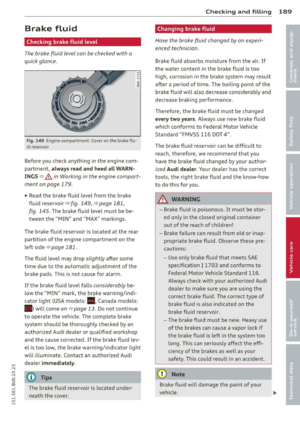 191
191 192
192 193
193 194
194 195
195 196
196 197
197 198
198 199
199 200
200 201
201 202
202 203
203 204
204 205
205 206
206 207
207 208
208 209
209 210
210 211
211 212
212 213
213 214
214 215
215 216
216 217
217 218
218 219
219 220
220 221
221 222
222 223
223 224
224 225
225 226
226 227
227 228
228 229
229 230
230 231
231 232
232 233
233 234
234 235
235 236
236 237
237 238
238 239
239 240
240 241
241 242
242 243
243 244
244 245
245 246
246 247
247 248
248 249
249 250
250 251
251 252
252 253
253 254
254 255
255 256
256 257
257






