2015 Acura MDX hard drive
[x] Cancel search: hard drivePage 180 of 341

179
Playing Hard Disc Drive (HDD) AudioAudio Menu
Audio
HSETTINGS button (in HDD mode) Audio Settings
Update the Gracenote® Album Info (Gracenote® Media Database) that is included
with the navigation system. 1.Insert the update disc into the disc
slot or connect the USB flash drive
that includes the update.
2. Rotate i to select Update
Gracenote Album Info. Press u.
3. Rotate i to select Update by CD
or Update by USB. Press u.
The system starts updating and
the confirmation message
appears on the screen. Press to
finish u.
■Updating Gracenote® Album Info1 Updating Gracenote® Album Info
To acquire updated files:
• Consult a dealer.
• Visit http://www.navteq. com/gracenote/acura.
Once you perform an update, any information
you edited before will be overwritten or erased.
002200560045004A005000010034004600550055004A004F00480054002200560045004A005000010034004600550055004A004F00480054
Page 181 of 341

180
Playing Hard Disc Drive (HDD) AudioAudio Menu
Audio
HSETTINGS button Audio Settings Delete all HDD Data
Delete all music data on the HDD. Rotate i to select Yes. Press u.
■Deleting all HDD Data
Page 182 of 341
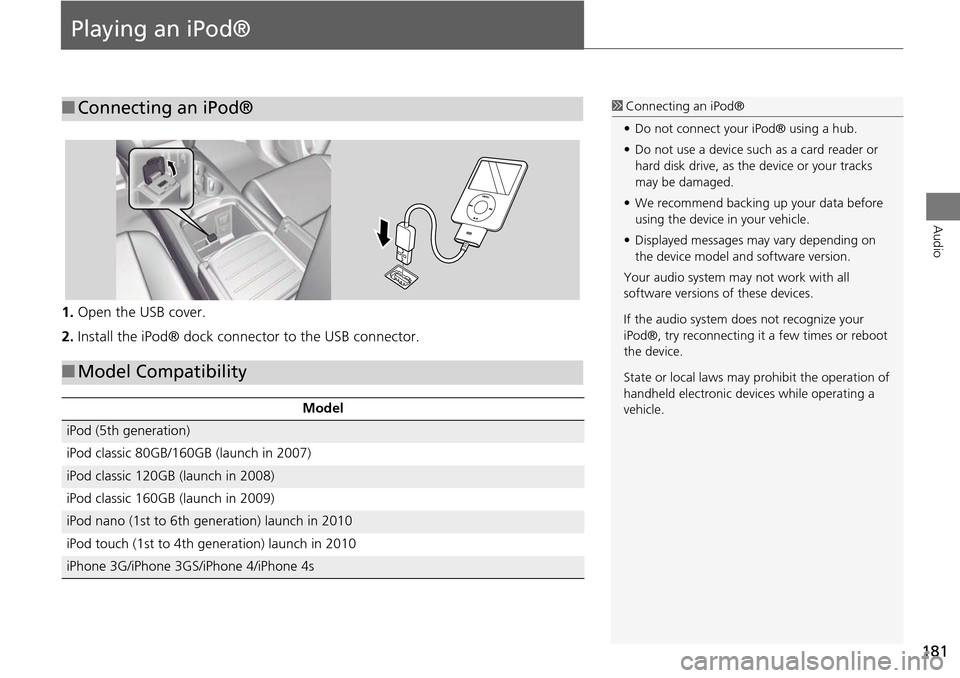
181
Audio
Playing an iPod®
1.Open the USB cover.
2. Install the iPod® dock connector to the USB connector.
■Connecting an iPod®1 Connecting an iPod®
• Do not connect your iPod® using a hub.
• Do not use a device such as a card reader or
hard disk drive, as the device or your tracks
may be damaged.
• We recommend backing up your data before
using the device in your vehicle.
• Displayed messages ma y vary depending on
the device model a nd software version.
Your audio system ma y not work with all
software versions of these devices.
If the audio system does not recognize your
iPod®, try reconnecting it a few times or reboot
the device.
State or local laws may prohibit the operation of
handheld electronic devi ces while operating a
vehicle.
■ Model Compatibility
Model
iPod (5th generation)
iPod classic 80GB/160GB (launch in 2007)
iPod classic 120GB (launch in 2008)
iPod classic 160GB (launch in 2009)
iPod nano (1st to 6th generation) launch in 2010
iPod touch (1st to 4th generation) launch in 2010
iPhone 3G/iPhone 3GS/iPhone 4/iPhone 4s
Page 198 of 341

197
Audio
Playing a USB Flash Drive
1.Open the USB cover.
2. Install the USB flash drive to the USB connector.
Use a recommended USB flash drive of 256 MB or higher.
Some digital audio players may not be compatible.
Some USB flash drives (e.g., a device with security lockout) may not work.
Some software files may not allow for audio play or text data display.
Some versions of MP3, WMA, or AAC formats may be unsupported.
■Connecting a USB Flash Drive1 Connecting a USB Flash Drive
• Do not connect your US B flash drive using a
hub.
• Do not use a device such as a card reader or
hard disk drive, as th e device or your tracks
may be damaged.
• We recommend backing up your data before
using the device in your vehicle.
■ USB Flash Drives1 USB Flash Drives
Digital music tracks, such as MP3, WMA, AAC,
etc., in USB flash drives cannot be copied to
HDD. Likewise, digital music tracks recorded to
HDD cannot be copied to USB flash drives.
Files on the USB flash drive are played in their
stored order. This orde r may be different from
the order displayed on your PC or device.
Page 292 of 341

291
Troubleshooting
Troubleshooting................................... 292
Map, Voice, Entering Destinations ........ 292
Traffic .................................................. 294
Guidance, Routing ............................... 295
Update, Coverage, Map Errors ............. 297
Display, Accessories.............................. 297
Miscellaneous Questions ...................... 297
Error Messages ...................................... 298
Navigation System ................................ 298
CD Player ............................................. 299
Hard Disc Drive (HDD) Audio ................ 300
iPod®/USB Flash Drive .......................... 301
Pandora® ............................................ 302
Aha
TM Radio ......................................... 303
Page 301 of 341

300
Error MessagesHard Disc Drive (HDD) Audio
Troubleshooting
Hard Disc Drive (HDD) Audio
If an error occurs while playing the Hard Disc Drive (HDD) Audio, you may see the
following error messages. If you cannot cl ear the error message, contact a dealer.
Error MessageSolution
HDD access error.
Please consult your dealer.—
The display system temperature is too high. For protection, the system
will shut off until the display cools down.Turn the audio system off and allow the player to cool down until the
error message is cleared.
The navigation system temperature is too low. For protection, the
system will shut o ff until it warms up.The navigation system has difficulty reading the HDD when the
temperature is below approximatel y -22°F (-30°C). The navigation
system starts up automaticall y when the display warms up.
Unplayable FileAppears when a file format not supported. Current track will be
skipped. The next supported track plays automatically.
Page 327 of 341

326
Voice CommandsAudio Commands
Voice Commands
•Passenger ventilated seat low*2
*1: These commands toggle the function
on and off, so the command may not
match your intended action.
*2: Not available on all models
Audio Commands
The system accepts these commands on
most screens.
Song By Voice
TM is a feature that allows you
to select music from your Hard Disc Drive or
iPod® device using your voice.
To activate this mode, you must press the (Talk) button on the Voice Portal
screen and say: “Music search.”
• Music search
• What am I listening to?
• Who am I listening to?
• Who is this?
• What’s playing?
• Who’s playing?
• What album is this?
■Using Song By VoiceTM
■Song By VoiceTM commands
• Hard Disc Drive play
• Hard Disc Drive play track # (#: 1 to 30)
• Hard Disc Drive skip forward
• Hard Disc Drive skip back
• Hard Disc Drive album up
*2
•Hard Disc Drive album down*2
•Hard Disc Drive track up
• Hard Disc Drive track down
• Hard Disc Drive playlist up
*2
•Hard Disc Drive playlist down*2
•Hard Disc Drive track random*1
•Hard Disc Drive track repeat*1
•Hard Disc Drive track scan*1
•Hard Disc Drive normal play
• What am I listening to?
• Who am I listening to?
• Who is this?
• What’s playing?
• Who’s playing?
• What album is this?
*1: These commands toggle the function
on and off, so the command may not
match your intended action.
*2: These commands are available only in
the corresponding playback mode.
■ HDD commandsFor example, “Artist” commands are
available only in “Artist” mode.
• Audio on
*1
•Audio off*1
•Radio on*1
•Radio off*1
•Radio select FM
• Radio select AM
• Radio tune to # FM
(#: frequency from 87.7 to 107.9)
• Radio tune to # AM
(#: frequency from 530 [five thirty] to
1710 [seventeen ten])
• Radio seek up
• Radio seek down
• Radio next station
• Radio preset # (#: 1 to 12)
• Radio FM preset # (#: 1 to 12)
• Radio AM preset # (#: 1 to 6)
• Radio scan
*1
•Radio select XM
• XM channel #
(#: 0 to 255 [two fifty five])
• XM channel up
• XM channel down
• XM category up
• XM category down
■Radio commands
Page 339 of 341

338
Index
Index
DiscPlaying
........................................................162Voice Commands List................................327
Display Tracking............................................83
Driving........................................................117Setting..........................................................83
Download POIEditing Category
..........................................51Importing Category.....................................50
Setting Destination....................................106
E
Edit Go Home................................................46Edit Home Entry..........................................112
Edit POI Search Radius Along Route..........59
Edit/Delete Entry.........................................112Emergency (Place Category)........................98
ENTER Button..................................................7
Error Messages............................................298AhaTM Radio...............................................303
CD Player...................................................299
Hard Disc Drive (HDD) Audio.....................300iPod®/USB Flash Drive...............................301
Navigation System.....................................298
Pandora®...................................................302
Estimated Time..............................................68Exit Info........................................................123
F
FM/AM RadioPlaying
........................................................151Voice Commands List................................326
Folder ListDisc
............................................................ 166USB Flash Drive......................................... 202
Fuel/Auto (Place Category)......................... 98
G
Go Home....................................................... 11Go Home PIN................................................ 47
Gracenote Info. Update............................ 179
Guidance (Navi Settings)............................. 62Guidance Mode............................................ 63
Guidance Point............................................. 67
H
HDDPlaying....................................................... 169
Voice Commands List............................... 326
Home Address........................................ 11, 46House Number.............................................. 95
I
Import Phonebook Data........................... 216
Interface Dial.................................................. 7
Intersection................................................. 108iPod®
Connecting, Disconnecting
............... 181, 197
Playing....................................................... 181Voice Commands List............................... 327
L
Language Settings....................................... 35
Local Search................................................. 100
Lodging (Place Category)............................ 98
M
Map (Navi Settings)...................................... 69
Map Data Update Checking Version
...................................... 286Obtaining Update Data............................. 311
Map InputEditing Avoid Area
...................................... 61Setting Destination.................................... 109
Map Legend.............................................. 9, 79
Map Menu................................................... 120Map Screen.................................................. 114
Changing View............................................ 76
Icon.......................................................... 9, 81Scale............................................................ 80
Map/Guidance............................................. 121
MENU ButtonChanging Route........................................ 126
Entering a Destination................................. 88
Multi-View Rear Camera........................... 288Music Search
HDD
........................................................... 157
iPod®........................................................ 187
Phonetic Modification............................... 190Song By Voice............................................ 189
N
NAV Button............................................. 10, 63
Navigation Menu (Destination)................. 88Navigation Menu (Route Option)............ 126