Page 172 of 341
171
Playing Hard Disc Drive (HDD) AudioAudio Screen Control
Audio
Audio Screen Control
Control the audio system through the navigation screen and On Demand Multi-Use
DisplayTM.1.Rotate i or u press to display
the song list.
2. Rotate i, move w or y to
select a track from the list. Press
u .
Press MENU button to display
the menu items
2 Audio Menu P. 153
1.Select n skip to the next playlist/
album, and b to skip to the
beginning of the previous playlist/
album.
2. Select c or x to change tracks.
Select and hold to move rapidly
within a track.
Select More to display the menu
item.
2Audio Menu P. 153
Interface Dial
On Demand Multi-Use DisplayTM
Page 173 of 341
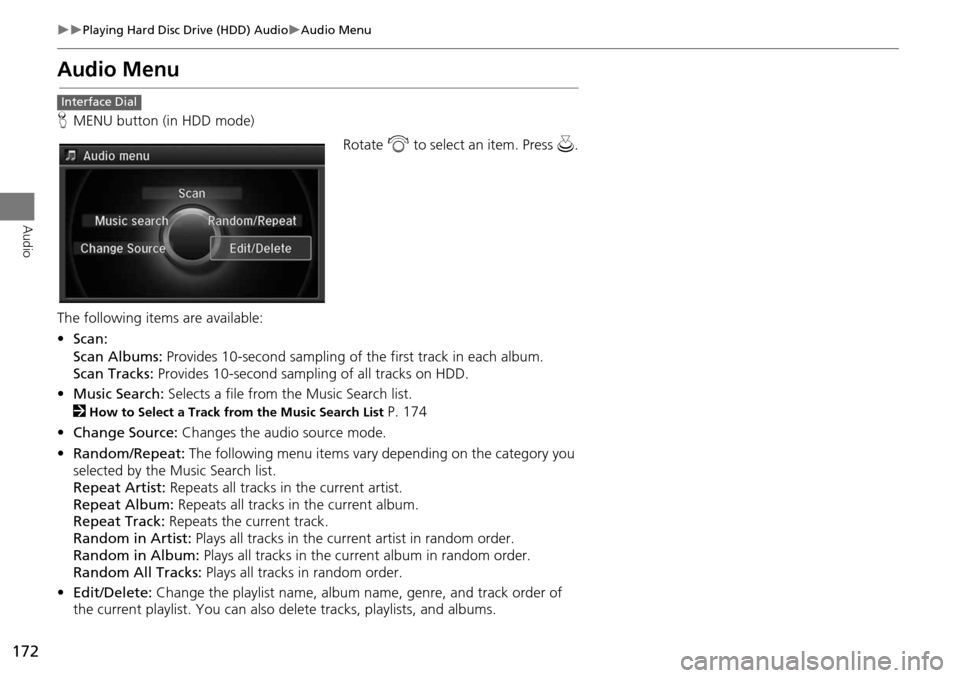
172
Playing Hard Disc Drive (HDD) AudioAudio Menu
Audio
Audio Menu
HMENU button (in HDD mode)
Rotate i to select an item. Press u .
The following item s are available:
• Scan:
Scan Albums: Provides 10-second sampling of the first track in each album.
Scan Tracks: Provides 10-second sampling of all tracks on HDD.
• Music Search: Selects a file from the Music Search list.
2
How to Select a Track from the Music Search List P. 174
• Change Source: Changes the audio source mode.
• Random/Repeat: The following menu items vary depending on the category you
selected by the Music Search list.
Repeat Artist: Repeats all tracks in the current artist.
Repeat Album: Repeats all tracks in the current album.
Repeat Track: Repeats the current track.
Random in Artist: Plays all tracks in the curre nt artist in random order.
Random in Album: Plays all tracks in the current album in random order.
Random All Tracks: Plays all tracks in random order.
• Edit/Delete: Change the playlist name, album name, genre, and track order of
the current playlist. You can also delete tracks, playlists, and albums.
Interface Dial
Page 174 of 341
173
Playing Hard Disc Drive (HDD) AudioAudio Menu
Audio
1.Select More.
2. Select a setting item.
The following items are available:
• Sound Settings: Displays the sound preferences screen.
2
Adjusting the Sound P. 149
• Random/Repeat: The following menu items vary depending on the category you
selected by the Music Search list.
Repeat Artist: Repeats all tracks in the current artist.
Repeat Album: Repeats all tracks in the current album.
Repeat Track: Repeats the current track.
Random in Artist: Plays all tracks in the current artist in random order.
Random in Album: Plays all tracks in the current album in random order.
Random All Tracks: Plays all tracks in random order.
• Scan:
Scan Albums: Provides 10-second sampling of the first track in each album.
Scan Tracks: Provides 10-second sampling of all tracks on HDD.
• Screen Settings: Displays the screen preferences screen.
2
Changing the Screen Settings P. 86
On Demand Multi-Use DisplayTM
Page 175 of 341
174
Playing Hard Disc Drive (HDD) AudioAudio Menu
Audio
HMENU button (in HDD mode) Music Search
1.Move w or y to select a search
category. Press u.
2. Rotate i to select a track from
the Music Search list. Press u.
■How to Select a Track from the Music Search List
Page 176 of 341
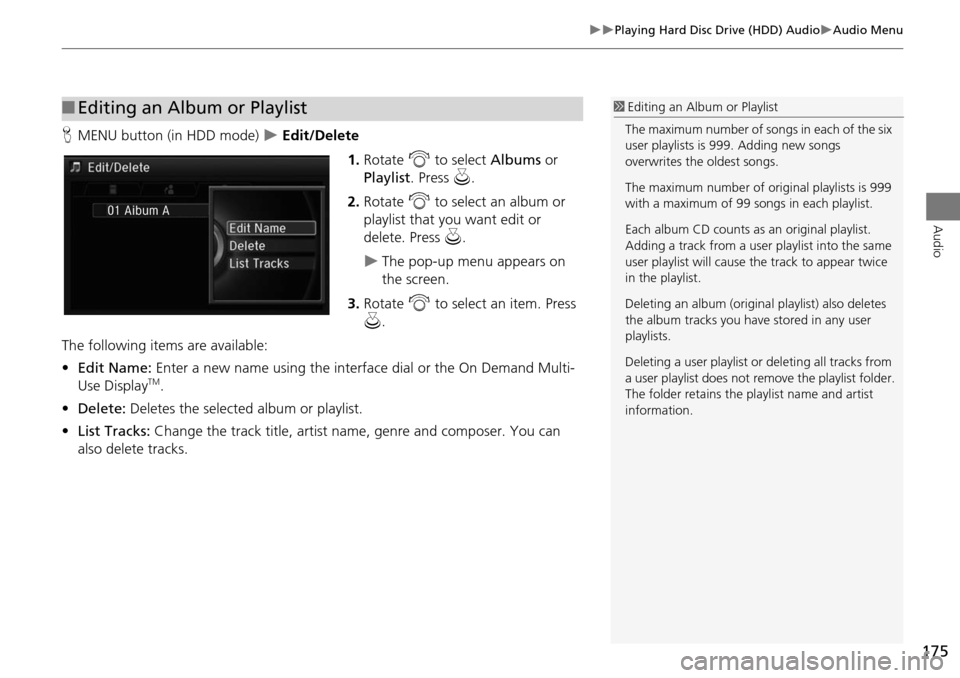
175
Playing Hard Disc Drive (HDD) AudioAudio Menu
Audio
HMENU button (in HDD mode) Edit/Delete
1.Rotate i to select Albums or
Playlist . Press u.
2. Rotate i to select an album or
playlist that you want edit or
delete. Press u.
The pop-up menu appears on
the screen.
3. Rotate i to select an item. Press
u .
The following items are available:
• Edit Name: Enter a new name using the interface dial or the On Demand Multi-
Use Display
TM.
• Delete: Deletes the selected album or playlist.
• List Tracks: Change the track title, artist name, genre and composer. You can
also delete tracks.
■ Editing an Album or Playlist1 Editing an Album or Playlist
The maximum number of songs in each of the six
user playlists is 999. Adding new songs
overwrites the oldest songs.
The maximum number of original playlists is 999
with a maximum of 99 songs in each playlist.
Each album CD counts as an original playlist.
Adding a track from a user playlist into the same
user playlist will cause the track to appear twice
in the playlist.
Deleting an album (origina l playlist) also deletes
the album tracks you have stored in any user
playlists.
Deleting a user playlist or deleting all tracks from
a user playlist does not remo ve the playlist folder.
The folder retains the playlist name and artist
information.
Page 177 of 341
176
Playing Hard Disc Drive (HDD) AudioAudio Menu
Audio
HMENU button (in HDD mode) Edit/Delete Playlists Create New Playlist
1. Enter the playlist name using the
interface dial or the On Demand
Multi-Use Display
TM.
2. Select tracks from the music search
list.
■Creating a new Playlist
Page 178 of 341
177
Playing Hard Disc Drive (HDD) AudioAudio Menu
Audio
HMENU button (in HDD mode) Edit/Delete Tracks
Change the track title, artist name, genr e and composer. You can also delete tracks.
Rotate i select a track you want to
edit or delete. Press u.
The pop-up menu appears on the
screen.
The following items are available:
• Edit Name: Enter the track information (track name, track artist, etc.) using the
interface dial or the On Demand Multi-Use Display
TM.
• Delete: Deletes a track.
■Editing Track Information
Page 179 of 341
178
Playing Hard Disc Drive (HDD) AudioAudio Menu
Audio
HMENU button (in HDD mode) Edit/Delete
Music information (album name, artist name , genre) can be acquired by accessing
the Gracenote® Album Info.
1.Rotate i to select Albums. Press
u .
2. Rotate i to select an album that
you want edit or delete. Press u.
The pop-up menu appears on
the screen.
3. Rotate i to select Edit Name .
Press u.
4. Move r to select Get Music Info .
Press u.
The system starts to access the
Gracenote® Album Info.
■Displaying Music Information