2015.5 VAUXHALL MOVANO_B lock
[x] Cancel search: lockPage 101 of 139

Navigation101
Avoid roadblock
Select this if there is a roadblock or a
line of traffic ahead which was not
indicated by the Traffic info service.
How much of the route to be avoided
can be chosen: Avoid 100m, 500m,
2000m or 5000m.
The system will recalculate the route avoiding the section of the route for
the selected distance.Recalculate original
Returns to the original route.Avoid part of route
Avoids a specific part of the route, such as a road or a junction. Choose the road to be avoided from the list of roads on the route.Minimise traffic delays
Select this menu to plan the route
based on the latest traffic information.Travel via...
Select this to change the route so that
it passes a particular location, e.g. to
pick someone up. The location is
chosen in the same way the
destination is chosen, so all the sameoptions can be selected: Address,
Favourite , Point of Interest and Point
on map .
The system will calculate a new route to the destination that passes the
chosen location.
NAVI 50 - Edit Itinerary
This function makes it possible to
view the route plan to the destination
entered.
The following information will appear: ■ Direction change arrows
■ Road number
■ Distance before a direction change
Press Options to change and sort the
details of the route.
The following options are available: ■ Summary
Shows each waypoint and the
destination, including the waypoint distance, time left to next waypoint
and arrival time.■ Normal
Shows each manoeuvre, with
street or place names, distance,
and route section numbers.
This option also shows signpost information, access and
manoeuvre restrictions, warnings
and system preference information.
■ Road list
Shows only the main sections of the
route using road names/numbers.
This option also shows the length of each section, time left to next
section, arrival time and average
direction.
Alternatively, these itinerary options
can be changed by pressing the
"Direction and distance to next
change of direction" tab on the display during route guidance. Press
Options to change and sort the details
of the route.
Refer to (NAVI 50) "Information on the display", "Map screen" in the Usage
section 3 73.
Page 102 of 139

102Navigation
Edit route
To edit the route by modifying the list
of waypoints, press the Home
button ; followed by Route then Edit
Route on the display screen.
The following options are available:Top <=Add waypointBottom <=Add new destinationë=Delete destination
To change the order of the waypoints
in the list, press Options followed by
Re-order then move the waypoints
up/down.
For the various methods of entering a
destination, refer to (NAVI 50)
"Destination input" 3 90.
Avoidances
To edit the route by avoiding
particular sections, press the Home
button ; followed by Route then
Avoidances on the display screen.
Select a section from the list on the display screen to be avoided. The
avoided section is highlighted in red.Alternative routes
To change the route planning
method, press the Home button ;
followed by Route then Alternative
routes on the display screen.
The following options are available,
each with a distance and estimated
time:
■ Fast
■ Short
■ Eco
Select one of the options and confirm
the new route by pressing r.
For further information, refer to
(NAVI 50) "Setting up the navigation
system" in the "Usage" section 3 73.
NAVI 80 - Edit Itinerary
Journeys can be planned in advance
by selecting both the starting point
and the destination.
From the Home page, press MENU
then Navigation , followed by
Itineraries on the display screen.Select a point of departure in the
same way as entering a destination.
Refer to (NAVI 80) "Destination input" 3 90. Then select a destination,
choose the type of route and confirm.
The system plans the route and
allows you to view the details.Change route
To change the route during active
route guidance, from the Home page, press MENU then Navigation ,
followed by Change route on the
display screen.
The following options are available: ■ Calculate alternative
■ Cancel route
■ Travel via
■ Avoid roadblock
■ Avoid part of route
■ Minimise delaysCalculate alternative
Select to calculate an alternative
route to the destination.Cancel route
Select to stop the current route
guidance.
Page 103 of 139
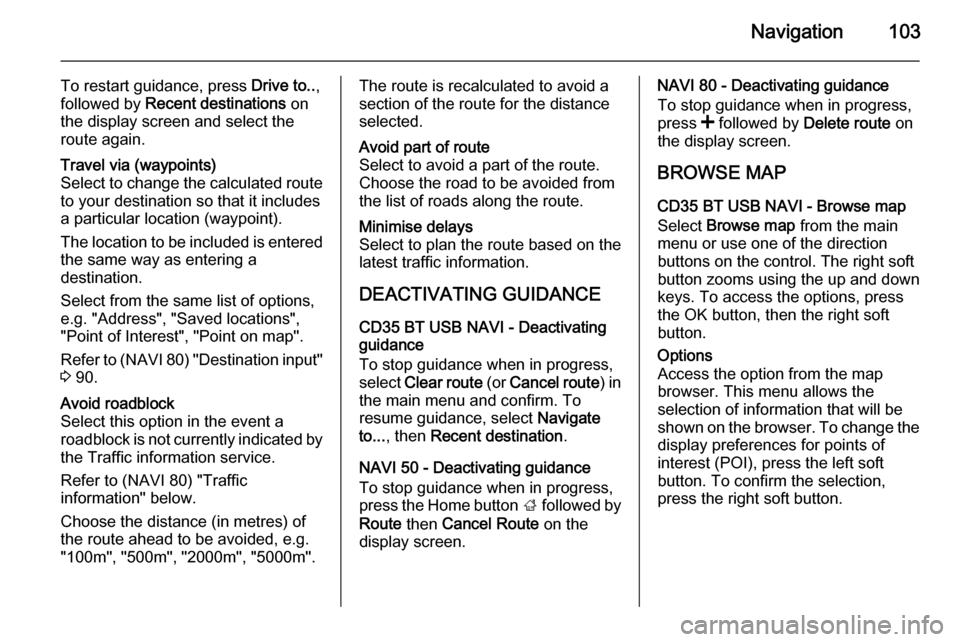
Navigation103
To restart guidance, press Drive to..,
followed by Recent destinations on
the display screen and select the
route again.Travel via (waypoints)
Select to change the calculated route to your destination so that it includes
a particular location (waypoint).
The location to be included is entered
the same way as entering a
destination.
Select from the same list of options,
e.g. "Address", "Saved locations",
"Point of Interest", "Point on map".
Refer to (NAVI 80) "Destination input"
3 90.Avoid roadblock
Select this option in the event a
roadblock is not currently indicated by
the Traffic information service.
Refer to (NAVI 80) "Traffic
information" below.
Choose the distance (in metres) of
the route ahead to be avoided, e.g.
"100m", "500m", "2000m", "5000m".The route is recalculated to avoid a
section of the route for the distance
selected.Avoid part of route
Select to avoid a part of the route.
Choose the road to be avoided from
the list of roads along the route.Minimise delays
Select to plan the route based on the
latest traffic information.
DEACTIVATING GUIDANCE
CD35 BT USB NAVI - Deactivating
guidance
To stop guidance when in progress,
select Clear route (or Cancel route ) in
the main menu and confirm. To resume guidance, select Navigate
to... , then Recent destination .
NAVI 50 - Deactivating guidance
To stop guidance when in progress,
press the Home button ; followed by
Route then Cancel Route on the
display screen.
NAVI 80 - Deactivating guidance
To stop guidance when in progress,
press < followed by Delete route on
the display screen.
BROWSE MAP CD35 BT USB NAVI - Browse map
Select Browse map from the main
menu or use one of the direction
buttons on the control. The right soft
button zooms using the up and down
keys. To access the options, press
the OK button, then the right soft
button.Options
Access the option from the map
browser. This menu allows the
selection of information that will be
shown on the browser. To change the
display preferences for points of
interest (POI), press the left soft
button. To confirm the selection,
press the right soft button.
Page 134 of 139

134IndexAAAC files ....................................... 50
ACC files....................................... 56
Activating Bluetooth function ......118
Activating the navigation system ..73
Activating voice recognition ........111
Adaptation volume km/h ...............33
Add a favourite destination ...........90
Adding contacts to the phonebook .............................. 122
AF (Alternative Frequency)........... 45
AGC Activated .............................. 31
Applications .................................. 22
AST (Autostore list) ......................44
Audio CDs .................................... 50
Audio players ................................ 22
Audio settings ......................... 31, 51
Automatic call waiting .................122
Automatic Gain Control (AGC) .....31
Automatic phone connection ......115
Automatic station search ..............41
Automatic station storing ..............44
Automatic switch-off .....................22
Automatic zoom ............................ 73
Autostore lists ............................... 44
AUX input ..................................... 54
AUX input usage........................... 54 Avoid part of route ........................98
Avoid roadblocks ..........................98B
Balance......................................... 31Bass.............................................. 31
Battery replacement .....................73
Bluetooth .................................... 113
Bluetooth connection ............60, 118
Bluetooth device list ...................118
Bluetooth music ............................ 60
Browse map.................................. 98
C
Calculate alternative route ............98
Call lists ...................................... 122
Call waiting ................................. 122
CD display .................................... 51
CD playback ................................. 51
CD player................................ 50, 51
CD-Text ........................................ 51
Change Home location .................73
Change passkey for Bluetooth connection ............................... 118
Change system language .......22, 34
Clock................................. 22, 34, 73
Compass ...................................... 73
Connecting an audio device .........60
Connection ................................. 115
Control elements overview .............6
Co-ordinates ........................... 73, 90
Country information ..............98, 121