2015.5 VAUXHALL MOVANO_B key
[x] Cancel search: keyPage 98 of 139

98Navigation
Latitude Longitude
Enter the co-ordinates of the
destination.
Confirm the destination
When a destination has been
selected, the route appears on the
map and a route summary is provided in the y tab.
Press the LIVE tab to view real-time
traffic information. For further
information, refer to (NAVI 80) "LIVE
services" in the "Usage" section
3 73.
Press Done to confirm the route.
Add and save a favouriteAdd to saved locations
From the Home page, press MENU
then Navigation followed by Drive
to... on the display screen.
Select Recent destinations and
choose a destination from the
displayed list.
Press < (to open a pop-up menu)
then Add to saved locations , give a
name to the destination using the
keyboard, then press Next.A message is displayed asking if the
saved address should be set as the
Home address. Select Yes or No. A
message is displayed confirming that
the address has been saved.Add Favourite
On the Home page, press f to open
the favourites menu and select
Navigation .
To set a saved destination as a
favourite, press < (to open a pop-up
menu), then Add Favourite .
Choose from the displayed list to add a saved destination to the favourites.
For further information, refer to
(NAVI 80) "Favourites" in the
"Introduction" section 3 22.
Delete a favourite
On the Home page, press f to open
the favourites menu and select
Navigation .
Press < and select Remove all
Favourites or select a favourite from
the displayed list then press Remove
a Favourite . A confirmation message
is displayed. Press Delete to confirm.
For further information, refer to
(NAVI 80) "Favourites" in the
"Introduction" section 3 22.
Guidance ROUTE INFORMATION CD35 BT USB NAVI - Route
information
To view the route before guidance
begins, select View route after a
destination has been entered.
Select the details of the route from the
following options:Browse as text
Shows the route plan. Several details of the route will appear:
■ direction change arrows,
■ road types,
■ road names,
■ distance before a junction.Browse as images
Shows changes in direction as
images.
Page 103 of 139
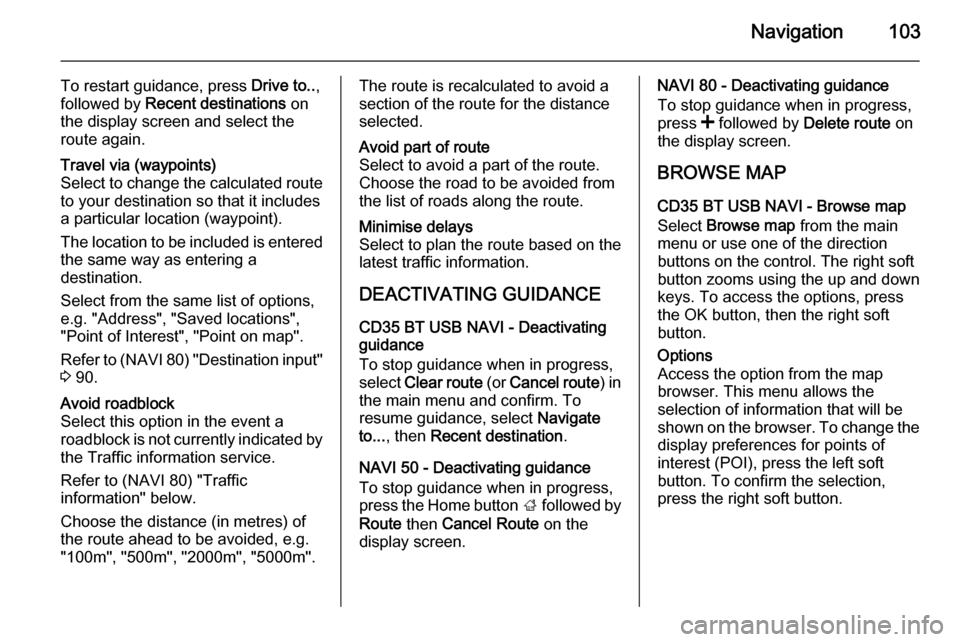
Navigation103
To restart guidance, press Drive to..,
followed by Recent destinations on
the display screen and select the
route again.Travel via (waypoints)
Select to change the calculated route to your destination so that it includes
a particular location (waypoint).
The location to be included is entered
the same way as entering a
destination.
Select from the same list of options,
e.g. "Address", "Saved locations",
"Point of Interest", "Point on map".
Refer to (NAVI 80) "Destination input"
3 90.Avoid roadblock
Select this option in the event a
roadblock is not currently indicated by
the Traffic information service.
Refer to (NAVI 80) "Traffic
information" below.
Choose the distance (in metres) of
the route ahead to be avoided, e.g.
"100m", "500m", "2000m", "5000m".The route is recalculated to avoid a
section of the route for the distance
selected.Avoid part of route
Select to avoid a part of the route.
Choose the road to be avoided from
the list of roads along the route.Minimise delays
Select to plan the route based on the
latest traffic information.
DEACTIVATING GUIDANCE
CD35 BT USB NAVI - Deactivating
guidance
To stop guidance when in progress,
select Clear route (or Cancel route ) in
the main menu and confirm. To resume guidance, select Navigate
to... , then Recent destination .
NAVI 50 - Deactivating guidance
To stop guidance when in progress,
press the Home button ; followed by
Route then Cancel Route on the
display screen.
NAVI 80 - Deactivating guidance
To stop guidance when in progress,
press < followed by Delete route on
the display screen.
BROWSE MAP CD35 BT USB NAVI - Browse map
Select Browse map from the main
menu or use one of the direction
buttons on the control. The right soft
button zooms using the up and down
keys. To access the options, press
the OK button, then the right soft
button.Options
Access the option from the map
browser. This menu allows the
selection of information that will be
shown on the browser. To change the
display preferences for points of
interest (POI), press the left soft
button. To confirm the selection,
press the right soft button.
Page 105 of 139

Navigation105
■ Add a point on the map to the POIlist
■ Correct the position of your vehicleFind
Select this option to centre the map
on:
■ your home
■ a saved address
■ an address
■ a recent destination
■ a local search
■ a point of interestChange the map details
Select this option to switch on/off the
following map settings:
■ traffic
■ names
■ points of interest (POI)
■ satellite image map background ■ GPS co-ordinatesAdd to saved locations
Select this option to add the current
position on the map as a saved
destination. Use the keyboard to
enter a name or confirm the
suggested name.
For keyboard operation, refer to
(NAVI 80) " Operating keyboards in
the display " in the "Usage" section
3 73.
HELP!
CD35 BT USB NAVI - Help!
Use Help me! to find and contact
assistance. The following options can
be selected:Emergency phone numbers
The Emergency phone numbers
menu gives different service centres:
■ Nearest police station ,
■ Nearest doctor ,
■ Nearest hospital ,
■ Nearest public transport ,
■ Nearest car repair services ,
■ Nearest dentist ,■Nearest pharmacy ,
■ Nearest vet .
When a service centre is selected, the
location and phone number are
displayed. Select the service centre
as a destination by pressing the soft
button.Drive to help
Use the system to navigate by road
to:
■ Nearest car repair services ,
■ Nearest hospital ,
■ Nearest doctor ,
■ Nearest police station ,
■ Nearest pharmacy ,
■ Nearest dentist .Where am I?
The system shows your current
location (address) and gives the GPS coordinates (latitude/longitude).
NAVI 50 - Help!
When the map screen is displayed,
press Options followed by Where am
I? on the display screen to check
Page 109 of 139

Navigation109
■ Slow traffic (orange)
■ Traffic jam (red)
■ Stationary traffic or road closed (dark red)
■ Distance before next incident (in km/miles)
To manage the Traffic information
service, select from the following
options:
■ Minimise delays
Alter journey based on the latest
traffic information.
■ Display home/work traffic
Select Home/work or Work/home to
display an overview of all traffic
incidents on your home/work route.
To change the home/work
addresses, select Change home/
work and update using the
keyboard.
■ Display traffic on route
Displays an overview of all traffic
incidents on the current route.
Press incident icons for more
detailed information.■ Explore map
Select to explore the map and stay
up-to-date with the traffic situation
in the area.
The map displays the last searched
location. Press incident icons for
more detailed information.
■ Read traffic information aloud
during the route
Activates voice guidance for traffic
information.Traffic service settings
Select Traffic Settings and tick the
box alongside the required
preferences (e.g. automatically
minimise delays after every traffic
update) and select Done to confirm.
Symbols overview
L=AccidentM=Traffic jamG=One or more lanes closedF=Road closedN=Traffic incidentE=Road worksJ=Heavy rainC=SnowB=Strong wind, stormK=FogI=Ice
Page 114 of 139

114Phoneprepared which you should makeyourself familiar with before youuse the telephone.
Bluetooth
The Phone portal is certified by the
Bluetooth Special Interest Group
(SIG).
You will find further information about the specification on the Internet at
http://www.bluetooth.com
Phone controls
The most important phone controls
are as follows:
Controls on Infotainment system or
steering column:
■ Button 6TEL
- or -
■ Button TEL
- or -
■ PHONE on the ; Home menu
screen (NAVI 50)
- or -
PHONE in the MAIN menu screen
(NAVI 80)
Press to open the Phone menu.
Controls on steering column: ■ 7, 8 : Take call, end/reject call.
- or -
■ MODE/OK : Take call, end/reject
call, confirm an action.
■ 5: Activate/deactivate speech
recognition.
Depending on Infotainment system, some features of the handsfree
phone system can also be operated
via voice recognition 3 111.
Display screen operation
R15 BT USB, R16 BT USB,
CD16 BT USB, CD18 BT USB -
Display screen operation
■ To move up/down in the display: Turn the OK rotary knob.
■ To confirm actions: Press the OK
rotary knob.
■ To cancel actions (and return to previous menu): Press the /
button.CD35 BT USB - Display screen
operation
■ To move up/down in the display: Turn the central rotary knob.
■ To confirm actions: Press the central rotary knob.
■ To cancel actions (and return to previous menu): Press the /
button.
NAVI 50 - Display screen operation
To access the Phone menu screen, press the Home button ; followed by
PHONE on the display screen.
The following submenus are
available:
■ Phone book
■ Calling Lists
■ Dial
To switch between submenus, press
S in top left corner.
■ To move up/down in the display: Press R or S.
■ To confirm actions: Press OK.
■ To cancel actions (and return to previous menu): Press r.
Page 115 of 139

Phone115
NAVI 80 - Display screen operation
To access the "Phone" menu from the Home page, press MENU followed by
Phone on the display screen.
The following submenus are
available:
■ Phonebook
■ Call logs
■ Dial a number
■ Voice mail
■ Settings
■ To move up/down in the display: Press 4 or 1.
■ To cancel actions (and/or return to previous menu): Press r.
■ To open a pop-up menu ( e.g. to add
contacts to a list of favourites):
Press <
Notice
Favourites can be accessed at any
time by pressing f on the Home
page.Operating keyboards in the
display
R15 BT USB, R16 BT USB,
CD16 BT USB, CD18 BT USB -
Operating keyboards in the display
To move within and to enter
characters in the numerical keyboard
shown on the display screen: Turn
and press the OK rotary knob.
Entries can be corrected during input
with the ← keyboard character.
Press the / button to stop using the
keyboard and return to the previous
screen.
CD35 BT USB - Operating keyboards
in the display
To move within and to enter
characters in both the alphabetical
and numerical keyboards shown on
the display screen: Turn and press
the central rotary knob.
Entries can be corrected during input
with the ← keyboard character.
Press the / button to stop using the
keyboard and return to the previous
screen.NAVI 50, NAVI 80 - Operating keyboards in the display
To move within and to enter
characters in the numerical keyboard, make the appropriate selection by
touching the display screen.
Entries can be corrected during input
with the k keyboard character.
Press the r button to stop using the
keyboard and return to the previous screen.
Connection
A mobile phone must be connected to the handsfree phone system in order
to control its functions via the
Infotainment system.
No phone can be connected to the
system unless it has first been paired.
Refer to the Bluetooth connection
section ( 3 118) for pairing a mobile
phone to the handsfree phone system via Bluetooth.
When the ignition is switched on, the handsfree phone system searches for
paired phones in the vicinity.
Bluetooth must be activated on the
Page 118 of 139

118Phone
When the ignition is switched on, the
handsfree phone system searches
first for the priority paired phone.
Searching continues until a paired
phone is found.
Bluetooth connection Bluetooth is a radio standard for the
wireless connection of, e.g., a
telephone with other devices.
Information such as a mobile phone
contact list and call lists can be
transferred. The functionality can be
restricted depending on the phone
model.
Prerequisites The following prerequisites must be
met, in order to control a Bluetooth-
enabled mobile phone via the
Infotainment system:
■ The Bluetooth function of the Infotainment system must be
activated.
■ The Bluetooth function of the Bluetooth-enabled mobile phone
must be activated (see mobile
phone operating instructions).■ Dependent upon the mobile phone,
it may be required to set the device to "visible" (see mobile phone
operating instructions).
■ The mobile phone must be paired and connected to the Infotainment
system.
Activating Bluetooth function of
the Infotainment system
R15 BT USB, R16 BT USB,
CD16 BT USB, CD18 BT USB -
Activating Bluetooth
To enable the Infotainment system to recognise and operate a Bluetooth-
enabled mobile phone, the Bluetooth
function must first be activated.
Deactivate the function if not
required.
Press the TEL button and select
Bluetooth by turning and pressing the
OK rotary knob.
Select ON or OFF and confirm by
pressing the knob.CD35 BT USB - Activating Bluetooth
To enable the Infotainment system to recognise and operate a Bluetooth-
enabled mobile phone, the Bluetooth
function must first be activated.
Deactivate the function if not
required.
Press the SETUP / TEXT button and
select Phone settings by turning and
pressing the central rotary knob.
Select Bluetooth activated or
Bluetooth deactivated and confirm by
pressing the knob.
NAVI 50 - Activating Bluetooth
Press the Home button ; followed by
SETTINGS on the display screen.
Select Bluetooth to display the
following options:
■ View Bluetooth device list
■ Search for Bluetooth device
■ External device authorisation
■ Change passkey
When the Bluetooth screen is
displayed, Bluetooth-enabled
devices can be paired to the
Infotainment system.
Page 119 of 139

Phone119
NAVI 80 - Activating Bluetooth
To access the Phone settings menu
from the Home page, press MENU
then Phone followed by Settings on
the display screen.
The following options are displayed: ■ Manage devices
■ Sound levels
■ Voice mail
■ Turn Bluetooth on/off
■ Automatically download phone
data (on/off)
Press Turn Bluetooth on to tick the
box ☑ alongside it. Bluetooth-enabled
devices can now be paired to the
Infotainment system.
Refer to (NAVI 80) "Phone settings"
in the "Operation" section for further
information 3 122.
Pairing a mobile phone to the handsfree phone system
In order to use your handsfree phone system, a connection must be set upbetween the mobile phone and the
system via Bluetooth, i.e. the mobilephone must be paired to the vehicle
before using it. For this purpose, themobile phone must support
Bluetooth. Refer to the operating
instructions for your mobile phone.
To set up a Bluetooth connection, the handsfree phone system must be
switched on and Bluetooth must be activated on the mobile phone.
Notice
If another phone is automatically
connected during a new pairing
procedure, it will automatically be
disconnected, to allow the new
pairing procedure to continue.
Pairing enables the handsfree phone
system to recognise and store a
mobile phone in the device list. A
maximum of 5 mobile phones 1)
can be
paired and stored in the device list,
but only one can be connected at a
time.
When pairing is completed, a
message with the name of the paired phone is shown on the Infotainment
system display screen and the phone is automatically connected to thehandsfree phone system. The mobile
phone can then be operated via the
Infotainment system controls.
Notice
When a Bluetooth connection is
active, using the handsfree phone
system will discharge the mobile phone battery more rapidly.
R15 BT USB, R16 BT USB,
CD16 BT USB, CD18 BT USB -
Pairing a mobile phone
To pair a phone to the handsfree
phone system, press the TEL button
and select Pair device by turning and
pressing the OK rotary knob. The
Ready to Pair screen is displayed.
On the mobile phone, search for
Bluetooth equipment in the vicinity of
the device.
Select My Radio (i.e. the name of the
handsfree phone system) from the list
on the mobile phone, then, on the
mobile phone keypad, enter the
pairing code shown on the
Infotainment system display screen.1) A maximum of 8 mobile phones with NAVI 50.