2015.5 VAUXHALL INSIGNIA steering
[x] Cancel search: steeringPage 6 of 141
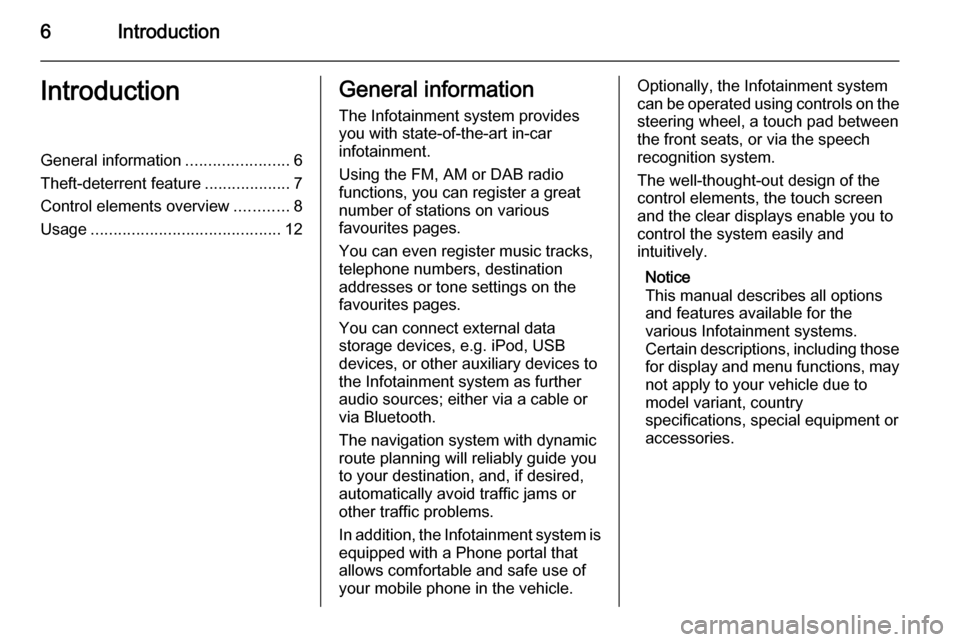
6IntroductionIntroductionGeneral information.......................6
Theft-deterrent feature ...................7
Control elements overview ............8
Usage .......................................... 12General information
The Infotainment system provides
you with state-of-the-art in-car
infotainment.
Using the FM, AM or DAB radio
functions, you can register a great
number of stations on various
favourites pages.
You can even register music tracks,
telephone numbers, destination
addresses or tone settings on the
favourites pages.
You can connect external data
storage devices, e.g. iPod, USB
devices, or other auxiliary devices to
the Infotainment system as further
audio sources; either via a cable or
via Bluetooth.
The navigation system with dynamic
route planning will reliably guide you
to your destination, and, if desired,
automatically avoid traffic jams or
other traffic problems.
In addition, the Infotainment system is equipped with a Phone portal that
allows comfortable and safe use of
your mobile phone in the vehicle.Optionally, the Infotainment system
can be operated using controls on the steering wheel, a touch pad between
the front seats, or via the speech recognition system.
The well-thought-out design of the
control elements, the touch screen
and the clear displays enable you to
control the system easily and
intuitively.
Notice
This manual describes all options
and features available for the
various Infotainment systems.
Certain descriptions, including those
for display and menu functions, may not apply to your vehicle due to
model variant, country
specifications, special equipment or
accessories.
Page 10 of 141

10Introduction
Touch pad
1Touch sensitive area
Operate the menus on the
centre display using
single- and multi-touch
gestures ................................ 15
2 h
Press: activate/deactivate
character recognition ............23
3 BACK .................................... 20
Press: return to previous
screen/menu
Long press: return to
Home screenLeft-hand steering wheel control
1 s
Short press: take phone call . 86
or activate speech
recognition ............................ 77
or interrupt a prompt and
speak directly ........................ 77
Long press: activate voice
pass-thru (if supported by
phone) ................................... 77
2 n
Press: end/decline call ..........86
Page 11 of 141

Introduction11
or deactivate speech
recognition ............................ 77
or activate/deactivate
mute function ........................ 12For a description of all other controls,
see Owner's manual.
Right-hand steering wheel
control
1 Five-way controller ................15
Press buttons: operate
menus in the Driver
Information Centre (see
images below)
N - display menu for
application selection;
return to next higher menu level
j - display application-
specific main menu
P / Q - select menu item
9 - confirm selection
2 ! / # ..................................... 12
Press upwards: increase volume
Press downwards:
decrease volume
3 k / l
Radio: press to select
next / previous favourite ........27
Media: press to select
next / previous track ..............54
Page 12 of 141
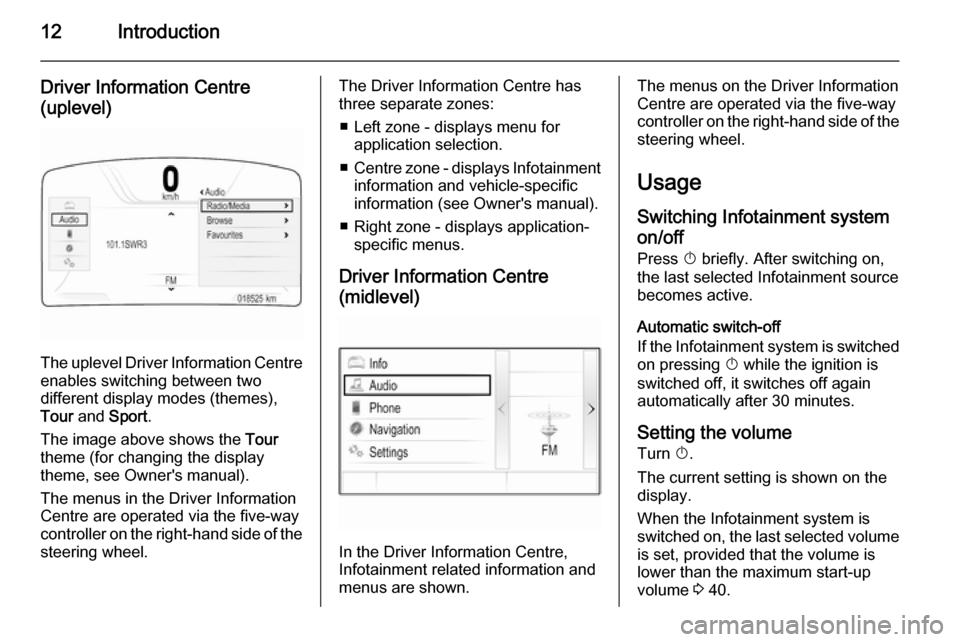
12Introduction
Driver Information Centre(uplevel)
The uplevel Driver Information Centre enables switching between two
different display modes (themes),
Tour and Sport .
The image above shows the Tour
theme (for changing the display
theme, see Owner's manual).
The menus in the Driver Information Centre are operated via the five-way
controller on the right-hand side of the steering wheel.
The Driver Information Centre hasthree separate zones:
■ Left zone - displays menu for application selection.
■ Centre zone - displays Infotainment
information and vehicle-specific
information (see Owner's manual).
■ Right zone - displays application- specific menus.
Driver Information Centre
(midlevel)
In the Driver Information Centre,
Infotainment related information and
menus are shown.
The menus on the Driver Information
Centre are operated via the five-way
controller on the right-hand side of the steering wheel.
Usage
Switching Infotainment system on/off
Press X briefly. After switching on,
the last selected Infotainment source
becomes active.
Automatic switch-off
If the Infotainment system is switched on pressing X while the ignition is
switched off, it switches off again
automatically after 30 minutes.
Setting the volume Turn X.
The current setting is shown on the
display.
When the Infotainment system is
switched on, the last selected volume
is set, provided that the volume is
lower than the maximum start-up
volume 3 40.
Page 15 of 141

Basic operation15
Midlevel:
The Driver Information Centre is part
of the instrument cluster and shows
Infotainment information as well as
vehicle-specific information (see
Owner's manual).
The Driver Information Centre serves
as an additional information and
control centre for a selection of
important Infotainment functions.
Inputs are made via the five-way
controller on the right-hand side of the steering wheel.
For detailed descriptions in "Control
elements overview" 3 8 and
"Controls" 3 15.
Controls Instrument panel
For an overview of all instrument
panel controls in "Control elements
overview" 3 8.
MENU knob
The MENU knob is one of the central
control elements for the menus.Turn: ■ to select a screen button or menu item
■to scroll through a list of menu items
Page 20 of 141

20Basic operation
Steering wheel controlsFor an overview of all relevant
steering wheel controls in "Control
elements overview" 3 8.
Five-way controller
The five-way controller is used to
operate the menus in the Driver
Information Centre.
The five-way controller consists of
four directional buttons and a
confirmation button ( 9).
i (back) button
When operating the submenus in the
Driver Information Centre, the i
button serves as back button.
Press i to return to the next higher
menu level.Selecting an application
To display the menu for application
selection, press i.
Repeatedly press P or Q to select a
menu item.
Press 9 to confirm your selection.
The respective application is
activated.Selecting an application-specific
function
To display the main menu of the
application currently active, press j.
Repeatedly press P or Q to select a
menu item.
Press 9 to confirm your selection. A
submenu with further options is displayed or the selected function is
activated.Notice
If you are requested to confirm a
function or message in the Driver
Information Centre by pressing SEL
(Select), press 9.
Speech recognition system
For a detailed description of the
speech recognition system in
"Speech recognition" 3 77.
Menu operation
Home screen
The Home screen is shown on the
centre display.
Page 30 of 141
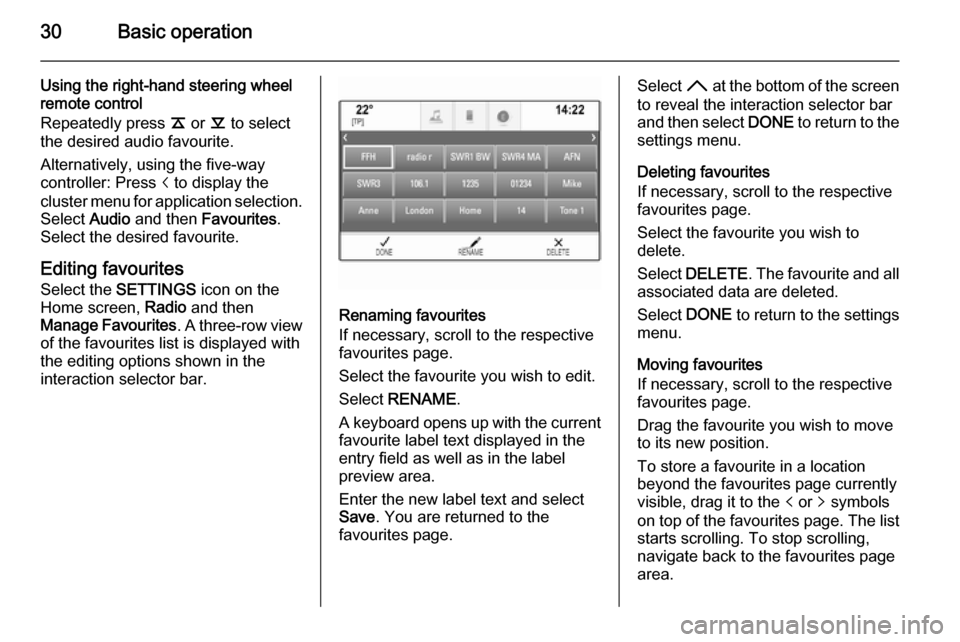
30Basic operation
Using the right-hand steering wheel
remote control
Repeatedly press k or l to select
the desired audio favourite.
Alternatively, using the five-way
controller: Press i to display the
cluster menu for application selection.
Select Audio and then Favourites .
Select the desired favourite.
Editing favouritesSelect the SETTINGS icon on the
Home screen, Radio and then
Manage Favourites . A three-row view
of the favourites list is displayed with the editing options shown in the
interaction selector bar.
Renaming favourites
If necessary, scroll to the respective
favourites page.
Select the favourite you wish to edit. Select RENAME .
A keyboard opens up with the current favourite label text displayed in the
entry field as well as in the label
preview area.
Enter the new label text and select
Save . You are returned to the
favourites page.
Select H at the bottom of the screen
to reveal the interaction selector bar
and then select DONE to return to the
settings menu.
Deleting favourites
If necessary, scroll to the respective
favourites page.
Select the favourite you wish to
delete.
Select DELETE . The favourite and all
associated data are deleted.
Select DONE to return to the settings
menu.
Moving favourites
If necessary, scroll to the respective
favourites page.
Drag the favourite you wish to move
to its new position.
To store a favourite in a location beyond the favourites page currently
visible, drag it to the p or q symbols
on top of the favourites page. The list starts scrolling. To stop scrolling,
navigate back to the favourites page area.
Page 79 of 141
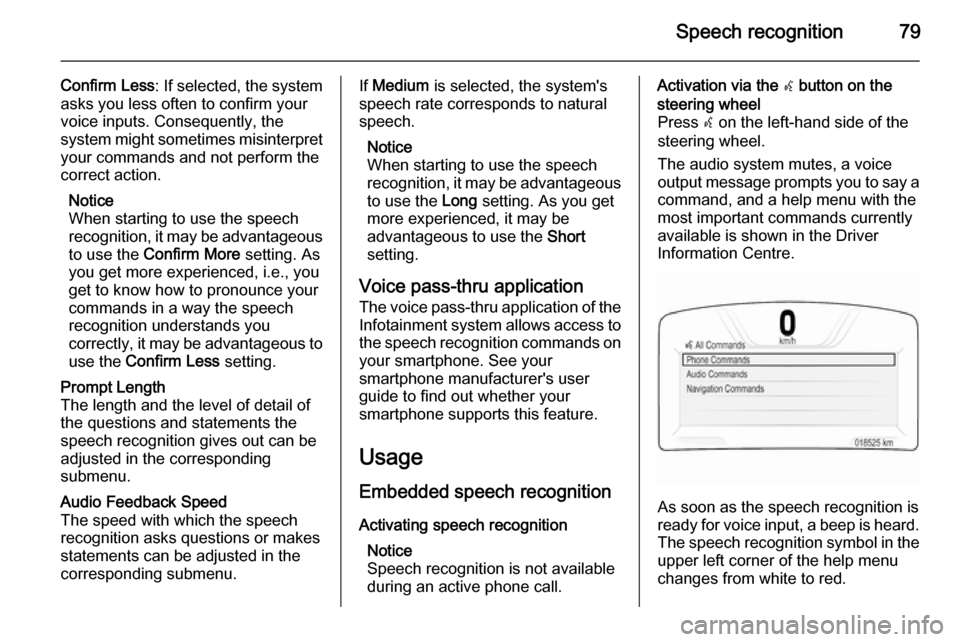
Speech recognition79
Confirm Less: If selected, the system
asks you less often to confirm your
voice inputs. Consequently, the
system might sometimes misinterpret your commands and not perform the
correct action.
Notice
When starting to use the speech
recognition, it may be advantageous
to use the Confirm More setting. As
you get more experienced, i.e., you
get to know how to pronounce your
commands in a way the speech
recognition understands you
correctly, it may be advantageous to
use the Confirm Less setting.Prompt Length
The length and the level of detail of
the questions and statements the
speech recognition gives out can be
adjusted in the corresponding
submenu.Audio Feedback Speed
The speed with which the speech
recognition asks questions or makes statements can be adjusted in the
corresponding submenu.If Medium is selected, the system's
speech rate corresponds to natural
speech.
Notice
When starting to use the speech
recognition, it may be advantageous
to use the Long setting. As you get
more experienced, it may be
advantageous to use the Short
setting.
Voice pass-thru application
The voice pass-thru application of the Infotainment system allows access tothe speech recognition commands on
your smartphone. See your
smartphone manufacturer's user
guide to find out whether your
smartphone supports this feature.
Usage
Embedded speech recognition Activating speech recognition Notice
Speech recognition is not available
during an active phone call.Activation via the w button on the
steering wheel
Press w on the left-hand side of the
steering wheel.
The audio system mutes, a voice
output message prompts you to say a command, and a help menu with the
most important commands currently
available is shown in the Driver
Information Centre.
As soon as the speech recognition is
ready for voice input, a beep is heard. The speech recognition symbol in the
upper left corner of the help menu changes from white to red.