Page 6 of 141
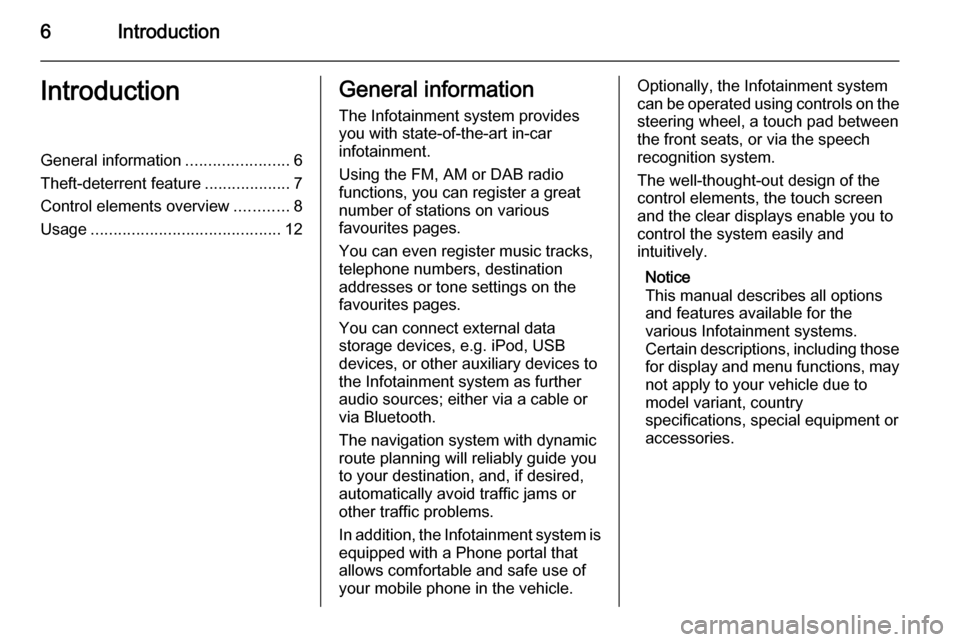
6IntroductionIntroductionGeneral information.......................6
Theft-deterrent feature ...................7
Control elements overview ............8
Usage .......................................... 12General information
The Infotainment system provides
you with state-of-the-art in-car
infotainment.
Using the FM, AM or DAB radio
functions, you can register a great
number of stations on various
favourites pages.
You can even register music tracks,
telephone numbers, destination
addresses or tone settings on the
favourites pages.
You can connect external data
storage devices, e.g. iPod, USB
devices, or other auxiliary devices to
the Infotainment system as further
audio sources; either via a cable or
via Bluetooth.
The navigation system with dynamic
route planning will reliably guide you
to your destination, and, if desired,
automatically avoid traffic jams or
other traffic problems.
In addition, the Infotainment system is equipped with a Phone portal that
allows comfortable and safe use of
your mobile phone in the vehicle.Optionally, the Infotainment system
can be operated using controls on the steering wheel, a touch pad between
the front seats, or via the speech recognition system.
The well-thought-out design of the
control elements, the touch screen
and the clear displays enable you to
control the system easily and
intuitively.
Notice
This manual describes all options
and features available for the
various Infotainment systems.
Certain descriptions, including those
for display and menu functions, may not apply to your vehicle due to
model variant, country
specifications, special equipment or
accessories.
Page 8 of 141
8IntroductionControl elements overview
Centre display with controls
Page 9 of 141
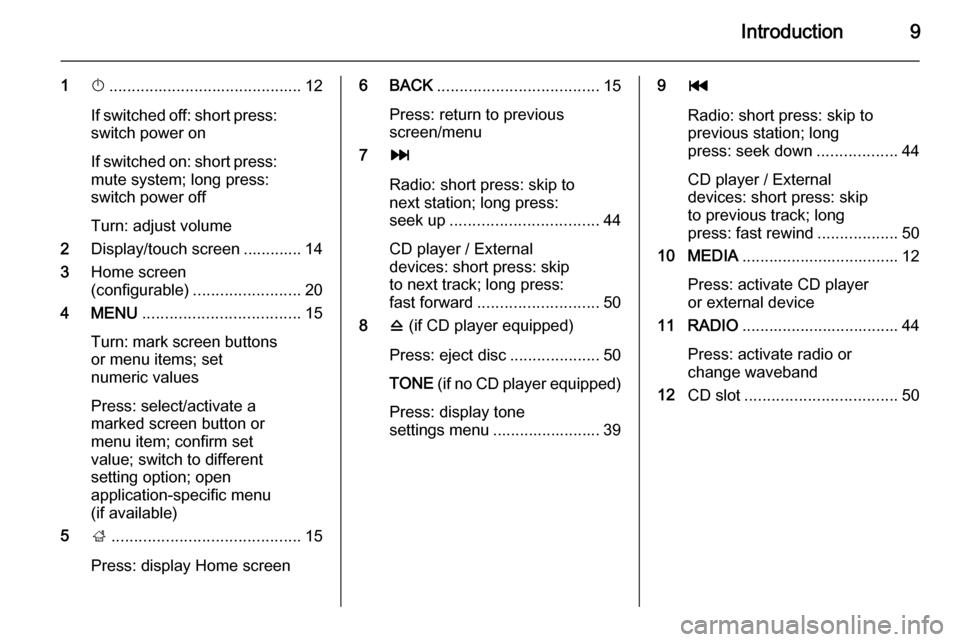
Introduction9
1X........................................... 12
If switched off: short press:
switch power on
If switched on: short press: mute system; long press:
switch power off
Turn: adjust volume
2 Display/touch screen ............. 14
3 Home screen
(configurable) ........................ 20
4 MENU ................................... 15
Turn: mark screen buttons or menu items; set
numeric values
Press: select/activate a
marked screen button or
menu item; confirm set
value; switch to different
setting option; open
application-specific menu
(if available)
5 ;.......................................... 15
Press: display Home screen6 BACK .................................... 15
Press: return to previous
screen/menu
7 v
Radio: short press: skip to
next station; long press:
seek up ................................. 44
CD player / External
devices: short press: skip
to next track; long press:
fast forward ........................... 50
8 d (if CD player equipped)
Press: eject disc ....................50
TONE (if no CD player equipped)
Press: display tone
settings menu ........................ 399 t
Radio: short press: skip to previous station; long
press: seek down ..................44
CD player / External
devices: short press: skip
to previous track; long
press: fast rewind ..................50
10 MEDIA ................................... 12
Press: activate CD player
or external device
11 RADIO ................................... 44
Press: activate radio or
change waveband
12 CD slot .................................. 50
Page 10 of 141
10Introduction
Touch pad
1Touch sensitive area
Operate the menus on the
centre display using
single- and multi-touch
gestures ................................ 15
2 h
Press: activate/deactivate
character recognition ............23
3 BACK .................................... 20
Press: return to previous
screen/menu
Long press: return to
Home screenLeft-hand steering wheel control
1 s
Short press: take phone call . 86
or activate speech
recognition ............................ 77
or interrupt a prompt and
speak directly ........................ 77
Long press: activate voice
pass-thru (if supported by
phone) ................................... 77
2 n
Press: end/decline call ..........86
Page 11 of 141
Introduction11
or deactivate speech
recognition ............................ 77
or activate/deactivate
mute function ........................ 12For a description of all other controls,
see Owner's manual.
Right-hand steering wheel
control
1 Five-way controller ................15
Press buttons: operate
menus in the Driver
Information Centre (see
images below)
N - display menu for
application selection;
return to next higher menu level
j - display application-
specific main menu
P / Q - select menu item
9 - confirm selection
2 ! / # ..................................... 12
Press upwards: increase volume
Press downwards:
decrease volume
3 k / l
Radio: press to select
next / previous favourite ........27
Media: press to select
next / previous track ..............54
Page 12 of 141
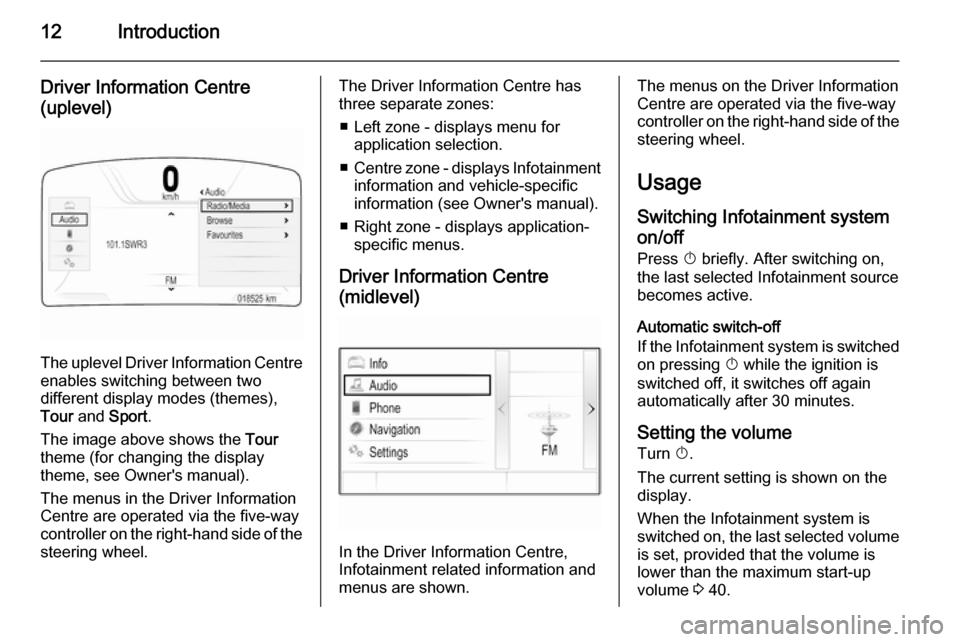
12Introduction
Driver Information Centre(uplevel)
The uplevel Driver Information Centre enables switching between two
different display modes (themes),
Tour and Sport .
The image above shows the Tour
theme (for changing the display
theme, see Owner's manual).
The menus in the Driver Information Centre are operated via the five-way
controller on the right-hand side of the steering wheel.
The Driver Information Centre hasthree separate zones:
■ Left zone - displays menu for application selection.
■ Centre zone - displays Infotainment
information and vehicle-specific
information (see Owner's manual).
■ Right zone - displays application- specific menus.
Driver Information Centre
(midlevel)
In the Driver Information Centre,
Infotainment related information and
menus are shown.
The menus on the Driver Information
Centre are operated via the five-way
controller on the right-hand side of the steering wheel.
Usage
Switching Infotainment system on/off
Press X briefly. After switching on,
the last selected Infotainment source
becomes active.
Automatic switch-off
If the Infotainment system is switched on pressing X while the ignition is
switched off, it switches off again
automatically after 30 minutes.
Setting the volume Turn X.
The current setting is shown on the
display.
When the Infotainment system is
switched on, the last selected volume
is set, provided that the volume is
lower than the maximum start-up
volume 3 40.
Page 13 of 141
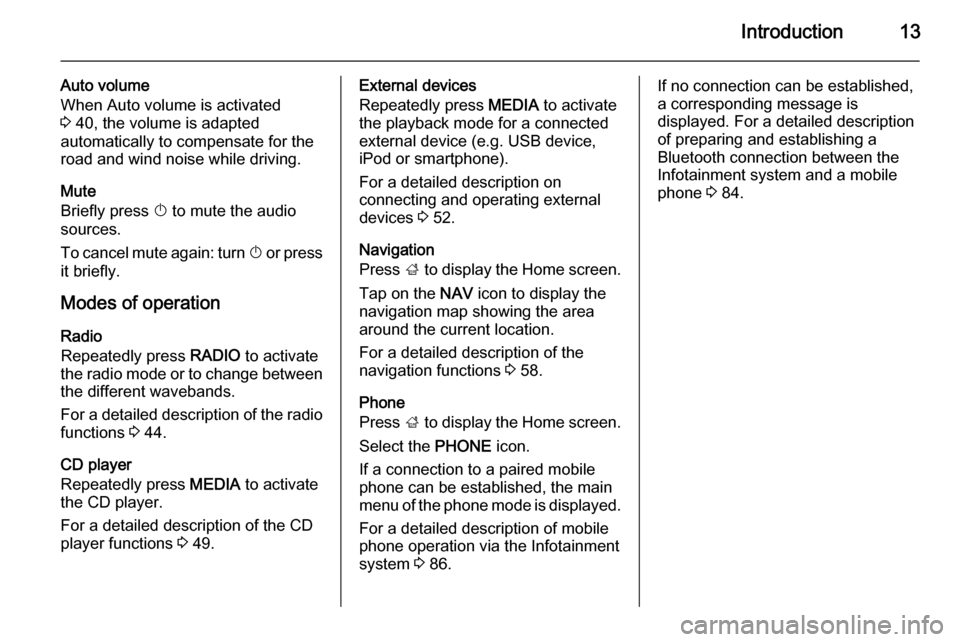
Introduction13
Auto volume
When Auto volume is activated
3 40, the volume is adapted
automatically to compensate for the
road and wind noise while driving.
Mute
Briefly press X to mute the audio
sources.
To cancel mute again: turn X or press
it briefly.
Modes of operation Radio
Repeatedly press RADIO to activate
the radio mode or to change between the different wavebands.
For a detailed description of the radio functions 3 44.
CD player
Repeatedly press MEDIA to activate
the CD player.
For a detailed description of the CD player functions 3 49.External devices
Repeatedly press MEDIA to activate
the playback mode for a connected external device (e.g. USB device,
iPod or smartphone).
For a detailed description on
connecting and operating external
devices 3 52.
Navigation
Press ; to display the Home screen.
Tap on the NAV icon to display the
navigation map showing the area
around the current location.
For a detailed description of the
navigation functions 3 58.
Phone
Press ; to display the Home screen.
Select the PHONE icon.
If a connection to a paired mobile phone can be established, the main
menu of the phone mode is displayed.
For a detailed description of mobile
phone operation via the Infotainment
system 3 86.If no connection can be established,
a corresponding message is
displayed. For a detailed description
of preparing and establishing a
Bluetooth connection between the Infotainment system and a mobile
phone 3 84.
Page 14 of 141
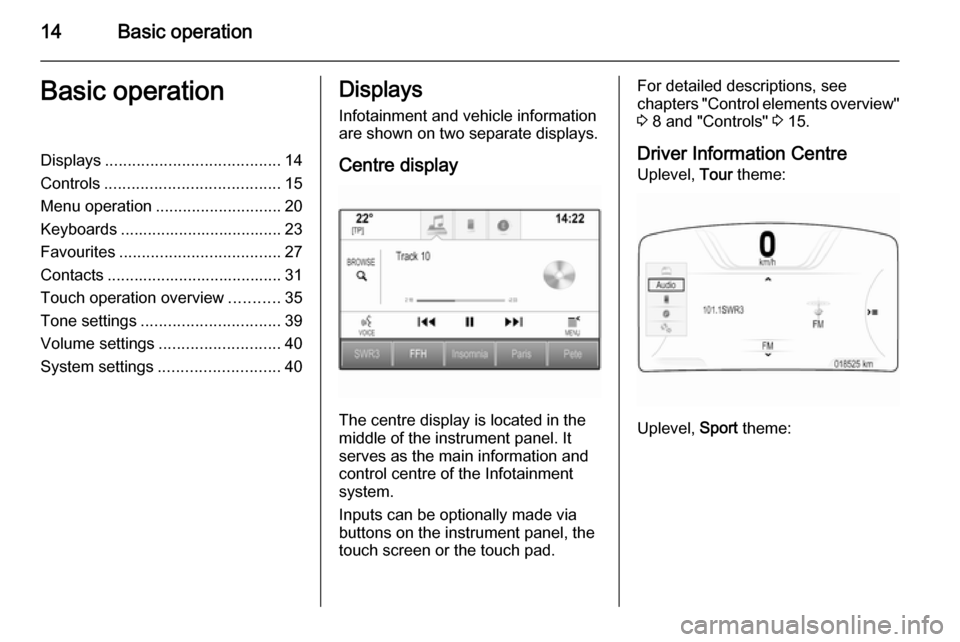
14Basic operationBasic operationDisplays....................................... 14
Controls ....................................... 15
Menu operation ............................ 20
Keyboards .................................... 23
Favourites .................................... 27
Contacts ....................................... 31
Touch operation overview ...........35
Tone settings ............................... 39
Volume settings ........................... 40
System settings ........................... 40Displays
Infotainment and vehicle information
are shown on two separate displays.
Centre display
The centre display is located in the
middle of the instrument panel. It
serves as the main information and
control centre of the Infotainment
system.
Inputs can be optionally made via
buttons on the instrument panel, the
touch screen or the touch pad.
For detailed descriptions, see
chapters "Control elements overview"
3 8 and "Controls" 3 15.
Driver Information Centre Uplevel, Tour theme:
Uplevel, Sport theme: