2015.5 VAUXHALL INSIGNIA key
[x] Cancel search: keyPage 41 of 141

Basic operation41
Tap on 12-24 Hr on the right side of
the screen to select a time mode.
If 12-hour mode is selected, a third
column for AM and PM setting is
displayed. Select the desired option.
Set date
Select Set Date to enter the
respective submenu.
Notice
If date information is automatically
provided, this menu item is not
available.
Select Auto Set at the bottom of the
screen. Activate either On - RDS or
Off - Manual .
If Off - Manual is selected, adjust the
date tapping on n or o.
Clock display
Select Clock Display to enter the
respective submenu.
To turn off the digital clock display in
the menus, select Off.
Language
Press ; and then select the
SETTINGS icon.Scroll through the list and select
Language .
Notice
The language currently active is marked with 9.
Scroll through the list and select the
desired language.
Valet mode
If valet mode is activated, all vehicle
displays are locked and no changes
may be performed within the system.
Notice
Vehicle-related messages and the
rear backup camera remain
enabled.
Locking the system
Press ; and then select the
SETTINGS icon.
Scroll through the list and select Valet
Mode . A keypad is displayed.
Enter a four-digit code and select
Enter . The keypad is redisplayed.
To confirm the first input, reenter the
four-digit code and select Lock. The
system is locked.
Unlocking the system
Turn the Infotainment system on. A
keypad is displayed.
Page 59 of 141

Navigation59
After the entry of the destination
address or point of interest (nearest
petrol station, hotel, etc.), the route is
calculated from the current location to the destination selected.
Route guidance is provided by voice
output and an arrow, as well as with
the aid of a multi-colour map display.
Important information
Input order for destination addresses
The order in which the parts of an
address need to be entered is
dependent on the country where the
destination is located.
■ Albania, Andorra:
■ Austria, Belarus, Belgium, Bosnia- Herzegovina, Bulgaria, Croatia,
Czech Republic, Denmark,
Estonia, Finland, Greece, Hungary,
Italy, Liechtenstein, Lithuania,
Luxembourg, Macedonia,
Moldova, Monaco, Netherlands, Norway, Poland, Portugal,
Romania, Russia, San Marino,Serbia, Slovakia, Slovenia, Spain,
Sweden, Switzerland, Turkey,
Vatican City:
■ France:
■ Germany:
or
■ Gibraltar, Ireland:
■ Great Britain:
or
■ Montenegro:
TMC traffic information system and
dynamic route guidance
The TMC traffic information system
receives all current traffic information from TMC radio stations. This
information is included in the
calculation of the overall route. During this process, the route is planned sothat traffic problems related to pre-
selected criteria are avoided.
If there is a traffic problem during
active route guidance, depending on
the pre-settings, a message appears
as to whether the route should be
changed.
TMC traffic information is displayed in
the map display as symbols or as
detailed text on the TMC messages
menu.
Page 67 of 141

Navigation67
Entering an address via
keyboard Select DESTINATION in the
interaction selector bar and then
select ADDRESS .
You may enter an address,
crossroads or the name of a road.
For a detailed description on the
keyboards 3 23.
For important information on the
country-specific input orders for
destination addresses 3 58.
Notice
If a different input order is used than specified for the respective country,
the system may not find the desired
destination.
Enter the destination address in the
proper postal address order of your
country. Example: Thomas Lewis
Way Southampton .
The navigation system accepts incomplete inputs to some extend.
Example: Lewis Way Southampton .
For destinations abroad, add the
country name or three-letter country
code to the end of the input. Example: Megisserie Paris FRA .
To confirm your input, select the Go
screen button in the top left corner of
the screen.
If there is more than one destination
possible according to the information
entered, a list of all matching
destinations found is displayed.
Select the desired address.
The destination details view is
displayed.
To start route guidance, select Go.
Selecting an address from the
recent destinations list
Select DESTINATION in the
interaction selector bar and then
select RECENT .
A list of all recently entered
destinations is displayed.
Page 69 of 141

Navigation69
Setting a search locationNotice
The search location is specified by
the map section chosen. If you scroll the map, zoom in or out or start route
guidance, the POIs in the list are
adapted accordingly.
To set a general search location,
select Search Options on the map.
A list of possible search locations is
displayed. If you are in active route
guidance, more options are available.
Select the desired option.Searching POIs via categories
Select one of the main categories in
the list. A list with subcategories is
displayed.
To display all POIs available in the
respective main category, select List
All . Scroll through the list and select
the desired POI.
To display all POIs within one
subcategory, select the respective
subcategory. Scroll through the list
and select the desired POI.The destination details view is
displayed.Searching POIs via keyboard To search for a particular POI, a
category or a specific location, select
Spell Name in the POI main
categories list or in one of the
subcategory lists. A keyboard is
displayed.
Enter the desired name, category or
location. For a detailed description on
the keyboards 3 23.
Select Go to confirm your input. The
destination details view is displayed.
To start route guidance, select Go.
Selecting an address from the
map Tap on the desired location on the
map. The map centres around this
location.
A red v is displayed at the respective
location and the corresponding
address is shown on a label.
Tap on the label. The destination
details view is displayed.
To start route guidance, select Go.
Page 77 of 141
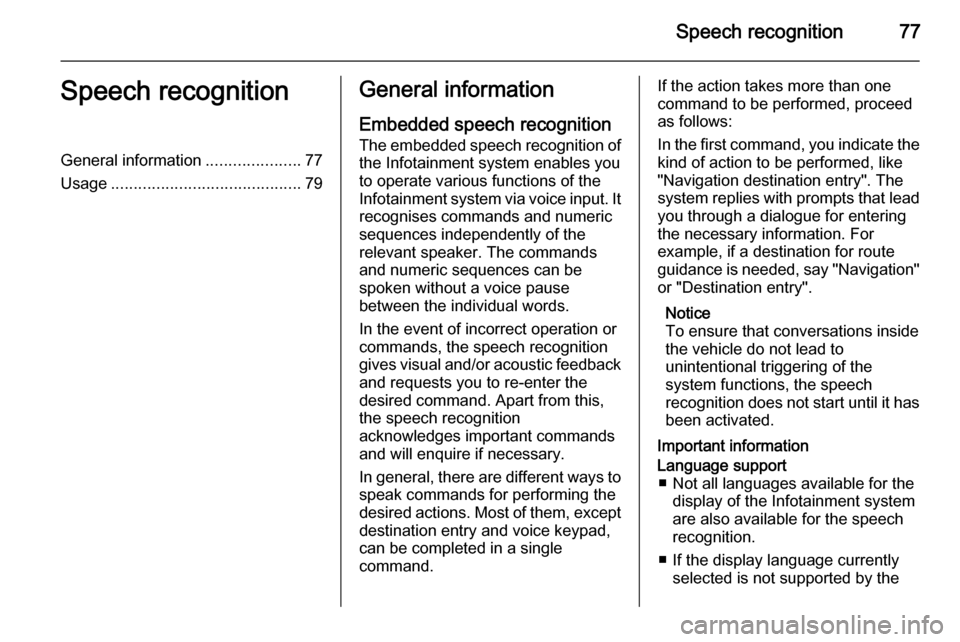
Speech recognition77Speech recognitionGeneral information.....................77
Usage .......................................... 79General information
Embedded speech recognition The embedded speech recognition of the Infotainment system enables youto operate various functions of theInfotainment system via voice input. It
recognises commands and numeric
sequences independently of the
relevant speaker. The commands
and numeric sequences can be
spoken without a voice pause
between the individual words.
In the event of incorrect operation or
commands, the speech recognition
gives visual and/or acoustic feedback
and requests you to re-enter the
desired command. Apart from this,
the speech recognition
acknowledges important commands
and will enquire if necessary.
In general, there are different ways to
speak commands for performing the
desired actions. Most of them, except destination entry and voice keypad,
can be completed in a single
command.If the action takes more than one command to be performed, proceed
as follows:
In the first command, you indicate the
kind of action to be performed, like
"Navigation destination entry". The
system replies with prompts that lead you through a dialogue for entering
the necessary information. For
example, if a destination for route
guidance is needed, say "Navigation"
or "Destination entry".
Notice
To ensure that conversations inside
the vehicle do not lead to
unintentional triggering of the
system functions, the speech
recognition does not start until it has been activated.
Important informationLanguage support ■ Not all languages available for the display of the Infotainment system
are also available for the speech
recognition.
■ If the display language currently selected is not supported by the
Page 85 of 141

Phone85
Compare the PIN code (if
demanded) and confirm the
messages on the Infotainment
system and the Bluetooth
device.
◆ If SSP (secure simple pairing) is
not supported:
If desired, select Set PIN to
change the PIN code of the
Infotainment system. A keypad
is displayed. Enter the new PIN
code and confirm your input.
Enter the Infotainment PIN
code on the Bluetooth device
and confirm your input.
6. The Infotainment system and the device are paired and the device
list is displayed.
Notice
If the Bluetooth connection fails, a
failure message is displayed on the
screen of the Infotainment system.
7. If available on the Bluetooth device, phone book and calls listsare downloaded to the
Infotainment system. If required,confirm the respective message
on your smartphone.
Notice
For the contacts to be read by the
Infotainment system, they have to
be stored in the phone memory of
the mobile phone.
If this function is not supported bythe Bluetooth device, a
corresponding message is
displayed on the Infotainment
system.
Pairing via the Phone application 1. Press ; and then select the
PHONE icon.
2. Select Pair Device .
3. Proceed from step 3 of "Pairing via the Settings application" (see
above).
4. If the device has been successfully paired, the phone
menu is displayed.
Notice
If the Bluetooth connection fails, a
failure message is displayed on the
screen of the Infotainment system.Connecting a paired device
1. Press ; and then select the
SETTINGS icon.
Select Bluetooth to display the
respective submenu.
2. Select Device Management to
display the device list.
3. Select the Bluetooth device you wish to connect.
4. The device is connected and displayed within the Connected
field of the device list.
Disconnecting a device 1. Press ; and then select the
SETTINGS icon.
Select Bluetooth to display the
respective submenu.
2. Select Device Management to
display the device list.
3. Select ╳ beside the Bluetooth device currently connected. You
are prompted with a message.
4. Select Yes to disconnect the
device.
Page 87 of 141

Phone87
Phone applicationPress ; and then select the
PHONE icon (with phone symbol) to
display the respective menu.
The Phone portal comprises different
views accessible via tabs. Select the
desired tab.
Notice
The PHONE main menu is only
available, if a mobile phone is
connected to the Infotainment
system via Bluetooth. For a detailed
description 3 84.
Initiating a phone call
Keypad
Press ; and then select the
PHONE icon to display the respective
menu.
If necessary, select KEYPAD in the
interaction selector bar. The keypad
is displayed.
Enter the desired number and select
Call . The number is dialled.
To dial a speed dial number, enter the
number and tap and hold the last digit. The number is dialled.
Contacts
Press ; and then select the
PHONE icon to display the respective
menu.
If necessary, select CONTACTS in
the interaction selector bar. The
contacts list is displayed.For a detailed description of the
contacts lists 3 31.
Scroll to the desired contacts entry.
Quick function icon
If there is only one number stored for
a contact, a quick dial icon is
displayed next to the respective entry
in the contacts list.
Select z to directly initiate the call.Contact details view
If more than one number is stored for a contact, select the respective
contact.
The contact details view is displayed.
Page 92 of 141
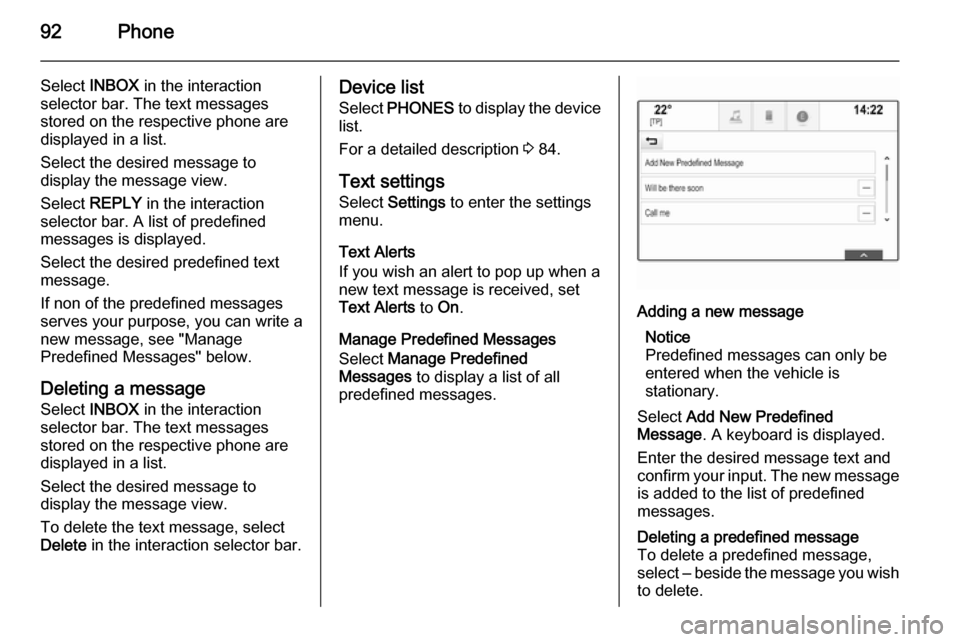
92Phone
Select INBOX in the interaction
selector bar. The text messages
stored on the respective phone are
displayed in a list.
Select the desired message to
display the message view.
Select REPLY in the interaction
selector bar. A list of predefined
messages is displayed.
Select the desired predefined text
message.
If non of the predefined messages serves your purpose, you can write a
new message, see "Manage
Predefined Messages" below.
Deleting a message Select INBOX in the interaction
selector bar. The text messages
stored on the respective phone are
displayed in a list.
Select the desired message to
display the message view.
To delete the text message, select
Delete in the interaction selector bar.Device list
Select PHONES to display the device
list.
For a detailed description 3 84.
Text settings
Select Settings to enter the settings
menu.
Text Alerts
If you wish an alert to pop up when a
new text message is received, set
Text Alerts to On.
Manage Predefined Messages
Select Manage Predefined
Messages to display a list of all
predefined messages.Adding a new message
Notice
Predefined messages can only be entered when the vehicle is
stationary.
Select Add New Predefined
Message . A keyboard is displayed.
Enter the desired message text and
confirm your input. The new message
is added to the list of predefined
messages.Deleting a predefined message
To delete a predefined message,
select ‒ beside the message you wish
to delete.