2015.5 VAUXHALL ADAM display
[x] Cancel search: displayPage 24 of 105
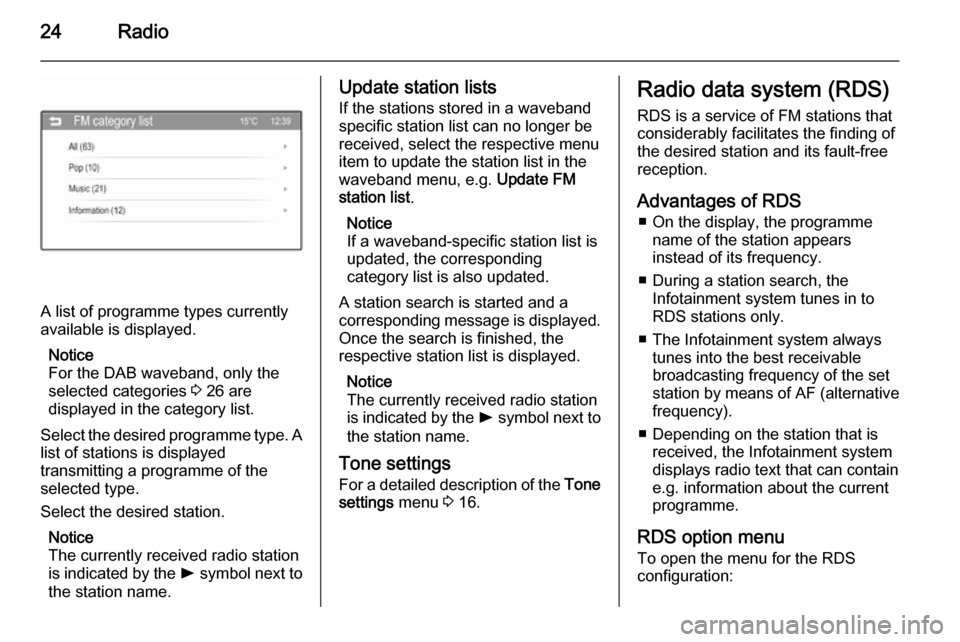
24Radio
A list of programme types currently
available is displayed.
Notice
For the DAB waveband, only the
selected categories 3 26 are
displayed in the category list.
Select the desired programme type. A
list of stations is displayed
transmitting a programme of the
selected type.
Select the desired station.
Notice
The currently received radio station
is indicated by the l symbol next to
the station name.
Update station lists
If the stations stored in a waveband
specific station list can no longer be
received, select the respective menu item to update the station list in the
waveband menu, e.g. Update FM
station list .
Notice
If a waveband-specific station list is
updated, the corresponding
category list is also updated.
A station search is started and a
corresponding message is displayed. Once the search is finished, the
respective station list is displayed.
Notice
The currently received radio station
is indicated by the l symbol next to
the station name.
Tone settings
For a detailed description of the Tone
settings menu 3 16.Radio data system (RDS)
RDS is a service of FM stations that
considerably facilitates the finding of
the desired station and its fault-free
reception.
Advantages of RDS ■ On the display, the programme name of the station appears
instead of its frequency.
■ During a station search, the Infotainment system tunes in to
RDS stations only.
■ The Infotainment system always tunes into the best receivable
broadcasting frequency of the set
station by means of AF (alternative
frequency).
■ Depending on the station that is received, the Infotainment systemdisplays radio text that can contain
e.g. information about the current
programme.
RDS option menu To open the menu for the RDS
configuration:
Page 25 of 105

Radio25
Press the ; button and then select
the Settings screen button.
Select Radio settings and then RDS
option to display the respective menu.
Notice
If RDS is set to Off, not all menu
items shown above are displayed.
Traffic announcements (TA)
Radio traffic service stations are RDS stations that broadcast traffic news. Ifthe traffic service is switched on, the
currently active function is interrupted
for the duration of the traffic
announcement.
Switching the traffic announcements
on and off
Set TA to On or Off.
If the radio traffic service is activated,
[TP] is shown in the top line of all main
menus. If the current station is not a
radio traffic service station, TP is
greyed out and a search is started
automatically for the next radio traffic
service station. As soon as a radio
traffic service station is found, TP is
highlighted. If no radio traffic service
station is found, TP remains greyed
out.
If a traffic announcement is
broadcasted on the respective
station, a message is displayed.
To interrupt the announcement and
return to the function previously
activated: select Cancel in the
message.
TP volume
The volume of traffic announcements
can be preset to a value between 0
and 63.RDS configuration
Set RDS to On or Off.
Radio text
If the RDS function is activated and a RDS station is currently received,
information about the current
programme and the music track
currently playing are displayed below
the programme name.
To show or hide the information, set
Radio text to On or Off.
Regionalisation
Sometimes RDS stations broadcast
regionally different programmes on
different frequencies.
Set Regional to On or Off.
If regionalisation is switched on,
alternative frequencies with the same regional programmes are selected
where necessary. If regionalisation is
switched off, alternative frequencies
of the stations are selected without
regard to regional programmes.
Page 26 of 105

26Radio
PSN scroll freeze
Some RDS stations do not only
indicate the programme service name
(PSN) on the display, but also show
additional information about the
current programme. If additional
information is displayed, the
programme name is hidden.
To prevent additional information
from being displayed, set PSN scroll
freeze to On.
Digital audio broadcasting Digital audio broadcasting (DAB) is
an innovative and universal
broadcasting system.
DAB stations are indicated by the
programme name instead of the
broadcasting frequency.
General information ■ With DAB, several radio programmes (services) can be
broadcasted on a single frequency
(ensemble).■ Besides high-quality digital audio services, DAB is also able to
transmit programme-associated
data and a multitude of other data
services including travel and traffic
information.
■ As long as a given DAB receiver can pick up the signal sent out by a
broadcasting station (even if the signal is very weak), sound
reproduction is ensured.
■ There is no fading (weakening of the sound that is typical of AM or
FM reception). The DAB signal is
reproduced at a constant volume.
If the DAB signal is too weak to be
picked up by the receiver, reception is interrupted completely. This
incident can be avoided by
activating Service linking DAB and/
or Service linking FM in the DAB
option menu (see below).
■ Interference caused by stations that are on nearby frequencies (a
phenomenon that is typical of AM and FM reception) does not occurwith DAB.■ If the DAB signal is reflected by natural obstacles or buildings, the
reception quality of DAB is
improved, whereas AM or FM
reception is considerably impaired
in such cases.
■ When DAB reception is enabled, the FM tuner of the Infotainmentsystem remains active in the
background and continually
searches for the best receivable FM stations. If TP 3 24 is activated,
traffic announcements of the FM
station which is currently best
receivable are issued. Deactivate
TP, if DAB reception should not be
interrupted by FM traffic
announcements.
DAB option menu To open the menu for the DAB
configuration:
Press the ; button and then select
the Settings screen button.
Select Radio settings and then DAB
option to display the respective menu.
Page 27 of 105

Radio27
DAB category settings
To choose which categories are
displayed in the DAB category list in
the DAB menu 3 22, select DAB
category settings . The respective
menu is displayed.Select All or select and deselect only
some categories from the available
options.
Select OK to confirm your choice.
DAB configuration In the DAB option menu you can
setup features concerning the DAB
radio reception.
Service linking DAB
If this function is activated, the device
switches over to the same service
(programme) on another DAB
ensemble (frequency, if available)
when the DAB signal is too weak to
be picked up by the receiver.
Set Service linking DAB to On or Off.
Service linking FM
If this function is activated, the device switches over to a corresponding FM
station of the active DAB service (if
available) when the DAB signal is too
weak to be picked up by the receiver.
Set Service linking FM to On or Off.
Dynamic range compression
If this function is activated, the
dynamic range of the DAB signal is
reduced. That means that the level of
loud sounds is reduced and the level
of quiet sounds is increased.
Therefore the volume of the
Infotainment system can be raised to
a point where the quiet sounds are
audible, without the loud sounds being too loud.
Set Dynamic range ctrl to On or Off.
Page 28 of 105

28Radio
Selecting a frequency band
With this function, you may define
which DAB wavebands are to be received by the Infotainment system.
Choose L-Band only
( 1452 - 1492 MHz, earth and satellite
radio) Band lll only (174 - 240 MHz,
earth radio) or Both.
Radio text
If this function is activated, additional
information about the programme
currently received or the music track
currently playing such as title, artist,
music type, news or traffic updates
are displayed.
To show or hide the information, set
Radio text to On or Off.
Slide Show
If this function is activated, additional information about the programme
currently received or the music track
currently playing are displayed in
form of pictures, graphics or short
video sequences.To show or hide these pictures,
graphics or videos sequences, set
Slide Show to On or Off.
Waveband menu
Tap on the MENU screen button in
the bottom line of the DAB main menu
to open the waveband submenu.
DAB announcements
Besides their music programmes,
many DAB stations also broadcast
announcements of various
categories. If you activate some or all categories, the currently received
DAB service is interrupted when an
announcement of these categories is
made.
Select DAB announcements in the
DAB waveband menu. A list of
categories is displayed.
Activate all or just the desired
announcement categories. Different
announcement categories can be
selected at the same time.
EPG current program
A lot of DAB stations also offer an
electronic programme guide. An
electronic programme guide (EPG)
provides you with continuously
updated information about current
and upcoming programmes.
To display information on the
currently active programme, select
EPG current program .
Page 29 of 105

Radio29
EPG station list
The EPG station list contains the
stations providing an electronic
programme guide.
To display current and upcoming
programmes of the respective station,
select Info next to the station name.
Intellitext The Intellitext function allows the
reception of additional information
such as announcements, financial
information, sports, news etc.
Select one of the categories and
choose a specific item to display
detailed information.
Info
To display detailed information on the
currently active DAB station, select
Info .
Page 30 of 105

30External devicesExternal devicesGeneral information.....................30
Playing audio ............................... 33
Displaying pictures ....................... 36
Playing movies ............................. 37
Using smartphone applications ...40General information
In the centre console below the
climate controls, there is an AUX
socket and a USB socket for the
connection of external audio data
sources.
Notice
The sockets must always be kept clean and dry.
AUX input
It is possible to connect e.g. an iPod
or another auxiliary device with a
3.5 mm jack plug to the AUX input.
When connected to the AUX input,
the audio signal of the auxiliary device is transmitted via the speakers of theInfotainment system.
The volume and the tone settings can
be adjusted via the Infotainment
system. All other control functions
must be operated via the auxiliary device.
Connecting a device
To connect the auxiliary device to the AUX input socket of the Infotainment
system, use one of the following
cables:
3-pole for audio source, 4-pole for
movie source.
Page 31 of 105

External devices31
1=left audio signal2=right audio signal3=ground4=video signal
AUX audio function
The Infotainment system can play music files contained in auxiliary
devices e.g. smartphones or iPod/
iPhone products.
AUX movie function
The Infotainment system can play
movies contained in auxiliary devices e.g. smartphones or iPod/iPhone
products.
Notice
To use the movie function with your
iPod/iPhone, connect your device to
the AUX port only. A constant
connection cannot be established
via the USB port.
USB port
An MP3 player, USB drive, SD card
(via USB connector/adapter), iPod or
smartphone can be connected to the
USB port.
When connected to the USB port,
various functions of the devices
mentioned above can be operated via the controls and menus of the
Infotainment system.
Notice
Not all MP3 player, USB drive, SD
card, iPod models or smartphones
are supported by the Infotainment
system.
Connecting/disconnecting a device
Connect the USB device or iPod to
the USB port. For the iPod, use the appropriate connection cable. The
music function starts automatically.Notice
If a non-readable USB device or
iPod is connected, a corresponding
error message appears and the
Infotainment system automatically
switches to the previous function.
To disconnect the USB device or
iPod, select another function and then
remove the USB storage device.Caution
Avoid disconnecting the device
during playback. This may
damage the device or the
Infotainment system.
USB audio function
The Infotainment system can play music files contained in USB storage
devices or iPod/iPhone products.
USB picture function
The Infotainment system can display
pictures contained in USB storage
devices.