2015.5 VAUXHALL ADAM display
[x] Cancel search: displayPage 68 of 105
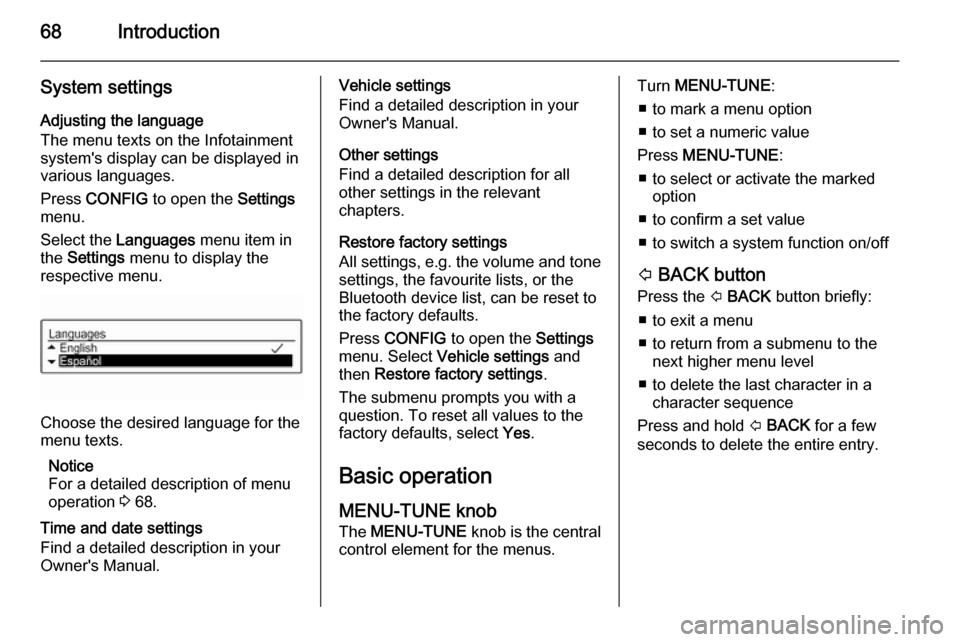
68Introduction
System settingsAdjusting the language
The menu texts on the Infotainment
system's display can be displayed in
various languages.
Press CONFIG to open the Settings
menu.
Select the Languages menu item in
the Settings menu to display the
respective menu.
Choose the desired language for the
menu texts.
Notice
For a detailed description of menu
operation 3 68.
Time and date settings
Find a detailed description in your
Owner's Manual.
Vehicle settings
Find a detailed description in your Owner's Manual.
Other settings
Find a detailed description for all
other settings in the relevant
chapters.
Restore factory settings
All settings, e.g. the volume and tone
settings, the favourite lists, or the
Bluetooth device list, can be reset to
the factory defaults.
Press CONFIG to open the Settings
menu. Select Vehicle settings and
then Restore factory settings .
The submenu prompts you with a
question. To reset all values to the
factory defaults, select Yes.
Basic operation
MENU-TUNE knob
The MENU-TUNE knob is the central
control element for the menus.Turn MENU-TUNE :
■ to mark a menu option
■ to set a numeric value
Press MENU-TUNE :
■ to select or activate the marked option
■ to confirm a set value
■ to switch a system function on/off
P BACK button
Press the P BACK button briefly:
■ to exit a menu
■ to return from a submenu to the next higher menu level
■ to delete the last character in a character sequence
Press and hold P BACK for a few
seconds to delete the entire entry.
Page 70 of 105
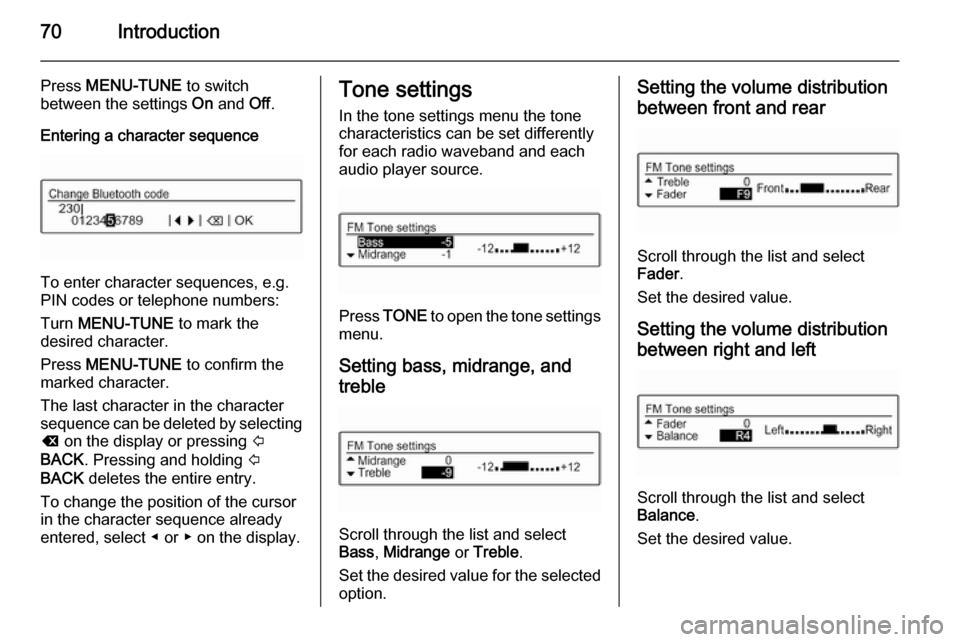
70Introduction
Press MENU-TUNE to switch
between the settings On and Off.
Entering a character sequence
To enter character sequences, e.g.
PIN codes or telephone numbers:
Turn MENU-TUNE to mark the
desired character.
Press MENU-TUNE to confirm the
marked character.
The last character in the character
sequence can be deleted by selecting
k on the display or pressing P
BACK . Pressing and holding P
BACK deletes the entire entry.
To change the position of the cursor
in the character sequence already
entered, select ◀ or ▶ on the display.
Tone settings
In the tone settings menu the tone
characteristics can be set differently
for each radio waveband and each
audio player source.
Press TONE to open the tone settings
menu.
Setting bass, midrange, and
treble
Scroll through the list and select
Bass , Midrange or Treble .
Set the desired value for the selected
option.
Setting the volume distribution
between front and rear
Scroll through the list and select
Fader .
Set the desired value.
Setting the volume distributionbetween right and left
Scroll through the list and select
Balance .
Set the desired value.
Page 71 of 105
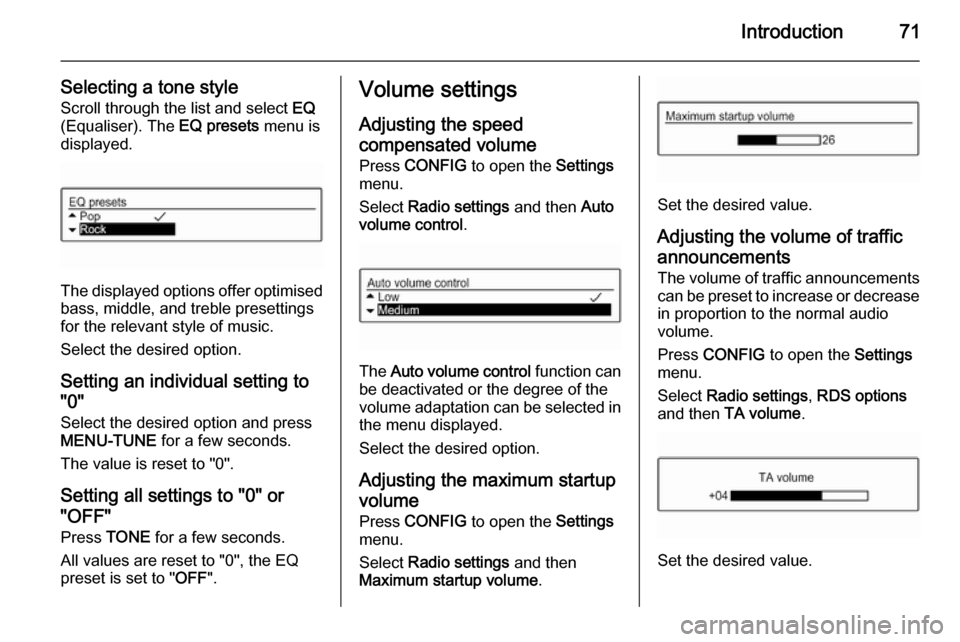
Introduction71
Selecting a tone styleScroll through the list and select EQ
(Equaliser). The EQ presets menu is
displayed.
The displayed options offer optimised
bass, middle, and treble presettings
for the relevant style of music.
Select the desired option.
Setting an individual setting to
"0"
Select the desired option and press
MENU-TUNE for a few seconds.
The value is reset to "0".
Setting all settings to "0" or
"OFF"
Press TONE for a few seconds.
All values are reset to "0", the EQ
preset is set to " OFF".
Volume settings
Adjusting the speed
compensated volume
Press CONFIG to open the Settings
menu.
Select Radio settings and then Auto
volume control .
The Auto volume control function can
be deactivated or the degree of the
volume adaptation can be selected in the menu displayed.
Select the desired option.
Adjusting the maximum startup volume Press CONFIG to open the Settings
menu.
Select Radio settings and then
Maximum startup volume .
Set the desired value.
Adjusting the volume of traffic
announcements The volume of traffic announcements
can be preset to increase or decrease
in proportion to the normal audio
volume.
Press CONFIG to open the Settings
menu.
Select Radio settings , RDS options
and then TA volume .
Set the desired value.
Page 73 of 105
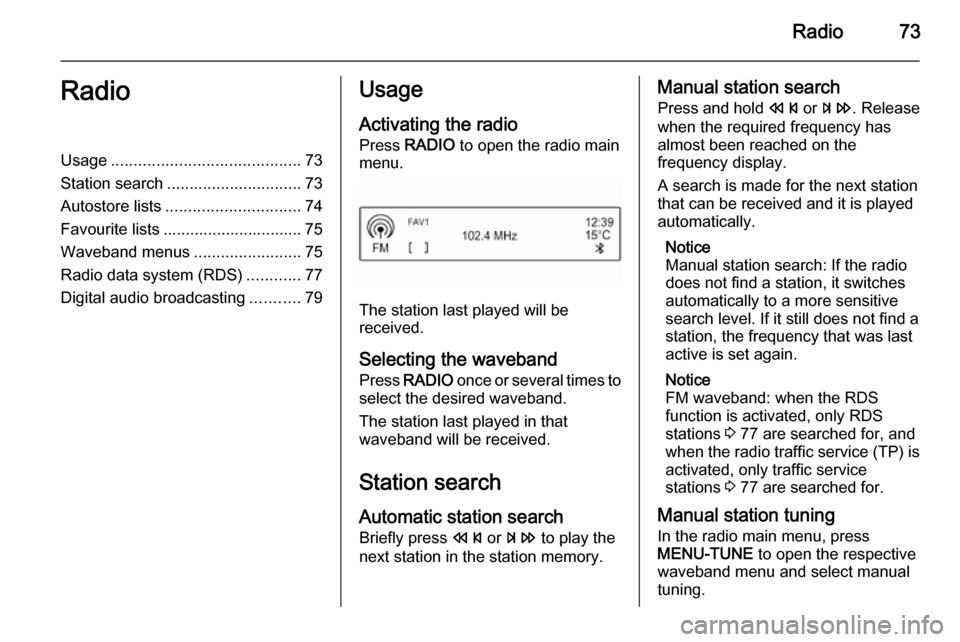
Radio73RadioUsage.......................................... 73
Station search .............................. 73
Autostore lists .............................. 74
Favourite lists ............................... 75
Waveband menus ........................75
Radio data system (RDS) ............77
Digital audio broadcasting ...........79Usage
Activating the radio
Press RADIO to open the radio main
menu.
The station last played will be
received.
Selecting the waveband
Press RADIO once or several times to
select the desired waveband.
The station last played in that
waveband will be received.
Station search Automatic station search
Briefly press s or u to play the
next station in the station memory.
Manual station search
Press and hold s or u . Release
when the required frequency has
almost been reached on the
frequency display.
A search is made for the next station
that can be received and it is played
automatically.
Notice
Manual station search: If the radio
does not find a station, it switches
automatically to a more sensitive
search level. If it still does not find a
station, the frequency that was last
active is set again.
Notice
FM waveband: when the RDS
function is activated, only RDS
stations 3 77 are searched for, and
when the radio traffic service (TP) is activated, only traffic service
stations 3 77 are searched for.
Manual station tuning In the radio main menu, press
MENU-TUNE to open the respective
waveband menu and select manual tuning.
Page 74 of 105
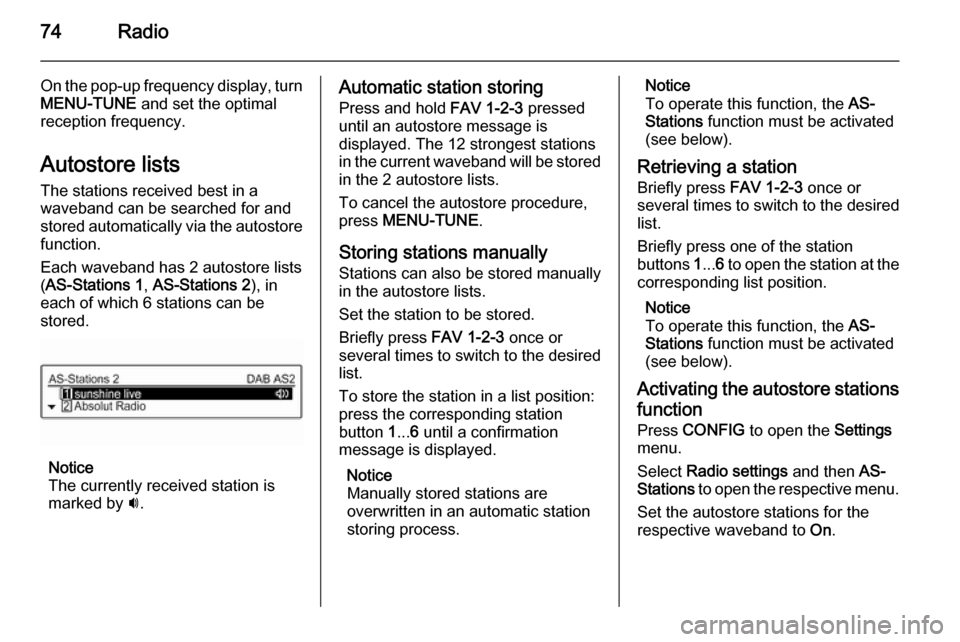
74Radio
On the pop-up frequency display, turn
MENU-TUNE and set the optimal
reception frequency.
Autostore listsThe stations received best in a
waveband can be searched for and
stored automatically via the autostore
function.
Each waveband has 2 autostore lists
( AS-Stations 1 , AS-Stations 2 ), in
each of which 6 stations can be
stored.
Notice
The currently received station is
marked by i.
Automatic station storing
Press and hold FAV 1-2-3 pressed
until an autostore message is
displayed. The 12 strongest stations
in the current waveband will be stored
in the 2 autostore lists.
To cancel the autostore procedure,
press MENU-TUNE .
Storing stations manually
Stations can also be stored manually
in the autostore lists.
Set the station to be stored.
Briefly press FAV 1-2-3 once or
several times to switch to the desired
list.
To store the station in a list position:
press the corresponding station
button 1... 6 until a confirmation
message is displayed.
Notice
Manually stored stations are
overwritten in an automatic station storing process.Notice
To operate this function, the AS-
Stations function must be activated
(see below).
Retrieving a station
Briefly press FAV 1-2-3 once or
several times to switch to the desired
list.
Briefly press one of the station
buttons 1... 6 to open the station at the
corresponding list position.
Notice
To operate this function, the AS-
Stations function must be activated
(see below).
Activating the autostore stations
function
Press CONFIG to open the Settings
menu.
Select Radio settings and then AS-
Stations to open the respective menu.
Set the autostore stations for the
respective waveband to On.
Page 75 of 105

Radio75Favourite lists
Stations of all wavebands can be
stored manually in the favourite lists.
6 stations can be stored in each
favourite list. The number of available favourite lists can be set (see below).
Notice
The currently received station is
marked by i.
Storing a station Set the station to be stored.
Briefly press FAV 1-2-3 once or
several times to switch to the desired
list.
To store the station in a list position:
press the corresponding station
button 1... 6 until a confirmation
message is displayed.
Retrieving a station
Briefly press FAV 1-2-3 once or
several times to switch to the desired
list.
Briefly press one of the station
buttons 1... 6 to open the station at the
corresponding list position.
Defining the number of available favourite lists
Press CONFIG to open the Settings
menu.
Select Radio settings and then Radio
favourites to open the menu Max.
number of favourites pages .
Select the desired number of
available favourite lists.
Waveband menus
Alternative facilities for station
selection are available via waveband
specific menus.
Notice
The following displays are shown as examples.
Stations lists When in a radio main menu, turn
MENU-TUNE to open the stations list
of the respective waveband.
The receivable radio stations in the
current reception area are displayed.
Notice
If no station list has been created
beforehand, the Infotainment
system performs an automatic
station search.
Select the desired station.
Page 76 of 105
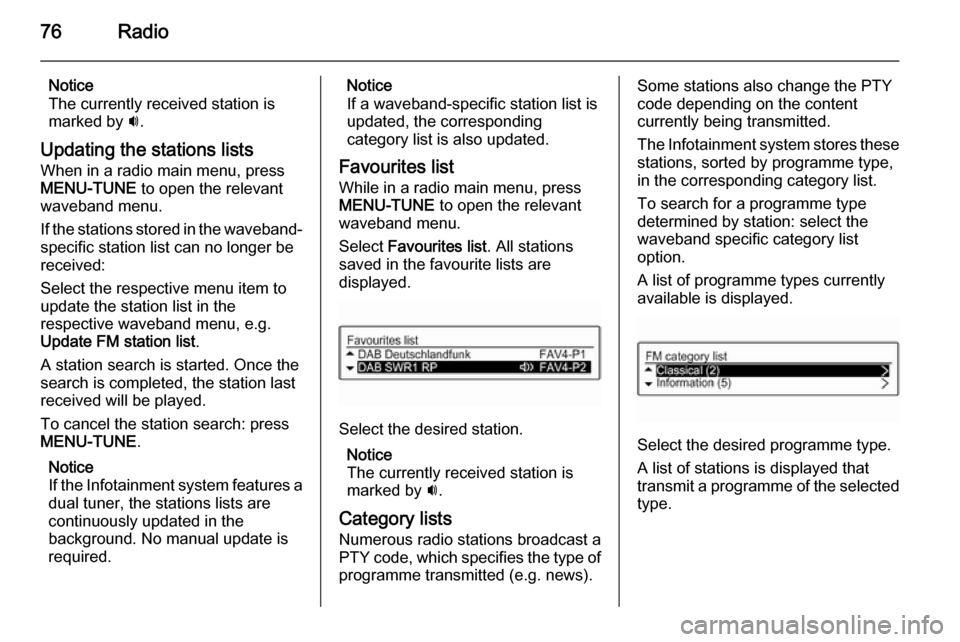
76Radio
Notice
The currently received station is
marked by i.
Updating the stations lists
When in a radio main menu, press
MENU-TUNE to open the relevant
waveband menu.
If the stations stored in the waveband-
specific station list can no longer be
received:
Select the respective menu item to
update the station list in the
respective waveband menu, e.g.
Update FM station list .
A station search is started. Once the
search is completed, the station last
received will be played.
To cancel the station search: press
MENU-TUNE .
Notice
If the Infotainment system features a
dual tuner, the stations lists are
continuously updated in the
background. No manual update is
required.Notice
If a waveband-specific station list is
updated, the corresponding
category list is also updated.
Favourites list
While in a radio main menu, press
MENU-TUNE to open the relevant
waveband menu.
Select Favourites list . All stations
saved in the favourite lists are
displayed.
Select the desired station.
Notice
The currently received station is
marked by i.
Category lists
Numerous radio stations broadcast a
PTY code, which specifies the type of programme transmitted (e.g. news).
Some stations also change the PTY
code depending on the content
currently being transmitted.
The Infotainment system stores these stations, sorted by programme type,
in the corresponding category list.
To search for a programme type
determined by station: select the
waveband specific category list
option.
A list of programme types currently
available is displayed.
Select the desired programme type.
A list of stations is displayed that
transmit a programme of the selected
type.
Page 77 of 105
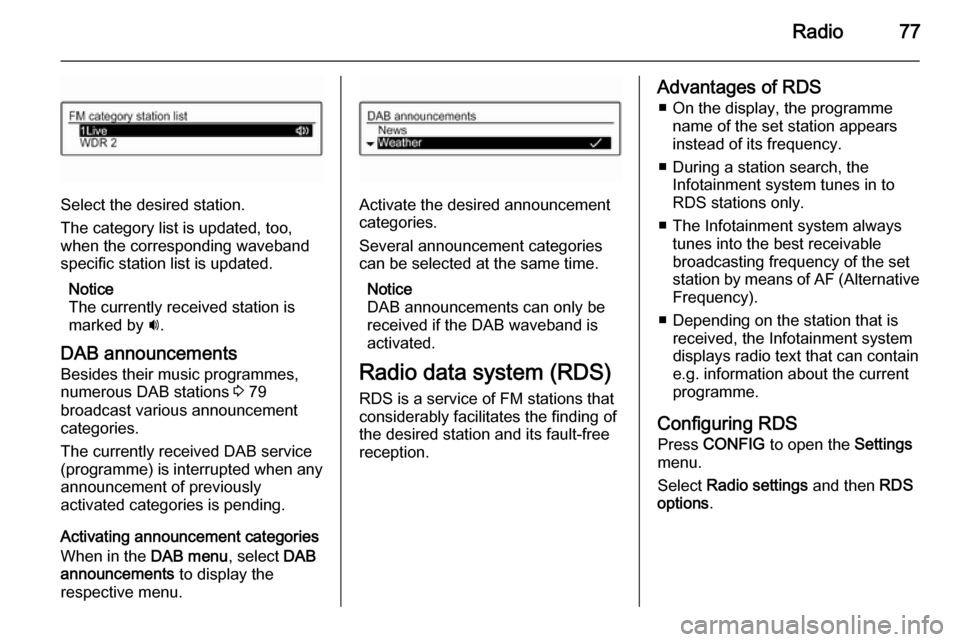
Radio77
Select the desired station.
The category list is updated, too,
when the corresponding waveband
specific station list is updated.
Notice
The currently received station is marked by i.
DAB announcements
Besides their music programmes,
numerous DAB stations 3 79
broadcast various announcement
categories.
The currently received DAB service (programme) is interrupted when any
announcement of previously
activated categories is pending.
Activating announcement categories
When in the DAB menu, select DAB
announcements to display the
respective menu.Activate the desired announcement
categories.
Several announcement categories
can be selected at the same time.
Notice
DAB announcements can only be
received if the DAB waveband is
activated.
Radio data system (RDS)
RDS is a service of FM stations that considerably facilitates the finding of
the desired station and its fault-free
reception.
Advantages of RDS
■ On the display, the programme name of the set station appears
instead of its frequency.
■ During a station search, the Infotainment system tunes in to
RDS stations only.
■ The Infotainment system always tunes into the best receivable
broadcasting frequency of the set
station by means of AF (Alternative Frequency).
■ Depending on the station that is received, the Infotainment system
displays radio text that can contain
e.g. information about the current
programme.
Configuring RDS Press CONFIG to open the Settings
menu.
Select Radio settings and then RDS
options .