Page 46 of 400
Menus
Press one of the buttons on the control panel
for direct access to a particular menu.
dr
iving
Allows settings to be adjusted for
certain vehicle functions.
See the corresponding section.
na
vigation.
See the "Audio and telematics"
section.
Radio Media .
See the "Audio and telematics"
section.
Telephone .
See the "Audio and telematics"
section.
co
nnected services .
The connected services are
accessible via Bluetooth, Wi-Fi,
MirrorLink™ or CarPlay
® connections.
See the "Audio and telematics"
section. Settings
.
Allows configuration of the display
and the system.
Language, units, date and time,
colour schemes, ...1.
Vo
lume.
2.
O
n / Off.
3.
B
lack panel (comfortable night driving
display).
4.
C
hange audio source.
5.
A
ccess to audio settings.
See the "Audio and telematics" section.
Page 87 of 400
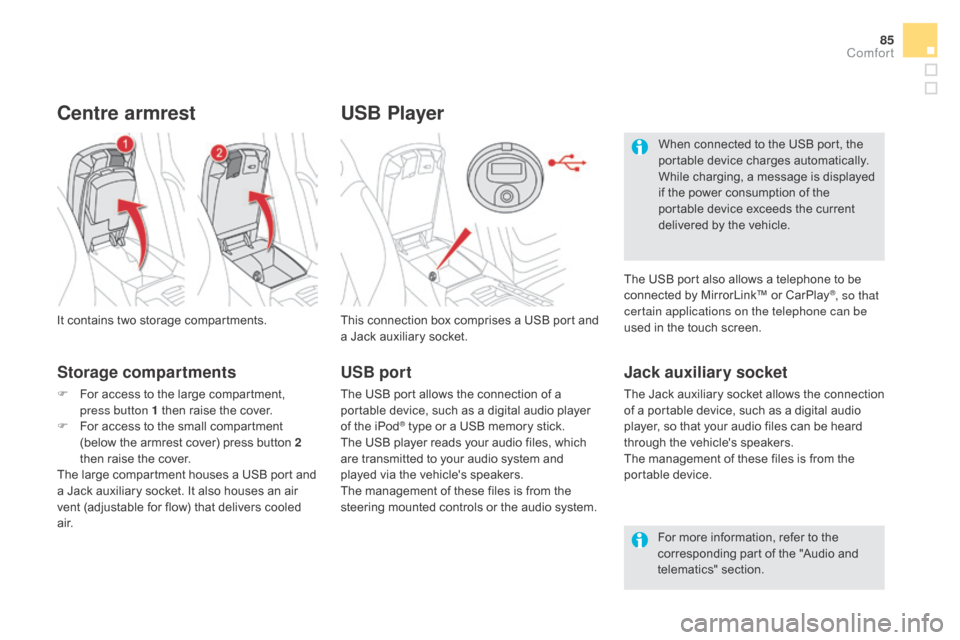
85
USB Player
This connection box comprises a USB port and
a Jack auxiliary socket.
Jack auxiliary socket
The Jack auxiliary socket allows the connection
of a portable device, such as a digital audio
player, so that your audio files can be heard
through the vehicle's speakers.
The management of these files is from the
portable device.
It contains two storage compartments.
centre armrest
Storage compartments
F For access to the large compartment,
press button 1 then raise the cover.
F
F
or access to the small compartment
(below the armrest cover) press button 2
then raise the cover.
The large compartment houses a USB port and
a Jack auxiliary socket. It also houses an air
vent (adjustable for flow) that delivers cooled
a i r. For more information, refer to the
corresponding part of the "Audio and
telematics" section.
USB port
The USB port allows the connection of a
portable device, such as a digital audio player
of the iPod
® type or a USB memory stick.
The USB player reads your audio files, which
are transmitted to your audio system and
played via the vehicle's speakers.
The management of these files is from the
steering mounted controls or the audio system. When connected to the USB port, the
portable device charges automatically.
While charging, a message is displayed
if the power consumption of the
portable device exceeds the current
delivered by the vehicle.
The USB port also allows a telephone to be
connected by MirrorLink™ or CarPlay
®, so that
certain applications on the telephone can be
used in the touch screen.
comfort
Page 327 of 400
1 Audio and Telematics
7-inch touch screen tablet
GPS satellite navigation - Multimedia audio - Bluetooth ®
telephone
Contents
First steps 2
Steering mounted controls 4
Menus 5
Navigation 6
Navigation - Guidance 14
Tr a ffi c 18
Radio Media 20
Radio 26
DAB (Digital Audio Broadcasting) radio 28
Media 30
Settings 34
Connected services 42
Internet browser 43
MirrorLink
TM 46
CarPlay® 50
Te l e p h o n e 5 4
Frequently asked questions 62
The system is protected in such a way that it will only operate in
your vehicle.
As a safety measure, the driver should only carry out operations
which require prolonged attention while the vehicle is stationary.
The display of the energy economy mode message signals
that the electrical equipment currently operating is going into
standby.
Refer to the energy economy mode section of your vehicle's
handbook.
Page 329 of 400
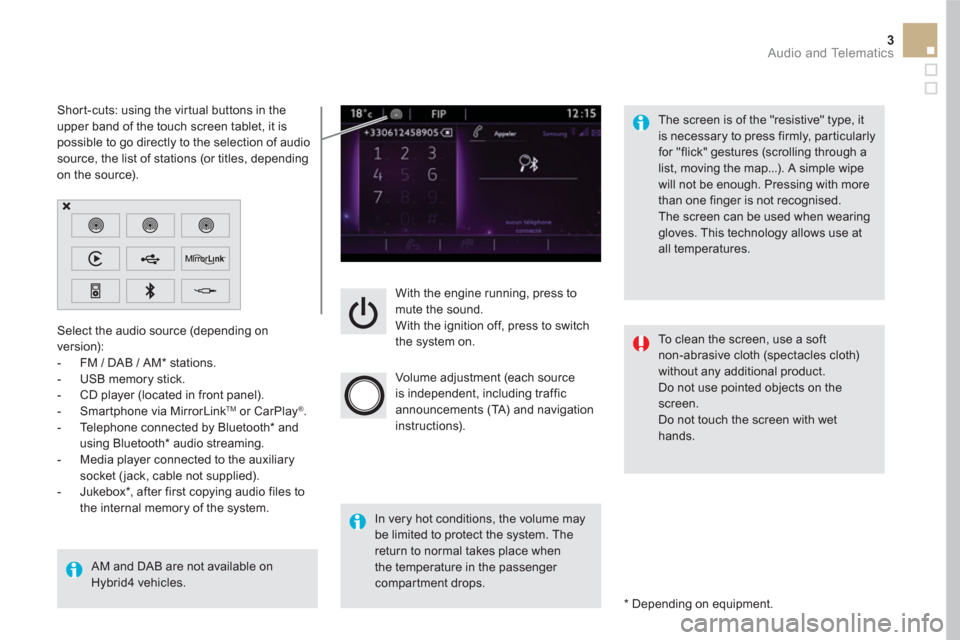
3 Audio and Telematics
With the engine running, press to
mute the sound.
With the ignition off, press to switch
the system on.
Volume adjustment (each source
is independent, including traffic
announcements (TA) and navigation
instructions).
Select the audio source (depending on
version):
- FM / DAB / AM * stations.
- USB memory stick.
- CD player (located in front panel).
- Smartphone via MirrorLink
TM
or CarPlay ®
.
- Telephone connected by Bluetooth * and
using Bluetooth * audio streaming.
- Media player connected to the auxiliary
socket ( jack, cable not supplied).
- Jukebox * , after first copying audio files to
the internal memory of the system.
AM and DAB are not available on
Hybrid4 vehicles.
*
Depending on equipment.
Short-cuts: using the virtual buttons in the
upper band of the touch screen tablet, it is
possible to go directly to the selection of audio
source, the list of stations (or titles, depending
on the source).
The screen is of the "resistive" type, it
is necessary to press firmly, par ticularly
for "flick" gestures (scrolling through a
list, moving the map...). A simple wipe
will not be enough. Pressing with more
than one finger is not recognised.
The screen can be used when wearing
gloves. This technology allows use at
all temperatures.
In very hot conditions, the volume may
be limited to protect the system. The
return to normal takes place when
the temperature in the passenger
compartment drops.
To clean the screen, use a soft
non-abrasive cloth (spectacles cloth)
without any additional product.
Do not use pointed objects on the
screen.
Do not touch the screen with wet
hands.
Page 330 of 400
Steering mounted controls
Media: change the multimedia
source.
Telephone: call.
Call in progress: access to the
telephone menu (end call, secret
mode, hands-free mode).
Telephone, press and hold: reject an
incoming call, end a call; when there
is no call in progress, access to the
telephone menu.
CarPlay
®
or MirrorLink TM
, press and
hold: start voice recognition on your
smartphone via the system.
Decrease volume.
Radio, rotate: automatic search for
the previous / next station.
Media, rotate: previous / next track.
Press: confirm a selection.
Radio: display the list of stations.
Media: display the list of tracks.
Radio, press and hold: update the list
of stations received.
Increase volume.
Page 331 of 400
5 Audio and Telematics
Menus
Settings
Radio Media
Navigation
Driving
Connected services
Te l e p h o n e
Adjust the settings for sound (balance,
ambience, ...), colour schemes and the display
(language, units, date, time, ...).
Select an audio source, a radio station, display
photographs.
Enter navigation settings and choose a
destination.
Access to the trip computer.
Activate, deactivate or enter settings for certain
vehicle functions.
Connect using the "Internet browser".
Operate certain applications on your
smartphone via MirrorLink
TM or CarPlay ®
.
Connect a telephone by Bluetooth
®
.
Access to the CarPlay ®
function after
connection of your smartphone by USB cable.
(Depending on equipment)
(Depending on equipment)
Page 347 of 400
3
2
21 Audio and Telematics
Level 1
Level 2
Comments
Radio Media
List
List of FM stations
Press on a radio station to select it.
Radio Media
Source
FM Radio
Select change of source.
DAB Radio
AM Radio
USB
CD
MirrorLink
TM
CarPlay
®
iPod
Bluetooth
AUX
Jukebox
Radio Media
Save
Press an empty location to Save it.
Page 376 of 400