Page 12 of 400
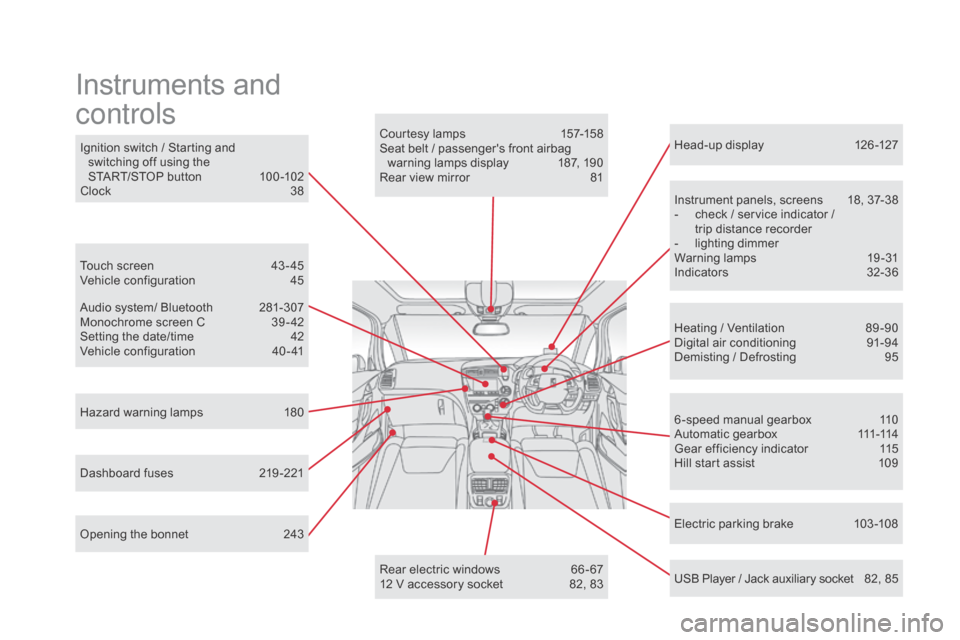
Head-up display 126 -127
Instrument panels, screens
1
8, 37-38
-
c
heck / service indicator /
trip distance recorder
-
l
ighting dimmer
Warning lamps
1
9-31
Indicators
32
-36
Electric parking brake
1
03 -108
Ignition switch / Starting and
switching off using the
START/STOP button
1
00 -102
Clock
3
8
Hazard warning lamps
1
80
Instruments and
controls
Courtesy lamps 1 57-158
Seat belt / passenger's front airbag warning lamps display
1
87, 190
Rear view mirror
8
1
Heating / Ventilation
8
9 -90
Digital air conditioning
9
1-94
Demisting / Defrosting
9
5
USB Player / Jack auxiliary socket
8
2, 85
Dashboard fuses
2
19 -221 6 -speed manual gearbox
1
10
A u t o m a t i c g e a r b o x
111
-114
Gear efficiency indicator
1
15
Hill start assist
1
09
Audio system/ Bluetooth
2
81-307
Monochrome screen C
3
9 - 42
Setting the date/time
4
2
Vehicle configuration
4
0 - 41
Touch screen
4
3 - 45
Vehicle configuration
4
5
Opening the bonnet
2
43 Rear electric windows
6
6 - 67
12 V accessory socket
8
2, 83
Page 13 of 400
11
Lighting controls 142-148
Direction indicators 1 80 Wiper controls
1 53 -156
Trip computer
4
6 - 48
Instruments and controls
Multifunction steering wheel
Horn 181
Speed limiter
1
30 -132
Cruise control
1
33 -135
Memorising speeds
1
28 -129
Audio and telephone controls
in the Audio system /
Bluetooth unit
2
83
Steering wheel adjustment
8
1
Over view
Page 40 of 400

This allows some of the instrument panel
displays, as well as the touch screen, to be
switched off when driving at night, so as to
reduce visual fatigue for the driver.
The essential driving information, such as
the vehicle speed, warning lamps, the gear
engaged for an automatic gearbox, cruise
control or speed limiter, remains displayed in
the instrument panel.
Black panel (comfortable
night display) with the
touch screen
Clock
The analogue clock does not have an
adjustment button.
To set the time, refer to the section relating to
the screen (audio system) configuration menu.
The clock is synchronised with the screen time;
once the the setting has been confirmed in the
screen, the hands will turn to synchronise with
the screen, as well as every time the ignition is
switched on.
F
W
ith the exterior lighting on,
press this button to activate the
function.
Touch screen
You can return to the current display
at any time by by pressing the blank
screen or one of the menu buttons.
In automatic illumination of headlamps
mode, the "Black panel" function is
automatically deactivated once the
ambient light reaches an adequate
level.
F
P
ress this button again or press the
instrument panel lighting dimmer button to
deactivate the function.
Page 41 of 400

39
Monochrome screen C
Depending on the context, it displays:
- t ime,
-
d
ate,
-
a
mbient temperature (this flashes if there is
a risk of ice),
-
v
isual parking sensor information,
-
c
urrent audio source,
-
t
elephone or Bluetooth system information,
-
s
ettings menus for the screen and the
vehicle equipment. From the control panel of your Audio system,
press:
F
button A to chooses between the display
of audio information in full screen or the
shared display of the audio source and the
time,
F
the "ME
n
U" button for access to the main
menu ,
F
t
he "5" or " 6" buttons to scroll through the
items in the screen,
F
t
he "7" or " 8" buttons to change a setting
value,
F
the "OK" button to confirm,
or
F
the "Back" button to abandon the
operation in progress. F
P
ress the "ME
n
U"
button for access to the
main menu :
-
"
Multimedia",
-
"
Telephone",
-
"
Bluetooth connection",
-
"
Personalisation-configuration",
F P ress the "
7" or " 8" button to select the
menu required, then confirm by pressing
the "OK" button.
displays in the screencont rolsMain menu
Monitoring
Page 42 of 400

With the audio system switched on, this
menu allows you to activate or deactivate the
functions associated with use of the radio
(RDS, DAB / FM auto tracking, RadioText
(TXT) display) or to choose the media play
mode (Normal, Random, Random all, Repeat).
For more information on the "Multimedia"
application, see the "Audio and telematics"
section.
With the audio system switched on, this menu
allows you to make a call or view the various
telephone directories.
For more information on the "Telephone"
application, see the "Audio and telematics"
section. Wit the audio system on, this menu allows a
Bluetooth device (telephone, media player)
to be connected or disconnected and the
connection mode to be defined (hands-free,
playing audio files).
For more information on the "Bluetooth
connection" application, see the "Audio and
telematics" section.
This menu gives access to the following
functions:
-
"
Define the vehicle parameters",
-
"
Choice of language",
-
"
Display configuration".
Define the vehicle parameters
This menu allows you to activate or deactivate
the following equipment, classified in different
categories:
-
"
Access to the vehicle" (see the "Access"
section):
●
"
Plip action" (Selective unlocking of the
driver's door),
●
"
Unlocking boot only" (Selective
unlocking of the boot).
"Multimedia" menu "Bluetooth
connection" menu
"Telephone" menu "Personalisation-
configuration"
menu
Page 46 of 400
Menus
Press one of the buttons on the control panel
for direct access to a particular menu.
dr
iving
Allows settings to be adjusted for
certain vehicle functions.
See the corresponding section.
na
vigation.
See the "Audio and telematics"
section.
Radio Media .
See the "Audio and telematics"
section.
Telephone .
See the "Audio and telematics"
section.
co
nnected services .
The connected services are
accessible via Bluetooth, Wi-Fi,
MirrorLink™ or CarPlay
® connections.
See the "Audio and telematics"
section. Settings
.
Allows configuration of the display
and the system.
Language, units, date and time,
colour schemes, ...1.
Vo
lume.
2.
O
n / Off.
3.
B
lack panel (comfortable night driving
display).
4.
C
hange audio source.
5.
A
ccess to audio settings.
See the "Audio and telematics" section.
Page 87 of 400
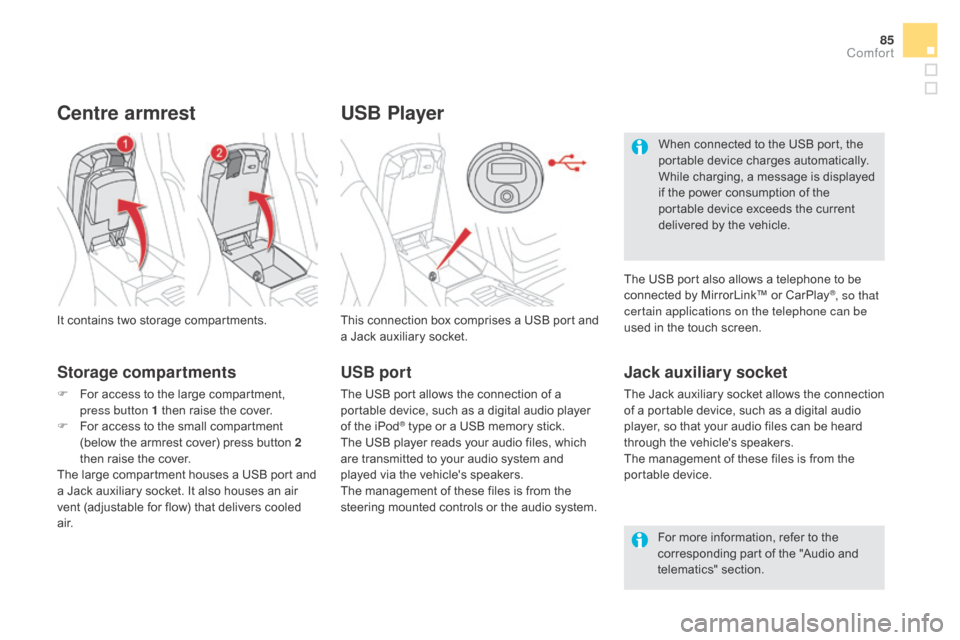
85
USB Player
This connection box comprises a USB port and
a Jack auxiliary socket.
Jack auxiliary socket
The Jack auxiliary socket allows the connection
of a portable device, such as a digital audio
player, so that your audio files can be heard
through the vehicle's speakers.
The management of these files is from the
portable device.
It contains two storage compartments.
centre armrest
Storage compartments
F For access to the large compartment,
press button 1 then raise the cover.
F
F
or access to the small compartment
(below the armrest cover) press button 2
then raise the cover.
The large compartment houses a USB port and
a Jack auxiliary socket. It also houses an air
vent (adjustable for flow) that delivers cooled
a i r. For more information, refer to the
corresponding part of the "Audio and
telematics" section.
USB port
The USB port allows the connection of a
portable device, such as a digital audio player
of the iPod
® type or a USB memory stick.
The USB player reads your audio files, which
are transmitted to your audio system and
played via the vehicle's speakers.
The management of these files is from the
steering mounted controls or the audio system. When connected to the USB port, the
portable device charges automatically.
While charging, a message is displayed
if the power consumption of the
portable device exceeds the current
delivered by the vehicle.
The USB port also allows a telephone to be
connected by MirrorLink™ or CarPlay
®, so that
certain applications on the telephone can be
used in the touch screen.
comfort
Page 128 of 400
Head-up display
System which projects information onto a
transparent blade in the driver's field of vision so
that they do not have to take their eyes off the road.
This system operates when the engine is running
and the settings are stored when the ignition is
switched off.
1. Head-up display On / Off.
2. Display height adjustment.
3.
Br
ightness adjustment. Once the system has been activated, the
information projected in the head-up display is:
A.
T
he speed of your vehicle.
B.
C
ruise control/speed limiter information.
c
.
N
avigation information (depending on
ve r s i o n).
displays during operation
For more information on the navigation
system, refer to the "Audio and
telematics" section.