Page 328 of 400
First steps
Use the buttons below the touch screen tablet
for access to the menus, then press the virtual
buttons in the touch screen tablet.
Each menu is displayed in one or two pages
(primary page and secondary page).
Secondary page
Primary page
In very hot conditions, the system may
go into stand-by (screen and sound
completely off) for a minimum period of
5 minutes.
Page 329 of 400
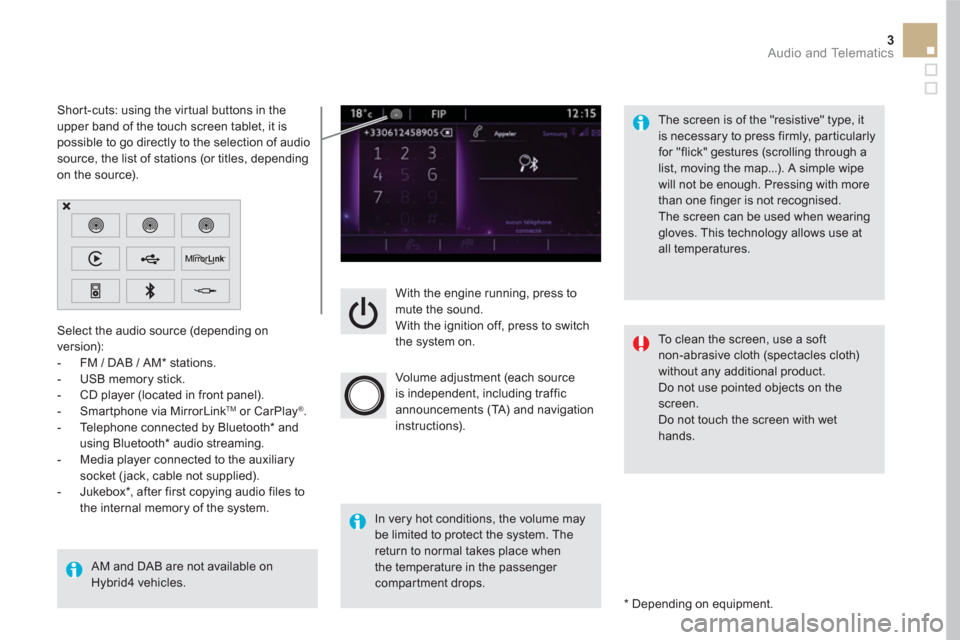
3 Audio and Telematics
With the engine running, press to
mute the sound.
With the ignition off, press to switch
the system on.
Volume adjustment (each source
is independent, including traffic
announcements (TA) and navigation
instructions).
Select the audio source (depending on
version):
- FM / DAB / AM * stations.
- USB memory stick.
- CD player (located in front panel).
- Smartphone via MirrorLink
TM
or CarPlay ®
.
- Telephone connected by Bluetooth * and
using Bluetooth * audio streaming.
- Media player connected to the auxiliary
socket ( jack, cable not supplied).
- Jukebox * , after first copying audio files to
the internal memory of the system.
AM and DAB are not available on
Hybrid4 vehicles.
*
Depending on equipment.
Short-cuts: using the virtual buttons in the
upper band of the touch screen tablet, it is
possible to go directly to the selection of audio
source, the list of stations (or titles, depending
on the source).
The screen is of the "resistive" type, it
is necessary to press firmly, par ticularly
for "flick" gestures (scrolling through a
list, moving the map...). A simple wipe
will not be enough. Pressing with more
than one finger is not recognised.
The screen can be used when wearing
gloves. This technology allows use at
all temperatures.
In very hot conditions, the volume may
be limited to protect the system. The
return to normal takes place when
the temperature in the passenger
compartment drops.
To clean the screen, use a soft
non-abrasive cloth (spectacles cloth)
without any additional product.
Do not use pointed objects on the
screen.
Do not touch the screen with wet
hands.
Page 366 of 400

3
4
5
6
7
Audio settings
Press Settings
to display the primary
page.
Select " Audio settings
".
Select " Ambience
"
Or
" Balance
"
Or
" Sound effects
"
Or
" Ringtones
"
Or
" Voice
".
On-board audio: Arkamys ©
Sound
Staging optimises sound distribution in
the the passenger compartment.
The distribution (or spatialisation using
the Arkamys ® system) of sound is an
audio process that allows the audio
quality to be adapted to the number of
passengers in the vehicle.
Available only with the 6 -speaker
configuration.
The audio settings ( Ambience
, Bass:
,
Tr e b l e:
and Loudness
) are different
and independent for each sound
source.
The settings for Distribution
and
Balance
are common to all sources.
- " Ambience
" (choice of 6 musical
ambiences)
- " Bass:
"
- " Tr e b l e:
"
- " Loudness
" (Activate/Deactivate)
- " Distribution
" (" Driver
", " All
passengers
", " Front only
" )
- " Audible response from touch
screen
"
- " Volume linked to speed
"
(Activate/Deactivate)
Color schemes
Press on Settings
to display the
primary page.
Select " Color schemes
".
Select the color scheme in the list
then " Confirm
".
At each change of color scheme the
system restarts, showing a black
screen for a few moments.
As a safety measure, the procedure
for changing the color scheme is only
possible with the vehicle stationary.
Page 373 of 400

47 Audio and Telematics
As a safety measure and because it
requires sustained attention by the
driver, using a smartphone when
driving is prohibited.
All operations must be done with the
vehicle stationary
.
The synchronisation of a
smartphone allows applications on a
smartphone that are adapted to the
MirrorLink
TM technology to be displayed
in the vehicle's screen.
The principles and standards
are constantly evolving. For the
communication process between the
smartphone and the system to work
correctly, the smartphone must be
unlocked; update the operating system
of your smartphone as well as the date
and time in the smartphone and the
system.
For the list of eligible smar tphones,
connect to the brand's internet website
in your country.
Please note:
- if your smartphone is supported, to
make it "MirrorLink
TM " compatible,
some phone manufacturers
nevertheless invite you to first
download a dedicated application.
When connecting a smartphone to
the system, it is recommended that
Bluetooth
® be started on the smartphone
.
Start the application on the
smartphone (optional, depending
on the smartphone and operating
system).
During the procedure, several screen
pages relating to certain functions
are displayed.
Accept to start and end the
connection.
Connect a USB cable. The
smartphone charges when
connected by a USB cable.
Press " MirrorLink
TM
" to start
the application in the system.
Once connection is established, an page
is displayed with the applications already
downloaded to your smartphone and adapted
to MirrorLink
TM technology.
If only one application has been downloaded to
the smartphone, it starts automatically.
MirrorLink TM
smartphone
connection
Access to the different audio sources remains
accessible in the margin of the MirrorLink TM
display, using touch buttons in the upper bar.
Access to the menus for the system is possible
at any time using the dedicated buttons
From the system, press " Connected
services
" to display the primary
page.
As a safety measure, applications
can only be viewed with the vehicle
stationary; display is interrupted once
the vehicle is moving.
Voice recognition
Press the end of the lighting control stalk to
start voice recognition of your smartphone via
the system.
Voice recognition requires a compatible
smartphone connected to the vehicle by
Bluetooth.
Page:
< prev 1-8 9-16 17-24