2014 VAUXHALL MOKKA ECO mode
[x] Cancel search: ECO modePage 101 of 221

USB port101Playing saved audio filesMP3 player / USB drives
Press the CD/AUX button once or
several times to activate the audio
USB mode.
Replay of the audio data stored on the USB device is started.
The operation of data sources
connected via USB is the same as for an audio MP3/WMA CD 3 97.
iPod
Press the CD/AUX button once or
several times to activate the audio
iPod mode.
Replay of the audio data stored on the iPod is started.
The operation of the iPod connected
via USB is mainly the same as for an
audio MP3/WMA CD 3 97.
On the following pages only the
aspects of operation that are
different/additional are described.
iPod functions
Depending on the data saved, there
are various options for the selection and playing of tracks.
Press the multifunction knob and then select Search to display the options
available.
The search process on the device
may take several seconds.
Page 160 of 221

160IndexAActivating CD player .....................97
Activating speech recognition .....144
Activating the navigation system 106
Activating the radio .......................87
Address book.............................. 115
Address input.............................. 115
Autostore lists ............................... 88
B BACK button ................................. 82
Basic operation ............................. 82
Bluetooth .................................... 148
Bluetooth connection ..................149
C CD player activating ................................... 97
important information ................96
usage ........................................ 97
Configuring DAB ........................... 94
Configuring RDS........................... 92
Control elements overview ...........78
D
DAB .............................................. 94
Destination input ........................115
Digital audio broadcasting ............94
Dynamic guidance ......................136E
Emergency call ........................... 153
Enhanced Other Networks ...........92
EON .............................................. 92
F
Favourite lists ............................... 88
G
General information ...................
76 , 96 , 99 , 100 , 102 , 105 , 143 , 148
Guidance ................................... 129
H
Handsfree mode .........................149
Home address ............................ 106
I
Individual POIs ........................... 106
Infotainment system maximum startup volume ..........86
speed dependent volume ..........86
tone settings .............................. 84
volume of the traffic
announcements ........................ 86
volume settings ......................... 86
Page 162 of 221
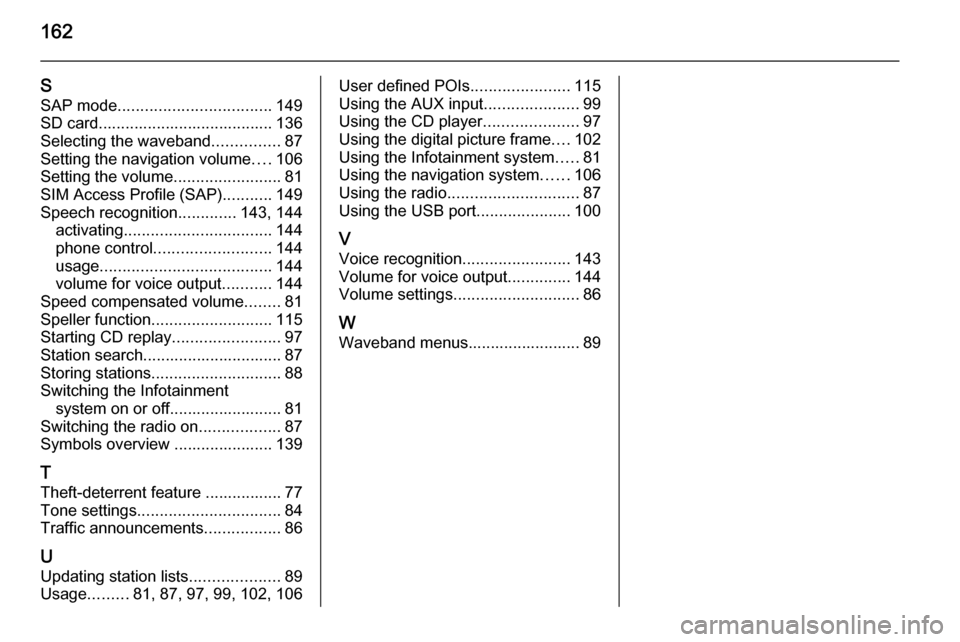
162
SSAP mode .................................. 149
SD card....................................... 136
Selecting the waveband ...............87
Setting the navigation volume ....106
Setting the volume ........................81
SIM Access Profile (SAP) ...........149
Speech recognition .............143, 144
activating ................................. 144
phone control .......................... 144
usage ...................................... 144
volume for voice output ...........144
Speed compensated volume ........81
Speller function ........................... 115
Starting CD replay ........................97
Station search............................... 87
Storing stations ............................. 88
Switching the Infotainment system on or off......................... 81
Switching the radio on ..................87
Symbols overview ...................... 139
T
Theft-deterrent feature ................. 77
Tone settings ................................ 84
Traffic announcements .................86
U Updating station lists ....................89
Usage .........81, 87, 97, 99, 102, 106User defined POIs ......................115
Using the AUX input .....................99
Using the CD player .....................97
Using the digital picture frame ....102
Using the Infotainment system .....81
Using the navigation system ......106
Using the radio ............................. 87
Using the USB port .....................100
V Voice recognition ........................143
Volume for voice output ..............144
Volume settings ............................ 86
W Waveband menus......................... 89
Page 192 of 221
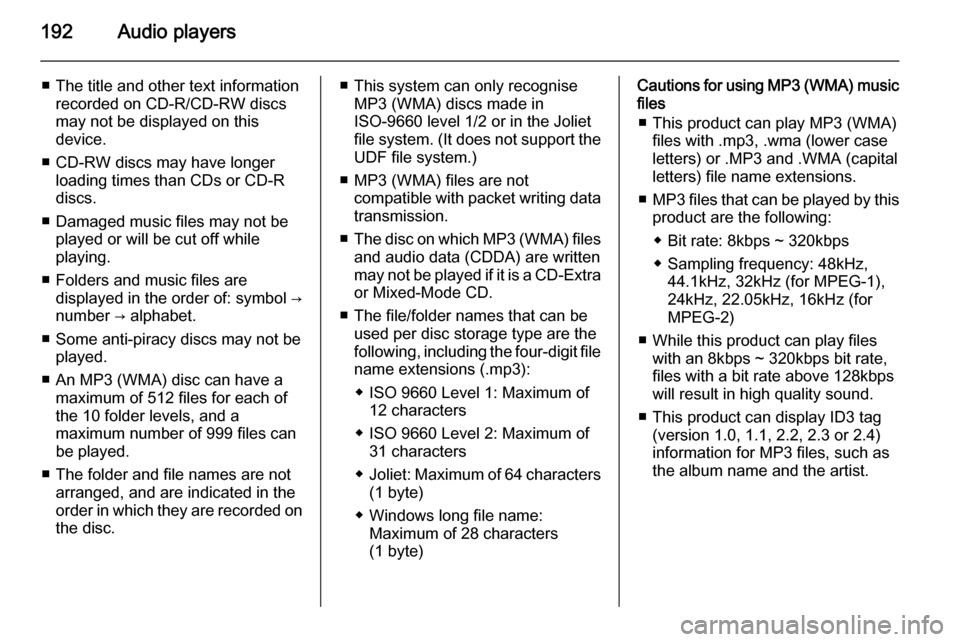
192Audio players
■ The title and other text informationrecorded on CD-R/CD-RW discs
may not be displayed on this
device.
■ CD-RW discs may have longer loading times than CDs or CD-R
discs.
■ Damaged music files may not be played or will be cut off while
playing.
■ Folders and music files are displayed in the order of: symbol →
number → alphabet.
■ Some anti-piracy discs may not be played.
■ An MP3 (WMA) disc can have a maximum of 512 files for each of
the 10 folder levels, and a
maximum number of 999 files can
be played.
■ The folder and file names are not arranged, and are indicated in the
order in which they are recorded on the disc.■ This system can only recognise MP3 (WMA) discs made in
ISO-9660 level 1/2 or in the Joliet file system. (It does not support the UDF file system.)
■ MP3 (WMA) files are not compatible with packet writing data
transmission.
■ The disc on which MP3 (WMA) files
and audio data (CDDA) are written
may not be played if it is a CD-Extra or Mixed-Mode CD.
■ The file/folder names that can be used per disc storage type are the
following, including the four-digit file
name extensions (.mp3):
◆ ISO 9660 Level 1: Maximum of 12 characters
◆ ISO 9660 Level 2: Maximum of 31 characters
◆ Joliet: Maximum of 64 characters
(1 byte)
◆ Windows long file name: Maximum of 28 characters
(1 byte)Cautions for using MP3 (WMA) music files
■ This product can play MP3 (WMA) files with .mp3, .wma (lower case
letters) or .MP3 and .WMA (capital
letters) file name extensions.
■ MP3 files that can be played by this
product are the following:
◆ Bit rate: 8kbps ~ 320kbps
◆ Sampling frequency: 48kHz, 44.1kHz, 32kHz (for MPEG-1),
24kHz, 22.05kHz, 16kHz (for
MPEG-2)
■ While this product can play files with an 8kbps ~ 320kbps bit rate,
files with a bit rate above 128kbps
will result in high quality sound.
■ This product can display ID3 tag (version 1.0, 1.1, 2.2, 2.3 or 2.4)
information for MP3 files, such as
the album name and the artist.
Page 208 of 221
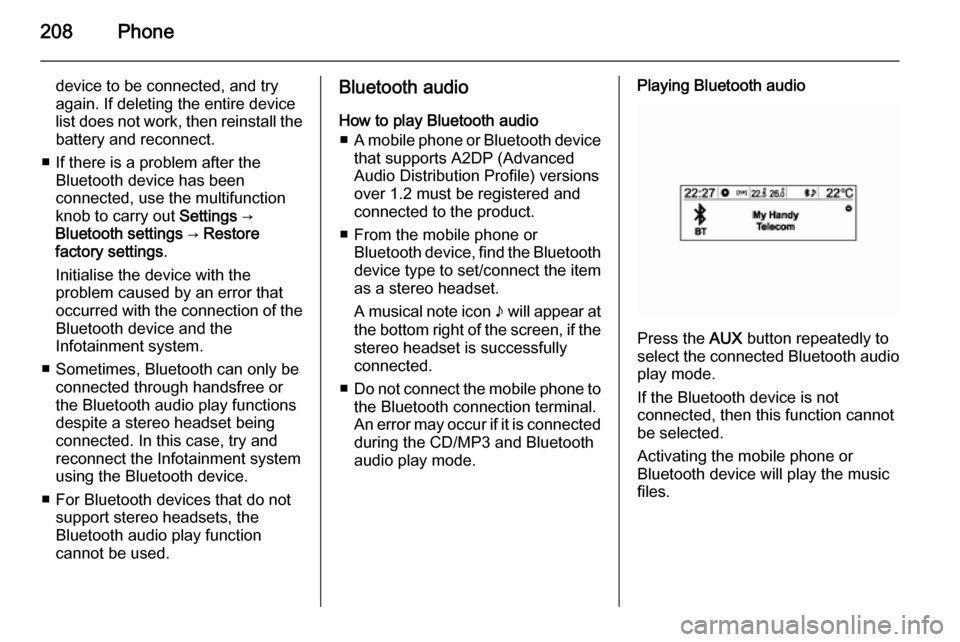
208Phone
device to be connected, and try
again. If deleting the entire device
list does not work, then reinstall the battery and reconnect.
■ If there is a problem after the Bluetooth device has been
connected, use the multifunction
knob to carry out Settings →
Bluetooth settings → Restore
factory settings .
Initialise the device with the
problem caused by an error that occurred with the connection of the
Bluetooth device and the
Infotainment system.
■ Sometimes, Bluetooth can only be connected through handsfree or
the Bluetooth audio play functions
despite a stereo headset being
connected. In this case, try and
reconnect the Infotainment system
using the Bluetooth device.
■ For Bluetooth devices that do not support stereo headsets, the
Bluetooth audio play function
cannot be used.Bluetooth audio
How to play Bluetooth audio ■ A mobile phone or Bluetooth device
that supports A2DP (Advanced
Audio Distribution Profile) versions
over 1.2 must be registered and
connected to the product.
■ From the mobile phone or Bluetooth device, find the Bluetoothdevice type to set/connect the item
as a stereo headset.
A musical note icon n will appear at
the bottom right of the screen, if the stereo headset is successfully
connected.
■ Do not connect the mobile phone to
the Bluetooth connection terminal.
An error may occur if it is connected
during the CD/MP3 and Bluetooth
audio play mode.Playing Bluetooth audio
Press the AUX button repeatedly to
select the connected Bluetooth audio play mode.
If the Bluetooth device is not
connected, then this function cannot
be selected.
Activating the mobile phone or
Bluetooth device will play the music
files.
Page 209 of 221
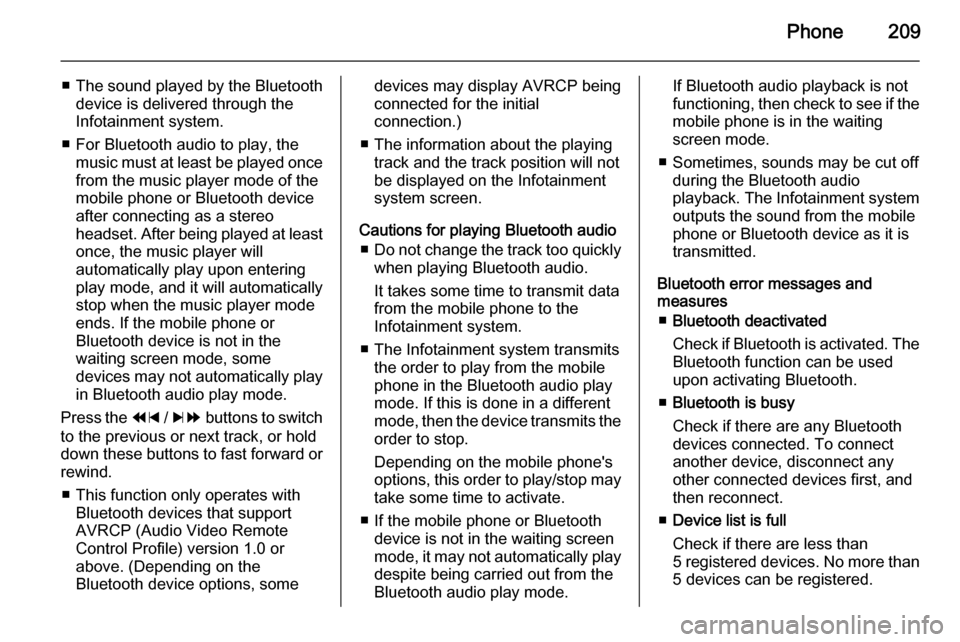
Phone209
■The sound played by the Bluetooth
device is delivered through the
Infotainment system.
■ For Bluetooth audio to play, the music must at least be played oncefrom the music player mode of the
mobile phone or Bluetooth device
after connecting as a stereo
headset. After being played at least
once, the music player will
automatically play upon entering
play mode, and it will automatically
stop when the music player mode
ends. If the mobile phone or
Bluetooth device is not in the
waiting screen mode, some
devices may not automatically play
in Bluetooth audio play mode.
Press the 1 / 8 buttons to switch
to the previous or next track, or hold
down these buttons to fast forward or rewind.
■ This function only operates with Bluetooth devices that support
AVRCP (Audio Video Remote
Control Profile) version 1.0 or
above. (Depending on the
Bluetooth device options, somedevices may display AVRCP being
connected for the initial
connection.)
■ The information about the playing track and the track position will not
be displayed on the Infotainment
system screen.
Cautions for playing Bluetooth audio ■ Do not change the track too quickly
when playing Bluetooth audio.
It takes some time to transmit data
from the mobile phone to the
Infotainment system.
■ The Infotainment system transmits the order to play from the mobile
phone in the Bluetooth audio play mode. If this is done in a differentmode, then the device transmits the order to stop.
Depending on the mobile phone's
options, this order to play/stop may take some time to activate.
■ If the mobile phone or Bluetooth device is not in the waiting screen
mode, it may not automatically play
despite being carried out from the
Bluetooth audio play mode.If Bluetooth audio playback is not
functioning, then check to see if the
mobile phone is in the waiting
screen mode.
■ Sometimes, sounds may be cut off during the Bluetooth audio
playback. The Infotainment system outputs the sound from the mobile
phone or Bluetooth device as it is
transmitted.
Bluetooth error messages and
measures
■ Bluetooth deactivated
Check if Bluetooth is activated. The Bluetooth function can be used
upon activating Bluetooth.
■ Bluetooth is busy
Check if there are any Bluetooth
devices connected. To connect
another device, disconnect any
other connected devices first, and
then reconnect.
■ Device list is full
Check if there are less than
5 registered devices. No more than
5 devices can be registered.
Page 216 of 221
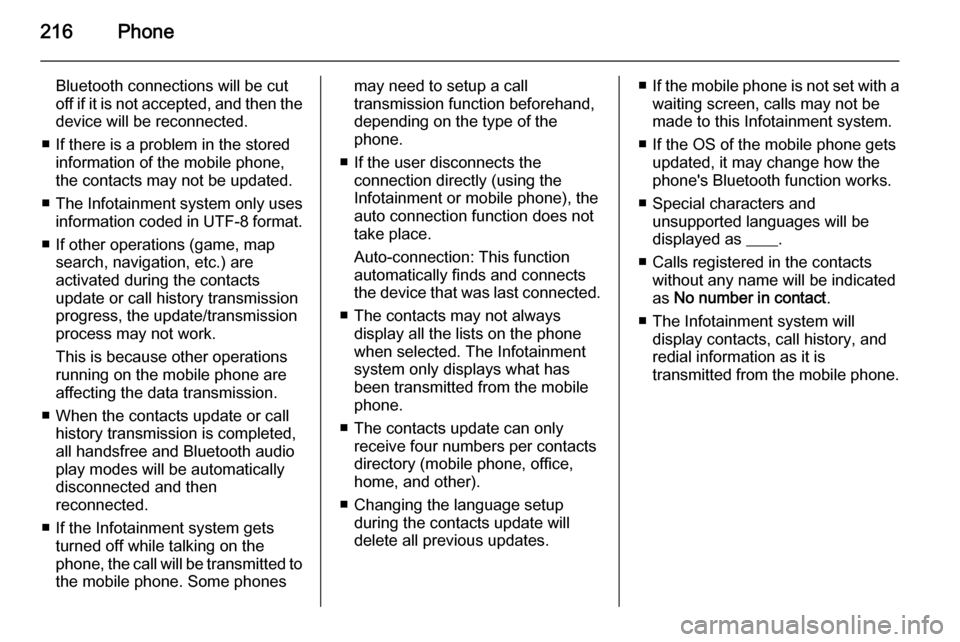
216Phone
Bluetooth connections will be cut
off if it is not accepted, and then the
device will be reconnected.
■ If there is a problem in the stored information of the mobile phone,
the contacts may not be updated.
■ The Infotainment system only uses
information coded in UTF-8 format.
■ If other operations (game, map search, navigation, etc.) are
activated during the contacts
update or call history transmission progress, the update/transmission
process may not work.
This is because other operations
running on the mobile phone are
affecting the data transmission.
■ When the contacts update or call history transmission is completed,
all handsfree and Bluetooth audio
play modes will be automatically
disconnected and then
reconnected.
■ If the Infotainment system gets turned off while talking on the
phone, the call will be transmitted to
the mobile phone. Some phonesmay need to setup a call
transmission function beforehand,
depending on the type of the
phone.
■ If the user disconnects the connection directly (using the
Infotainment or mobile phone), the
auto connection function does not
take place.
Auto-connection: This function
automatically finds and connects the device that was last connected.
■ The contacts may not always display all the lists on the phonewhen selected. The Infotainment
system only displays what has
been transmitted from the mobile
phone.
■ The contacts update can only receive four numbers per contacts
directory (mobile phone, office,
home, and other).
■ Changing the language setup during the contacts update will
delete all previous updates.■ If the mobile phone is not set with a
waiting screen, calls may not be
made to this Infotainment system.
■ If the OS of the mobile phone gets updated, it may change how the
phone's Bluetooth function works.
■ Special characters and unsupported languages will be
displayed as ____.
■ Calls registered in the contacts without any name will be indicatedas No number in contact .
■ The Infotainment system will display contacts, call history, and
redial information as it is
transmitted from the mobile phone.