Page 216 of 221
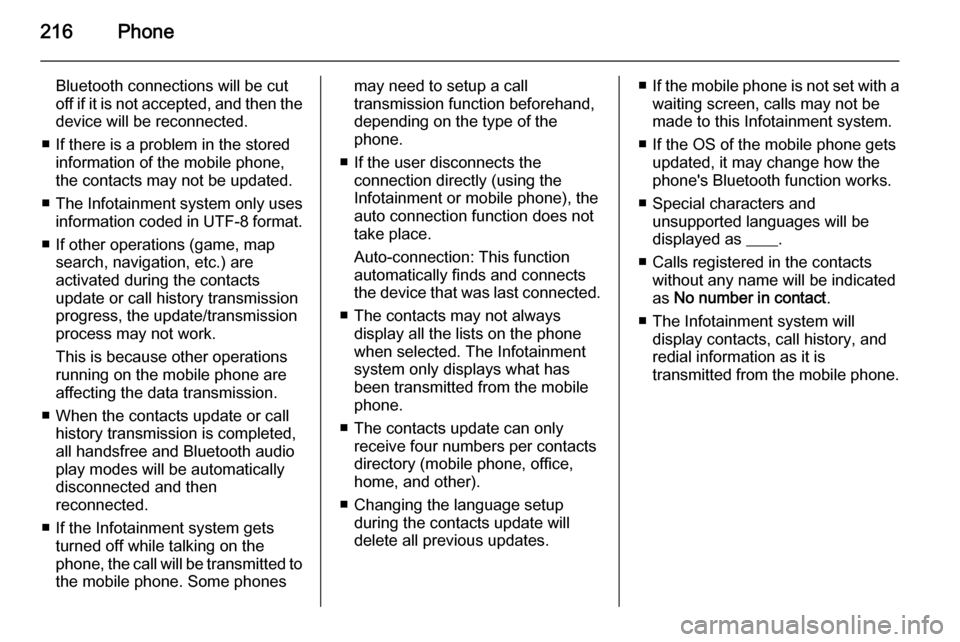
216Phone
Bluetooth connections will be cut
off if it is not accepted, and then the
device will be reconnected.
■ If there is a problem in the stored information of the mobile phone,
the contacts may not be updated.
■ The Infotainment system only uses
information coded in UTF-8 format.
■ If other operations (game, map search, navigation, etc.) are
activated during the contacts
update or call history transmission progress, the update/transmission
process may not work.
This is because other operations
running on the mobile phone are
affecting the data transmission.
■ When the contacts update or call history transmission is completed,
all handsfree and Bluetooth audio
play modes will be automatically
disconnected and then
reconnected.
■ If the Infotainment system gets turned off while talking on the
phone, the call will be transmitted to
the mobile phone. Some phonesmay need to setup a call
transmission function beforehand,
depending on the type of the
phone.
■ If the user disconnects the connection directly (using the
Infotainment or mobile phone), the
auto connection function does not
take place.
Auto-connection: This function
automatically finds and connects the device that was last connected.
■ The contacts may not always display all the lists on the phonewhen selected. The Infotainment
system only displays what has
been transmitted from the mobile
phone.
■ The contacts update can only receive four numbers per contacts
directory (mobile phone, office,
home, and other).
■ Changing the language setup during the contacts update will
delete all previous updates.■ If the mobile phone is not set with a
waiting screen, calls may not be
made to this Infotainment system.
■ If the OS of the mobile phone gets updated, it may change how the
phone's Bluetooth function works.
■ Special characters and unsupported languages will be
displayed as ____.
■ Calls registered in the contacts without any name will be indicatedas No number in contact .
■ The Infotainment system will display contacts, call history, and
redial information as it is
transmitted from the mobile phone.
Page 217 of 221
Phone217
Phone Menu → Phone book → Deleteall
Use the multifunction knob to select
Phone Menu → Phone book → Delete
all , and then press the multifunction
knob.
Turn the multifunction knob to select
Yes or No, and then press the
multifunction knob to delete all
contacts or to cancel.
Phone Menu → Call lists
Check, use, or delete contacts.
Use the multifunction knob to select
Phone Menu → Call lists , and then
press the multifunction knob.
Use the multifunction knob to select
the detailed call history, and then
press the multifunction knob.Turn the multifunction knob to check
the call history and to make a call.
Press the multifunction knob to call
the selected number from the call
history.
■ If the Please wait screen continues
to be displayed for too long after selecting the call log, check if the
mobile phone is requesting
verification for the transfer of call
numbers. After completing the
mobile phone verification
Page 218 of 221
218Phone
procedures, the contacts and the
call log will be transmitted to the Infotainment system.
■ The call log from the mobile phone and the log displayed on the
Infotainment system may be
different. This Infotainment system
shows the information transmitted
from the mobile phone as it is.
Phone Menu → Bluetooth settings
Setup the Bluetooth function.
Using the multifunction knob, select
the Phone Menu → Bluetooth
settings , and then press the
multifunction knob.
To activate the Bluetooth function,
register, connect or delete the
Bluetooth device or change the
Bluetooth code, choose Bluetooth by
using the multifunction knob, and
then use the multifunction knob to set
up the desired item.To set up the ring tone and its volume
used by the Bluetooth function, use
the multifunction knob to select
Sound & Signals , and then set up the
desired items with the multifunction
knob.
Page 219 of 221
Phone219
To reinitialise the Bluetooth settings
to their default values, use the
multifunction knob to select the initial setup restoration item, and then
select Yes with the multifunction
knob.
Page 220 of 221
220IndexAAuxiliary devices ........................198
B Bluetooth® ................................. 205
C CD player ................................... 190
Control elements overview .........166
F Fixed mast antenna ....................189
G
General information ....................164
H Hands free phone ......................210
O
Operation ................................... 169
P Personalisation ........................... 173
R
Radio data system (RDS) ..........185
T
Theft-deterrent feature ..............165U
Usage ......................................... 177