2014 VAUXHALL INSIGNIA key
[x] Cancel search: keyPage 88 of 143
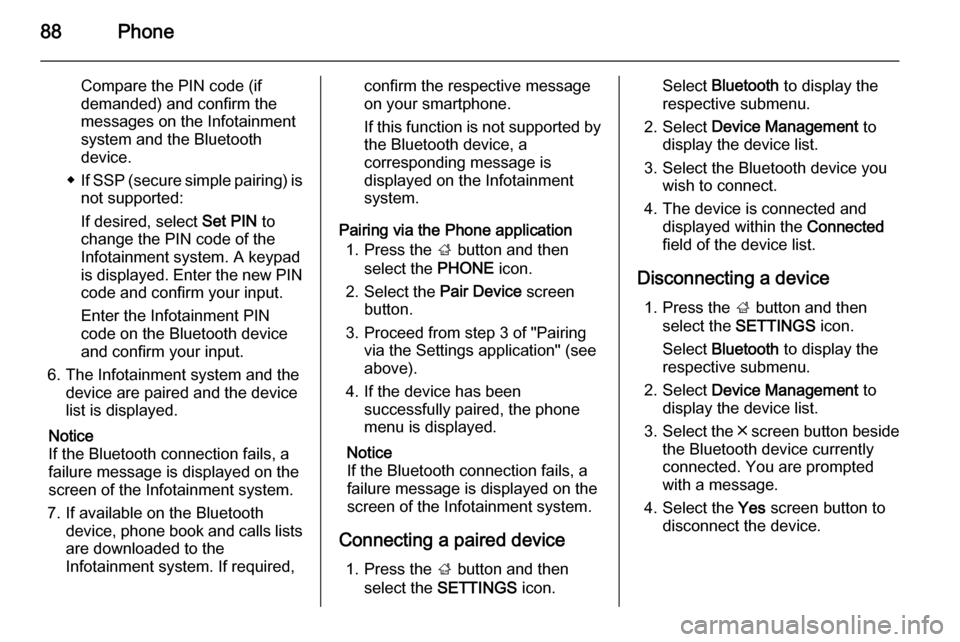
88Phone
Compare the PIN code (if
demanded) and confirm the
messages on the Infotainment
system and the Bluetooth
device.
◆ If SSP (secure simple pairing) is
not supported:
If desired, select Set PIN to
change the PIN code of the
Infotainment system. A keypad
is displayed. Enter the new PIN code and confirm your input.
Enter the Infotainment PIN
code on the Bluetooth device
and confirm your input.
6. The Infotainment system and the device are paired and the device
list is displayed.
Notice
If the Bluetooth connection fails, a
failure message is displayed on the
screen of the Infotainment system.
7. If available on the Bluetooth device, phone book and calls listsare downloaded to the
Infotainment system. If required,confirm the respective message
on your smartphone.
If this function is not supported by
the Bluetooth device, a
corresponding message is
displayed on the Infotainment
system.
Pairing via the Phone application 1. Press the ; button and then
select the PHONE icon.
2. Select the Pair Device screen
button.
3. Proceed from step 3 of "Pairing via the Settings application" (seeabove).
4. If the device has been successfully paired, the phone
menu is displayed.
Notice
If the Bluetooth connection fails, a
failure message is displayed on the
screen of the Infotainment system.
Connecting a paired device 1. Press the ; button and then
select the SETTINGS icon.Select Bluetooth to display the
respective submenu.
2. Select Device Management to
display the device list.
3. Select the Bluetooth device you wish to connect.
4. The device is connected and displayed within the Connected
field of the device list.
Disconnecting a device 1. Press the ; button and then
select the SETTINGS icon.
Select Bluetooth to display the
respective submenu.
2. Select Device Management to
display the device list.
3. Select the ╳ screen button beside
the Bluetooth device currently
connected. You are prompted
with a message.
4. Select the Yes screen button to
disconnect the device.
Page 90 of 143

90Phone
Phone applicationPress the ; button and then select
the PHONE icon (with phone symbol)
to display the respective menu.
The Phone portal comprises different views accessible via tabs. Select the
desired tab.
Notice
The PHONE main menu is only
available, if a mobile phone is
connected to the Infotainment
system via Bluetooth. Find a
detailed description 3 87.
Initiating a phone call
Keypad
Press the ; button and then select
the PHONE icon to display the
respective menu.
If necessary, select the KEYPAD tab
in the interaction selector bar. The
keypad is displayed.
Enter the desired number and select
the Call screen button. The number is
dialled.
To dial a speed dial number, enter the number and tap and hold the last digit. The number is dialled.
Contacts
Press the ; button and then select
the PHONE icon to display the
respective menu.
If necessary, select the CONTACTS
tab in the interaction selector bar. The
contacts list is displayed.Find a detailed description of the
contacts lists 3 32.
Scroll to the desired contacts entry.
Quick function icon
If there is only one number stored for
a contact, a quick dial icon is
displayed next to the respective entry
in the contacts list.
Select the z screen button to directly
initiate the call.Contact details view
If more than one number is stored for
a contact, select the respective
contact.
The contact details view is displayed.
Page 98 of 143
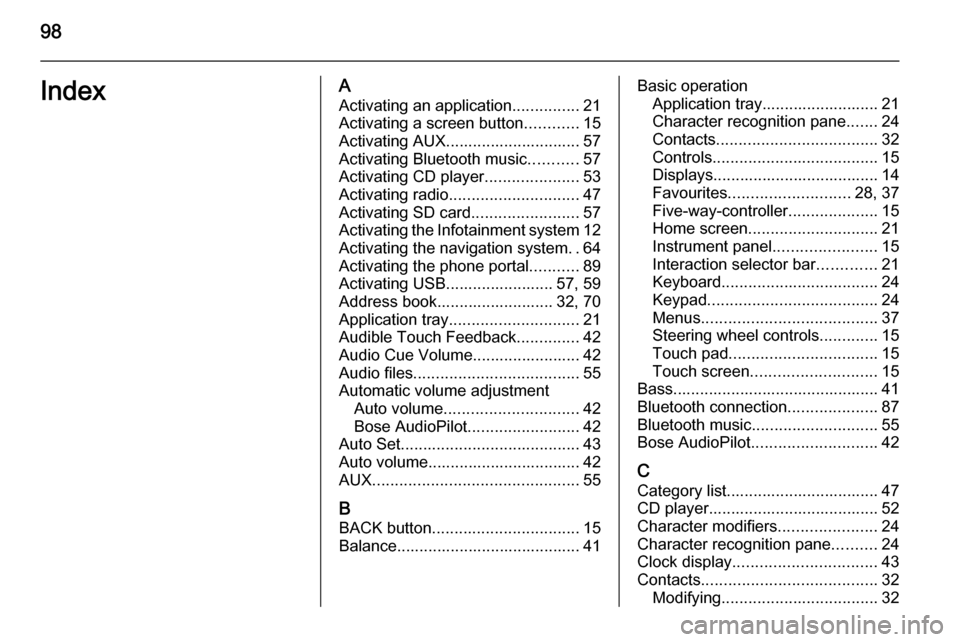
98IndexAActivating an application ...............21
Activating a screen button ............15
Activating AUX.............................. 57
Activating Bluetooth music ...........57
Activating CD player .....................53
Activating radio ............................. 47
Activating SD card ........................57
Activating the Infotainment system 12
Activating the navigation system ..64
Activating the phone portal ...........89
Activating USB........................ 57, 59
Address book.......................... 32, 70
Application tray ............................. 21
Audible Touch Feedback ..............42
Audio Cue Volume........................ 42 Audio files ..................................... 55
Automatic volume adjustment Auto volume .............................. 42
Bose AudioPilot ......................... 42
Auto Set ........................................ 43
Auto volume.................................. 42
AUX .............................................. 55
B
BACK button ................................. 15
Balance......................................... 41Basic operation Application tray.......................... 21
Character recognition pane .......24
Contacts .................................... 32
Controls ..................................... 15
Displays..................................... 14
Favourites ........................... 28, 37
Five-way-controller ....................15
Home screen ............................. 21
Instrument panel .......................15
Interaction selector bar .............21
Keyboard ................................... 24
Keypad ...................................... 24
Menus ....................................... 37
Steering wheel controls .............15
Touch pad ................................. 15
Touch screen ............................ 15
Bass.............................................. 41 Bluetooth connection ....................87
Bluetooth music ............................ 55
Bose AudioPilot ............................ 42
C Category list.................................. 47
CD player...................................... 52
Character modifiers ......................24
Character recognition pane ..........24
Clock display ................................ 43
Contacts ....................................... 32
Modifying ................................... 32
Page 99 of 143

99
Retrieving.................................. 32
Storing ....................................... 32
Control elements Infotainment system ....................8
Steering wheel ............................ 8
Control elements overview .............8
Controls ........................................ 15
D DAB .............................................. 50
DAB linking ................................... 50
Date .............................................. 43
Destination input ..........................70
Digital audio broadcasting ............50
Displaying favourites ....................28
Display mode ................................ 43
Displays ........................................ 14
Centre display ........................... 14
Driver Information Centre ..........14
E Emergency call ............................. 89
EQ ................................................ 41
Equaliser....................................... 41
F
Fader ............................................ 41
Favourites ..................................... 28
Cluster display........................... 28
Deleting ..................................... 28Displaying.................................. 28
Renaming .................................. 28
Retrieving .................................. 28
Storing ....................................... 28
File formats Audio files.................................. 55
Movie files ................................. 55
Five-way-controller .......................15
Forgotten PIN ............................... 43
Frequency list ............................... 47
Frequently asked questions .........95
G General information 52, 55 , 62 , 80 , 86
AUX ........................................... 55
Bluetooth music......................... 55
CD ............................................. 52
Infotainment system ....................6
Navigation ................................. 62
Phone portal .............................. 86
Radio ......................................... 47
SD ............................................. 55
USB ........................................... 55
Guidance ..................................... 74
H Home button ........................... 15, 21
Home screen ................................ 21I
Individual POIs ............................. 64
Infotainment control panel ..............8
Infotainment controls ....................15
Intellitext ....................................... 50
Interaction selector bar .................21
K Keyboard Letter keyboard ......................... 24
Symbol keyboard ......................24
Keyboards .................................... 24
Keypad ......................................... 24
L
Language ..................................... 43
L-Band .......................................... 50
M Maps ............................................. 64
Maximum startup volume .............42
MENU knob .................................. 15
Menu operation ......................21, 37
Messages ..................................... 21
Midrange....................................... 41 Mobile phones and CB radio equipment ................................ 93
Movie files..................................... 55
Movies .......................................... 59
Mute.............................................. 12
Page 100 of 143

100
NNavigation..................................... 74 Address book ...................... 32, 70
Contacts .................................... 32
Current location ......................... 64
Destination details view ............70
Destination input .......................70
Favourites ................................. 28
Individual POIs .......................... 64
Map display ............................... 64
Map manipulation ......................64
Map update ............................... 62
OVERVIEW screen button ........64
Recent destinations ..................70
Route guidance ......................... 74
Route guidance menus .............74
TMC stations ....................... 62, 74
Traffic incidents ......................... 74
Turn list ..................................... 74
Voice prompts ........................... 74
Waypoint list .............................. 74
Waypoint trip ............................. 70
O
Operation ...................................... 89
AUX ........................................... 57
Blueotooth music....................... 57
CD ............................................. 53
Contacts .................................... 32Displays..................................... 14
Favourites ................................. 28
Infotainment system ..................12
Keyboards ................................. 24
Navigation system .....................64
Phone ........................................ 89
Radio ......................................... 47
SD card ..................................... 57
USB ..................................... 57, 59
OVERVIEW screen button ...........64
P
Pairing .......................................... 87
Phone Bluetooth ................................... 86
Bluetooth connection ................87
Contacts .................................... 32
Emergency calls ........................89
Favourites ................................. 28
Handsfree mode........................ 89 Phone book ......................... 32, 89
Recent calls............................... 89
Ringtone .................................... 89
Phone book ............................ 32, 89
Phone call Initiating ..................................... 89
Rejecting ................................... 89
Taking ....................................... 89
Playing audio ................................ 57Playing movies............................. 59
POIs.............................................. 70
R Radio Category list .............................. 47
DAB ........................................... 50
DAB announcements ................50
DAB menu ................................. 50
Digital Audio Broadcasting ........50
Favourites ................................. 28
FM menu ................................... 49
Frequency list ............................ 47
Intellitext .................................... 50
L-Band....................................... 50
Radio Data System ...................49
RDS........................................... 49
Region ....................................... 49
Regionalisation ......................... 49
Station list.................................. 47
Station search ........................... 47
TP.............................................. 49 Traffic Programme ....................49
Waveband ................................. 47
Waveband menu .......................48
Radio data system (RDS) ............49
Region .......................................... 49
Regionalisation ............................. 49
RESET screen button ...................64
Retrieving favourites .....................28
Page 107 of 143
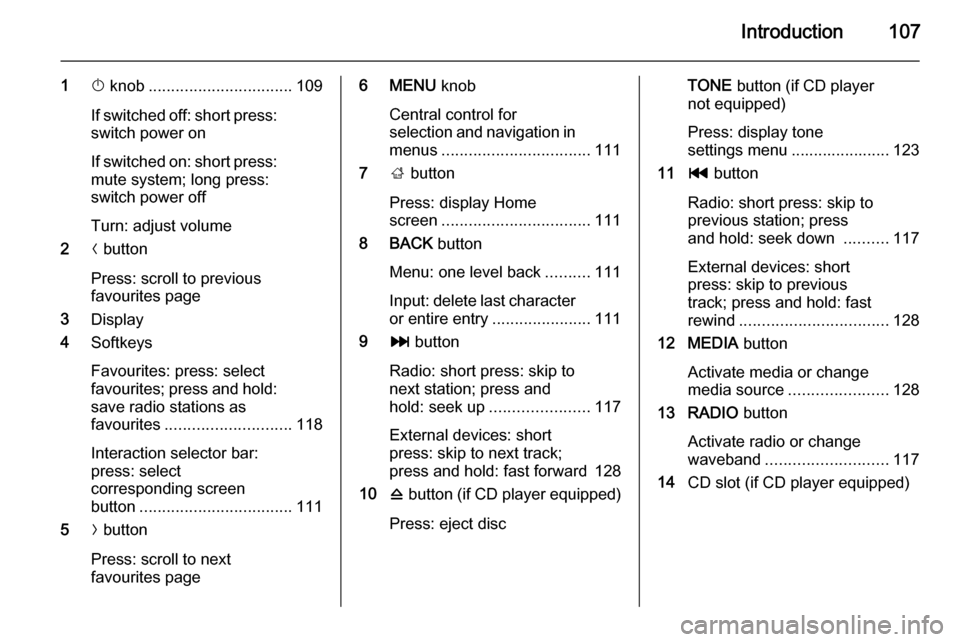
Introduction107
1X knob ................................ 109
If switched off: short press:
switch power on
If switched on: short press:
mute system; long press:
switch power off
Turn: adjust volume
2 N button
Press: scroll to previous
favourites page
3 Display
4 Softkeys
Favourites: press: select
favourites; press and hold: save radio stations as
favourites ............................ 118
Interaction selector bar:
press: select
corresponding screen
button .................................. 111
5 O button
Press: scroll to next
favourites page6 MENU knob
Central control for
selection and navigation in
menus ................................. 111
7 ; button
Press: display Home
screen ................................. 111
8 BACK button
Menu: one level back ..........111
Input: delete last character
or entire entry ......................111
9 v button
Radio: short press: skip to
next station; press and
hold: seek up ...................... 117
External devices: short
press: skip to next track;
press and hold: fast forward 128
10 d button (if CD player equipped)
Press: eject discTONE button (if CD player
not equipped)
Press: display tone
settings menu ...................... 123
11 t button
Radio: short press: skip to
previous station; press
and hold: seek down ..........117
External devices: short
press: skip to previous
track; press and hold: fast
rewind ................................. 128
12 MEDIA button
Activate media or change
media source ...................... 128
13 RADIO button
Activate radio or change
waveband ........................... 117
14 CD slot (if CD player equipped)
Page 112 of 143
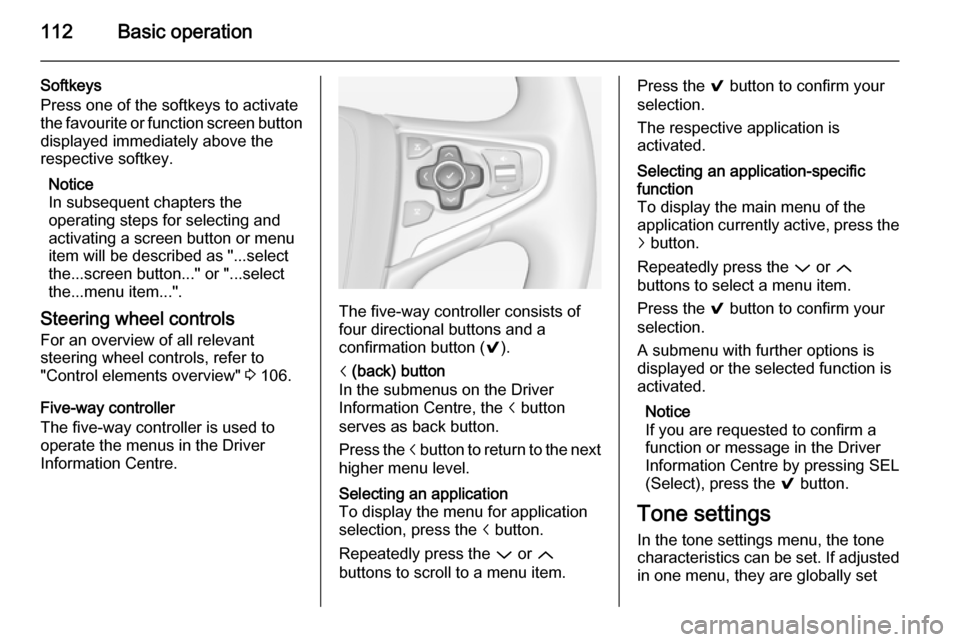
112Basic operation
Softkeys
Press one of the softkeys to activate
the favourite or function screen button displayed immediately above the
respective softkey.
Notice
In subsequent chapters the
operating steps for selecting and
activating a screen button or menu
item will be described as "...select
the...screen button..." or "...select
the...menu item...".
Steering wheel controls For an overview of all relevant
steering wheel controls, refer to
"Control elements overview" 3 106.
Five-way controller
The five-way controller is used to
operate the menus in the Driver
Information Centre.
The five-way controller consists of
four directional buttons and a
confirmation button ( 9).
i (back) button
In the submenus on the Driver
Information Centre, the i button
serves as back button.
Press the i button to return to the next
higher menu level.Selecting an application
To display the menu for application
selection, press the i button.
Repeatedly press the P or Q
buttons to scroll to a menu item.Press the 9 button to confirm your
selection.
The respective application is
activated.Selecting an application-specific
function
To display the main menu of the
application currently active, press the j button.
Repeatedly press the P or Q
buttons to select a menu item.
Press the 9 button to confirm your
selection.
A submenu with further options is
displayed or the selected function is
activated.
Notice
If you are requested to confirm a
function or message in the Driver
Information Centre by pressing SEL
(Select), press the 9 button.
Tone settings
In the tone settings menu, the tone
characteristics can be set. If adjusted in one menu, they are globally set
Page 115 of 143
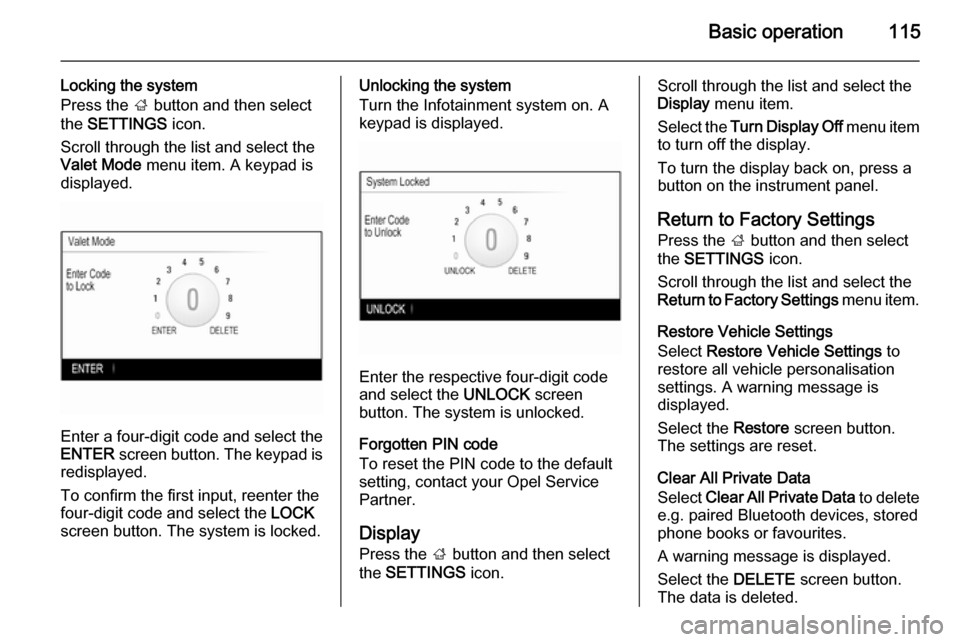
Basic operation115
Locking the system
Press the ; button and then select
the SETTINGS icon.
Scroll through the list and select the
Valet Mode menu item. A keypad is
displayed.
Enter a four-digit code and select the
ENTER screen button. The keypad is
redisplayed.
To confirm the first input, reenter the
four-digit code and select the LOCK
screen button. The system is locked.
Unlocking the system
Turn the Infotainment system on. A
keypad is displayed.
Enter the respective four-digit code
and select the UNLOCK screen
button. The system is unlocked.
Forgotten PIN code
To reset the PIN code to the default
setting, contact your Opel Service Partner.
Display Press the ; button and then select
the SETTINGS icon.
Scroll through the list and select the
Display menu item.
Select the Turn Display Off menu item
to turn off the display.
To turn the display back on, press a
button on the instrument panel.
Return to Factory SettingsPress the ; button and then select
the SETTINGS icon.
Scroll through the list and select the
Return to Factory Settings menu item.
Restore Vehicle Settings
Select Restore Vehicle Settings to
restore all vehicle personalisation
settings. A warning message is
displayed.
Select the Restore screen button.
The settings are reset.
Clear All Private Data
Select Clear All Private Data to delete
e.g. paired Bluetooth devices, stored
phone books or favourites.
A warning message is displayed.
Select the DELETE screen button.
The data is deleted.