Page 119 of 143

Radio119
In the waveband main menus, a
favourites page is displayed at the
bottom of the screen by default.
To display the favourites list in all
other menus, select one of the
softkeys.
If a favourite location is occupied, the
favourite screen button displays the
label text of the respective favourite. If a favourite location is empty, the
position number of the favourite
location (1 to 25) is indicated.
Storing a station Set the station to be stored.
Press and hold the respective
favourite screen button until a
beeping sound is given out and the
station name is displayed on the
respective screen button.
The station is stored as a favourite.
Retrieving a station If necessary, press the N or O buttons
to scroll to the respective favourites page.Select the desired favourite screen
button. The respective radio station is
played.
Notice
The active favourite is highlighted.
Using the right-hand steering wheel
control
Repeatedly press the k or l buttons
to select the desired station.
Alternatively, using the five-way
controller: Press the i button to
display the cluster menu for
application selection. Select the
AUDIO list item and then Favorites.
Select the desired favourite.
Editing favourites
Press the ; button and then select
the SETTINGS icon. Select the
Radio menu item and then Manage
Favorites .
All favourites are displayed on the screen.
Deleting favourites
Select the favourite you wish to
delete.
Select the DELETE screen button.
The favourite and all associated data
are deleted.
Moving favourites
Select the favourite you wish to move
and then select the MOVE screen
button.
Select the favourite location to which
the respective favourite may be
moved and select the DROP screen
button.
Page 134 of 143

134Phonefunctions are active. You can
enquire about this with the local
network operators.
The emergency call number can
differ depending on the region and
country. Please enquire
beforehand about the correct
emergency call number for the
relevant region.
Making an emergency call
Dial the emergency call number (e.g.
112 ).
The telephone connection to the
emergency call centre is set up.
Answer when the service personnel
questions you about the emergency.
9 Warning
Do not end the call until you are
requested to do so by the
emergency call centre.
Operation
As soon as a connection via
Bluetooth has been set up between
your mobile phone and the
Infotainment system, you can operate many functions of your mobile phone
via the Infotainment system.
Notice
Not every mobile phone supports all
functions of the Phone portal.
Therefore deviations from the range of functions described with these
specific mobile phones are possible.
Phone application Press the ; button and then select
the PHONE icon to display the phone
main menu.
Notice
If a call is active when entering the
phone main menu, an additional
menu item is displayed. Select
Active Call to display the in-call view.
Initiating a phone call
Keypad
Press the ; button and then select
the PHONE icon to display the phone
main menu.
Select the Keypad list item. The
keypad is displayed.
Page 136 of 143
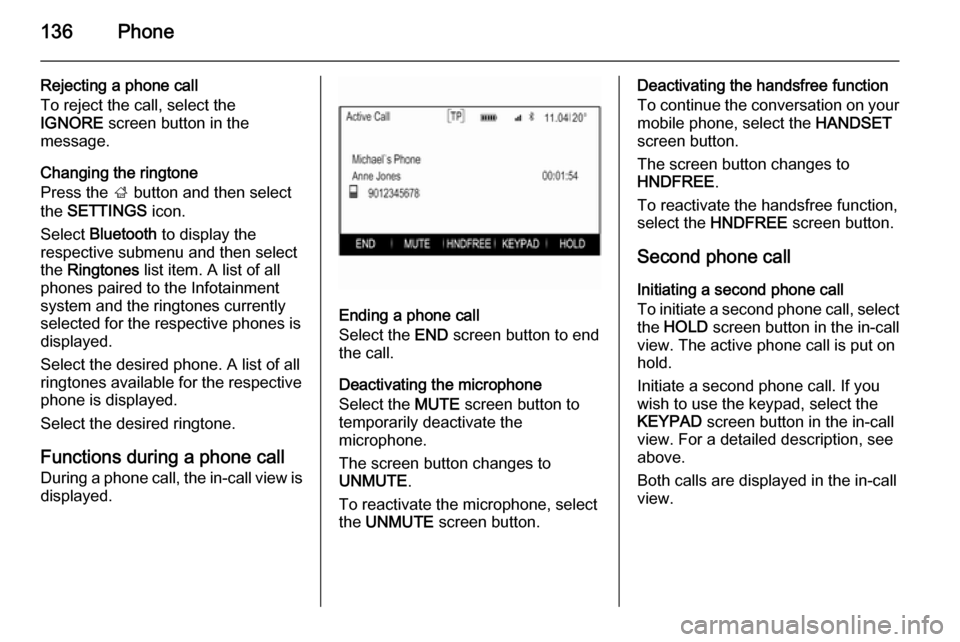
136Phone
Rejecting a phone call
To reject the call, select the
IGNORE screen button in the
message.
Changing the ringtone
Press the ; button and then select
the SETTINGS icon.
Select Bluetooth to display the
respective submenu and then select the Ringtones list item. A list of all
phones paired to the Infotainment
system and the ringtones currently
selected for the respective phones is
displayed.
Select the desired phone. A list of all
ringtones available for the respective
phone is displayed.
Select the desired ringtone.
Functions during a phone call
During a phone call, the in-call view is
displayed.
Ending a phone call
Select the END screen button to end
the call.
Deactivating the microphone
Select the MUTE screen button to
temporarily deactivate the
microphone.
The screen button changes to
UNMUTE .
To reactivate the microphone, select
the UNMUTE screen button.
Deactivating the handsfree function
To continue the conversation on your mobile phone, select the HANDSET
screen button.
The screen button changes to
HNDFREE .
To reactivate the handsfree function,
select the HNDFREE screen button.
Second phone call Initiating a second phone call
To initiate a second phone call, select the HOLD screen button in the in-call
view. The active phone call is put on
hold.
Initiate a second phone call. If you
wish to use the keypad, select the
KEYPAD screen button in the in-call
view. For a detailed description, see above.
Both calls are displayed in the in-call
view.