Page 348 of 650
348 3-2. Using the audio system
Repeat play
Press
(Repeat).
To cancel, press (Repeat) again.
Switching the display
Press .
Track title, Artist name and Album title are shown on the display.
To return to the previous display, press or .
Adjusting sound quality and volume balance
Press to enter iPod menu mode.
Pressing changes sound modes. (P. 359)
VERSO_WE.book Page 348 Thursday, June 19, 2014 11:31 AM
Page 349 of 650
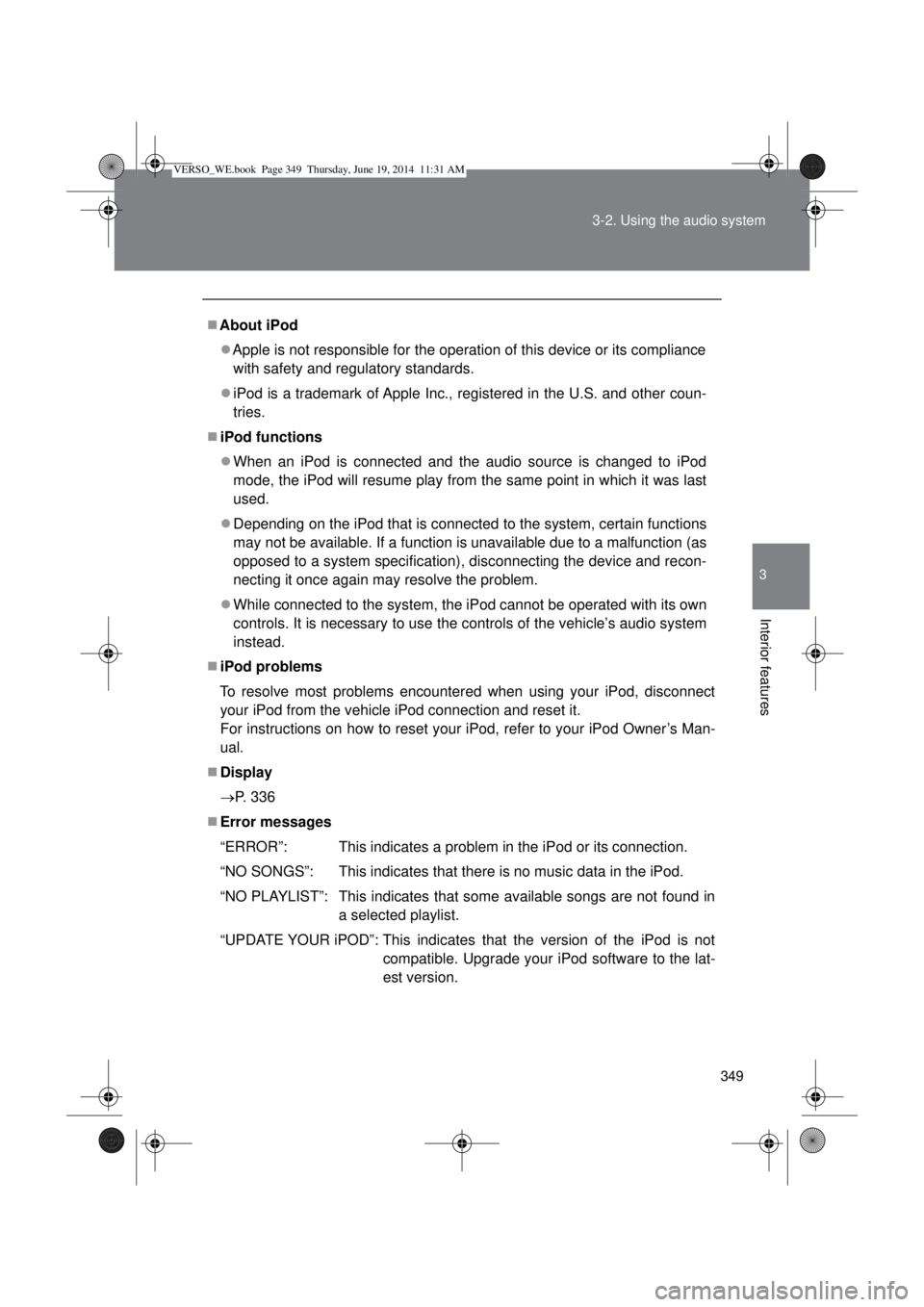
349 3-2. Using the audio system
3
Interior features
About iPod
Apple is not responsible for the operation of this device or its compliance
with safety and regulatory standards.
iPod is a trademark of Apple Inc., registered in the U.S. and other coun-
tries.
iPod functions
When an iPod is connected and the audio source is changed to iPod
mode, the iPod will resume play from the same point in which it was last
used.
Depending on the iPod that is connected to the system, certain functions
may not be available. If a function is unavailable due to a malfunction (as
opposed to a system specification), disconnecting the device and recon-
necting it once again may resolve the problem.
While connected to the system, the iPod cannot be operated with its own
controls. It is necessary to use the controls of the vehicle’s audio system
instead.
iPod problems
To resolve most problems encountered when using your iPod, disconnect
your iPod from the vehicle iPod connection and reset it.
For instructions on how to reset your iPod, refer to your iPod Owner’s Man-
ual.
Display
P. 336
Error messages
“ERROR”: This indicates a problem in the iPod or its connection.
“NO SONGS”: This indicates that there is no music data in the iPod.
“NO PLAYLIST”: This indicates that some available songs are not found in
a selected playlist.
“UPDATE YOUR iPOD”: This indicates that the version of the iPod is not
compatible. Upgrade your iPod software to the lat-
est version.
VERSO_WE.book Page 349 Thursday, June 19, 2014 11:31 AM
Page 352 of 650
352
3-2. Using the audio system
Operating a USB memor y
: If equipped
Connecting a USB memory enables you to enjoy music from the
vehicle speakers.
Connecting a USB memory
Open the cover and connect a
USB memory.
Turn on the power of the USB
memory if it is not turned on.
Press .
Control panel
Selecting a file, fast-forwarding or reversingPower Volume
Random playback Repeat playPlaybackSelecting
a file or
displays text
message
Selecting
a folder
Displays folder list
Back button
VERSO_WE.book Page 352 Thursday, June 19, 2014 11:31 AM
Page 353 of 650
353 3-2. Using the audio system
3
Interior features
Selecting a folder
Selecting folders one at a time
Press “” or “” on to select the desired folder.
Selecting a folder and file from folder list
Press .
The folder list will be displayed.
Turn and press to select a folder and a file.
To return to the previous display, press .
To exit, press
.
Returning to the first folder
Press and hold “” on until you hear a beep.
Selecting files
Turn or press “” or “” on to select the desired file.
Fast-forwarding and reversing files
To fast-forward or reverse, press and hold “
” or “” on .
Random playback
Pressing (Random) changes modes in the following order:
Folder random USB random Off
VERSO_WE.book Page 353 Thursday, June 19, 2014 11:31 AM
Page 354 of 650
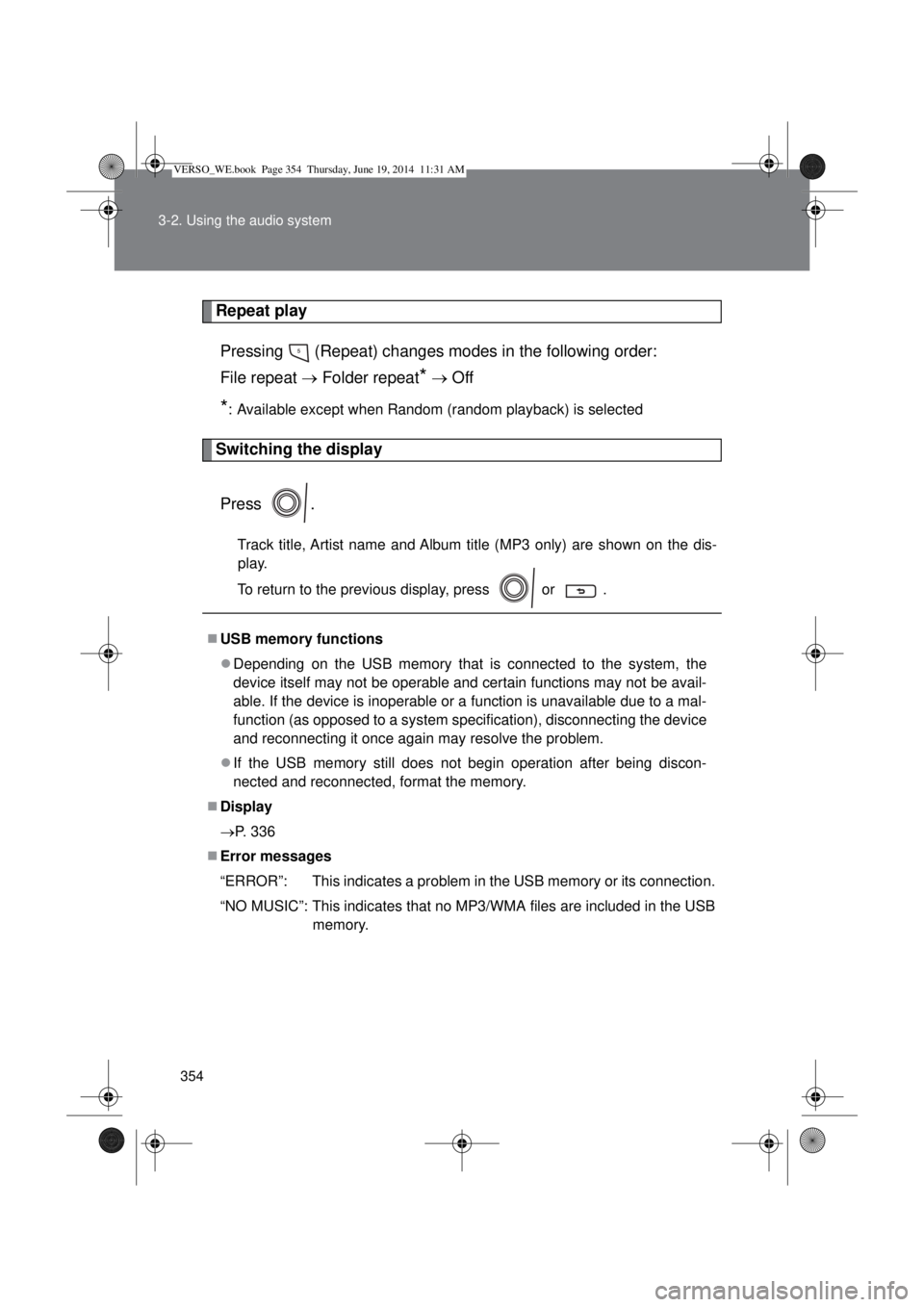
354 3-2. Using the audio system
Repeat play
Pressing (Repeat) changes modes in the following order:
File repeat Folder repeat
* Off
*: Available except when Random (random playback) is selected
Switching the display
Press .
Track title, Artist name and Album title (MP3 only) are shown on the dis-
play.
To return to the previous display, press or .
USB memory functions
Depending on the USB memory that is connected to the system, the
device itself may not be operable and certain functions may not be avail-
able. If the device is inoperable or a function is unavailable due to a mal-
function (as opposed to a system specification), disconnecting the device
and reconnecting it once again may resolve the problem.
If the USB memory still does not begin operation after being discon-
nected and reconnected, format the memory.
Display
P. 336
Error messages
“ERROR”: This indicates a problem in the USB memory or its connection.
“NO MUSIC”: This indicates that no MP3/WMA files are included in the USB
memory.
VERSO_WE.book Page 354 Thursday, June 19, 2014 11:31 AM
Page 355 of 650
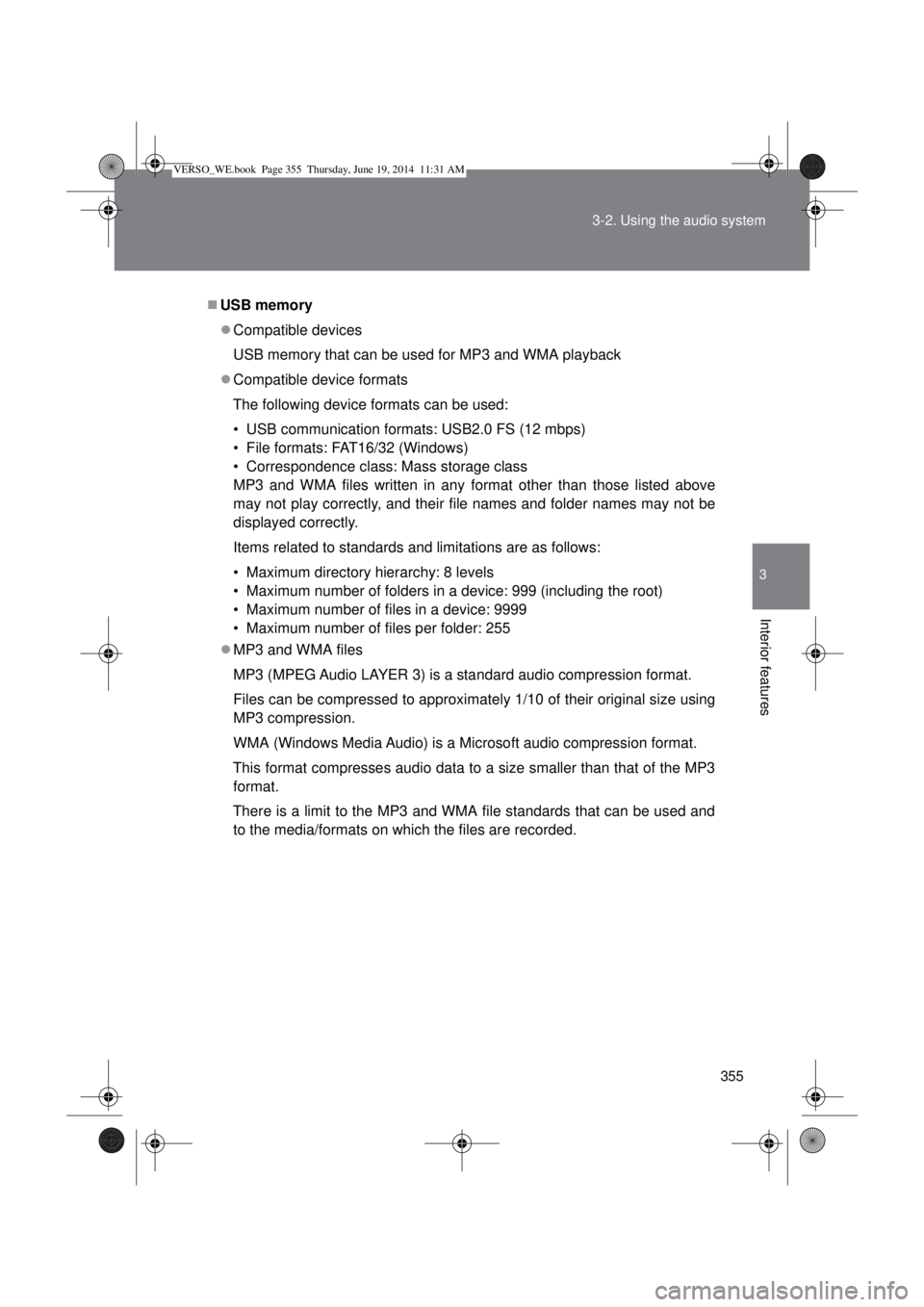
355 3-2. Using the audio system
3
Interior features
USB memory
Compatible devices
USB memory that can be used for MP3 and WMA playback
Compatible device formats
The following device formats can be used:
• USB communication formats: USB2.0 FS (12 mbps)
• File formats: FAT16/32 (Windows)
• Correspondence class: Mass storage class
MP3 and WMA files written in any format other than those listed above
may not play correctly, and their file names and folder names may not be
displayed correctly.
Items related to standards and limitations are as follows:
• Maximum directory hierarchy: 8 levels
• Maximum number of folders in a device: 999 (including the root)
• Maximum number of files in a device: 9999
• Maximum number of files per folder: 255
MP3 and WMA files
MP3 (MPEG Audio LAYER 3) is a standard audio compression format.
Files can be compressed to approximately 1/10 of their original size using
MP3 compression.
WMA (Windows Media Audio) is a Microsoft audio compression format.
This format compresses audio data to a size smaller than that of the MP3
format.
There is a limit to the MP3 and WMA file standards that can be used and
to the media/formats on which the files are recorded.
VERSO_WE.book Page 355 Thursday, June 19, 2014 11:31 AM
Page 359 of 650
359
3-2. Using the audio system
3
Interior features
Optimal use of the audio system
Using the audio control function
Changing sound quality modes
Press .
Turn to select “Sound Setting”.
Press .
Turn as corresponds to the desired mode.
“BASS”,“TREBLE”,“FADER”,“BALANCE”, or“ASL”
Press .
: If equipped
Displays the current mode
Changes the following set-
tings
• Sound quality and vol-
ume balance (P. 360)
The sound quality and bal-
ance setting can be
changed to produce the
best sound.
• Automatic Sound Level-
izer on/off
(P. 360)
Selecting the mode
VERSO_WE.book Page 359 Thursday, June 19, 2014 11:31 AM
Page 360 of 650
360 3-2. Using the audio system
Adjusting sound quality
Turning adjusts the level.
*: The sound quality level is adjusted individually in each audio mode.
Adjusting the Automatic Sound Levelizer (ASL)
When ASL is selected, turning to the right changes the
amount of ASL in the order of LOW, MID and HIGH.
Turning to the left turns ASL off.
ASL automatically adjusts the volume and tone quality according to vehi-
cle speed.
Sound
quality modeMode
displayedLevelTurn to the
leftTurn to the
right
Bass*“BASS”-5 to 5LowHighTreble*“TREBLE”-5 to 5
Front/rear
volume
balance
“FADER”R7 to F7Shifts to rearShifts to
front
Left/right
volume
balance
“BALANCE”L7 to R7Shifts to leftShifts to
right
VERSO_WE.book Page 360 Thursday, June 19, 2014 11:31 AM